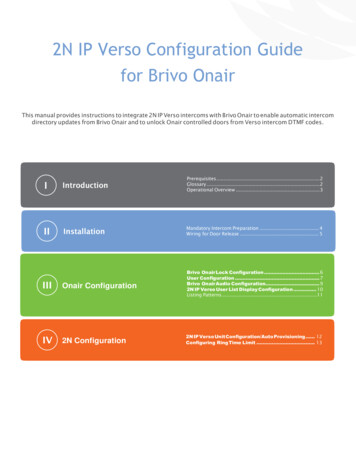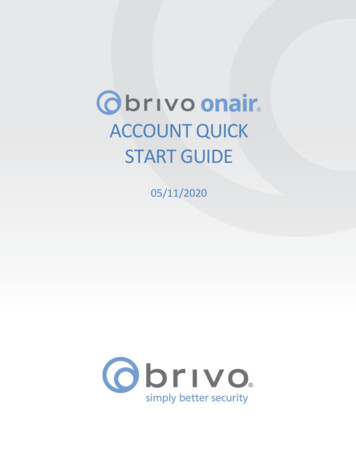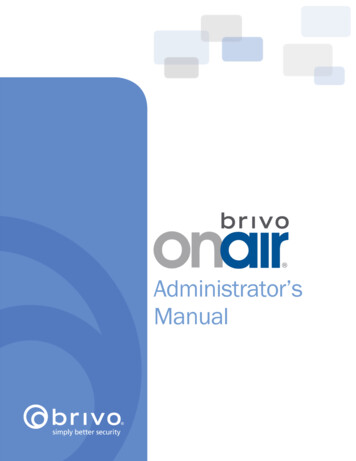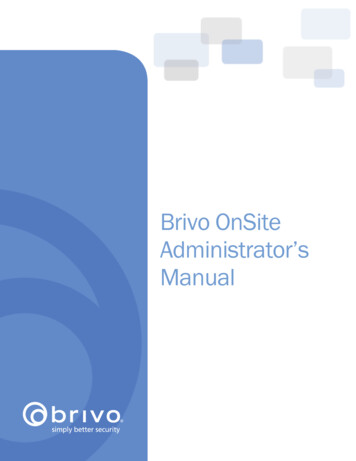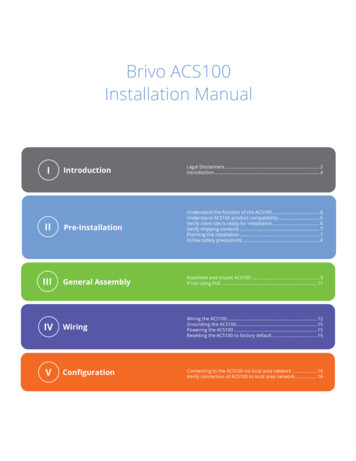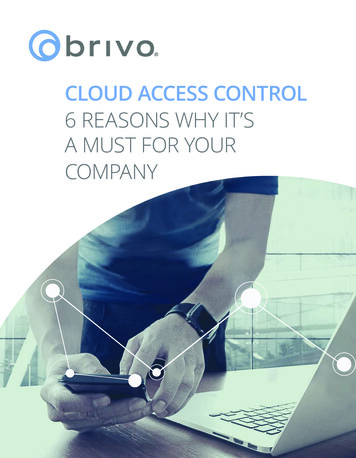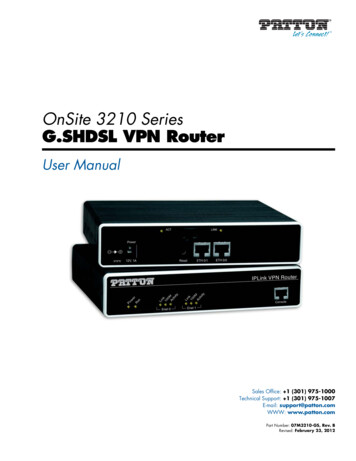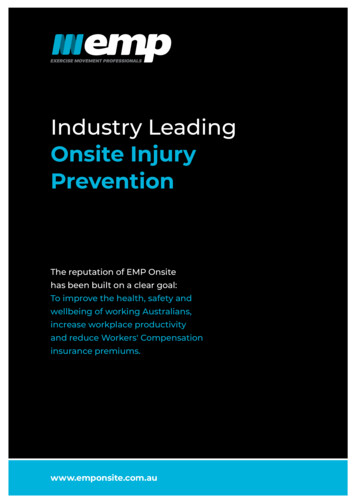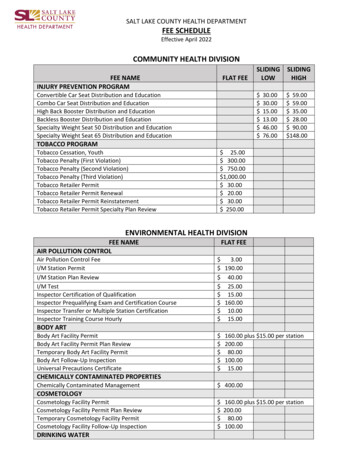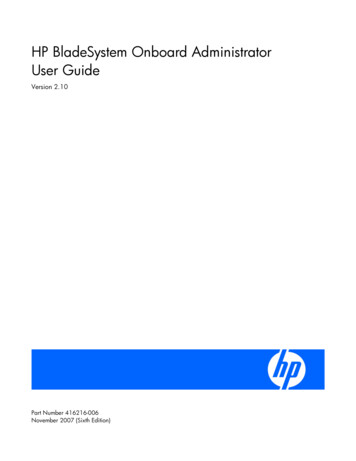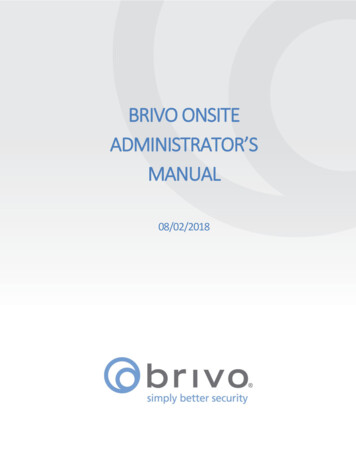
Transcription
BRIVO ONSITEADMINISTRATOR’SMANUAL08/02/2018
Brivo Onsite Administrator’s ManualLegal DisclaimersCanada-Underwriters Laboratories (C-UL) CompliancyFor C-UL Listed applications, the unit shall be installed in accordance with Part 1 of the Canadian Electrical Code.Documentation Disclaimer and RestrictionsInformation in this document is subject to change without notice and does not represent a commitment on thepart of Brivo Systems LLC. For the most up-to-date information, visit www.brivo.com .HUUHThis document and the data herein shall not be duplicated, used or disclosed to others for procurement ormanufacturing, except as authorized with the written permission of Brivo Systems LLC. The information containedwithin this document or within the product itself is considered the exclusive property of Brivo Systems LLC. Allinformation in this document or within the hardware and software product themselves is protected by thecopyright and/or other intellectual property laws of the United States.Product SupportAll support for this product is provided by the third-party dealer. Please contact the dealer who installed theproduct with questions and support requests. 2018 Brivo Systems LLC. All rights reserved.Brivo is a registered trademark of Brivo Systems LLC. Brivo Systems LLC., 7700 Old Georgetown Road, Suite 300,Bethesda, MD 20814. 2018 Brivo Systems LLC. All rights reserved.2P-MAN-PUB-Brivo Onsite Administrator’s Manual
Brivo Onsite Administrator’s ManualTable of Contents1.Getting Started . 8Brivo Onsite Overview . 8Browser Requirements . 92.Network Environment . 10Network Requirements . 10Accessing Brivo Onsite . 113.Dashboard . 15Browsing the Dashboard . 16Device Status . 18Managing the Dashboard . 194.History . 22Browsing the System Activity Log . 23Index of Events . 25Generating an Activity Report . 28Exporting the Activity Log . 30Browsing the Administrative Journal . 315.Users and Groups . 33What are Users and Groups?. 33Browsing the Groups List . 34Viewing Group Details . 35Creating a Group . 36Creating a Group Enabled Schedule . 37Managing Groups . 38Browsing the Users List. 40Viewing User Details . 41Creating a User . 43Managing Users . 46Managing Custom Fields. 486.Cards . 50What is a Card? . 50Browsing the Cards List . 51Adding Cards . 53Managing Card Formats . 56Managing Card Assignments . 61Managing Cards . 627.Devices . 64Browsing the Devices List . 65Viewing Device Details. 66Creating Devices . 68Managing Devices . 69 2018 Brivo Systems LLC. All rights reserved.3P-MAN-PUB-Brivo Onsite Administrator’s Manual
Brivo Onsite Administrator’s Manual8.Hardware . 73Browsing the Hardware List. 74Viewing Board Details . 75Adding Control Boards . 78Managing Control Boards . 799.Antipassback . 83What is Antipassback? . 83Configuring Antipassback . 84Managing Antipassback Controls . 8510.Schedules and Holidays . 87What are Schedules? . 87What are Holidays?. 87Browsing the Schedules List . 88Viewing Schedule Details . 89Creating a Schedule . 90Managing Schedules . 92Browsing the Holidays List . 93Creating a Holiday. 94Managing Holidays . 9511.Accounts . 96What is an Account? . 96Defining a System Account Administrator . 97Viewing Account Details . 100Creating Tenant Accounts . 101Managing Account Contact Information . 10312.Email Notifications . 105What are Email Notifications? . 105Browsing the Notifications List . 106Creating Notification Rules . 107Managing Notification Rules . 108Sample Email Notifications . 10913.System Management. 110Browsing the System Status . 111Browsing the System Logs . 114Using Tools. 115Setting System Date and Time . 117Configuring the Network . 118Configuring WiFi (not available for ACS5000-S panels) . 120Configuring Advanced Network Setup . 121Configuring Network Routing . 122Configuring the SMTP Server . 123Viewing Hardware Status . 124Importing User Data . 125Backing up Your Database . 127 2018 Brivo Systems LLC. All rights reserved.4P-MAN-PUB-Brivo Onsite Administrator’s Manual
Brivo Onsite Administrator’s ManualUpgrading Your Firmware. 12914.Tenant Accounts . 131Changes in System Account Administrator Access. 132Tenant Administrator Access . 13515.Appendices . 137Appendix 1: Glossary . 138 2018 Brivo Systems LLC. All rights reserved.5P-MAN-PUB-Brivo Onsite Administrator’s Manual
Brivo Onsite Administrator’s ManualTable of FiguresFigure 1.Figure 2.Figure 3.Figure 4.Figure 5.Figure 6.Figure 7.Figure 8.Figure 9.Figure 10.Figure 11.Figure 12.Figure 13.Figure 14.Figure 15.Figure 16.Figure 17.Figure 18.Figure 19.Figure 20.Figure 21.Figure 22.Figure 23.Figure 24.Figure 25.Figure 26.Figure 27.Figure 28.Figure 29.Figure 30.Figure 31.Figure 32.Figure 33.Figure 34.Figure 35.Figure 36.Figure 37.Figure 38.Figure 39.Figure 40.Figure 41.Figure 42.Figure 43.Figure 44.Figure 45.Figure 46.Figure 47.Figure 48.Figure 49.Figure 50.Connect Laptop to Admin Port on MAIN BOARD (ACS5000-S panel). 11Connect Laptop to Admin Port on MAIN BOARD (Brivo Onsite panel) . 12Connect Main Board to LAN (ACS5000-S panel) . 12Connect Main Board to LAN (Brivo Onsite Panel) . 13Access Log In Screen . 14View Dashboard and Live Status . 16Customize Live Status Message . 18Dashboard Activity List – Pulse Event Entry . 19Dashboard Activity List – Latch Event Entry . 20Dashboard Activity List – Unlatch Event Entry . 20Dashboard Activity List – Door Locked Event Entry . 20Dashboard Activity List – Door Unlocked Event Entry . 20Dashboard Activity List – Door Unlocked Event Entry . 21View System Activity Log . 23Generate Activity Report . 28View Activity Report . 29Export Activity Log . 30View Administrative Journal . 31View Groups List . 34View Group Details . 35Create New Group . 36Edit a Group . 38View Users List . 40View User Details . 41Create a New User . 43Select a Card Popup List . 44Edit a User . 46View Custom Fields List. 48Create a Custom Field . 48Rename a Custom Field . 49Viewing Cards List . 51Add New Cards . 53Add Card by Value . 54View Card Formats . 56View Card Format Details . 57Create New Card Format . 58Edit Card Format . 60Deleting a Single Card . 62Delete Multiple Cards . 62View Devices List . 65Device Details: Door. 66Create a Device . 68Configure a Door . 69View Hardware List . 74View Board Details: Door Board . 75Add New Board . 78Define Door Board Settings . 80Define IO Board Settings . 81Antipassback Reset Interval . 85Antipassback Reset Time . 86 2018 Brivo Systems LLC. All rights reserved.6P-MAN-PUB-Brivo Onsite Administrator’s Manual
Brivo Onsite Administrator’s ManualFigure 51.Figure 52.Figure 53.Figure 54.Figure 55.Figure 56.Figure 57.Figure 58.Figure 59.Figure 60.Figure 61.Figure 62.Figure 63.Figure 64.Figure 65.Figure 66.Figure 67.Figure 68.Figure 69.Figure 70.Figure 71.Figure 72.Figure 73.Figure 74.Figure 75.Figure 76.Figure 77.Figure 78.Figure 79.Figure 80.Figure 81.Figure 82.Figure 83.Figure 84.View Schedules List . 88View Schedule Details . 89Create New Schedule . 90Edit Schedule . 92View Holidays List . 93Create a Holiday . 94Edit a Holiday . 95Log In . 97Define System Account Administrator . 98Set up System Account . 99View Account Details . 100Create Tenant Account . 101View Tenant Account Details: No Administrator . 102Edit Account Details . 103View Email Notifications List . 106Create Notification Rule . 107Edit Email Notification Rule . 108View System Status . 111View System Log: Application . 114Enter System Command (Drop-Down List Displayed) . 115Set System Date and Time . 117Configure the Network . 118Configure WiFi. 120Configure Advanced Network Setup . 121Configure Network Routing . 122Configure SMTP Server . 123View Hardware Status. 124Import User Data, Step One . 125Import User Data, Step Two . 126Backup and Restore the Database . 127Upgrade System Firmware. 129Active Account Drop-Down List . 132View Accounts List . 133Share a Door or Valid Credential Device . 134 2018 Brivo Systems LLC. All rights reserved.7P-MAN-PUB-Brivo Onsite Administrator’s Manual
Brivo Onsite Administrator’s Manual1. Getting StartedBrivo Onsite OverviewBrivo Onsite is a standalone access control system designed specifically with the smaller organization in mind.Specifically, Brivo Onsite is ideal for managing security at a single facility, even if that facility houses more than onebusiness.In situations where only one business occupies a building, security is managed via a single System Account. If,however, there are multiple businesses leasing portions of a building, the System Account is used to managebuilding-wide security, while individual Tenant Accounts are created for each business, enabling them to managetheir own internal security.NOTE:The majority of this document assumes you have a single, System Account. Fora description of how Brivo Onsite operates differently when Tenant Accountsare defined, s
Specifically, Brivo Onsite is ideal for managing security at a single facility, even if that facility houses more than one business. In situations where only one business occupies a building, security is managed via a single System Account. If,