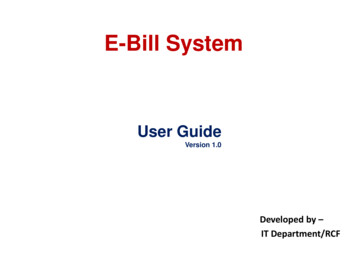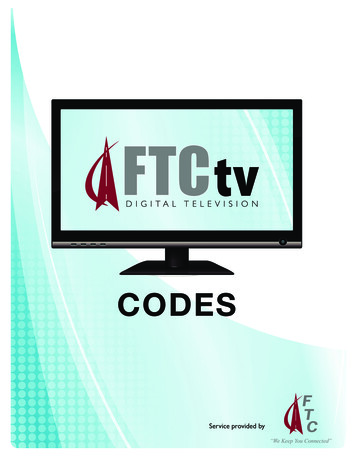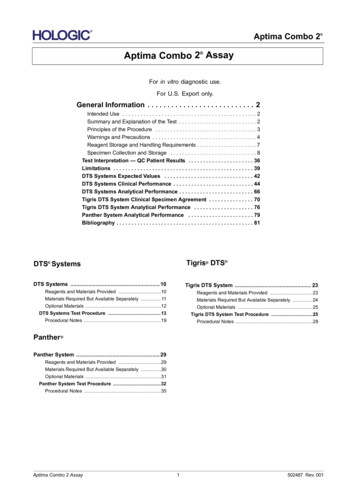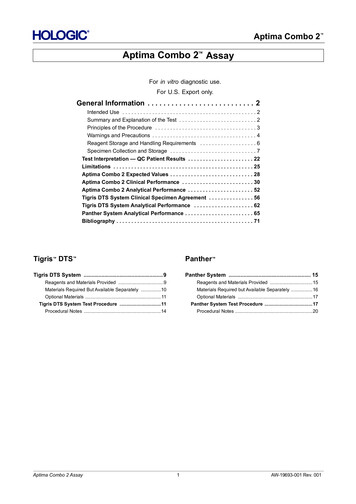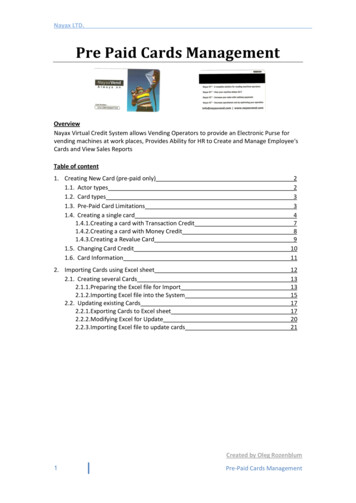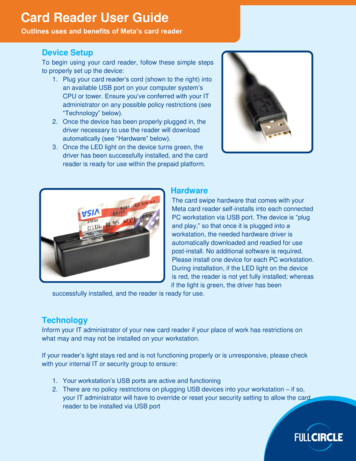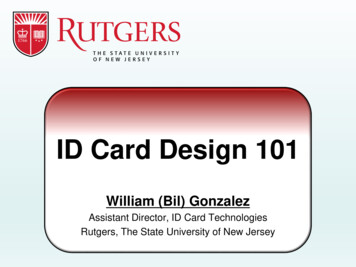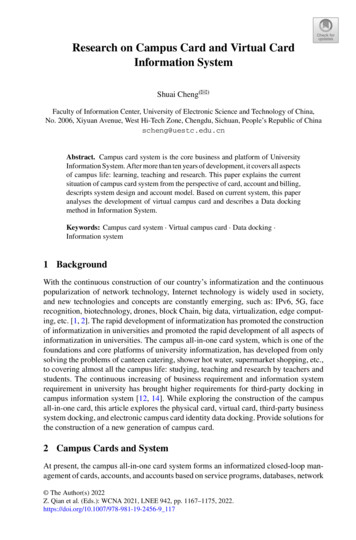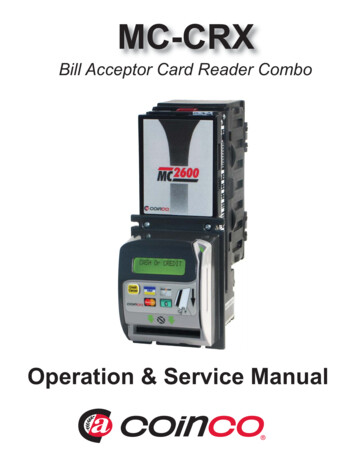
Transcription
MC-CRXBill Acceptor Card Reader ComboOperation & Service Manual
TABLE OF CONTENTSSECTION 1: GENERAL INFORMATIONIntroduction.4Features.4For Records.4After Unpacking.4Naming Convention.5Dimensions & Specifications.6SECTION 2: INSTALLATIONInstalling the CRX Card Reader on MC Series BillAcceptor.7Installing the MC-CRX in the Equipment.7Verifying Installation.8SECTION 3: OPERATIONComponent Explanation.9SECTION 4: MAINTENANCERoutine Maintenance.10Cleaning.10Procedure.10SECTION 5: TROUBLESHOOTINGIntroduction.11Logic Troubleshooting.11Card Reader Troubleshooting.11SECTION 6: PARTS LISTCard Reader Assembly.123
SECTION 1: GENERAL INFORMATIONINTRODUCTIONThis manual contains information on installing,operating and maintaing Coinco’s MC-CRX Series Card Reader. The card reader decodes themagnetic information from a mag stripe credit ordebit card and transmits card data to a transaction server. This manual is intended for owners,route operators, and shop-level technicians asa primary source of information. Taking time toread this manual and becoming familiar with thisinformation will help you obtain the best performance from your Coinco card readerNOTE: Please refer to the MC Series Bill Acceptors Operation & Service Manual for detailedinformation on the MC Series bill acceptor.FEATURES Self-Clearing vertical swipeIlluminated inlets on card and bill pathsAudible feedback for card swipe/cancelHigh contrast dual line displayFlash programmable memoryMetal bezel and rugged designProgrammable acceptance of thefollowing: 1, 5, 10, 20, 50, 100;Coupon capabilitiesCredit or debit card acceptanceInstalls easily in existing mountingsSelf-diagnostics communicated via statuslightBuilt upon the flexible MC Series systemManufactured and supported by CoincoMade in the U.S.A. FOR YOUR RECORDSA label indicating the model number and serialnumber of the card reader can be found on theinside of the mask. The first four digits of theserial number indicate when the unit was built,which is also the beginning of the warranty period. The first two digits indicate the week of theyear and the third and fourth digits indicate theyear.EXAMPLE: Serial number 0207000123 wouldindicate the unit was built in the second week of2007.4AFTER UNPACKINGAfter unpacking the unit, inspect for any possibleshipping damage. If the unit is damaged, notifythe shipping company immediately. Only theco-signee (the person receiving the unit) can filea claim against the carrier for shipping damage.We recommend that you retain the original carton and packing materials to reuse if you need totransport or ship the unit in the future.If the card reader is being stored or used as aspare, always keep it in its shipping carton whennot in use. This will keep it clean and offer thebest protection for the unit.
SECTION 1: GENERAL INFORMATIONNOTE: For more information on the generic version programming interface, please request CoincoPublication # 926215 Rev. 25
SECTION 1: GENERAL INFORMATIONDimensions & SpecificationsInterface ConnectionsRS232 (USA Tech/Generic)Pin 1 - NCPin 2 - TX (232)Pin 3 - RX (232)Pin 4 - NCPin 5 - GroundPin 6 - 5VPin 7 - NCPin 8 - NCPin 9 - NCPower RequirementsCRX-U5VDC 10%; 0.15 A max currentdraw RS232 serial interface to host,9600 baud.CRX-G5VDC 10%; 0.15 A max currentdraw RS232 serial interface to host,9600 baud.Operating Temperature0 F to 150 F-18 C to 65 CStorage Temperature-22 F to 165 F-30 F to 74 F3.31(84.1)3.32(84.3)Relative Humidity5% to 95% non-condensingPhysical Weight in Shipping CartonMC Series4.2 lbs.CRX Retrofit1.5 38)5.20(132.0)4.69(119.3).682.00(50.8) 28(57.9)3.01(76.5)Figure 1
SECTION 2: INSTALLATIONINSTALLING THE CRX CARD READER ONMC SERIES BILL ACCEPTOR (for retrofitting a cardreader only)1.2.3.4.5.6.Verify the MC Series bill acceptor isfunctioning properly before installing theCRX mask.For the Standard Bezel: Using a Phillips screwdriver,remove the 4 screws that securethe MC Series bezel to the mounting frame and mainframe (See Figure 2). With the bezel out of the way, unplug the ground wire connected tothe mounting frame. Proceed to Step 3.For the Slimline Bezel: Using a Phillips screwdriver,remove the 3 screws that securethe MC Series bezel to the mounting frame (See Figure 2). With the bezel out of the way,unplug the ground wire connectedto the mounting frame. Remove the four screws that attachthe mounting frame to the mainframe of the MC Series billacceptor.Place the new mounting frame from theCRX kit onto the bill acceptor mainframe.Verify that the plastic insulation is facingdown against the mainframe.Be sure to attach the bill acceptor groundwire to the mounting frame.Route CRX Card Reader harness (underthe mounting frame) to the same side asthe existing MC harness. Ensure the CRXharness is aligned with the cutout in thenew mounting frame.Lower the CRX Card Reader onto themounting frame and reattach using thescrews from Step 2. Make sure themask mounts flush to the mounting frame.INSTALLING THE MC-CRX IN THE EQUIPMENT1.Disconnect the machine’s power.2.Install the MC-CRX unit into the mounting opening of the machine usingthe appropriate hardware (not included).NOTE: Should additional mounting hardware byrequired, please contact your local Coinco officeor machine manufacturer.3.To ensure proper operation, the MC Seriesmounting suface must be connected to theequipment’s earth ground.4.Connect the MC Series MDB bill validatorinterface harness to the equipment’scontroller and coin changer (as applicable). Ensure that the credit cardtransaction controller unit is properlyinstalled for your MC-CRX andthen connect the card reader interfaceharness to the appropriate port.MC-CRX CardReader MaskGround wireattach pointMC-CRXMountingFrameNOTE: The mountingframe supplied with yourMC-CRX should be usedto replace the originalmounting frame.CRX HarnessRouting NotchSlimelineBezelMountingFrameMain FrameMountingFrameStandard BezelFigure 27
SECTION 2: INSTALLATIONVERIFYING INSTALLATION1.Restore power the the equipment.2.On power up the bill acceptor motors willcycle, and the green LEDs will blink after15 seconds. The card swipe status LEDwill blink 5 times with an audible beep andLCD will turn on and display “CoinAcceptors” and software version. CheckLCD for the expected startup messagefrom your transaction controller. Ifthis sequence of events does notoccur, refer to the Troubleshooting sectionof the Operation & Service Manual.3.With the price set below one dollar, swipea valid credit card or other test cardprovided by a backend service supplier.4.Verify that the card reader accepted thecredit card by checking for a single audiblebeep. The MC-CRX card reader will emitthree beeps on an invalid card swipe orcredit card.5.Verify that credit had been establishedwith the machine.6.After credit has been established, pressthe cancel credit button on the cardreader. This should also be accompaniedby an audible beep.7.Verify the machine credit has beencanceled.NOTE: Please refer to the MC Series Bill Acceptor Operation & Service Manual for detailedinformation on the MC Series Bill Acceptor.8
SECTION 3: OPERATIONCOMPONENT EXPLANATION(see Figure 3)LCD DisplayThis 2 line, 16 character display provides information related to the credit card transactiontaking place. The text display conveys messagessent by the network transaction controller.Credit Cancel ButtonCard Transactions can be voided prior to purchasing an item by pressing the Credit Cancelbutton. The button sends a cancel signal to thecredit card transaction controller to either cancelout before a purchase is made or to curtail theexisting transaction in a multiple purchase scenario.Bill InletDollar bills are inserted into the MC Series billacceptor in this area. The bill acceptor operatesindependently from the CRX card reader.Card Status LEDThe LED positioned at the top of the card swipepath is illuminated when the CRX card reader ispowered. Its purpose is to indicate the startingpoint for card insertion as well as to visibly communicate the status of the transaction. This LEDlight may cycle on or blink at different rates according to the credit card transaction setup.Magnetic HeadThe magnetic head decodes data collected whena mag stripe card is swiped across its surface.Card Swipe PathThe card swipe path guides the card againstthe magnetic head as the credit card is swipedthrough the CRX module. It is a vertical stylereader and implements a debris slot to aid inremoving jammed objects.Figure 3Card Status LEDLCD DisplayMagnetic HeadCredit Cancel ButtonDebris Clearing SlotBill InletCard Swipe Path9
SECTION 4: MAINTENANCEROUTINE MAINTENANCERoutine maintenance will improve the performance and extend the working life of the MCCRX card reader. Frequency of maintenancewill depend on the environment and number oftransactions. For normal environments, cleaningis recommended every 6 months.CLEANINGThe MC-CRX card reader is manufactured frommetal and high-quality plastics, which shouldonly be cleaned with a soft bristle brush or clothdampened with warm water and a mild detergentsolution, if necessary. Dust can be removed using a soft brush or blown out using compressedair. (refer to Figures 2 & 3)PROCEDURE1.Disconnect the power before cleaning.2.Mix warm water and mild detergent.3.Dampen the brush or cloth with solutionand wipe the outside of the card reader.4.Rinse the cloth with clean water and wipethe previously cleaned area to rinse offsolution.5.To clean the card slot, dampen a cloth withthe detergent solution and pull the towelthrough the card slot.6.Wait until the unit is completely dry torestore power and verify the unit isfunctioning properly.WARNING: Never submerge the unit in waterand avoid getting water on the circuit board of thereader. Do not use petroleum-based cleaners,solvents, steel wool, scouring pads, or stiff bristlebrushes for cleaning. Do not spray any type oflubricant on any part of the card reader or the MCSeries bill acceptor.10
SECTION 5: TROUBLESHOOTINGINTRODUCTIONThe troubleshooting guide on this page is intended to help locate problems within the MC-CRX. Ifa unit cannot be repaired by the following guide,return the unit to the nearest Coinco Service Center for repair along with a complete description ofthe problem you are experiencing. Next check the LCD for a text message,if it reads a string beginning with “CAI”,it means that card reader has beenpowered up and is receiving no communication from the machine. In this case,check the setup of the networktransaction controller.Logic troubleshooting mimimizes the time spentin removing and replacing parts that are notdefective. Some failures are caused by minorproblems such as dirt, or loose/faulty connections. Please check the following before replacing any parts: If the LCD display has a different error textmessage, refer to the credit card transaction controller manual or troubleshootingguide for proper interpretation. Verify the transaction server is operatingproperly Clean any dirt or dust from the card swipepath Verify all harness connectors are insertedproperly and that connector pins are notbent or broken All wires are properly secured Verify the machine controller is capable forcommunicating to a card reader Machine is not disabling card acceptanceIf the unit cannot be repaired by these methods,return the unit to the nearest Coinco Service Center for repair along with a complete description ofthe problem you are having.NOTE: Please refer to the MC Series AcceptorOperation and Service Manual for detailed information on the MC Series Bill Acceptor.CARD READER TROUBLESHOOTINGIf the above has not resolved the problem, pleasecheck the following. Verify that the card reader is beingpowered by the transaction controller bychecking the LCD display. If it is powered,the LCD screen will glow green. Refer toFigure 3 to locate the card swipe statusLED. Verify that on power up, the card readerhas properly powered up by checking forthe card swipe status LED blinksaccompanied by an audible beep.11
SECTION 6: PARTS LIST231Item #Part 0 Card Reader (USA Tech)MC72-CRX-GMC7200 Card Reader (Generic)MC26-CRX-UMC2600 Card Reader (USA Tech)MC26-CRX-GMC2600 Card Reader (Generic)Front Mask Screws3met/289Mounting Frame14926326Carton Insert (Not Shown)11CRX CardReaderRetrofitKits40993240993440993512111NOTE: Kits MC26-CRX-U, MC26-CRX-G, MC72-CRX-U and MC72-CRX-G containitems 1, 2, 3, & 4.
Coin Acceptors, Inc USA300 Hunter AvenueSt. Louis, MO 63124800.325.2646Coin Acceptors, Inc. Canada1-435 Four Valley Dr.Concord (Toronto), Ontariol4K 5X5 Canada800.387.9300email: techsupport@coinco.comwww.coinco.comCoinco Publication No. 927991
a valid credit card or other test card provided by a backend service supplier. 4. Verify that the card reader accepted the credit card by checking for a single audible beep. The MC-CRX card reader will emit three beeps on an invalid card swipe or credit card. 5. Verify that credit had been established with the machine. 6.