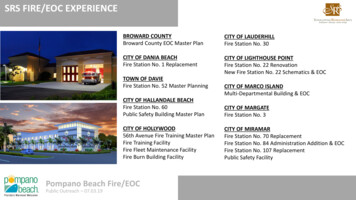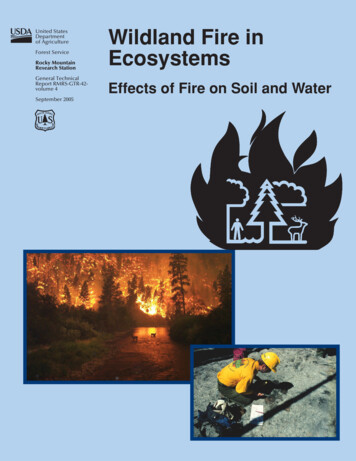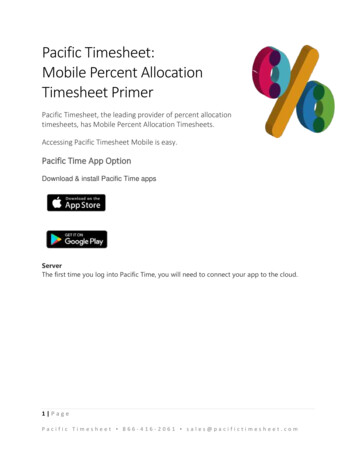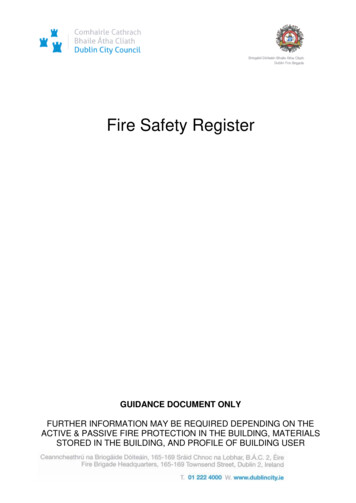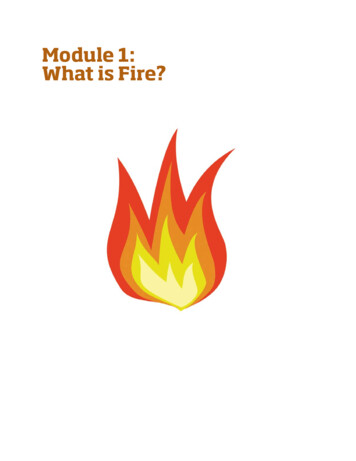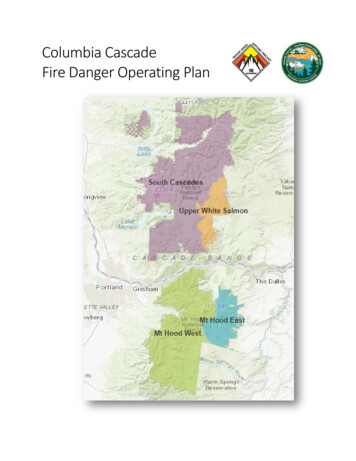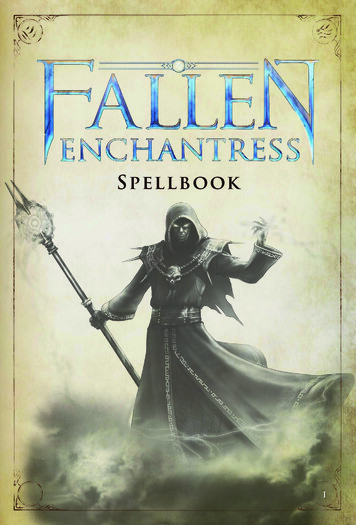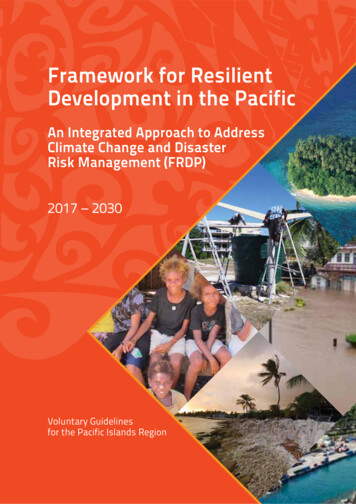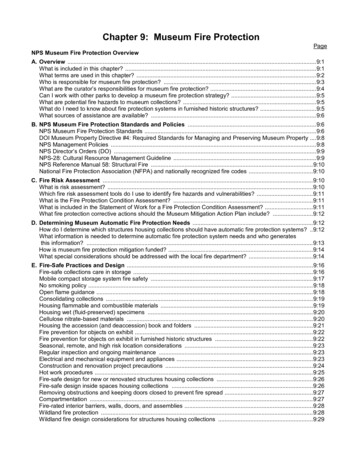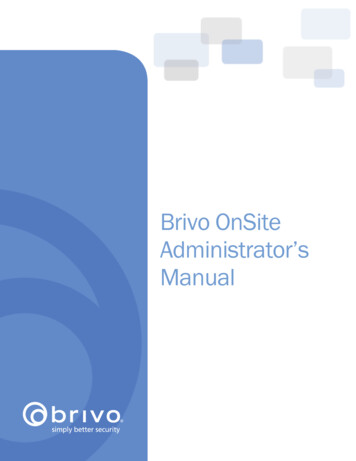
Transcription
Brivo OnSiteAdministrator’sManual
Legal DisclaimersCanada-Underwriters Laboratories (C-UL) CompliancyFor C-UL Listed applications, the unit shall be installed in accordance with Part 1 of the Canadian ElectricalCode.Documentation Disclaimer and RestrictionsInformation in this document is subject to change without notice and does not represent a commitment on thepart of Brivo, Inc. For the most up-to-date information, visit www.brivo.com .HUUHThis document and the data herein shall not be duplicated, used or disclosed to others for procurement ormanufacturing, except as authorized with the written permission of Brivo Inc. The information contained withinthis document or within the product itself is considered the exclusive property of Brivo Inc. All information inthis document or within the hardware and software product themselves is protected by the copyright and/orother intellectual property laws of the United States.Product SupportAll support for this product is provided by the third-party dealer. Please contact the dealer who installed theproduct with questions and support requests. 2015 Brivo, Inc. All rights reserved.Brivo is a registered trademark of Brivo, Inc. Brivo, Inc., 7700 Old Georgetown Road, Suite 300, Bethesda, MD20814.7700 Old Georgetown Road, Suite 300, Bethesda, MD 20814301.664.5242 Toll Free 866.692.7486 www.brivo.com
Page 3Brivo OnSite Administrator’s ManualTable of Contents1.Getting Started . 7ACS5000-S Overview . 7Browser Requirements . 82.Network Environment . 9Network Requirements . 9Accessing Brivo OnSite . 103.Dashboard. 13Browsing the Dashboard . 14Device Status . 16Managing the Dashboard . 174.History . 20Browsing the System Activity Log . 21Index of Events . 23Generating an Activity Report . 26Exporting the Activity Log . 28Browsing the Administrative Journal . 295.Users and Groups . 30What are Users and Groups? . 30Browsing the Groups List . 31Viewing Group Details . 32Creating a Group . 33Creating a Group Enabled Schedule . 34Managing Groups . 35Browsing the Users List . 36Viewing User Details. 37Creating a User . 39Managing Users. 42Managing Custom Fields . 446.Cards . 46What is a Card? . 46Browsing the Cards List . 47Adding Cards . 49Managing Card Formats . 52Managing Card Assignments . 57Managing Cards . 587.Devices . 60Browsing the Devices List . 61Viewing Device Details . 62Creating Devices . 64Managing Devices . 658.Hardware . 69Browsing the Hardware List . 70 2015 Brivo, Inc. All rights reserved.1/14/2016
Page 4Brivo OnSite Administrator’s ManualViewing Board Details . 71Adding Control Boards . 73Managing Control Boards . 749.Antipassback . 77What is Antipassback? . 77Configuring Antipassback . 78Managing Antipassback Controls . 7910. Schedules and Holidays . 81What are Schedules? . 81What are Holidays? . 81Browsing the Schedules List. 82Viewing Schedule Details . 83Creating a Schedule . 84Managing Schedules . 86Browsing the Holidays List . 87Creating a Holiday . 88Managing Holidays . 8911. Accounts. 90What is an Account? . 90Defining a System Account Administrator . 91Viewing Account Details . 94Creating Tenant Accounts . 95Managing Account Contact Information . 9712. Email Notifications . 99What are Email Notifications? . 99Browsing the Notifications List .100Creating Notification Rules .101Managing Notification Rules .102Sample Email Notifications .10313. System Management . 104Browsing the System Status .105Browsing the System Logs .107Using Tools .108Setting System Date and Time .110Configuring the Network .111Configuring Network Routing .113Configuring the SMTP Server .114Viewing Hardware Status .115Importing User Data .116Backing up Your Database .118Upgrading Your Firmware .12014. Tenant Accounts. 121Changes in System Account Administrator Access .122Tenant Administrator Access .125Glossary .127 2015 Brivo Inc. All rights reserved.1/14/2016
Page 5Brivo OnSite Administrator’s ManualTable of FiguresFigure 1.Figure 2.Figure 3.Figure 4.Figure 5.Figure 6.Figure 7.Figure 8.Figure 9.Figure 10.Figure 11.Figure 12.Figure 13.Figure 14.Figure 15.Figure 16.Figure 17.Figure 18.Figure 19.Figure 20.Figure 21.Figure 22.Figure 23.Figure 24.Figure 25.Figure 26.Figure 27.Figure 28.Figure 29.Figure 30.Figure 31.Figure 32.Figure 33.Figure 34.Figure 35.Figure 36.Figure 37.Figure 38.Figure 39.Figure 40.Figure 41.Figure 42.Figure 43.Figure 44.Figure 45.Figure 46.Figure 47.Figure 48.Figure 49.Figure 50.Figure 51.Figure 52.Figure 53.Figure 54.Connect Laptop to MAIN BOARD . 10Connect Main Board to LAN . 11Access Log In Screen . 12View Dashboard and Live Status . 14Customize Live Status Message . 16Dashboard Activity List – Pulse Event Entry. 17Dashboard Activity List – Latch Event Entry. 18Dashboard Activity List – Unlatch Event Entry . 18Dashboard Activity List – Door Locked Event Entry . 18Dashboard Activity List – Door Unlocked Event Entry . 18Dashboard Activity List – Door Unlocked Event Entry . 19View System Activity Log . 21Generate Activity Report. 26View Activity Report . 27Export Activity Log . 28View Administrative Journal . 29View Groups List . 31View Group Details . 32Create New Group . 33Edit a Group . 35View Users List . 36View User Details . 37Create a New User . 39Select a Card Popup List . 40Edit a User . 42View Custom Fields List . 44Create a Custom Field . 45Rename a Custom Field . 45Viewing Cards List . 47Add New Cards . 49Add Card by Value . 50View Card Formats . 52View Card Format Details . 53Create New Card Format . 54Edit Card Format . 56Deleting a Single Card . 58Delete Multiple Cards . 58View Devices List . 61Device Details: Door . 62Create a Device. 64Configure a Door . 65View Hardware List . 70View Board Details: Door Board . 71Add New Board . 73Define Door Board Settings . 74Define IO Board Settings . 75Antipassback Reset Interval . 79Antipassback Reset Time . 80View Schedules List . 82View Schedule Details . 83Create New Schedule . 84Edit Schedule . 86View Holidays List . 87Create a Holiday . 88 2015 Brivo, Inc. All rights reserved.1/14/2016
Page 6Figure 55.Figure 56.Figure 57.Figure 58.Figure 59.Figure 60.Figure 61.Figure 62.Figure 63.Figure 64.Figure 65.Figure 66.Figure 67.Figure 68.Figure 69.Figure 70.Figure 71.Figure 72.Figure 73.Figure 74.Figure 75.Figure 76.Figure 77.Figure 78.Figure 79.Figure 80.Brivo OnSite Administrator’s ManualEdit a Holiday . 89Log In . 91Define System Account Administrator . 92Set up System Account . 93View Account Details . 94Create Tenant Account . 95View Tenant Account Details: No Administrator . 96Edit Account Details. 97View Email Notifications List .100Create Notification Rule .101Edit Email Notification Rule .102View System Status .105View System Log: Application.107Enter System Command (Drop-Down List Displayed).108Set System Date and Time .110Configure the Network .111Configure Network Routing .113Configure SMTP Server .114View Hardware Status .115Import User Data, Step One .116Import User Data, Step Two .117Backup and Restore the Database .118Upgrade System Firmware .120Active Account Drop-Down List .122View Accounts List .123Share a Door or Valid Credential Device .124 2015 Brivo Inc. All rights reserved.1/14/2016
Page 7Brivo OnSite Administrator’s Manual1. Getting StartedACS5000-S OverviewThe ACS5000-S is a standalone access control system designed specifically with the smaller organization inmind. Specifically, the ACS5000-S is ideal for managing security at a single facility, even if that facility housesmore than one business.In situations where only one business occupies a building, security is managed via a single System Account. If,however, there are multiple businesses leasing portions of a building, the System Account is used to managebuilding-wide security, while individual Tenant Accounts are created for each business, enabling them tomanage their own internal security.NOTE:The majority of this document assumes you have a single, System Account.For a description of how Brivo OnSite operates differently when TenantAccounts are defined, see the chapter on Tenant Accounts .XBrivo OnSite is the software application used to interface with the ACS5000-S. It is accessed via a webbrowser, and is divided into seven sections. When you click on a section tab, a corresponding menu displays,providing access to data maintained in that section. The Dashboard section provides a two-fold administrative functionality for monitoring and controllingthe output behavior of programmable system devices. The History section provides access to Activity and the Administrative Journal. The System Activity logtracks access-related events, such as doors being opened and closed, and devices being switched onand off, the Activity Reporting allows various reports to be generated, and the Activity Export allows forthe activity log to be downloaded as a tab separated file to an external location. The AdministrativeJournal tracks actions performed by Account Administrators of Brivo OnSite, such as the creation ordeletion of an access schedule. The Users section allows Administrators to manage users, groups and cards. The Users sectioncontrols if and when users be given access to the facility. The Groups section details the variousgroups in the account, and the Cards section lets System Administrators manage their inventory ofaccess cards. The Configuration section allows System Administrators access to the various sections needed toconfigure an account. The Hardware section lets System Account Administrators manage doors anddevices associated with the building, manage control panels, and manage antipassback functionality. 2015 Brivo Inc. All rights reserved.1/14/2016
Page 8Brivo OnSite Administrator’s ManualThe Cards sectio
For a description of how Brivo OnSite operates differently when Tenant Accounts are defined, see the chapter on Tenant Accounts X. Brivo OnSite is the software application used to interface with the ACS5000-S. It is accessed via a web browser, and is divided into seven sections. When you click on a section tab, a corresponding menu displays,