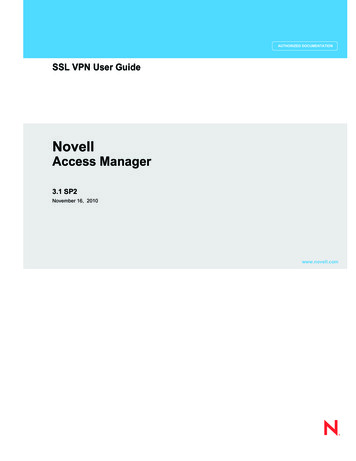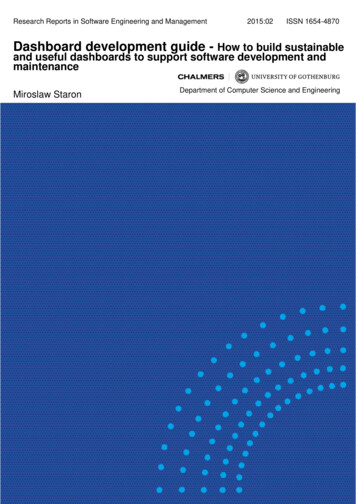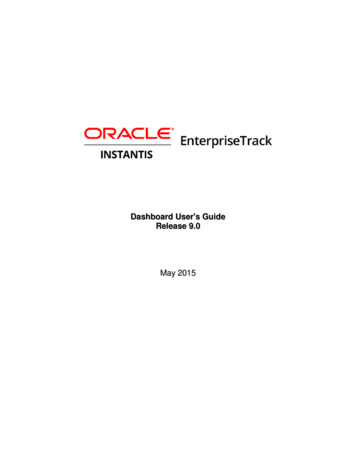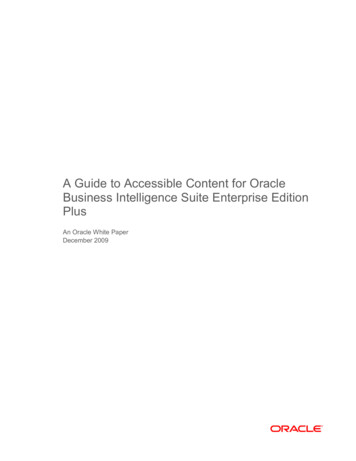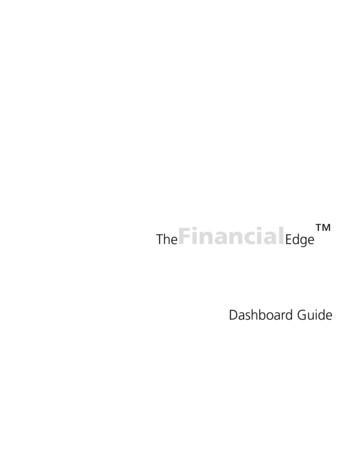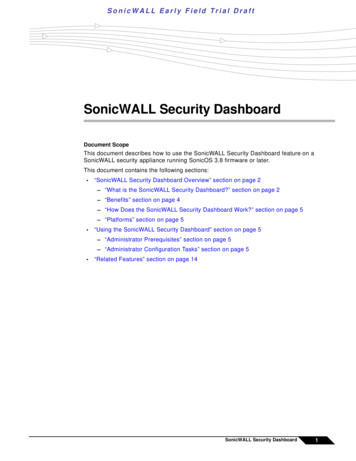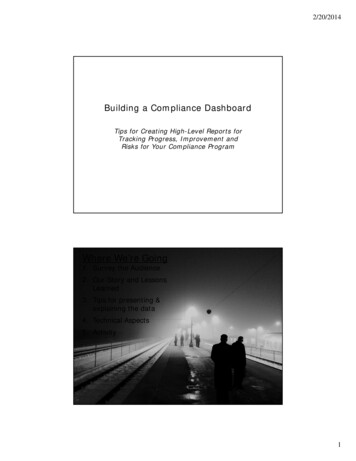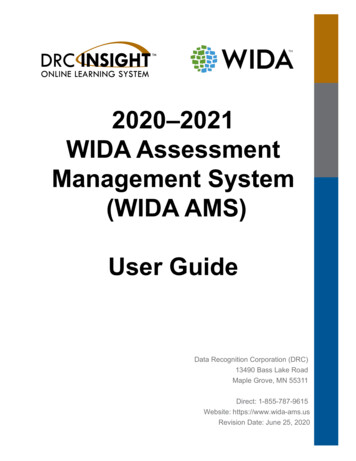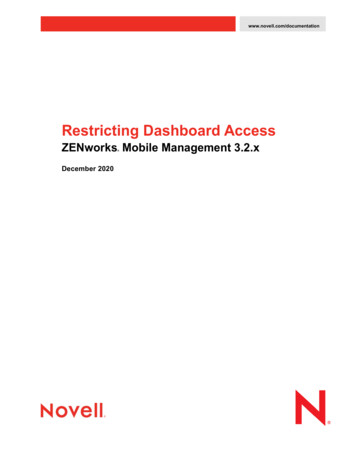
Transcription
www.novell.com/documentationRestricting Dashboard AccessZENworks Mobile Management 3.2.x December 2020
Legal NoticesNovell, Inc., makes no representations or warranties with respect to the contents or use of this documentation, and specificallydisclaims any express or implied warranties of merchantability or fitness for any particular purpose. Further, Novell, Inc.,reserves the right to revise this publication and to make changes to its content, at any time, without obligation to notify anyperson or entity of such revisions or changes.Further, Novell, Inc., makes no representations or warranties with respect to any software, and specifically disclaims anyexpress or implied warranties of merchantability or fitness for any particular purpose. Further, Novell, Inc., reserves the right tomake changes to any and all parts of Novell software, at any time, without any obligation to notify any person or entity of suchchanges.Any products or technical information provided under this Agreement may be subject to U.S. export controls and the tradelaws of other countries. You agree to comply with all export control regulations and to obtain any required licenses orclassification to export, re-export or import deliverables. You agree not to export or re-export to entities on the current U.S.export exclusion lists or to any embargoed or terrorist countries as specified in the U.S. export laws. You agree to not usedeliverables for prohibited nuclear, missile, or chemical biological weaponry end uses. See the Novell International TradeServices Web page (http://www.novell.com/info/exports/) for more information on exporting Novell software. Novell assumesno responsibility for your failure to obtain any necessary export approvals.Copyright 2012-20 Novell, Inc. All rights reserved. No part of this publication may be reproduced, photocopied, stored on aretrieval system, or transmitted without the express written consent of the publisher.Novell, Inc.1800 South Novell PlaceProvo, UT 84606U.S.A.www.novell.comOnline Documentation: To access the latest online documentation for this and other Novell products, see the NovellDocumentation Web page (http://www.novell.com/documentation).Novell TrademarksFor Novell trademarks, see the Novell Trademark and Service Mark list list.html).Third-Party MaterialsAll third-party trademarks are the property of their respective owners.
Table of ContentsAdding an IP and Domain Restrictions Server Role . 4Allow or Restrict Access to the Dashboard IIS/Virtual Directory . 8ZENworks Mobile Management 3.2 Restricting Dashboard AccessAdding an IP and Domain Restrictions Server Role 3
Adding an IP and DomainRestrictions Server RoleThese instructions can be used to allow administrators the ability to limit access to the ZENworks Mobile Managementdashboard to only those IP or IP ranges that are necessary for the administration of ZENworks Mobile Management.This will allow admins the ability to minimize the exposure to any content contained within the dashboard.*Note: if the IP and Domain Restrictions server role has already been added, skip to the next section (here)1. Open Server manager and access the Add Roles and Features option (Manage Access Roles and Features).ZENworks Mobile Management 3.2 Restricting Dashboard AccessAdding an IP and Domain Restrictions Server Role 4
2. On the Before you begin screen, tap Next.3. On the Select installation type screen, select Role-based or feature-based installation, and click Next.ZENworks Mobile Management 3.2 Restricting Dashboard AccessAdding an IP and Domain Restrictions Server Role 5
4. On the Select destination server screen, please select the server hosting the ZENworks Mobile ManagementServer Web/HTTP component. If you are on the ZENworks Mobile Management Server Web/HTTP component,that should be the highlighted server. Please double check before proceeding. Highlight the ZENworks MobileManagement Server Web/HTTP component and click Next.5. On the Server Select roles screen, navigate to IP and Domain Restrictions (expand Web Server (IIS) expandWeb Server expand Security). Now, checkmark the box to the left of IP and Domain Restrictions and clickNext.ZENworks Mobile Management 3.2 Restricting Dashboard AccessAdding an IP and Domain Restrictions Server Role 6
6. No changes should be needed on Select features screen, just click Next.7. On the Confirm installation selections screen, verify that only the IP and Domain Restrictions server roles arebeing installed and then click Install.Once the IP and Domain Restrictions server role has been added/installed, the ZENworks Mobile Managementdashboard can have IP addresses either whitelisted or blacklisted within Internet Information Services (IIS).ZENworks Mobile Management 3.2 Restricting Dashboard AccessAdding an IP and Domain Restrictions Server Role 7
Allow or Restrict Access to theDashboard IIS/Virtual Directory1. Open the Windows Administrative Tools (Start Menu Windows Administrative Tools)2. Locate and double-click on Internet Information Services (IIS) MangerZENworks Mobile Management 3.2 Restricting Dashboard AccessAllow or Restrict Access to the Dashboard IIS/Virtual Directory 8
3. Expand the server name listed. Now, expand the Sites folder. Please locate the ZENworks Mobile Managementweb site folder (by default installation, it will be labeled Default Web Site). Please expand that web site folderand click on the dashboard folder.4. Within the dashboard Home area (center window), scroll to the IIS section and double-click on IP and DomainRestrictionsZENworks Mobile Management 3.2 Restricting Dashboard AccessAllow or Restrict Access to the Dashboard IIS/Virtual Directory 9
5. You can whitelist IP addresses (Add Allow Restriction Rule) or blacklisting IP addresses (Add Deny RestrictionRule) for access to the dashboard.6. Add Allow Restriction Rule (Actions Add Allow Entry)7. Add Deny Restriction Rule (Actions Add Deny Entry)8. Click OK when finished. Both Add Allow Restriction Rule and Add Deny Restriction Rule allow a specific IPaddress, a range of IP addresses.ZENworks Mobile Management 3.2 Restricting Dashboard AccessAllow or Restrict Access to the Dashboard IIS/Virtual Directory 10
ZENworks Mobile Management 3.2 Restricting Dashboard Access Allow or Restrict Access to the Dashboard IIS/Virtual Directory 10 5. You can whitelist IP addresses (Add Allow Restriction Rule) or blacklisting IP addresses (Add Deny Restriction Rule) for access to the dashboard. 6. Add Allow Restriction Rule (Actions Add Allow Entry) 7.