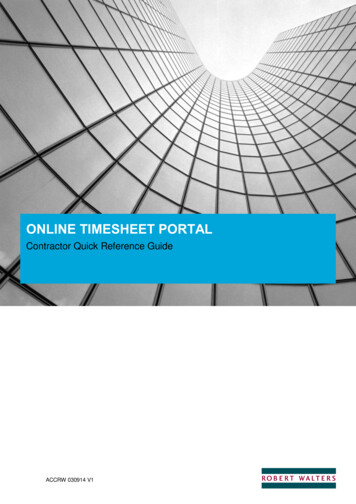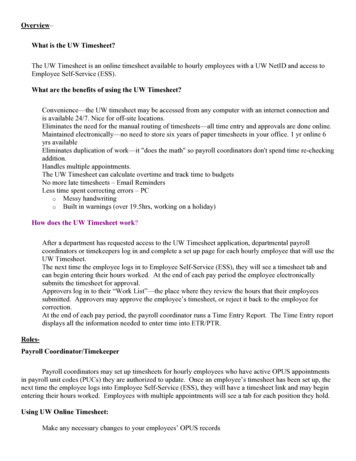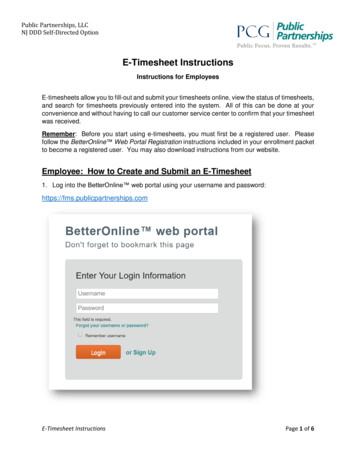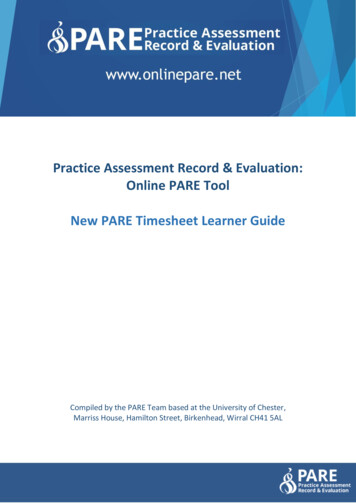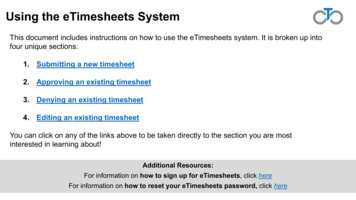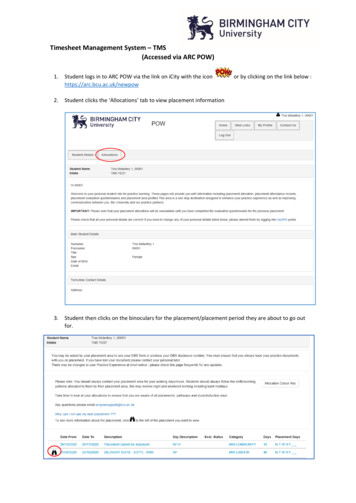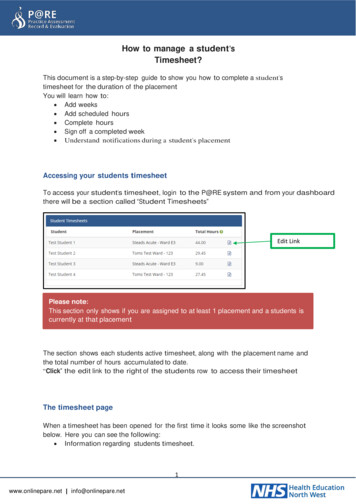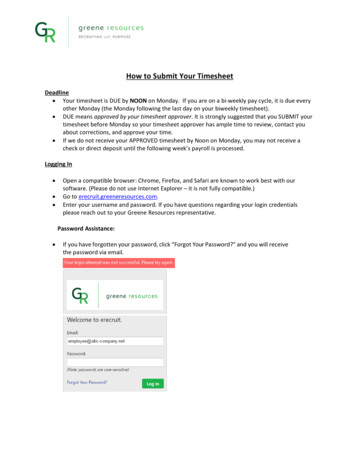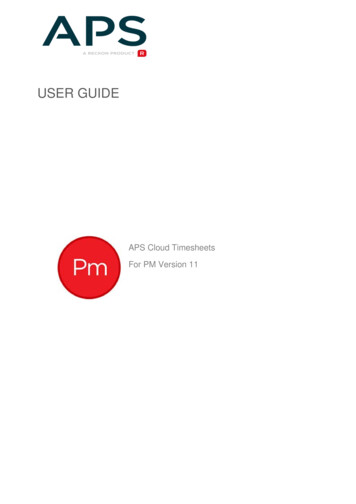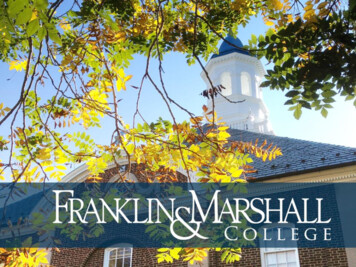
Transcription
Electronic (Online) TimesheetEntry for Non-Exempt Personnel
Summary:Electronic (online) timesheets are used for all non-exempt (hourly)personnel to track time worked (and paid time off).Sign in to Timesheet Entry on the first day you work for each timesheetperiod to begin your timesheet.Sign in to your timesheet each day and record your hours for that day.You must record all your actual hours on online timesheets, includingovertime hours you work or hours worked from home or remotely.Please note: any overtime or additional hours worked must beauthorized in advance by your supervisor.Submit your timesheet for approval only at the end of the timesheetperiod.
To access Timesheet entry, log in to Inside F&M. Click on the My Infotab, on the right below Employee Resources is the Time Reporting box.
In the Time Reporting box, click on the proper Bi-Weekly Payroll week toenter hours worked each day.Click on the ‘More’ link to view timesheets from previous weeks. The ‘More’link could include the timesheet you need to update with time worked for thecurrent week (to submit for the Monday deadline).
Pay periods marked with a red flag are for periods in the past for which timehas already been paid. These timesheets are viewable, but may not bemodified.
After clicking on the Bi-Weekly Payroll link, the timesheet screen will appear andthis is where you will enter hours for time worked each day. Click on ‘Enter Hours’under the day you want to update and enter the number of hours worked on theRegular line. Hit the Save button.
Recording time worked over your regularly scheduled time & OTIf your normal schedule is to work 35 hours per week and you work between 36 and40 hours, record the hours between 36-40 on the ‘Over base weekly hrs, up to 40’ line(see arrow below). If you work overtime, which are hours worked over 40 in a week,record the hours over 40 on the ‘Hours over 40 per week’ line (see star below).
The timesheet period is a two-week time/pay period. To see and updatethe second week of the pay period, click on the Next button at thebottom of the screen.Your timesheet screen may or may not list all of the possible Earningstypes that are listed in the example on the previous page. If it isappropriate for you to use any of the other Earnings types appearingon your timesheet screen in a given week, the same instructions applyas when adding regular hours worked. For example, if you take avacation day, add the hours for that day on the vacation line.Remember, vacation and sick time should be taken and recorded in halfday or full day increments.Click Save each day before exiting out of your timesheet screen.Click Exit in the top right corner of the screen to sign out each day whenyou are done recording your hours.
Reminders:If you notice that hours on your timesheet need to be corrected, you can doso before you submit for approval (which is done at the end of thetimesheet period). Click on the day and hours that are not correct andmake the appropriate changes and Save.Supervisors can also return your timesheet to you to make corrections ifthey see a change needs to be made after you have submitted yourtimesheet to them (before the Monday 5pm deadline).Remember to submit your timesheet for approval at the end of thetimesheet/pay period by clicking on the ‘Submit for Approval’ button.
Once your supervisor has approved your time and submitted forapproval, the only way to correct your hours on that timesheet is toemail Payroll and request the modification.You must ‘Submit for Approval’ by the deadline of Monday at 5pmafter the pay period ends or the hours will not be documentedproperly.All vacation and sick hours MUST be tracked via online timesheet. Ifyou don’t take vacation or sick days in a pay period, you don’t need todo anything on those lines in the timesheet.
If you find you are having problems with the timesheet page, try refreshingyour browser. If you are using Chrome, try using Safari or Firefox. If thatdoesn’t solve the problem, then contact Payroll.You can find FAQ’s about Electronic Timesheet Entry ion/humanresources/timesheet-entry-faq
Need Timesheet or Payroll Help?Call or email:Denise Orrison (FPS)denise.orrison@fandm.edu717-291-3928Lori Few (Students)lori.few@fandm.edu717-291-4211
Sign in to Timesheet Entry on the first day you work for each timesheet period to begin your timesheet. . denise.orrison@fandm.edu 717-291-3928 Lori Few (Students) lori.few@fandm.edu 717-291-4211. Title: Slide 1 Author: Peggy Waddle Created Date: 8/4/2015 1:55:34 PM .