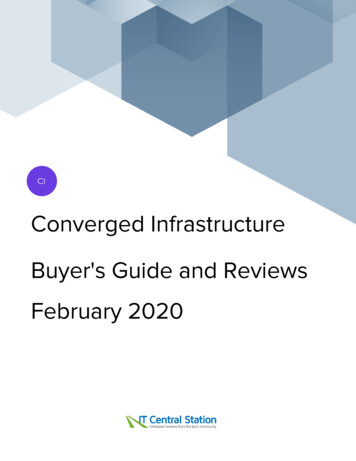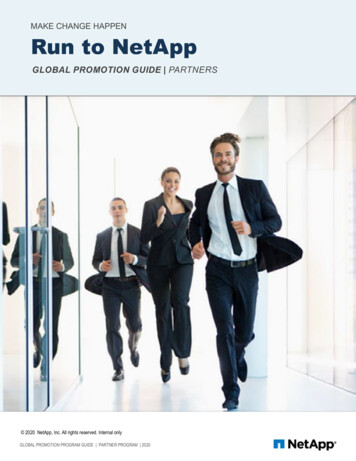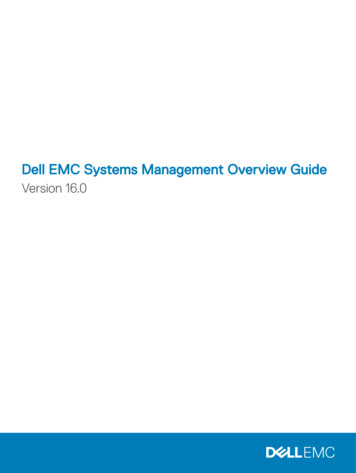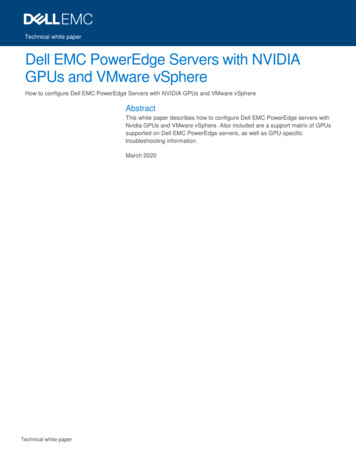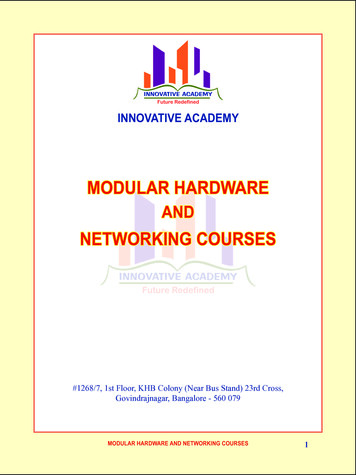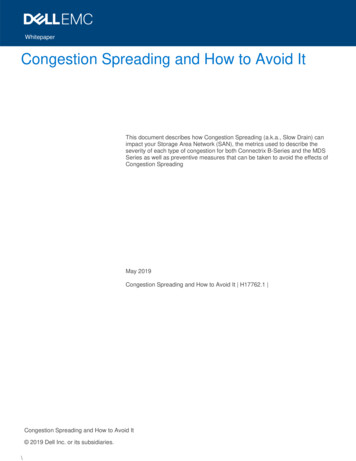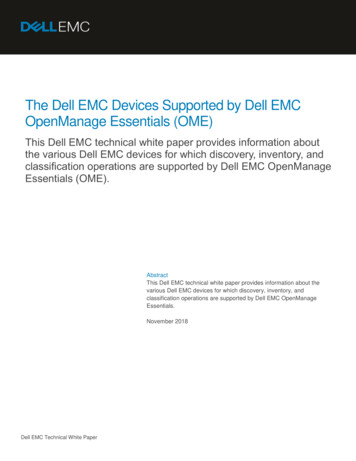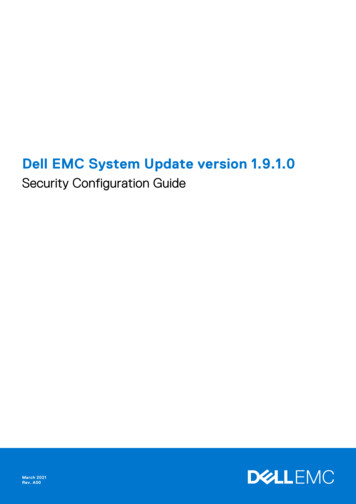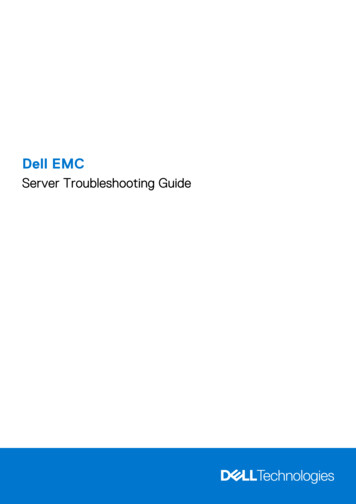
Transcription
Dell EMCServer Troubleshooting Guide
Notes, cautions, and warningsNOTE: A NOTE indicates important information that helps you make better use of your product.CAUTION: A CAUTION indicates either potential damage to hardware or loss of data and tells you how to avoidthe problem.WARNING: A WARNING indicates a potential for property damage, personal injury, or death. 2017 - 2021 Dell Inc. or its subsidiaries. All rights reserved. Dell, EMC, and other trademarks are trademarks of Dell Inc. or its subsidiaries.Other trademarks may be trademarks of their respective owners.
ContentsChapter 1: Overview. 5Safety instructions. 7Documentation resources. 7Chapter 2: Quick help. 10Error code matrix. 10Top trending issues. 11Chapter 3: Self help. 13System diagnostics and indicator codes. 13Using system diagnostics. 13SupportAssist Enterprise.14Frequently asked questions. 14Videos. 15Troubleshooting hardware issues.16Troubleshooting system startup failure. 16Troubleshooting the video subsystem. 16Troubleshooting a USB device.16Troubleshooting a serial Input Output device.17Troubleshooting external connections. 17Troubleshooting a tape backup unit.17Troubleshooting a NIC. 18Troubleshooting a wet system.18Troubleshooting a damaged system. 19Troubleshooting the system battery.20Troubleshooting cooling problems.20Troubleshooting cooling fans. 21Troubleshooting an internal USB key. 21Troubleshooting system memory. 21Troubleshooting no power issues. 22Troubleshooting power supply units. 23Troubleshooting thermal issue. 23Troubleshooting RAID.23Troubleshooting expansion cards. 24Troubleshooting an optical drive.24Troubleshooting a micro SD card. 25Troubleshooting hard drives. 25Troubleshooting a storage controller.25Troubleshooting processor.25Server management software issues. 25What are the different types of iDRAC licenses.25How to activate license on iDRAC. 26Can I upgrade the iDRAC license from Express to Enterprise or BMC to Express.26How to set up e-mail alerts. 27Contents3
System time zone is not synchronized.27How to configure network settings using Lifecycle Controller. 27Assigning hot spare with OMSA. 28How do I configure RAID using operating system deployment wizard.29Foreign driver on physical disk. 29Physical disk reported as Foreign.30Updating BIOS and other firmware on 14th generation PowerEdge servers. 30Firmware update failing from Dell's online repositories.30Unable to create a partition or locate the partition and unable to install Microsoft WindowsServer . 31JAVA support in iDRAC.31How to specify language and keyboard type.31Installing managed system software on Microsoft Windows Server and Microsoft Hyper-V server.32Installing managed system software on Microsoft Windows operating systems . 32Installing systems management software on VMware ESXi. 32SSD is not detected.33Unable to connect to iDRAC port through a switch. 33Guidance on remote desktop services . 33Lifecycle Controller is not recognizing USB in UEFI mode.33OpenManage Essentials does not recognize the server.34Troubleshooting operating system issues. 35How to install the operating system on a Dell PowerEdge Server.35Locating the VMware and Windows licensing.35Install Windows Server by using Dell LifeCycle Controller. 35Install Windows Server by using operating system media .37Converting evaluation OS version to retail OS version.39Troubleshooting blue screen errors or BSODs. 39Troubleshooting a purple screen of death or PSOD. 44Troubleshooting no boot issues for Windows operating systems. 44No POST issues in iDRAC.45Troubleshooting a No POST situation. 45Migrating to OneDrive for Business using Dell Migration Suite for SharePoint.46Configuration backup and restore procedures. 47Install, update, and manage Fusion-IO drives in Windows OS . 48Linux. 48Chapter 4: Get help. 49Gathering logs for troubleshooting on PowerEdge servers.49Contacting Dell Technologies.494Contents
1OverviewThe Dell EMC PowerEdge Servers Troubleshooting Guide provides troubleshooting procedures for issues related to ServerOperating System, Server Hardware, and Server Management Software. This is generation specific information, separatingproblem identification and solution.The troubleshooting guide is divided into three main sections: Quick help - This section will provide information on error code matrix, top trending issues, and solutions for the issues. Self help - This section will provide information on diagnostics, faq, related videos, server management software issues, andtroubleshooting operating system issues. Get help - This section will provide information on how to contact technical support and prerequisite to be gathered beforecontacting technical support, for faster issue resolution.Flowchart represents guided steps on how to troubleshoot an issue if you have an error code or if you find the issue listed in thetop trending issues.Overview5
Figure 1. FlowchartTopics:6Overview
Safety instructionsDocumentation resourcesSafety instructionsNOTE: Whenever you need to lift the system, get others to assist you. To avoid injury, do not attempt to lift the system byyourself.CAUTION: Ensure that two or more people lift the system horizontally from the box and place it on a flatsurface, rack lift, or into the rails.WARNING: Opening or removing the system cover while the system is powered on may expose you to a risk ofelectric shock.WARNING: Do not operate the system without the cover for a duration exceeding five minutes. Operating thesystem without the system cover can result in component damage.CAUTION: Many repairs may only be done by a certified service technician. You should only performtroubleshooting and simple repairs as authorized in your product documentation, or as directed by the online ortelephone service and support team. Damage due to servicing that is not authorized by Dell is not covered byyour warranty. Read and follow the safety instructions that are shipped with your product.NOTE: It is recommended that you always use an antistatic mat and antistatic strap while working on components insidethe system.CAUTION: To ensure proper operation and cooling, all system bays and fans must always be populated with acomponent or a blank.NOTE: While replacing faulty storage controller, FC, or NIC card with the same type of card, after you power on thesystem; the new card automatically updates to the same firmware and configuration of the faulty one. For more informationabout the Part replacement configuration, see the Lifecycle Controller User's Guide at https://www.dell.com/idracmanuals.CAUTION: Do not install GPUs, network cards, or other PCIe devices on your system that are not validatedand tested by Dell. Damage caused by unauthorized and invalidated hardware installation will null and void thesystem warranty.Documentation resourcesThis section provides information about the documentation resources for your system.To view the document that is listed in the documentation resources table: From the Dell EMC support site:1. Click the documentation link that is provided in the Location column in the table.2. Click the required product or product version.NOTE: To locate the model number, see the front of your system.3. On the Product Support page, click Documentation. Using search engines: Type the name and version of the document in the search box.Table 1. Additional documentation resources for your systemTaskDocumentLocationSetting up your systemFor information about setting up your system,see the Getting Started Guidedocument that is shipped with your system.www.dell.com/poweredgemanualsConfiguring your systemFor information about the iDRAC features,configuring and logging in to iDRAC, andwww.dell.com/poweredgemanualsOverview7
Table 1. Additional documentation resources for your system (continued)TaskDocumentLocationmanaging your system remotely, see theIntegrated Dell Remote Access ControllerUser's Guide.For information about understanding RemoteAccess Controller Admin (RACADM)subcommands and supported RACADMinterfaces, see the RACADM CLI Guide foriDRAC.For information about Redfish and its protocol,supported schema, and RedfishEventing implemented in iDRAC, see theRedfish API Guide.For information about iDRAC propertydatabase group and object descriptions, seethe Attribute Registry Guide.For information about Intel QuickAssistTechnology, see the Integrated Dell RemoteAccess Controller User's Guide.For information about earlier versions of theiDRAC documents.www.dell.com/idracmanualsTo identify the version of iDRAC available onyour system, on the iDRAC web interface,click ? About.Managing your systemFor information about installing theoperating system, see the operating nualsFor information about updating drivers andfirmware, see the Methods to downloadfirmware and drivers section in this document.www.dell.com/support/driversFor information about systems managementsoftware offered by Dell, see the DellOpenManage Systems Management OverviewGuide.www.dell.com/poweredgemanualsFor information about setting up, using,and troubleshooting OpenManage, see theDell OpenManage Server Administrator User’sGuide.www.dell.com/openmanagemanuals OpenManage Server AdministratorFor information about installing and using tAssist, see the Dell EMC SupportAssistEnterprise User’s Guide.For information about partner programsenterprise systems management, see theOpenManage Connections Enterprise SystemsManagement documents.www.dell.com/openmanagemanualsWorking with the DellPowerEdge RAID controllersFor information about understanding thewww.dell.com/storagecontrollermanualsfeatures of the Dell PowerEdge RAIDcontrollers (PERC), Software RAID controllers,or BOSS card and deploying the cards, see theStorage controller documentation.Understanding event anderror messagesFor information about the event and errormessages generated by the system firmware8Overviewwww.dell.com/qrl
Table 1. Additional documentation resources for your system (continued)TaskDocumentLocationand agents that monitor system components,go to qrl.dell.com Look Up Error Code,type the error code, and then click Look it up.Troubleshooting yoursystemFor information about identifying andtroubleshooting the PowerEdge server issues,see the Server Troubleshooting Guide.www.dell.com/poweredgemanualsOverview9
2Quick helpThis section covers information on top trending error codes and top trending issues reported for the generation of servers.Topics: Error code matrixTop trending issuesError code matrixThe error code matrix provides information on generic error codes, error messages, link to Error and Event Message ReferenceGuide (EEMI), and related article if available for different 14th generation of PowerEdge systems.Table 2. Error code matrixError codeMessageRelated KB article or link to EEMI guidePSU0003The power input for power supply is lost.Follow the steps listed in the linkRDU0012Power supply redundancy is lost.Follow the steps listed in the linkSEC0033The chassis is open while the power is off.Follow the steps listed in the linkPDR3Disk 6 in Backplane 1 of Integrated RAID Controller 1 is notfunctioning correctly.Follow the steps listed in the linkVDR7Virtual Disk on RAID Controller in Slot has failed.Follow the steps listed in the linkPDR1001Fault detected on drive in disk drive bay.Follow the steps listed in the linkPDR1016Drive is removed from disk drive bay.Follow the steps listed in the linkCTL137The storage controller Integrated RAID Controller is unable toFollow the steps listed in the linkcommunicate to the BMC because either the storage controlleror BMC is not responding to the commands either because ofan internal error or the bus is in an error state.PCI1318A fatal error was detected on a component at bus devicefunction.Follow the steps listed in the linkUEFI0056A PCIe error has occurred.Follow the steps listed in the linkHWC1001The NDC is absent.Follow the steps listed in the linkFAN0029Fan is either removed, incorrectly installed, or not present.Follow the steps listed in the linkSWC0001Unable to save the network settings.Follow the steps listed in the linkSWC0088Unable to retrieve the iDRAC DHCP IP address.Follow the steps listed in the linkMEM0001Multi-bit memory errors detected on a memory device atlocation(s).Follow the steps listed in the linkUEFI0108One or more memory errors have occurred on memory slotFollow the steps listed in the linkUEFI0339The Dual Inline Memory Module (DIMM) in the memory slot isFollow the steps listed in the linkdisabled because of initialization errors caused by uncorrectablememory errors, invalid configuration, and others.UEFI0058An uncorrectable Memory Error has occurred because a DualInline Memory Module (DIMM) is not functioning.10Quick helpFollow the steps listed in the link
Table 2. Error code matrix (continued)Error codeMessageRelated KB article or link to EEMI guideSUP0517Unable to update the Seagate Avenger 1000GB SATA62.5 7.2K 512n ISEModel Number: ST1000NX0443Vendor PN:1VE130-136Regulatory: ST1000NX0443 firmware to versionNB33 because the operation is not supported or the deviceis in a locked state.Follow the steps listed in the linkMEM8000Correctable memory error logging disabled for a memory device Follow the steps listed in the linkat locationVLT0204The system board Pfault fail-safe voltage is outside of rangeFollow the steps listed in the linkHWC2003The storage BP Signal cable is not connected, or is improperlyconnectedFollow the steps listed in the linkFAN0001Fan RPM is less than the lower critical threshold.Follow the steps listed in the linkUEFI0060Power required by the system exceeds the power supplied bythe Power Supply Units (PSUs).Follow the steps listed in the linkPWR1006The system halted because system power exceeds capacity.Follow the steps listed in the linkPST0208System BIOS has halted.Follow the steps listed in the linkUEFI0067A PCIe link training failure is observed in Slot and device link isdisabledFollow the steps listed in the linkIf the error codes are not listed in the table, see Error and Event Message Reference Guide on the www.dell.com/qrl.The Error and Event Message Reference Guide lists the messages displayed on graphical user interface (GUI), command lineinterface (CLI), and stored in the log files. Messages are displayed or stored as a result of user action, automatic eventoccurrence, or for data logging purposes.For information about the event and error messages generated by the system firmware and agents that monitor systemcomponents, go to qrl.dell.com Look Up Error Code, type the error code, and then click Look it up.Messages are divided into three elements: Message: Indicates the actual message, and probable cause, wherever applicable. Recommended Response Action: Indicates the remedial tasks to be performed by the user to resolve an issue.Comprehensive information is given about the GUI navigation path (or RACADM and WS-Man commands) that helps iseffective and fast resolution. Detailed Description: Provides more info about the error or event, where appropriate.Top trending issuesThe top trending issues for the 14G server components are listed below.Table 3. Top trending issues for drivesIssueResolutionHow to troubleshoot a drive failure?To troubleshoot drive failure, see link.What is predictive drive failure and how do we detect it?To know more on predictive drive failure, see linkHow to troubleshoot drive sense errors for PowerEdgeservers?For issues related to Key Code qualifier and Sense Code 5Derrors, see linkHow to identify and troubleshoot if a drive shows foreignconfiguration?To troubleshoot, see link.How to troubleshoot failed or degraded virtual disks?To troubleshoot, see link.Quick help11
Table 4. Top trending issues for processorsIssueResolutionWhat is CPU IERR and why does it occur?For information on CPU IERR errors, see linkPowerEdge servers processor issue information andtroubleshooting techniques?To troubleshoot, see link.Table 5. Top trending issues for PERCIssueResolutionHow to troubleshoot a foreign drive?To troubleshoot, see link.How to troubleshoot and identify a failed drive from a RAIDarray?To troubleshoot, see link.How to create, initialize and troubleshoot PERC Controllersand RAID Arrays?To troubleshoot, see link.How to Troubleshoot SMART Errors on a Dell PowerEdgeRAID Controller (PERC)?To troubleshoot, see link.Table 6. Top trending issues for memoryIssueResolutionHow to troubleshoot single-bit error (SBE) and/or multi-biterror (MBE) in memory?To troubleshoot single-bit error (SBE) and/or multi-bit error(MBE) in servers, see link.How to identify and troubleshoot performance issue withmemory?To troubleshoot performance issues and event ID 333 errors inmemory, see link.How to resolve issues with errors MEM0701, MEM0702 andMEM0005?For MEM0701, MEM0702 and MEM0005 errors, see link .How to troubleshoot correctable memory error on a DIMM?To troubleshoot, see link.How to do RCA and find out if DIMM or DIMM slot is faulty?To troubleshoot, see link.How to troubleshoot multi bit errors on multiple DIMMsreported on 14G servers?To troubleshoot, see link.Table 7. Top trending issues for NICIssueResolutionHow to troubleshoot network port access?To troubleshoot, see link.How to troubleshoot virtual machine network connectionissues?To troubleshoot, see link.12Quick help
3Self helpThis section covers information on frequently asked questions, troubleshooting videos, server management hardware andsoftware issues, and operating system issues.Topics: System diagnostics and indicator codesSupportAssist EnterpriseFrequently asked questionsVideosTroubleshooting hardware issuesServer management software issuesTroubleshooting operating system issuesSystem diagnostics and indicator codesThis section describes the diagnostic indicators on the system front panel that displays the system status during system startup.Using system diagnosticsIf you experience an issue with the system, run the system diagnostics before contacting Dell for technical assistance. Thepurpose of running system diagnostics is to test the system hardware without using additional equipment or risking data loss.If you are unable to fix the issue yourself, service and support personnel can use the diagnostics results to help you solve theissue.Dell Embedded System DiagnosticsNOTE: The Dell Embedded System Diagnostics is also known as Enhanced Pre-boot System Assessment (ePSA)diagnostics.The Embedded System Diagnostics provide a set of options for particular device groups or devices allowing you to: Run tests automatically or in an interactive mode Repeat tests Display or save test results Run thorough tests to introduce additional test options to provide extra information about the failed device(s) View status messages that inform you if tests are completed successfully View error messages that inform you of issues encountered during testingRunning the Embedded System Diagnostics from the Dell Lifecycle ControllerSteps1. When the system is booting, press F10.2. Select Hardware Diagnostics Run Hardware Diagnostics.The ePSA Pre-boot System Assessment window is displayed, listing all devices detected in the system. The diagnosticsstart executing the tests on all the detected devices.Self help13
Running the Embedded System Diagnostics from Boot ManagerRun the Embedded System Diagnostics (ePSA) if your system does not boot.Steps1. When the system is booting, press F11.2. Use the up arrow and down arrow keys to select System Utilities Launch Diagnostics.3. Alternatively, when the system is booting, press F10, select Hardware Diagnostics Run Hardware Diagnostics.The ePSA Pre-boot System Assessment window is displayed, listing all devices detected in the system. The diagnosticsstarts executing the tests on all the detected devices.System diagnostic controlsTable 8. System diagnostic controlsMenuDescriptionConfigurationDisplays the configuration and status information of alldetected devices.ResultsDisplays the results of all tests that are run.System healthProvides the current overview of the system performance.Event logDisplays a time-stamped log of the results of all tests run onthe system. This is displayed if at least one event descriptionis recorded.SupportAssist EnterpriseSupportAssist Enterprise is an application that automates technical support for your Dell server, storage, and networkingdevices. SupportAssist Enterprise monitors your devices and proactively detects hardware issues that may occur. SupportAssistEnterprise automatically collects the system state information that is required for troubleshooting the issue and sends it securelyto Dell. The collected system information helps Technical Support to provide you an enhanced, personalized, and efficientsupport experience. SupportAssist Enterprise capability also includes a proactive response from Technical Support to help youresolve the issue.SupportAssist Enterprise provides the following features listed below: Issue alerts Automatic case creation Predictive issue
Dell EMC Server Troubleshooting Guide - Icecat . Use.