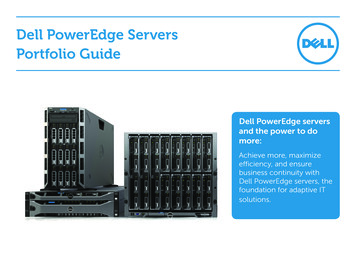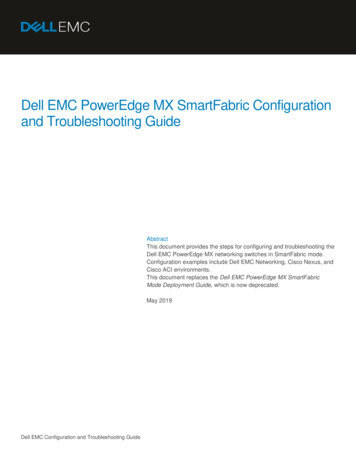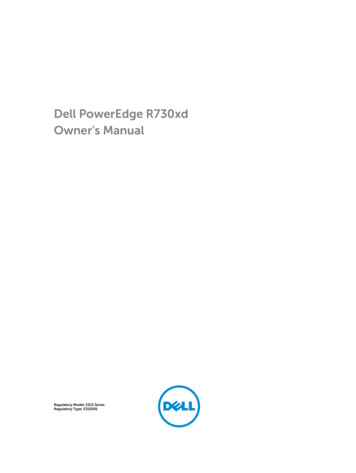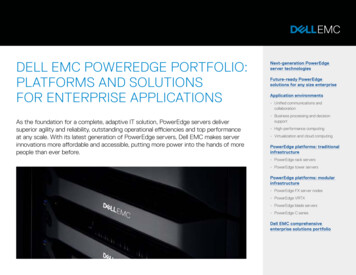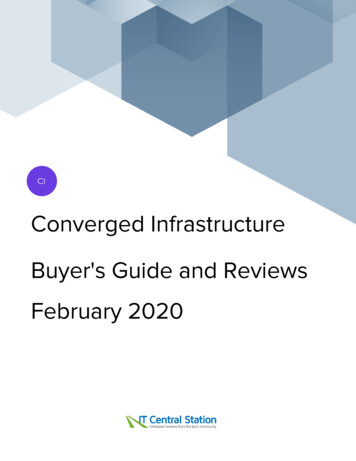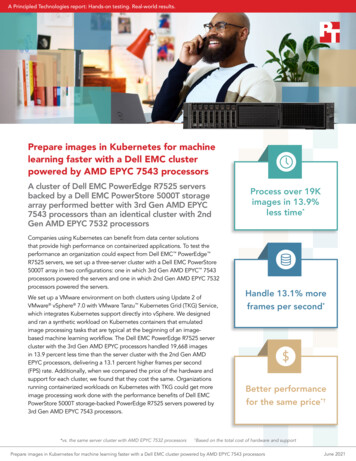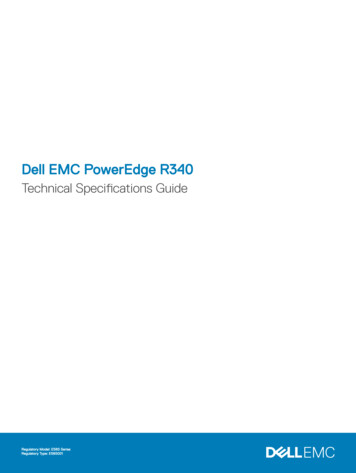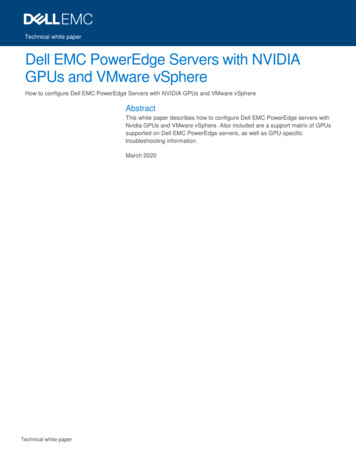
Transcription
Technical white paperDell EMC PowerEdge Servers with NVIDIAGPUs and VMware vSphereHow to configure Dell EMC PowerEdge Servers with NVIDIA GPUs and VMware vSphereAbstractThis white paper describes how to configure Dell EMC PowerEdge servers withNvidia GPUs and VMware vSphere. Also included are a support matrix of GPUssupported on Dell EMC PowerEdge servers, as well as GPU-specifictroubleshooting information.March 2020Technical white paper
RevisionsRevisionsDateDescriptionMarch 2020Initial releaseAcknowledgementsThis paper was produced by the following:Author: Hypervisor EngineeringSupport: Shiva KattaOther: Sherry Keller, and Ramya D R, IDD teamThe information in this publication is provided “as is.” Dell Inc. makes no representations or warranties of any kind with respect to the information in thispublication, and specifically disclaims implied warranties of merchantability or fitness for a particular purpose.Use, copying, and distribution of any software described in this publication requires an applicable software license.Copyright 2020 Dell Inc. or its subsidiaries. All Rights Reserved. Dell, EMC, Dell EMC and other trademarks are trademarks of Dell Inc. or itssubsidiaries. Other trademarks may be trademarks of their respective owners.2Dell EMC PowerEdge Servers with NVIDIA GPUs and VMware vSphere Technical white paper
Table of contentsTable of contentsRevisions.2Acknowledgements .2Table of contents .3Executive summary.412Use cases for NVIDIA GPUs in vSphere .51.1VMware vDGA .51.2NVIDIA grid vGPU .51.3VM DirectPath I/O GPU .6Hardware and software requirements .72.1Configuring vDGA .72.1.1 Configuring Windows VM with direct access to the GPU .72.1.2 Configuring vDGA feature with vSphere .732.2Configuring vGPU .82.3Configuring VM DirectPath I/O GPU .9GPU support matrix with Dell EMC PowerEdge servers.103.1PowerEdge yx5x servers supporting NVIDIA GPU .103.2PowerEdge yx4x servers supporting NVIDIA GPU .113.3PowerEdge yx3x and yx2x servers supporting NVIDIA GPU .123.4vGPU support matrix .133.4.1 vGPU supported servers and GPUs matrix .133.5vDGA support matrix .143.5.1 vDGA certified on PowerEdge servers with NVIDIA GPUs .143.5.2 vDGA certified on Dell EMC VxRail servers with NVIDIA GPUs .1543Known issues and resolution.16Dell EMC PowerEdge Servers with NVIDIA GPUs and VMware vSphere Technical white paper
Executive summaryExecutive summaryVirtualization technology removes hardware from the network equation, and allows you to host multiple andvaried workloads that share the same hardware. In its infancy, virtualization technology was limited to CPU,memory, storage, and network applications. Now, however, virtualization can also benefit graphic workloadbalancing. The same common set of IT resources can be used to host multiple graphic workloads, or toprovide virtual desktop infrastructure (VDI) for loads as low as simple document editing and as large asgaming design.Selecting hardware combinations and configurations can significantly impact the successful deployment ofVDI over VMware. The following provides guidance on selecting VMware vSphere features for VDI, anddiscusses troubleshooting solutions for issues you might encounter during setup and deployment.4Dell EMC PowerEdge Servers with NVIDIA GPUs and VMware vSphere Technical white paper
Use cases for NVIDIA GPUs in vSphere1Use cases for NVIDIA GPUs in vSphereThe use cases discussed here are divided into VDI and non-VDI. NVIDIA GPUs are further classified into thoseused by multiple users and those operating in dedicated mode. This technical white paper briefs aboutconfiguring the NVIDIA GPUs with vSphere for various.The features available in vSphere with NVIDIA GPUs on the Dell EMC PowerEdge servers are: 1.1vDGA (Virtual Dedicated Graphics Accelerator)vGPU (Virtual GPU)VM DirectPath-I/O GPUVMware vDGAvDGA provides direct pass-through to a physical GPU. This method provides the following: Unrestricted and dedicated access to the GPU.Best performance to the user as the GPU device is dedicated to a single VM which accesses theGPU directly.Limits the GPU usage to a single VM and prevents the use of Motion feature.In this method, the GPU device is passed through to the VM. The relevant GPU driver must be installed insidethe VM guest operating system. No special drivers are required to be installed in ESXi.1.2NVIDIA grid vGPUNVIDIA vGPU allows sharing one or more NVIDIA GPUs to multiple VMs. This method provides the following: Direct access to the physical GPU on the ESXi host across multiple VMs.Options for multiple vGPU assignments to a single VM.GPU-enabled VMs can be migrated to remote hosts with GPUs.In this method, GPU profiles are created based on the physical GPU and those profiles are mapped to theVMs. This method requires software components installed in both the ESXi host and the VM. The VM that hasthe GPU profiles attached requires a GPU driver. The ESXi host also requires that the vGPU managersoftware is installed. The vGPU option is used for VDI and virtual workstations.5Dell EMC PowerEdge Servers with NVIDIA GPUs and VMware vSphere Technical white paper
Use cases for NVIDIA GPUs in vSphere1.3VM DirectPath I/O GPUIn this approach, a GPU is assigned as a PCIe pass-through device to the VM. The guest operating systemdeployed in a VM can access the GPU directly and can offload all the relevant computational or graphicaloperations to the GPU. The vGPU is not shared across the VMs. Performance is expected to be closer to abare-metal deployment. When VM DirectPath is used, other vSphere functions such as vMotion, DRS, andcloning, or snapshots are not supported. This feature is targeted for machine learning, HPC, and other AIrelated workloads in virtualized environments.6Dell EMC PowerEdge Servers with NVIDIA GPUs and VMware vSphere Technical white paper
Hardware and software requirements2Hardware and software requirementsThe hardware and software requirements for configuring the GPUs are: 2.1Hardware:o PowerEdge servers must be certified for VMware vSphere ESXi. See VMware HCL.o Ensure that criteria are met for PCIe device pass-through, which is also known as VMDirectPath-IO as listed in VMware KB 2142307Software:o VMware vSphere Hypervisor, ESXi versionso GPU drivers in guest operating system and host operating systemo Specific CUDA software librarieso VMware Horizon clientConfiguring vDGAConfiguring vDGA involves configuring Windows VM with direct access to the GPU, and then configuring thevDGA feature. The step-by-step procedure is provided in the following sections.2.1.1Configuring Windows VM with direct access to the GPUTo configure a Windows VM with direct access to the GPU, complete the following steps:1.2.3.4.5.2.1.2Update the server with the supported BIOS or firmware and NVIDIA GPU.Install vSphere ESXi and enable NVIDIA GPU for pass-through, or Virtual DirectPath I/O.Configure and deploy the virtual machine with a supported version of the Windows operating system.Assign the GPU to the VM.Install the relevant driver or software within the VM.Configuring vDGA feature with vSphereTo configure the vDGA feature with vSphere on a Dell EMC PowerEdge server, complete the following steps:1.2.3.4.5.6.7.8.9.10.11.12.13.14.7See the support matrix to select the supported and certified GPU for your PowerEdge server.Ensure that the appropriate PSUs are added to the server supplying power to the GPUs.Turn off the system and install the NVIDIA GPU graphics card on the PowerEdge server.Verify that VT-d or AMD IOMMU is enabled in the server BIOS.Ensure that the minimum BIOS version is installed on the server. See the VMware HCL to verify thecertified BIOS version for vDGA support on the installed GPU.Install the supported, certified ESXi version on the PowerEdge server.After the successful installation of ESXi, enable pass-through for the GPU in the ESXi hostconfiguration and reboot the host.Create the VM and deploy the supported guest operating system.Ensure that ESXi host has adequate memory to create the VM.Add a PCI device to the VM and select the appropriate PCIe function to enable GPU pass-through onthe virtual machine.Configure the VM video card 3D capabilities.Obtain the GPU drivers from the GPU vendor and install the GPU device drivers in the guestoperating system of the VM.Install VMware Tools and Horizon Agent in the guest operating system and reboot the VM.After the successful reboot of the VM, add the VM to the manual desktop pool, so that the guestoperating system can be accessed using PCoIP or VMware Blast Extreme. In PCoIP or VMwareBlast session, activate the NVIDIA display adapter.Dell EMC PowerEdge Servers with NVIDIA GPUs and VMware vSphere Technical white paper
Hardware and software requirementsFor more information, see the VMware Horizon 7 Documentation at docs.vmware.com.2.2Configuring vGPUTo configure the Windows VM with direct access to a GPU, complete the following steps:1.2.3.4.5.6.7.Update the server with the supported BIOS or firmware and NVIDIA GPU.Install vSphere ESXi and enable the NVIDIA GPU.Download and install the supported vGPU Manager on the ESXi host.Build the Horizon infrastructure.Configure and deploy VM with guest operating system.For the VM, select the appropriate GPU profile and assign the GPU to VM.Install the relevant driver or software on the VM.To configure the vDGA feature with vSphere on a Dell EMC PowerEdge server, complete the following steps:1. See the support matrix included in this white paper to select the supported and certified GPU for yourPowerEdge server.2. Ensure that the appropriate PSUs are added to the server that supply power to the GPUs.3. Verify that VT-d or AMD IOMMU is enabled in the server BIOS.4. Ensure that the minimum BIOS version is installed on the server. See the VMware HCL to get thecertified BIOS version for the vDGA.5. Install the NVIDIA GPU graphics card on the PowerEdge server.6. Install a supported and certified ESXi version on the PowerEdge server.7. Download the NVIDIA vGPU Manager vSphere Installation Bundle (VIB) for the appropriate version ofESXi. Verify the compatibility of this VIB with the ESXi version.8. Install vGPU Manager in ESXi.9. Update VMware Tools and Virtual Hardware (vSphere Compatibility) for the template of each VM thatwill use vGPU. See the vSphere Compatibility matrixes for information on compatible virtualhardware.10. In the vSphere Web Client, edit the VM settings and add a shared PCI device. PCI devices requirereserving guest memory. Expand New PCI Device and click Reserve all guest memory. You canalso modify this setting in the VM Memory settings.11. Select the appropriate GPU profile for your use case. For sizing guidelines, see NVIDIA vGPU GRID Deployment Guide for VMware Horizon 7.x on VMware vSphere 6.7.12. Download the NVIDIA guest driver installer package to the VM. Ensure that it matches the version ofthe installed NVIDIA VIB on ESXi.13. Choose one of the following methods to install the NVIDIA guest driver. After the NVIDIA driver isinstalled, vCenter Server console for VM displays a blank screen.a.b.c.Desktop PoolView Agent Direct-Connection PluginRDPAfter the base VM is configured and licensed for vGPU, this VM can be configured as template. From thistemplated, designed VMs can be deployed.For more information about the configuration, see the VMware Horizon 7 Documentation or Ready Solutions.8Dell EMC PowerEdge Servers with NVIDIA GPUs and VMware vSphere Technical white paper
Hardware and software requirements2.3Configuring VM DirectPath I/O GPUTo configure a Windows VM with direct access to the GPU, complete the following steps:1. Update the server with the supported BIOS or firmware and NVIDIA GPU.2. Install vSphere ESXi and enable NVIDIA GPU for pass-through, or Virtual DirectPath I/O.3. Configure and Deploy VM with Linux operating systems preferably for HPC and machine learningworkloads.4. Assign the GPU to the VM.5. Install the relevant driver or software in the VM for executing the workloads.To configure the vDGA feature with vSphere on a PowerEdge server, complete the following steps:1. See the support matrix included in this white paper to select the supported and certified GPU for yourPowerEdge server.2. Ensure that the PSUs are added to the server, and that they can adequately power the GPUs.3. Verify that VT-d or AMD IOMMU is enabled in the server BIOS.4. Ensure that the minimum BIOS version is installed on the Server. See the VMware HCL to get thecertified BIOS version for the vDGA.5. Install the NVIDIA GPU Graphics Card on the PowerEdge server.6. Install a supported and certified ESXi version on the PowerEdge server.7. After successful installation of ESXi, enable pass-through for the GPU in the ESXi host configurationand reboot.8. Create a VM and deploy a supported Linux OS as guest operating system.9. Ensure that ESXi host has adequate memory to create the VM.10. Add a PCI device to the VM and select the appropriate PCI device to enable GPU pass-through.11. Obtain the GPU drivers from the GPU vendor and install the GPU device drivers in the guestoperating system.12. Install VMware Tools in the guest operating system and reboot the VM.13. After the successful reboot of the VM, install relevant libraries for executing the workloads related toHPC, machine learning, and so on.9Dell EMC PowerEdge Servers with NVIDIA GPUs and VMware vSphere Technical white paper
GPU support matrix with Dell EMC PowerEdge servers3GPU support matrix with Dell EMC PowerEdge serversNote: The below section lists the various support matrixes for the GPU features as they relate to thesupported server and ESXi versions.3.1PowerEdge yx5x servers supporting NVIDIA GPUThe following tables list out the PowerEdge yx5x severs and supported NVIDIA GPU:10NVIDIA Tesla V100SNVIDIA Quadro RTX8000NVIDIA Quadro RTX6000NVIDIA Tesla T4NVIDIA Tesla V100NVIDIA Tesla M10yx5x PowerEdge servers and NVIDIA GPU supportPowerEdge R7525YYYYYYPowerEdge R7515NNYNNNPowerEdge R6525NNYNNNPowerEdge R6515NNYNNNPowerEdge C6525NNYNNNDell EMC PowerEdge Servers with NVIDIA GPUs and VMware vSphere Technical white paper
GPU support matrix with Dell EMC PowerEdge servers3.2PowerEdge yx4x servers supporting NVIDIA GPU11NVIDIA Tesla T4NVIDIA Tesla M10NVIDIA Tesla P40NVIDIA Tesla V100NVIDIA Tesla P4NVIDIA Tesla M60NVIDIA Tesla P100NVIDIA Quadro P4000NVIDIA Tesla K80yx4x PowerEdge servers and NVIDIA GPU supportPowerEdge R940xaNNYNNYYNNPowerEdge R840NNYNNYYYNPowerEdge R740YYYYYYYYYPowerEdge R740xdYYYYYYYYYDell XC740xd-24NNNYNNNNNPowerEdge R7425NNNNYYYYYPowerEdge R640NNNNNNNNYPowerEdge T640YNYYNYYYNPowerEdge T440NYNNNNNNNPowerEdge C4140NNYNNYYNNPowerEdge C6420NNNNNNNNYDell EMC PowerEdge Servers with NVIDIA GPUs and VMware vSphere Technical white paper
GPU support matrix with Dell EMC PowerEdge servers3.3PowerEdge yx3x and yx2x servers supporting NVIDIA GPU12Grid K1Grid K2Quadro K2000Quadro K2200Quadro K400Quadro K4200Quadro K5200Quadro K6000Quadro M2000Quadro P5000Tesla P6000Tesla M4000Tesla M60K40mK20XK20mK20cK10 CAyx3x and yx2x PowerEdge servers and NVIDIA GPU supportPowerEdge R720Dell Precision Rack7910PowerEdge NNNNNNYNPowerEdge R730YYNNNNNNNNNNYYNNNNPowerEdge T630NYNNNNNNNNNNYNNNYNDell XC730-16GYYNNNNNNNNNNNNNNNNPowerEdge C4130YYNNNNNNNNNNNYYYNYVRTXNYNNNNNNNNNNNNNNNNDell EMC PowerEdge Servers with NVIDIA GPUs and VMware vSphere Technical white paper
GPU support matrix with Dell EMC PowerEdge servers3.4vGPU support matrix3.4.1vGPU supported servers and GPUs matrix13Tesla T4Tesla V100Tesla P40Tesla P4Tesla M60Tesla M10vGPU supported PowerEdge servers and GPUsPowerEdge C4140NNNYYNPowerEdge C4130YYNYYNPowerEdge R640NNNNNYPower Edge XR2NNNNNYPowerEdge R740YYYYYYPowerEdge R740xdYYYYYYPowerEdge R7425YNYYYYPowerEdge R730YYYYNNDell XC740xdYYYYYNDell XC730-16GYYNNNNPowerEdge R940xaNNNYYNPowerEdge R840YNNYYNPowerEdge T640YYNYYNPowerEdge T630NYNYYNDell EMC PowerEdge Servers with NVIDIA GPUs and VMware vSphere Technical white paper
GPU support matrix with Dell EMC PowerEdge servers3.5vDGA support matrix3.5.1vDGA certified on PowerEdge servers with NVIDIA GPUsGrid K2Quadro K2000Quadro K2200Quadro K400Quadro K4200Quadro K5200Quadro K6000Quadro M2000Quadro P5000PowerEdge R720Dell Precision Rack 7910PowerEdge T620PowerEdge C8220xPowerEdge R730PowerEdge T630Dell XC730-16GPowerEdge C4130PowerEdge R740PowerEdge R740xdPowerEdge R840PowerEdge R940xaPowerEdge T640PowerEdge C4140Dell XC740xd-24PowerEdge R7425PowerEdge R7515PowerEdge R6515Grid K1vDGA certified on PowerEdge servers with NVIDIA NNNNNNNNNNNNNNNNNYNNNNNNNNNNNNNNNN14Tesla M4000Tesla M60P100 12 GBP100 16 GBV100 16 GBV100 32 GBP40M10V4P4PowerEdge R720Dell Precision Rack 7910PowerEdge T620PowerEdge C8220xPowerEdge R730PowerEdge T630Dell XC730-16GPowerEdge C4130PowerEdge R740PowerEdge R740xdPowerEdge R840PowerEdge R940xaPowerEdge T640Tesla P6000vDGA certified on PowerEdge servers with NVIDIA l EMC PowerEdge Servers with NVIDIA GPUs and VMware vSphere Technical white paper
3.5.2Tesla M4000Tesla M60P100 12 GBP100 16 GBV100 16 GBV100 32 GBP40M10V4P4PowerEdge C4140Dell XC740xd-24PowerEdge R7425PowerEdge R7515PowerEdge R6515Tesla P6000GPU support matrix with Dell EMC PowerEdge NNNNYYYNNYNNvDGA certified on Dell EMC VxRail servers with NVIDIA GPUs15Tesla M60Tesla P4Tesla P6Tesla P60Tesla V100Tesla V100STesla T4RTX6000RTX8000Dell EMC VxRail V470Dell EMC VxRail V470FDell EMC VxRail V570Dell EMC VxRail V570FDell EMC VxRail E560Dell EMC VxRail E560FDell EMC VxRail E560NTesla M10vDGA certified on Dell EMC VxRail servers with NVIDIA NNNNNYYYYYNNYYNNNNNYYNNNDell EMC PowerEdge Servers with NVIDIA GPUs and VMware vSphere Technical white paper
Known issues and resolution4Known issues and resolutionThis section focuses on the known issues for configuring the GPU features described in this document.1. PowerEdge R730 with NVIDIA Grid K2 and ESXi 6.x, a Windows 7 64-bit VM configured with vDGA failsto boot and display BSOD.- Resolution:This is a known issue and to overcome the VM crash, set pciPassthru0.msiEnabled is set to False inthe VMs VMX file. By default, pciPassthru0.msiEnabled is set to True.2. VM configured with vGPU fails to start with the following error:The available memory resources in the parent resource pool are insufficient for the operation.- Resolution:Verify the memory assigned to the VM. Ensure that it does not exceed or result in a memory overcommit.3. VMs configured with vGPU cannot utilize vMotion and DRS functionalities.- Resolution:With versions of ESXi 6.0.x and 6.5.x, the vMotion or similar live operations on VM are not supported.With ESXi 6.7.x, VM configured with vGPU can use vMotion, provided the destination host has therequired, supported, and compatible hardware.4. VM configured with vGPU fails to power on.- Resolution:Ensure that the service X.Org is in a running state on the ESXi host. Operations such as start and stopcan be performed either from vSphere Web Client or through SSH to the ESXi host.5. On the PowerEdge R740 server, after installing the vGPU VIB in ESXi, the command nvidia-smi failsto display the GPU statistics with following error message:Failed to initialize NVML: Unknown Error- Resolution:The above error can occur for many reasons, including misconfiguration. To resolve the issue:1. Ensure that the VGPU VIB installed successfully without any errors.2. Verify that the NVIDIA GPUs in the ESXi host are not configured as pass-through devices for VMDirectPath IO or vDGA.3. Run the command lspci grep -i nvida on ESXi shell and ensure that there are entriesrelated to NVIDIA GPUs present in the server.4. On Dell EMC PowerEdge yx4x servers, ensure the below settings in System BIOS are set: Memory Mapped I/O above 4 GB is set to Enable Memory Mapped I/O Base is set to 512 GB6. On the PowerEdge R740 server with NVIDIA Tesla T4, an attempt to configure a VM with an assignedvGPU or to perform a GPU pass-through fails.- Resolution:When the above failure is encountered, verify if Tesla T4 is enumerated as 32 separate GPUs in ESXi. Ifit is, ensure that the SR-IOV capability is enabled in the server BIOS and retry.16Dell EMC PowerEdge Servers with NVIDIA GPUs and VMware vSphere Technical white paper
Known issues and resolution7. On the PowerEdge R740 with NVIDIA Tesla T4 and installed with ESXi 6.7 and attempt to list the NVIDIAGPU in Ispci command fails.- Resolution:This behavior may be due to multiple reasons. Check the following: Ensure that both the PSUs are plugged-in and working. Ensure that the correct wattage of PSU is used for the GPU configuration. Ensure that the GPU power cables are connected. Ensure that the GPU is not configured as a pass-through device in the ESXi host.8. On the PowerEdge R730 server with Tesla M60, the VM configured with Tesla M60 for vDGA displays ablank screen or fails to power-on.- Resolution:The Tesla M60 can work in both graphics mode and computation mode. Ensure that, the NVIDIA M60GPU is configured in graphics mode and not in computation mode. For toggling the modes, use the toolgpumodeswitch. For more information, see the document GPUMODESWITCH User Guide at NVIDIAsupport site.9. On the PowerEdge R740 with Tesla T4 and ESXi 6.5, VM configured with multi vGPU fails to power on orfails to initialize vGPU after boot.- Resolution:Assigning multiple vGPUs is not supported in ESXi 6.5. Either update the host to ESXi 6.7 U3 or ensurethat the VM has only one vGPU associated to it.10. On the PowerEdge R740 server with Tesla T4 and ESXi 6.5 U1, the VM with vGPU associated to it failsto boot.- Resolution:The VM associated with vGPU power-on fails with the error message “The amount of graphics resourceavailable in the parent resource pool is insufficient for the operation.” This behavior is seen if the VMGraphics Type is set to Shared. Change the Graphics Type to the Shared Direct option. Note that thedefault option is set to Shared.11. On a PowerEdge R730 with M60 GPU and ESXi 6.5 U3, the VM failed to power-on. The VM log filecontains the following entry:2019-10-07T06:57:51.499Z vmx I120: PCIPassthru: total number of pages needed (2097186) exceedslimit (917504), failing2019-10-07T06:57:51.499Z vmx I120: Module DevicePowerOn power on failed-Resolution:In order to resolve this issue, either reduce the memory assigned to the VM and power on, or perform thefollowings: Ensure that the BIOS configuration setting Memory Mapped I/O above 4GB is set to Enable. Add the below command in the VMX file of VM:oo17pciPassthru.use64bitMMIO ”TRUE”pciPassthru.64bitMMIOSizeGB “64”Dell EMC PowerEdge Servers with NVIDIA GPUs and VMware vSphere Technical white paper
How to configure Dell EMC PowerEdge Servers with NVIDIA GPUs and VMware vSphere Abstract This white paper describes how to configure Dell EMC PowerEdge servers with Nvidia GPUs and VMware vSphere. Also included are a support matrix of GPUs supported on Dell EMC PowerEdge servers, as well as GPU-specific troubleshooting information. March 2020