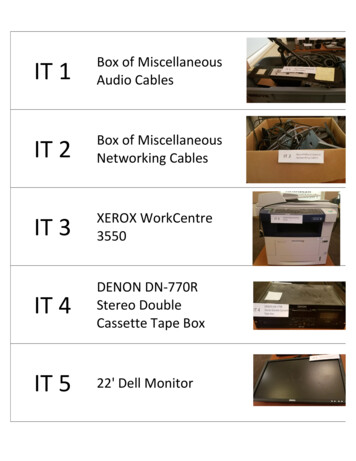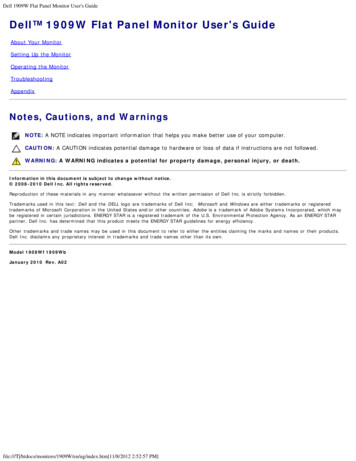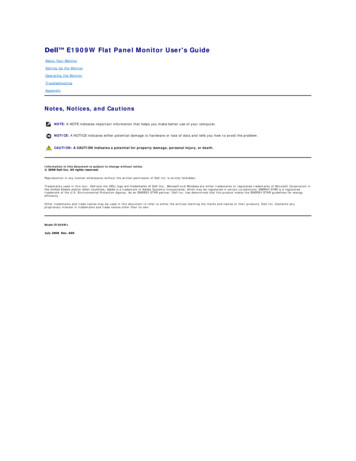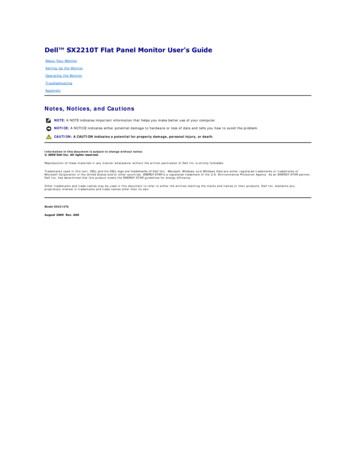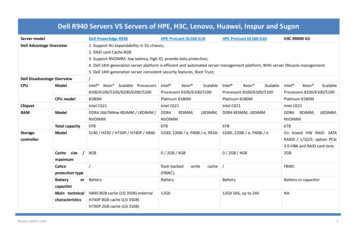Transcription
Dell 1908FP-BLK Flat Panel Monitor User's GuideDell 1908FP-BLK Flat Panel Monitor User's GuideAbout Your MonitorSetting Up the MonitorOperating the MonitorTroubleshootingAppendixNotes, Notices, and CautionsNOTE: A NOTE indicates important information that helps you make better use of your computer.NOTICE: A NOTICE indicates either potential damage to hardware or loss of data and tells you how to avoid theproblem.CAUTION: A CAUTION indicates a potential for property damage, personal injury, or death.Information in this document is subject to change without notice. 2008 Dell Inc. All rights reserved.Reproduction in any manner whatsoever without the written permission of Dell Inc. is strictly forbidden.Trademarks used in this text: Dell, and the Dell logo are trademarks of Dell Inc; Microsoft, Windows, are registered trademarks of MicrosoftCorporation; Adobe is a trademark of Adobe Systems Incorporated, which may be registered in certain jurisdictions. ENERGY STAR is a registeredtrademark of the U.S. Environmental Protection Agency. As an ENERGY STAR partner, Dell Inc. has determined that this product meets the ENERGYSTAR guidelines for energy efficiency.Other trademarks and trade names may be used in this document to refer to either the entities claiming the marks and names or their products.Dell Inc. disclaims any proprietary interest in trademarks and trade names other than its own.Model 1908FPt, 1908FPf, 1908FPbSeptember 2008 Rev. A00file:///T 11/8/2012 12:10:10 PM]
About Your Monitor:Dell 1908FP-BLK Flat Panel Monitor User's GuideBack to Contents PageAbout Your MonitorDell 1908FP-BLK Flat Panel Monitor User's GuidePackage ContentsProduct FeaturesIdentifying Parts and ControlsMonitor SpecificationsPlug and Play CapabilityMaintenance GuidelinesPackage ContentsYour monitor ships with the components shown below. Ensure that you have received all the components and contact Dell if something is missing.NOTE: Some items may be optional and may not ship with your Monitor. Some features or media may not be available in certain countries.Monitor with standStandUSB upstream cablePower Cablefile:///T 11/8/2012 12:10:24 PM]
About Your Monitor:Dell 1908FP-BLK Flat Panel Monitor User's GuideVGA CableDVI CableDrivers and Documentation mediaQuick Setup GuideSafety InformationProduct FeaturesThe Dell 1908FP-BLK flat panel display has an active matrix, thin-film transistor (TFT), liquid crystal display (LCD). The monitor features include: 19-inch (481.9 mm) viewable area display (measured diagonally). 1280 x 1024 resolution, plus full-screen support for lower resolutions. Tilt, swivel, vertical extension and rotate adjustment capabilities. Removable pedestal and VESA 100 mm mounting holes for flexible mounting solutions. Plug and play capability if supported by your system. On-Screen Display (OSD) adjustments for ease of set-up and screen optimization. Software and documentation CD includes an information file (INF), Image color Matching File (ICM), and product documentation. Energy Saver feature for Energy Star compliance. Security lock slot. Asset Management Capable.Identifying Parts and ControlsFront Viewfile:///T 11/8/2012 12:10:24 PM]
About Your Monitor:Dell 1908FP-BLK Flat Panel Monitor User's GuideFront View1Video input select2OSD menu / select button3Brightness & Contrast / Down (-) button4Auto-Adjust / Up ( ) button5Power button (with power light indicator)Front panel controlsBack ViewBack viewBack View with monitor stand1VESA mounting holes (100mm)(Behind attached VESA plate)Use to mount the monitor.2Barcode serial number labelRefer to this label if you need to contact Dell for technical support.3Security lock slotUse a security lock with the slot to help secure your monitor.4Dell Soundbar mounting bracketsAttach the optional Dell Soundbar.5Regulatory rating labelLists the regulatory approvals.6Stand removal buttonPress to release the stand.7Cable management slotHelp organize cables by placing them through the slot.Side Viewfile:///T 11/8/2012 12:10:24 PM]
About Your Monitor:Dell 1908FP-BLK Flat Panel Monitor User's GuideUSBconnectors(downstream)Left viewRight viewBottom ViewBottom view1 Power connectorInsert the power cable.2 Dell Soundbar power connectorConnect the power cord for the Soundbar (optional).3 DVI connectorConnect your computer DVI cable.4 VGA connectorConnect your computer VGA cable.5 USB upstream connectorConnect the USB cable that came with your monitor to the monitor and thecomputer. Once this cable is connected you can use the USB connectors onthe side and bottom of the monitor.6 USB connectorConnect your USB devices.file:///T 11/8/2012 12:10:24 PM]
About Your Monitor:Dell 1908FP-BLK Flat Panel Monitor User's GuideMonitor SpecificationsFlat Panel SpecificationsModel1908FP-BLKScreen typeActive matrix - TFT LCDPanel typeTNScreen dimensions19 inches (19-inch viewable image size)Preset display area:Horizontal380 mm (14.96 inches)Vertical300 mm (11.81 inches)Pixel pitch0.294 mmViewing angle160 (vertical) typ, 160 (horizontal) typLuminance output300 cd/m ²(typ)Contrast ratio800 to 1 (typ)Faceplate coatingAntiglare with hard-coating 3HBacklightCCFL (4) edgelight systemResponse Time5ms typicalResolution SpecificationsHorizontal scan range30 kHz to 81 kHz (automatic)Vertical scan range56 Hz to 76 Hz (automatic)Optimal preset resolution1280 x 1024 at 60 HzHighest preset resolution1280 x 1024 at 75 HzVideo Supported ModesVideo display capabilities (DVI playback)480p/576p/720p (Supports HDCP)Preset Display ModesDisplay ModeHorizontal Frequency(kHz)Vertical Frequency(Hz)Pixel Clock(MHz)Sync Polarity(Horizontal/Vertical)VESA, 720 x 40031.570.028.3-/ VESA, 640 x 48031.560.025.2-/-VESA, 640 x 48037.575.031.5-/-VESA, 800 x 60037.960.040.0 / VESA, 800 x 60046.975.049.5 / VESA, 1024 x 76848.460.065.0-/-VESA, 1024 x 76860.075.078.8 / VESA, 1152 x 86467.575.0108.0 / VESA, 1280 x 102464.060.0108.0 / VESA, 1280 x 102480.075.0135.0 / Electrical SpecificationsAnalog RGB, 0.7 Volts /-5%, positive polarity at 75 ohm input impedancefile:///T 11/8/2012 12:10:24 PM]
About Your Monitor:Dell 1908FP-BLK Flat Panel Monitor User's GuideVideo input signalsSynchronization input signalsAC input voltage/frequency/currentInrush currentDigital DVI-D TMDS, 600mV for each differential line, positive polarity at 50 ohm inputimpedanceSeparate horizontal and vertical synchronizations, polarity-free TTL level, SOG(Composite SYNC on green)100 to 240 VAC/50 or 60 Hz 3 Hz/1.5A (Max.)120V:42A (Max.)240V:80A (Max.)Physical CharacteristicsModel1908FP-BLKConnector type15-pin D-subminiature, blue connector; DVI-D, white connectorSignal cable typeDigital: Detachable, DVI-D, Solid pins, shipped detached from the monitorAnalog: Detachable, D-Sub, 15pins, shipped attached to the monitorDimensions (with stand)Height (Compressed)14.26 inches (362.6 mm)Height (Extended)19.39 inches (492.6 mm)Width16.15 inches (410.1 mm)Depth7.17 inches (182.0 mm)Dimensions (without stand)Height13.31 inches (338.1 mm)Width16.15 inches (410.1 mm)Depth2.59 inches (65.9 mm)Stand dimensionsHeight (Compressed)13.69 inches (347.7 mm)Height (Extended)15.39 inches (391.0 mm)Width13.29 inches (337.6 mm)Depth7.17 inches (182.0 mm)WeightWeight with packaging16.65 lbs (7.1 kg)Weight with stand assembly and cables12.12 lbs (5.5 kg)Weight without stand assembly(For wall mount or VESA mountconsiderations - no cables)8.59 lbs (3.9 kg)Weight of stand assembly3.53 lbs (1.6 kg)Environmental CharacteristicsTemperatureOperating5 to 35 C (41 to 95 F)Non-operatingStorage: -20 to 60 C (-4 to 140 F)Shipping: -20 to 60 C (-4 to 140 F)HumidityOperating10% to 80% (non-condensing)Non-operatingStorage: 5% to 90% (non-condensing)Shipping: 5% to 90% (non-condensing)AltitudeOperating3,657.6m (12,000 ft) maxNon-operating12,192 m (40,000 ft) maxThermal dissipation204.86 BTU/hour (maximum)file:///T 11/8/2012 12:10:24 PM]
About Your Monitor:Dell 1908FP-BLK Flat Panel Monitor User's Guide102.43 BTU/hour (typical)Power Management ModesIf you have VESA's DPM compliance display card or software installed in your PC, the monitor can automatically reduce its power consumption when not in use. This isreferred to as Power Save Mode*. If the computer detects input from keyboard, mouse, or other input devices, the monitor automatically resumes functioning. The followingtable shows the power consumption and signaling of this automatic power saving feature:VESA ModesNormal operationActive-off modeSwitch offHorizontal SyncActiveInactive-Vertical SyncActiveInactive-VideoActiveBlanked-Power IndicatorGreenAmberOffPower Consumption30 W (typical)/60 W (maximum)Less than 2 WLess than 1 WThe OSD will only function in the normal operation mode. When the menu or plus buttons are pressed in Active-off mode, one of the following messages will be displayed:Analog Input In Power Save Mode. Press Computer Power Button or Any Key on Keyboard or Move MouseORDigital Input In Power Save Mode. Press Computer Power Button or Any Key on Keyboard or Move MouseActivate the computer and the monitor to gain access to the OSD.NOTE: This monitor is ENERGY STAR -compliant as well as TCO '99 power management compatible.* Zero power consumption in OFF mode can only be achieved by disconnecting the main cable from the monitor.Pin AssignmentsVGA ConnectorPin15-pin Side of the Connected SignalNumber st6GND-R7GND-G8GND-B9Computer 5V/3.3V10GND-sync11GND12DDC data13H-sync14V-sync15DDC clockDVI Connectorfile:///T 11/8/2012 12:10:24 PM]
About Your Monitor:Dell 1908FP-BLK Flat Panel Monitor User's GuidePinNumber24-pin Side of the Connected SignalCable1TMDS RX2-2TMDS RX2 3TMDS Ground4Floating5Floating6DDC Clock7DDC Data8Floating9TMDS RX1-10TMDS RX1 11TMDS Ground12Floating13Floating14 5V/ 3.3V power15Self test16Hot Plug Detect17TMDS RX0-18TMDS RX0 19TMDS Ground20Floating21Floating22TMDS Ground23TMDS Clock 24TMDS Clock-Universal Serial Bus (USB) InterfaceThis monitor supports High-Speed Certified USB 2.0 interface.Data RatePower ConsumptionHigh speed480 Mbps2.5W (Max., each port)Full speed12 Mbps2.5W (Max., each port)Low speed1.5 Mbps2.5W (Max., each port)USB ports:1 upstream - rear4 downstream - 2 on rear; 2 on left sideNOTE: USB 2.0 capability requires 2.0-capable computer.NOTE: The USB interface of the monitor works ONLY when monitor is powered ON (or in Power Save Mode). Switching your monitor OFF and then ON would reenumerate its USB interface; attached peripherals may take a few seconds to resume normal functionality.Plug and Play CapabilityYou can install the monitor in any Plug and Play-compatible system. The monitor automatically provides the computer system with its Extended Display Identification Data(EDID) using Display Data Channel (DDC) protocols so the system can configure itself and optimize the monitor settings. Most monitor installations are automatic; you canselect different settings if desired. For more information about changing the monitor settings, see Operating the Monitor.file:///T 11/8/2012 12:10:24 PM]
About Your Monitor:Dell 1908FP-BLK Flat Panel Monitor User's GuideLCD Monitor Quality and Pixel PolicyDuring the LCD monitor manufacturing process, it is not uncommon for one or more pixels to become fixed in an unchanging state which are hard to see and do not affectthe display quality or usability. For more information on Dell Monitor Quality and Pixel Policy, see Dell Support site at: support.dell.comMaintenance GuidelinesCleaning Your MonitorCAUTION: Read and follow the safety instructions before cleaning the monitor.CAUTION: Before cleaning the monitor, unplug the monitor power cable from the electrical outlet.For best practices, follow the instructions in the list below while unpacking, cleaning, or handling your monitor:To clean your antistatic screen, lightly dampen a soft, clean cloth with water. If possible, use a special screen-cleaning tissue or solution suitable for the antistaticcoating. Do not use benzene, thinner, ammonia, abrasive cleaners, or compressed air.Use a lightly-dampened, warm cloth to clean the monitor. Avoid using detergent of any kind as some detergents leave a milky film on the monitor.If you notice white powder when you unpack your monitor, wipe it off with a cloth.Handle your monitor with care as dark-colored monitors may scratch and show white scuff marks more than light-colored monitors.To help maintain the best image quality on your monitor, use a dynamically changing screen saver and turn off your monitor when not in use.Back to Contents Pagefile:///T 11/8/2012 12:10:24 PM]
Setting Up the Monitor:Dell 1908FP-BLK Flat Panel Monitor User's GuideBack to Contents PageSetting Up the MonitorDell 1908FP-BLK Flat Panel Monitor User's GuideAttaching the StandConnecting the MonitorOrganizing the CablesAttaching the Soundbar (optional)Removing the StandWall Mounting (Optional)Attaching the StandNOTE: The stand is detached from monitor when they are shipped from the factory.1. Remove the cover and place the monitor on it.2. Fit the two tabs on the upper part of the stand to the groove on the back of the monitor.3. Press the stand till it snaps into place.Connecting Your MonitorCAUTION: Before you begin any of the procedures in this section, follow the Safety Instructions.To connect your monitor to the computer:1. Turn off your computer and disconnect the power cable.2. Connect either the white (digital DVI-D) or the blue (analog VGA) display connector cable to the corresponding video port on the back of your computer. Do notconnect both cables on the same computer. Use both the cables only when they are connected to two different computers with appropriate video systems.Connecting the White DVI Cablefile:///T 11/8/2012 12:10:33 PM]
Setting Up the Monitor:Dell 1908FP-BLK Flat Panel Monitor User's GuideConnecting the Blue VGA CableCAUTION: The graphics are used for the purpose of illustration only. Appearance of the computer may vary.Organizing the Cablesfile:///T 11/8/2012 12:10:33 PM]
Setting Up the Monitor:Dell 1908FP-BLK Flat Panel Monitor User's GuideAfter attaching all necessary cables to your monitor and computer, (See Connecting Your Monitor for cable attachment,) use the cable management slot to organize allcables as shown above.Attaching the Soundbar(optional)NOTICE: Do not use with any device other than Dell Soundbar.1.Working from the rear of the monitor, attach the Dell Soundbar by aligning the two slots with the two tabs along the bottom rear of the monitor.2.Slide the Dell Soundbar to the left until it snaps into place.3.Connect the soundbar to the Dell Soundbar power connector (See Bottom View for Details)4.Insert the lime-green mini stereo plug from the rear of the Soundbar into the computer's audio output jack.Removing the StandNOTE: To prevent scratches on the LCD screen while removing the stand, ensure that the monitor is placed on a clean surface.To remove the stand:file:///T 11/8/2012 12:10:33 PM]
Setting Up the Monitor:Dell 1908FP-BLK Flat Panel Monitor User's Guide1. Rotate the stand to allow access to the stand release button.2. Press the stand release button and lift up the stand and away from the monitor.Wall Mounting (Optional)(Screw dimension: M4 x 10mm).Refer to the instructions that come with the VESA compatible base mounting kit.1.Place the monitor panel on soft cloth or cushion on stable flat table.2.Remove the stand3.Use a screwdriver to remove the four screws securing the plastic cover.4.Attach the mounting bracket from the wall mounting kit to the LCD.5.Mount the LCD on the wall by following the instructions that come with the base mounting kit.NOTE: For use only with UL Listed Wall Mount Bracket with minimum weight/load bearing capacity of 4.36kg.Back to Contents Pagefile:///T 11/8/2012 12:10:33 PM]
Operating the Monitor:Dell 1908FP-BLK Flat Panel Monitor User's GuideBack to Contents PageOperating the MonitorDell 1908FP-BLK Flat Panel Monitor User's GuideUsing the Front Panel ControlsUsing the On-Screen Display (OSD) MenuSetting the Optimal ResolutionUsing the Dell Soundbar (Optional)Using the Tilt, Swivel, and Vertical ExtensionChanging the Rotation of Your MonitorUsing the Front Panel ControlsUse the control buttons on the front of the monitor to adjust the characteristics of the image being displayed. As you use these buttons to adjust the controls, an OSD shows the numeric values ofthe characteristics as they change.Front panel ButtonDescriptionUse the Input Select button to select between two different video signals that may be connected to your monitor.If both VGA and DVI cables are connected to one PC, this monitor will display an image automatically just as long as a video signal is present in eitherVGA or DVI outputs. When connecting one display to two PCs, if using screen savers, best to set both to the exact times. Whichever mouse is movedfirst will activate that video input first.Input selectNOTE: The floating 'Dell Self-test Feature Check' dialog appears on a black background if the monitor cannot sensea video signal. Using the input select button, select the desired input to be tested either Analog Input or DigitalInput. Disconnect the video cable from the video card and the Dell Self-test Feature Check dialogue box will appearif the display is operating correctly.orfile:///T m[11/8/2012 12:10:47 PM]
Operating the Monitor:Dell 1908FP-BLK Flat Panel Monitor User's GuideorThe Menu button is used to open and exit the on-screen display (OSD), and exit from menus and sub-menus. See Using the OSD Menu.OSD menu / selectUse these buttons to adjust (decrease/increase ranges) items in the OSD menu.Down (-) and Up ( )Brightness/ContrastUse this button to launch Brightness/Contrast Menu.Use this button to activate automatic setup and adjustment. The following dialog appears on a black screen as the monitor self-adjusts to the currentinput:Auto AdjustAuto Adjustment button allows the monitor to self-adjust to the incoming video signal. After using Auto Adjustment, you can further tune your monitorby using the Pixel Clock (Coarse), Phase (Fine) controls in the OSD.NOTE: Auto Adjust does not occur if you press the button while there are no active video input signals or attached cables.Use the power button to turn the monitor on and off.The green light indicates the monitor is on and fully functional. An amber light indicates power save mode.Power Button andIndicatorUsing the On-Screen Display (OSD) Menufile:///T m[11/8/2012 12:10:47 PM]
Operating the Monitor:Dell 1908FP-BLK Flat Panel Monitor User's GuideAccessing the Menu SystemNOTE: If you change the settings and then either proceed to another menu, or exit the OSD menu, the monitor automatically saves those changes. The changes are also saved if you changethe settings and then wait for the OSD menu to disappear.Push the MENU button to open the OSD menu and display the main menu.1.Main Menu for Auto Detect Analog (VGA)InputMain Menu for Auto Detect Digital (DVI)InputorMain Menu for Analog (VGA) InputMain Menu for Digital (DVI) Inputfile:///T m[11/8/2012 12:10:47 PM]
Operating the Monitor:Dell 1908FP-BLK Flat Panel Monitor User's GuideorNOTE: Auto Adjust, Positioning and Image Settings are only available when you are using the analog (VGA) connector.2.Push the - and buttons to move between the setting options. As you move from one icon to another, the option name is highlighted. See the table below for a complete list of all the optionsavailable for the monitor.3.4.Push the MENU button once to activate the highlighted option.Push - and button to select the desired parameter.5.6.Push MENU to enter the slide bar and then use the - and buttons, according to the indicators on the menu, to make your changes.Push the MENU button once to return to the main menu to select another option or push the MENU button two or three times to exit from the OSD menu.IconMenu andSubmenusDescriptionExitSelect to exit the Main menu.Brightness/ContrastBrightness adjusts the luminance of the backlight.Adjust Brightness first, then adjust Contrast only if further adjustment is necessary.Push the button to increase luminance and push the - button to decrease luminance (min 0 max 100).Contrast adjusts the degree of difference between darkness and lightness on the monitor screen.Push the button to increase the contrast and push the - button to decrease the contrast (min 0 max 100).file:///T m[11/8/2012 12:10:47 PM]
Operating the Monitor:Dell 1908FP-BLK Flat Panel Monitor User's GuidePositioning:HorizontalVerticalPositioning moves the viewing area around on the monitor screen.When making changes to either the Horizontal or Vertical settings, no changes occur to the size of the viewing area. The image shifts in response to your selection.Minimum is 0 (-) and maximum is 100 ( ).Auto AdjustEven though your computer recognizes your monitor on startup, the Auto Adjustment function optimizes the display settings for use with your particular setup.Select to activate automatic setup and adjustment. The following dialog appears on a black screen as the monitor self-adjusts to the current input:Auto Adjustment allows the monitor to self-adjust to the incoming video signal. After using Auto Adjustment, you can further tune your monitor by using the PixelClock (Coarse) and Phase (Fine) controls under Image Settings.NOTE: In most cases, Auto Adjust produces the best image for your configuration.Image settings:The Phase and Pixel Clock adjustments allow you to more closely adjust your monitor to your preference. These settings are accessed through the main OSD menu,by selecting Image Settings.Pixel Clock(Coarse)Use the - and buttons to make adjustments. (Minimum: 0 Maximum: 100)If satisfactory results are not obtained using the Phase adjustment, use Pixel Clock (Coarse) and then use Phase (fine), again.Phase (Fine)NOTE: This function may change the width of the display image. Use the Horizontal function of the Position menu to center the display image on the screen.file:///T m[11/8/2012 12:10:47 PM]
Operating the Monitor:Dell 1908FP-BLK Flat Panel Monitor User's GuideNOTE: When using DVI source, the Image Settings option is not available.Color SettingsColor Settings adjusts the color temperature, color hue, and saturation.The color hue is most noticeable in areas of white.Normal PresetNormal Preset is selected to obtain the default (factory) color settings. This setting is also the “sRGB” standard default color space.Blue PresetBlue Preset is selected to obtain a bluish tint. This color setting is typically used for text based applications (spreadsheets, programming, text editors, etc.).Red PresetRed Preset is selected to obtain a redder tint. This color setting is typically used for color-intensive applications (photograph image editing, multimedia,movies, etc.).User PresetUser Preset: Use the plus and minus buttons to increase or decrease each of the three colors (R, G, B) independently, in single digit increments, from 0 to100.OSD Settings:Adjust the settings for the OSD, including the location, the amount of time the menu remains on-screen, and the rotation of the OSD.HorizontalPositionPosition of the OSD:VerticalPositionOSD Hold TimeTo adjust the horizontal position of the OSD, use the - and buttons, and move OSD to the left and right.To adjust the vertical position of the OSD, use the - and buttons, and move OSD down and up.OSD Hold Time:The OSD stays active for as long as it is in use. Adjusting the hold time, sets the length of time the OSD remains active after the last time you pressed a button.Use the - and buttons to adjust the slider in 5 second increments, from 5 to 60 seconds.file:///T m[11/8/2012 12:10:47 PM]
Operating the Monitor:Dell 1908FP-BLK Flat Panel Monitor User's GuideOSD RotationOSD Rotation:Rotates the OSD by 90 counter-clockwise. Adjust according to Rotating Your Monitor setctionOSD LockOSD Lock:Controls user access to adjustments. When Yes ( ) is selected, no user adjustments are allowed. All buttons are locked except the menu button.NOTE: When the OSD is locked, pressing the menu button takes the user directly to the OSD settings menu, with OSD Lock selected. Select No (-) to unlockand allow user access to all applicable settings.NOTE: You can also lock or unlock the OSD by pushing and holding the Menu button for 15 seconds.LanguageSelect to have the OSD display in one of five languages (English, French, Spanish, German, or Japanese).NOTE: The change only affects the OSD. It has no effect on any software running on the computer.Audio(optional)You can select to have the audio on or off when the monitor is in power saving mode.Yes — enables audioNo — disables audio (default)file:///T m[11/8/2012 12:10:47 PM]
Operating the Monitor:Dell 1908FP-BLK Flat Panel Monitor User's GuideNOTE: When the Dell Soundbar is not properly connected to the monitor, the audio menuis not available.Factory Reset:Reset the OSD menu options to the factory preset values.Exit — Select to exit out of Reset to Factory Settings menu without resetting any OSD options.Position settings only — Change the settings for Image Position back to original factory settings.Color settings only — Change the Red, Green, and Blue settings back to their original factory settings and set the default setting for Normal Preset.All settings — Change all the user-adjustable settings including color, position, brightness, contrast and OSD hold time to the factory defaults. The language ofthe OSD does not change.IR — This feature will help reduce minor cases of image retention.Enable LCD Conditioning: If an image appears to be stuck on the monitor, select LCD Conditioning to help eliminate any image retention. Using the LCDConditioning feature may take several hours. Severe cases of image retention are known as burn-in, the LCD Conditioning feature does not remove burn-in.NOTE: Use LCD Conditioning only when you experience a problem with image retention.Below warning message appears once user select “Enable LCD Conditioning”:file:///T m[11/8/2012 12:10:47 PM]
Operating the Monitor:Dell 1908FP-BLK Flat Panel Monitor User's GuideNOTE: Press any button on the monitor to terminate LCD Conditioning at any time.DDC/CI — Enable the DDC/CI control function.DDC/CI (Display Data Channel/Command Interface) allows you to adjust the monitor parameters (brightness, color balance, etc) via software applications on yourPC.Default is "Enable". You can disable this feature by selecting "Disable".For best user experience and optimum performance of your monitor, keep this feature enabled.NOTE: If user select "Disable", display Warning message box as below. Select "Yes" disable DDC/CIand return to "Factory Reset" menu. Warning message time-out in 20 sec.OSD Warning MessagesOne of the following warning messages may appear on the screen indicating that the monitor is out of synchronization.ororThis means that the monitor cannot synchronize with the signal that it is receiving from the computer. See Monitor Specifications for the Horizontal and Vertical frequency rangesaddressable by this monitor. Recommended mode is 1280 X 1024.NOTE: The floating Dell Self-test Feature Check dialog appears on-screen if the monitor cannot sense a video signal.file:///T m[11/8/2012 12:10:47 PM]
Operating the Monitor:Dell 1908FP-BLK Flat Panel Monitor User's GuideororOccasionally, no warning message appears, but the screen is blank. This could also indicate that the monitor is not synchronizing with the computer.See Common ProblemsSetting the Optimal ResolutionnTo set the optimal resolution for the monitor:1.2.3.4.Right-click on the desktop and select Properties.Select the Settings tab.Set the screen resolution to 1280 X 1024.Click OK.If you do not see 1280 X 1024 as an option, you may need to update your graphics driver. Depending on your computer, complete one of the following procedures:If you have a Dell desktop or portable computer:support.dell.com, enter your service tag, and download the latest driver for your graphics card.If you are using a non-Dell computer (portable or desktop):Go to the support site for your computer and download the latest graphic drivers.Go to your graphics card website and download the latest graphic drivers.Using the Dell Soundbar (Optional)The Dell Soundbar is a stereo two channel system adaptable to mount on Dell flat panel displays. The Soundbar has a rotary volume and on/off control to adjust the overall system level, a whiteLED for power indication, and two audio headset jacks.file:///T m[11/8/2012 12:10:47 PM]
Operating the Monitor:Dell 1908FP-BLK Flat Panel Monitor User's Guide1.Power/volume control2.Power indic
About Your Monitor:Dell 1908FP-BLK Flat Panel Monitor User's Guide Dell 1908FP-BLK Flat Panel Monitor User's Guide Operating the Monitor:Dell 1908FP-BLK File Size: 1MBPage Count: 32Explore furtherHow to Use and Troubleshoot the Dell 1708FP and 1908FP .www.dell.comHow to reset the monitor - Dell Communitywww.dell.comSolved: Damaged LCD panel, replacement options? - Dell .www.dell.comSolved: 3008WFP, DP stuck at 640x480 - Dell Communitywww.dell.comBlack Border on Display - Dell Communitywww.dell.comRecommended to you b