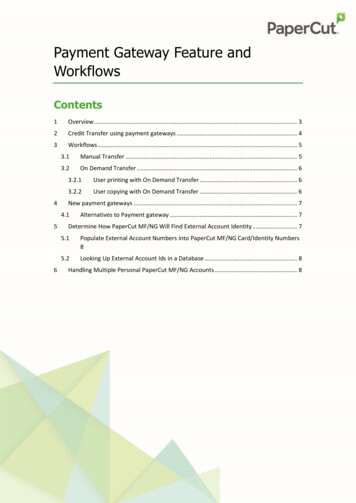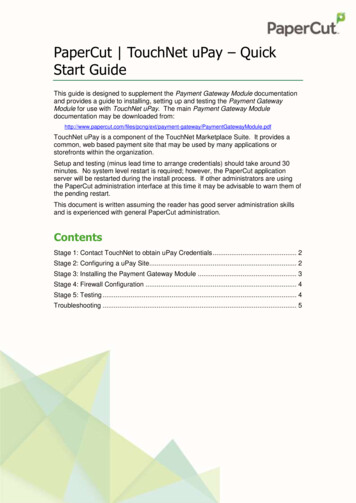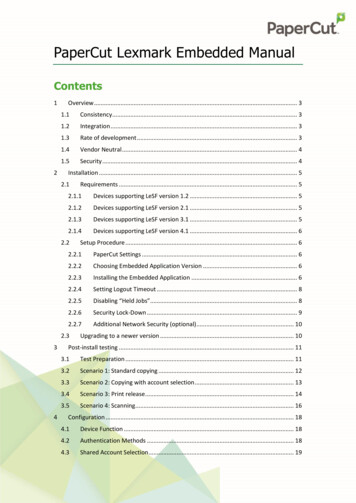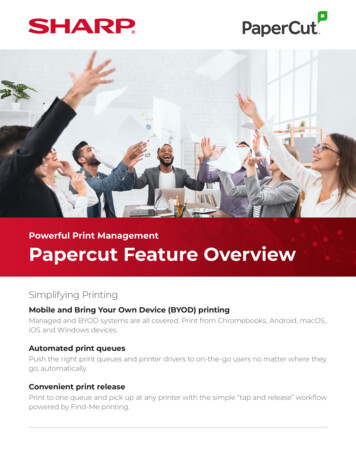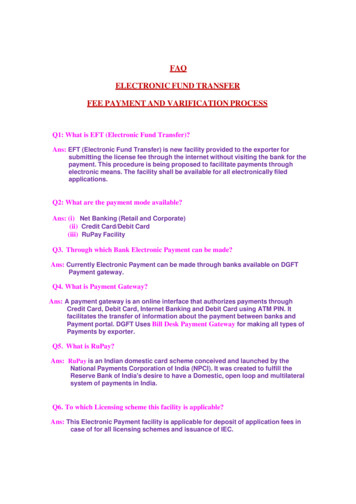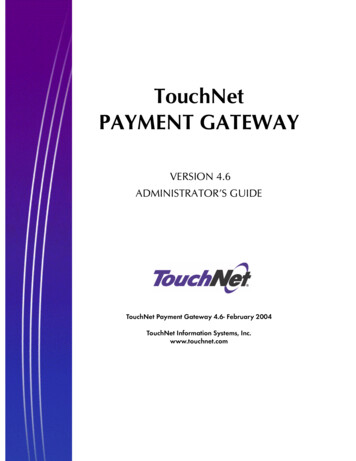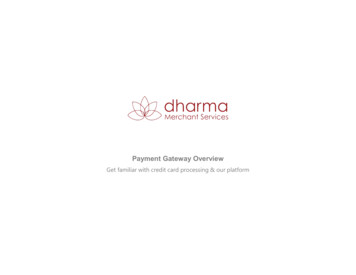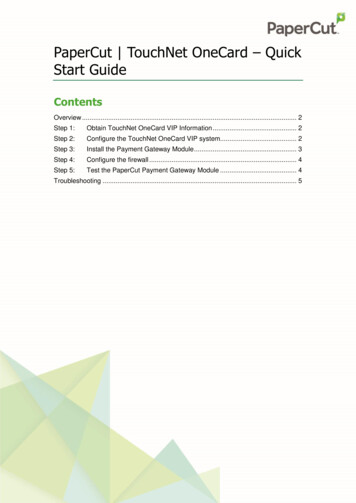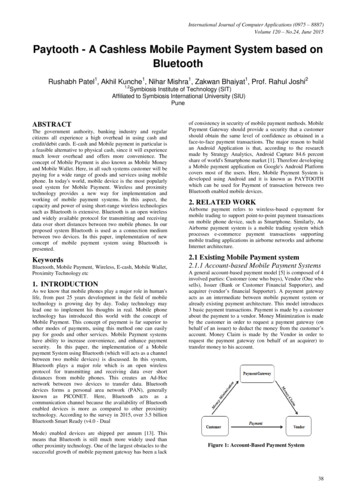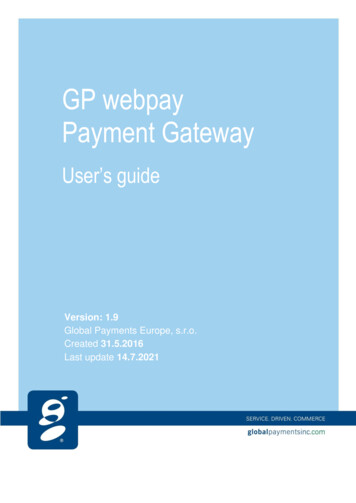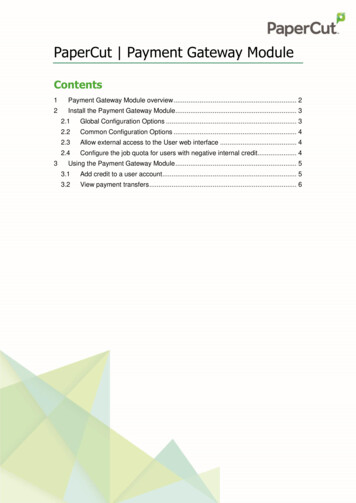
Transcription
PaperCut Payment Gateway ModuleContents1Payment Gateway Module overview . 22Install the Payment Gateway Module. 332.1Global Configuration Options . 32.2Common Configuration Options . 42.3Allow external access to the User web interface . 42.4Configure the job quota for users with negative internal credit. 4Using the Payment Gateway Module . 53.1Add credit to a user account . 53.2View payment transfers . 6
PaperCut Payment Gateway Module2019-05-141 Payment Gateway Module overviewThis document discusses the PaperCut MF Payment Gateway Module configuration and use.Use this document in conjunction with the Quick Start Guide for your preferred gateway type.The PaperCut MF Payment Gateway Module is an additional component that provides servicesto allow users to transfer funds from an external source into their personal PaperCut MFaccount. The Payment Gateway Module supports a number of external sources out of the boxand others can be quickly added. Contact PaperCut Software or your supplier for furtherinformation and documentation about integration with your preferred credit source.Examples of its use include: Online PaymentLarge organizations, such as, universities or colleges, can provide online payment via 3rdparty services provided by banks or organizations such as PayPal. You can limit the paymentinterface to internal use, for example, student-only use), or open it up for external access toallow parents to make payments via the web. The Payment Gateway Module can connectwith a number of leading service providers or can be quickly adapted to fit others. Student Fee/Management SystemsA number of leading higher education organizations use the Payment Gateway Module toallow students to transfer small amounts of credit into their print account. At the end ofsemester or term, this amount is totaled up and added to their fees or loan. You can configurethe Payment Gateway Module to automatically debit the student management records or anexternal database system. Cashless SystemsOrganizations that use a centralized Point of Sale (POS) system to manage cashlesspayment can benefit from the PaperCut MF Payment Gateway. These systems provide adatabase of users and interfaces/API’s to withdraw funds from a centralized database. ThePayment Gateway Module can be configured to use these API’s to transfer/withdraw fundsfrom a central database.Copyright 2010-2019 PaperCut Software International Pty. Ltd., All Rights Reserved.2 of 6
PaperCut Payment Gateway Module2019-05-14 Custom ApplicationsThe Payment Gateway Module supports plug-ins and can quickly be customized to supportother 3rd party systems. Customization can be performed by either PaperCut Software orinternally using your own development staff/skills. Contact PaperCut Software fordevelopment options and/or API documentation.2 Install the Payment Gateway ModuleThe Payment Gateway Module is licensed separately to PaperCut MF. Contact PaperCutSoftware or your supplier for licensing options. The licensing costs vary depending on the typeof interface you use, as some external systems charge for external API access.1. Download the Payment Gateway Module that is compatible with your version ofPaperCut MF. For more information, ymentGateway2. Install the Payment Gateway Module. Windows:Run and complete the installer, following the prompts. Other platforms:Extract the contents of the archive to [app-path]/server/lib-ext/.3. In a text editor, such as WordPad, open the following configuration .properties.4. Modify any of the settings as required (see below for description).5. Configure the external credit source. For some payment interfaces, the configuration isdone in PaperCut MFvia a config file for example, ext-payment-gatewayyourgateway.properties). For other payment interfaces, the configuration is done in theexternal source. Refer to the relevant Payment Gateway Quick Start Guide providedwhen your module was licensed.2.1 Global Configuration OptionsThe following configuration options are set in the ext-payment-gateway.properties file,and apply to all payment gateway modules. no-access-messageThe message that is displayed to the user when access is denied due to group settingsdefined in allowed-groups. Explaining why the user is unable to access the feature is advised.For example, “Only full-time students have access to this feature”. Normally however groupbased access control will remove the “Add Credit” link and hence will never see this messageas they can’t easily gain access to the page. user-error-messageDefines a message displayed to the user when an error occurs. It is useful to provideinformation on who to contact if the problem persists. transaction-commentCopyright 2010-2019 PaperCut Software International Pty. Ltd., All Rights Reserved.3 of 6
PaperCut Payment Gateway Module2019-05-14Defines the format of the transaction comment that is displayed in user logs. This can containtoken %id%, which is automatically expanded to the transaction ID, for example, transactioncomment External funds added by payment gateway (%id%)2.2 Common Configuration OptionsThe following configuration options are available on most gateway types/sources, and are editedvia the config file for the specific gateway type (for example, ext-payment-gatewayyourgateway.properties). module.page-titleThis setting allows you to change the name of the link that is displayed in the left navigationmenu of the User web interface. The default link is titled Add Credit. module.page-headingThis setting allows you to change the name of the Add Credit page. The default heading isAdd credit using Credit Card. module.allowed-groupsYou can restrict access to the module’s services to a selected group of individuals in theorganization. An example would be limiting access to full-time students only (members of theFull Time Students group). Group names correspond to groups from the directory, such as,Active Directory or LDAP, that have been imported into PaperCut MF. module.allowed-amountsThis setting allows you to specify the fixed amounts that users can transfer. The fixed listensures that users are unable to accidentally transfer too much in the one operation.2.3 Allow external access to the User web interfaceOn a standard network the User web interface is accessible only to internal computers.However, you might want to allow external access to the interface so that users can add creditfrom home, or parents of students can log in and use their credit card. To enable externalaccess, open up port 9191 or 9192 (the SSL port) on the organization’s firewall. For example:[external address]:9192 [internal server]:9192Some gateway types might require additional ports. For more information, see the relevantPayment Gateway Quick Start Guide.2.4 Configure the job quota for users with negative internal creditNote: This applies only to PaperCut MF.Before a user starts using device functions (e.g. copy or fax), PaperCut MF calculates the user’sjob quota. Zero Stop then uses this calculated job quota to allow or prevent the user fromstarting or continuing an actual job.PaperCut MF calculates the user’s job quota based on the user’s available credit: PaperCut MF My Personal Account (i.e. internal credit)Payment Gateway (i.e. external credit)By default, if a user’s internal credit is positive (i.e. above 0), then the user’s job quota is theuser’s external credit PLUS user’s internal credit.For example:Copyright 2010-2019 PaperCut Software International Pty. Ltd., All Rights Reserved.4 of 6
PaperCut Payment Gateway Module2019-05-14External credit 20.00Internal credit 5.00Job quota External credit ( 20.00) PLUS Internal credit ( 5.00) 25.00However, if a user’s internal credit is negative (i.e. below 0), then the user’s job quota is ONLYuser’s external credit.For example:External credit 20.00Internal credit -5.00Job quota External credit ONLY 20.00With Papercut MF 19.0.4 or above, you can change the above job quota calculation for userswith a negative internal credit:1.2.3.4.Log in to the PaperCut MF Admin web interface.Navigate to Options.In the Actions menu, click Config editor (advanced).Edit the following config key:Config balanceConfigure the job quota calculation for users with a negativeinternal credit. Values:o Y (job quota external internal credit)o N (job quota external credit only)Default: NNote: This applies only to PaperCut MF 19.0.4 or above.3 Using the Payment Gateway ModuleUsers can add credit to their accounts and view transactions via the User web interface.3.1 Add credit to a user accountUsers can add credit to their own user account via the User web interface.1. Log into the PaperCut MF user web interface via http://server:9191/user or via the Detailslink on the client.2. Click Add Credit.Copyright 2010-2019 PaperCut Software International Pty. Ltd., All Rights Reserved.5 of 6
PaperCut Payment Gateway Module2019-05-143. In Amount to add, select the amount to add to your account.4. Click Add Value. or Continue.Some gateway sources apply the value immediately, while others, such as Credit Cardpayment gateways, require further steps, such as card number entry and validation.Follow the steps on the screen as appropriate.3.2 View payment transfersAll transfers to a user’s account are recorded in the user’s transaction log. This log of activity isuseful for resolving problems or auditing transactions.To view the transaction log:1. Log into the PaperCut MF user web interface via http://server:9191/user or via the Detailslink on the client.2. Click Transaction History.Copyright 2010-2019 PaperCut Software International Pty. Ltd., All Rights Reserved.6 of 6
The Payment Gateway Module is licensed separately to PaperCut MF. Contact PaperCut Software or your supplier for licensing options. The licensing costs vary depending on the type of interface you use, as some external systems charge for external API access. 1. Download the Payment Gateway Module that is compatible with your version of PaperCut MF.