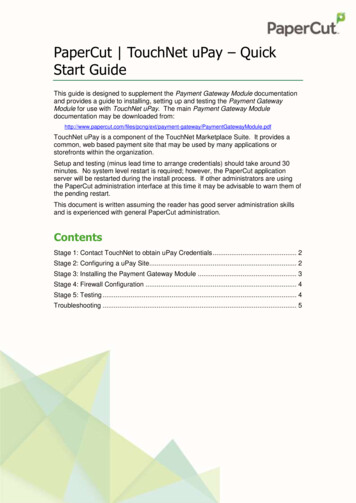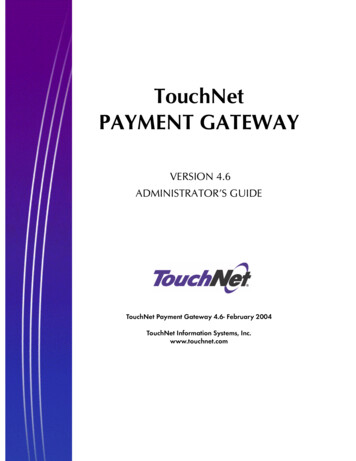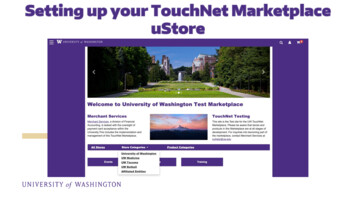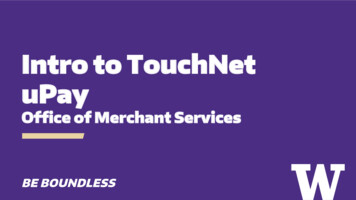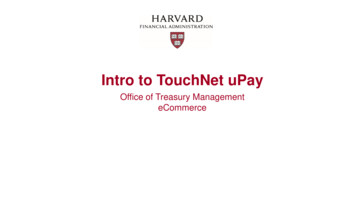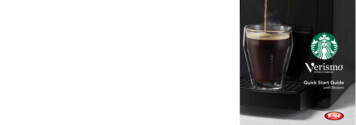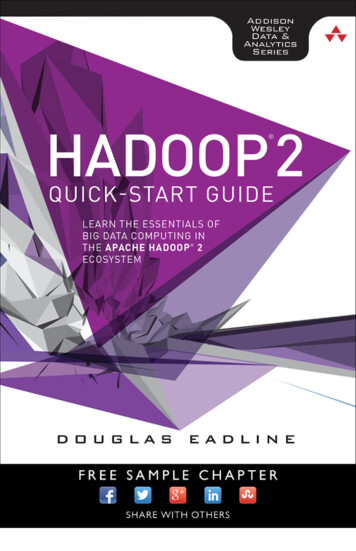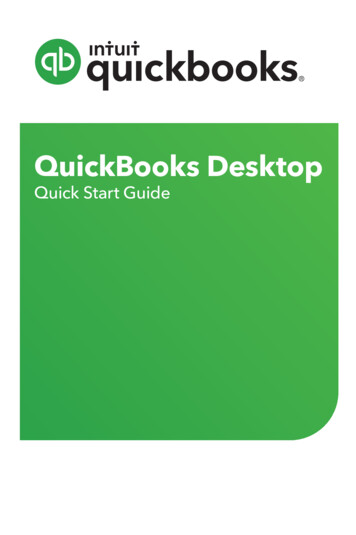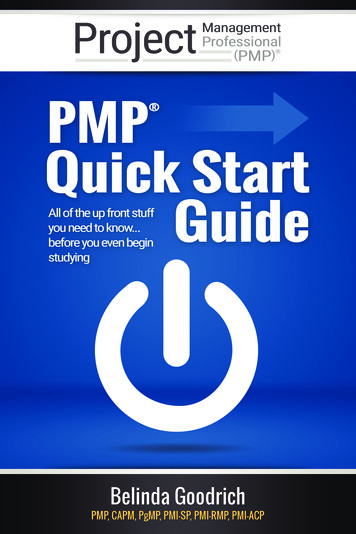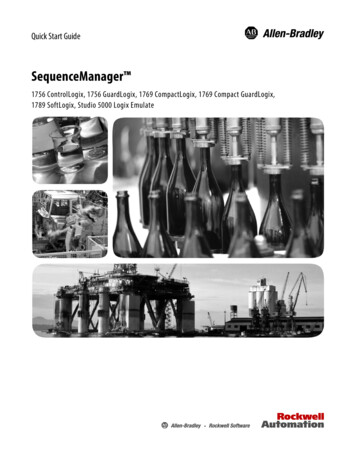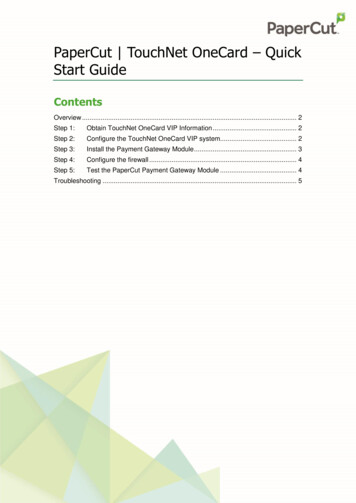
Transcription
PaperCut TouchNet OneCard – QuickStart GuideContentsOverview . 2Step 1:Obtain TouchNet OneCard VIP Information . 2Step 2:Configure the TouchNet OneCard VIP system. 2Step 3:Install the Payment Gateway Module . 3Step 4:Configure the firewall . 4Step 5:Test the PaperCut Payment Gateway Module . 4Troubleshooting . 5
TouchNet OneCard – Quick Start Guide2019-07-11OverviewThis guide supplements the Payment Gateway Module documentation and provides a guideto installing, setting up, and testing the Payment Gateway Module for use with TouchNetOneCard VIP integration. The TouchNet OneCard VIP payment gateway feature supports ondemand payment gateway workflows, and can be optionally configured for manual top up.To understand the differences between on demand and manual top up, see the PaymentGateway Features and Workflow document.You can download the main Payment Gateway Module documentation t-gateway/PaymentGatewayModule.pdfThe PaperCut application server will be restarted during the install processThis document is written assuming the reader has good server administration skills and isexperienced with general PaperCut administration.You should also consultant the TouchNet OneCard VIP setup documentation during thisprocess.Step 1:Obtain TouchNet OneCard VIPInformationPaperCut requires various pieces of information to connect to the TouchNet OneCard VIPsystem and initiate transactions. Contact your Heartland Campus Solutions representativefor more information. The following information is required: Vending URLBalance URLTerminal IDCustomer numberOperator ID and passwordSuggestion: create a dedicated operator ID for this integrationAccount type. Options are:o GMC proprietary or GMC ABA (9 digit only left zero filled) (standard)o ISO ABA (up to 19 digits)o Proximity (up to 9 digits)o ABA custom (up to 16 digits)o Smart Card accountIn addition, account lookup information will be required if you are using an external cardlookup.Step 2:Configure the TouchNet OneCard VIPsystemFollow the instructions supplied by Heartland to configure the connection between PaperCutMF and TouchNet Onecard VIP. Use the following informationCopyright 2010-2019 PaperCut Software International Pty. Ltd., All Rights Reserved.2 of 5
TouchNet OneCard – Quick Start Guide 2019-07-11Terminal Type: ThirdPartyApplication Origin: 565Step 3:Install the Payment Gateway ModuleThe Payment Gateway Module will function during the PaperCut NG 40-day trial period.After this time the module must be licensed.If you have a new license, take the time to install it now. For help on installing the license,refer to the PaperCut Manual.1. Go to the PaperCut website and Download the Payment Gateway module ayment-gateway/pcng-payment-gatewaymodule.exe2. Run the installer, following the prompts until the installation is complete.3. Using a text editor such as WordPad, open the TouchNet.properties.4. Locate the line:TouchNet-onecard.enabled N5. Change the N to Y. The TouchNet OneCard VIP module is enabled.6. Locate the following lines and enter the details you obtained in Step 1 and Step 2:TouchNet-onecard.terminal-id TouchNet-onecard.operator-id TouchNet-onecard.operator-password TouchNet-onecard.customer-number TouchNet-onecard.account-type TouchNet-onecard.account-id-format TouchNet-onecard.vend-money-url TouchNet-onecard.balance-inquiry-url Note: More information about each setting is available in the config file.7. Carefully review the settings for the various account-id-lookup values. For help onhow to complete the settings, follow the instructions provided in the properties file.8. Configure the other options in this file, including: limits on the amount to transfer groups allowed to access the feature custom labels.For details and more configuration options, see the Payment Gateway Moduledocumentation, General Configuration Options section.9. Save the file and exit the text editor.10. Restart the PaperCut Application Server (In MS Windows, go to Control Panel Administrative Tools Services) and wait approximately 30 seconds for theApplication Server to start up.Copyright 2010-2019 PaperCut Software International Pty. Ltd., All Rights Reserved.3 of 5
TouchNet OneCard – Quick Start Guide2019-07-1111. Using a text editor, open the file: [app-dir]\server\logs\server.log12. Look for any error messages that might indicate an issue.Step 4:Configure the firewallMake sure that there is no firewall or software that blocks outbound connections from thePaperCut server to the TouchNet OneCard VIP server.The PaperCut Payment Gateway Module is now configured.Step 5:Test the PaperCut Payment GatewayModule1. Log into the end-user interface as a standard user via the URL. For example:http://papercutserver:9191/user2. A new link titled Add Credit is displayed in the left navigation menu.3. Click Add Credit to start a payment via TouchNet OneCard API.4. Although you can test the payment process with a real credit card, it is a good idea tocontact your Heartland representative and discuss using a test site/number so thatpayments may be simulated without any charges.After you have made a payment via TouchNet OneCard VIP, the payment amountwill be added to the user’s account, and a transaction will be entered into the user’stransaction log. Further tracking information is written to log files, discussed in theTroubleshooting section below.Copyright 2010-2019 PaperCut Software International Pty. Ltd., All Rights Reserved.4 of 5
TouchNet OneCard – Quick Start Guide2019-07-11TroubleshootingAdministrators might find information in the following log files useful when trying totroubleshoot a setup/configuration problem or other issues reporting by end users.LogDescriptionPayment GatewayEvent This log file contains payment gateway specific error messagesand events. Events in this log may be useful in tracking downproblems or unexplained events.Application Log[app-dir]\server\logs\server.logThis log file contains general application-specific error messagesand events.Transaction on.logThis log file contains a list of successful transactions in a tabdelimited form.Contact your reseller or Authorized Solution Center for assistance. You can find their contactinformation in your PaperCut Admin interface on the About page.Copyright 2010-2019 PaperCut Software International Pty. Ltd., All Rights Reserved.5 of 5
Jul 11, 2019 · This guide supplements the Payment Gateway Module documentation and provides a guide to installing, setting up, and testing the Payment Gateway Module for use with TouchNet OneCard VIP integration. The TouchNet OneCard VIP payment gateway feature supports on demand payment gateway workflows, and can be optionally configured for manual top up.