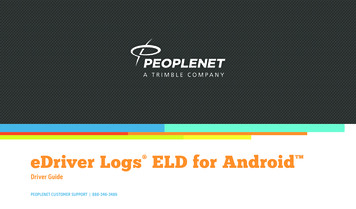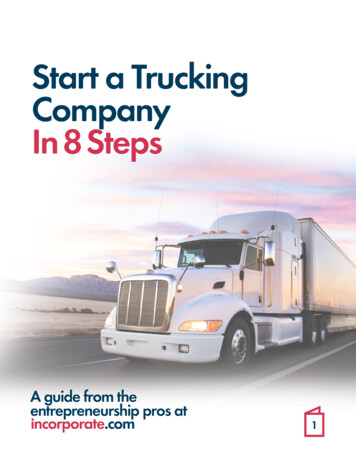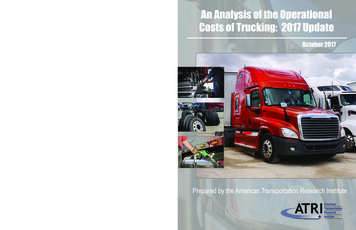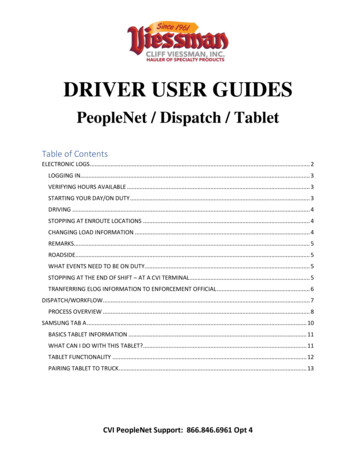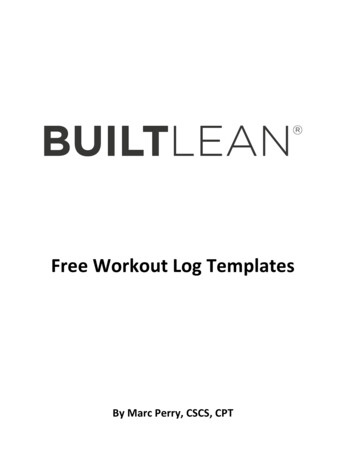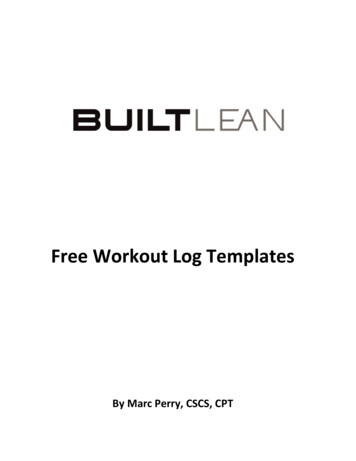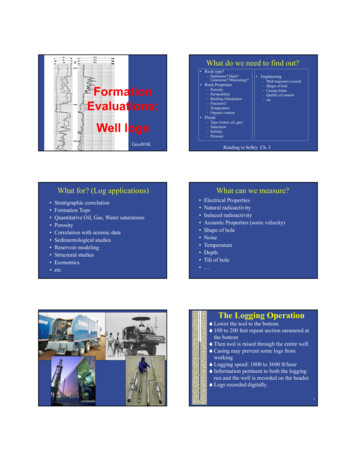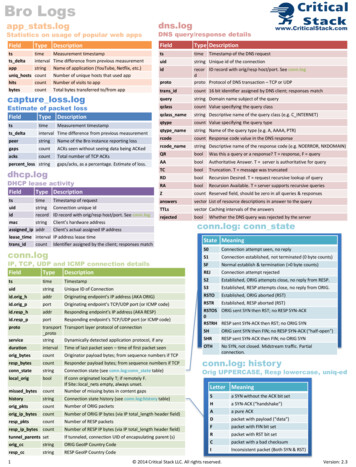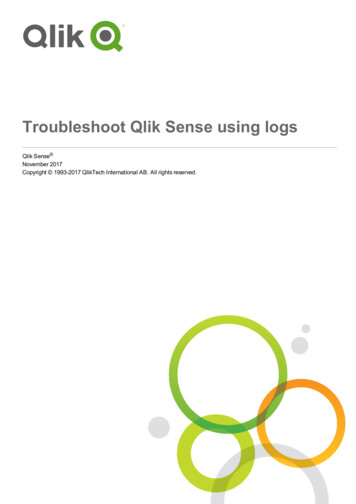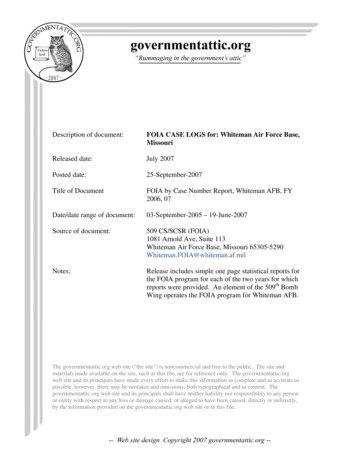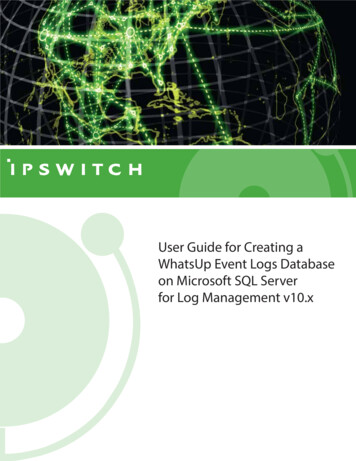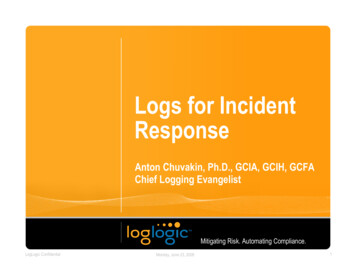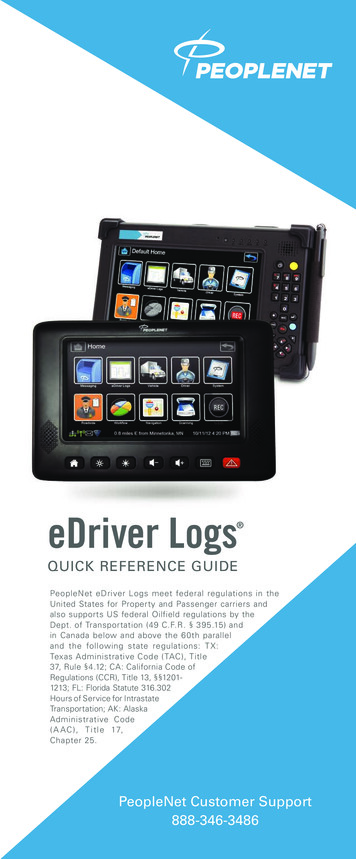
Transcription
eDriver Logs QUICK REFERENCE GUIDEPeopleNet eDriver Logs meet federal regulations in theUnited States for Property and Passenger carriers andalso supports US federal Oilfield regulations by theDept. of Transportation (49 C.F.R. § 395.15) andin Canada below and above the 60th paralleland the following state regulations: T X:Texas Administrative Code ( TAC), Title37, Rule §4.12; CA: California Code ofRegulations (CCR), Title 13, §§12011213; FL: Florida Statute 316.302Hours of Service for IntrastateTransportation; AK: AlaskaAdministrative Code( A A C ) , T i t l e 17,Chapter 25.PeopleNet Customer Support888-346-3486
TABLE OF CONTENTSeDRIVER LOGS CHECKLIST .4Before Trip .4During Trip .4After Trip .4DRIVER PROMPTS .4LOGIN .5DRIVER INTERVIEW PROCESS .6CHANGE DUTY STATUS (MANUAL) .10AUTOMATIC DUTY STATUS CHANGE .11Driving [ On Duty. 11Non-Driving [ Driving . 11REVIEW HOS—U.S.A. . 12Summary Sections .13REVIEW HOS—Canada .14Summary Sections .15REVIEW 1/7/ 8 DAY LOG SHEETS. 17ENTER UPDATES .18VEHICLE INSPECTIONS .18UPDATE SHIPPING/TRAILER .19CHANGE USER .19LOGOUT.20DRIVER ANNOTATIONS .20TRANSMIT LOGS .22CERTIFICATION .2323
eDRIVER LOGS CHECKLISTThe following is a checklist of typical actions drivers are expectedto perform with the eDriver Logs system. Each action includesa reference to a heading within this document where drivers canfind more information about the eDriver Logs function.LOGIN WARNINGBEFORE TRIP Log in (Driver[Login, pg 5) Complete required vehicle inspectionsSee Login or (eDriver Logs[Inspection[Pre, pg 18) Update shipping/trailer information(eDriver Logs[Updates[Load, pg 19)DURING TRIP Update duty status (eDriver Logs[Duty Status, pg 9) Perform required vehicle inspections(eDriver Logs[Inspection[Inter, pg 18)NOTEIf using a Tablet device, LOGIN, LOGOUTand HOS data may not be accurate if thedevice is Un-Docked during eDriver Log events.Federal Regulations require device to beconnected to ECM of the vehicle.eDriver Logs is a valuable tool for drivers to recordtheir hours-of-service activity and demonstratecompliance with the law. eDriver Logs relies onaccurate input of data and appropriate use bythe driver.Device starts up automatically with the truck’s ignition switchand displays the Login screen. The status bar at the bottomof the screen notifies the driver or drivers of their currentduty status and their current location. Update shipping/trailer information(eDriver Logs[Updates[Load, pg 19)AFTER TRIP Update duty status (eDriver Logs[Duty Status, pg 9) Complete required vehicle inspectionsSee Logout or (eDriver Logs[Inspections, pg 18)DOTINSPECTIONS Update shipping/trailer information(eDriver Logs[Updates[Load, pg 19)Instructions for viewing a driver’s current loginformation can be found under the Review HOSsection (pg 12).For more detailed information, including companyand terminal location, 24-hour period starting time,vehicle and trailer #, co-driver, time and location ofeach duty status change, and miles traveled, seeany of the HOS Summary and Detail sections.DRIVER PROMPTSThe eDriver Logs system has several built-in warnings to help thedriver avoid violations. In addition, when a Safety Manager entersa correction, the driver is notified with a new message.1. Enter Driver ID and Password.NOTE: If a second user needs to log in press the Driver 2soft button and repeat step 1.2. Press the OK button to initiate a data call to receivedriver information. Wait for the notification that the loginprocess was successfully completed.NOTE: The Login screen does notautomatically display when adriver is already logged in. In thiscase select the Driver icon,then touch the LOGIN icon.A proactive warning is given to the driver one hour prior to runningout of Driving or On Duty time. A second warning is given whenthe driver runs out of Driving or On Duty time.The system will warn the driver if attempting to exit a SleeperBerth or Off Duty status within one hour before minimumrequirements are met.45[
DRIVER INTERVIEW PROCESSDRIVER INTERVIEW PROCESSNOTE: If both drivers are logging in, eDriver Logs will assigntrailer and shipping information to both drivers for theinterview. Driver 2 will be asked if Driver 1: (Name)is your co-driver, answer Yes/No.3. Review all information on the confirmation screen tomake sure it is correct.1. The driver interview process begins with duty status selection.4. Use the action bar icons to make any changes, if donepress OK.NOTE: The auto remark selections for On-Duty: Loading,Unloading, Fuel, Inspections, Other2. Certify if all previous logs are true and correct: Yes/No.NOTEIf carrier has selected mandatory eDVIR, a formsimilar to this one will load automatically.Regs67
DRIVER INTERVIEW PROCESSDRIVER INTERVIEW PROCESSDuty StatusRemarksLoadCertifyNOTE: Use the clear button to erase form.4. After reviewing the confirmation screen you will now beat the device Home Screen.LocationNOTE: This screen will automatically appear if GPS is lost,you are required to enter this information if needed.8NOTEIf ECM/engine connection to device fails you will beprompted to use paper logs.9
CHANGE DUTY STATUS ( MANUAL )AUTOMATIC DUTY STATUS CHANGEThis option allows you or your co-driver to manually enter aduty status change.(FOR SMART MODE USERS ONLY)1. Select the eDriver Logs icon,then press the Duty Status icon.[2. Select the duty status of choice by touching the proper icon.This option allows you or your co-driver to automatically switchbetween On Duty and Driving status. This requires stop andmovement threshold configurations to be set by your SafetyManager through the PeopleNet Fleet Manager. The automaticduty status changes are recorded from the start of each movementor stop event, not when the notification panel is displayed. Thelog entry for each duty status change includes the date, time,latitude/longitude, and distance from the nearest city.NOTEIf two drivers are logged into eDriver Logs, theautomatic duty status changes will record withinthe log of the last person in a Driving status.DRIVING [ ON DUTY3. Enter location data if prompted and press OK.When in a driving status and the vehicle is stopped for a greaterlength of time than the stop threshold, a notification panel willappear with a message that the driver is about to enter theOn Duty status. If the notification times out, the duty status change isautomatically added to the driver’s daily log. If the driver taps the notification panel, a new screenis displayed with options for the driver to accept theDriving status, or to select another duty status. Oncea selection is made, the duty status change is addedto the driver’s daily log.NOTE: Depending on configuration, the driver may havethe option to press a Skip button to effectively cancelthe automatic duty status change.4. Confirm information and select OK.NON-DRIVING [ DRIVINGWhen in a Non-Driving status and the vehicle is moving fora greater distance than the vehicle movement threshold, anotification panel will appear with a message that the driveris about to enter the Driving status. If the notification times out, the duty status change isautomatically added to the driver’s daily log. If the driver taps the notification panel, a new screenis displayed with options for the driver to accept theDriving status, or to select another duty status. Oncea selection is made, the duty status change is addedto the driver’s daily log.NOTEeDriver Logs allows drivers to split sleeper berthperiods. It automatically calculates sleeper berthtotals by combining two sleeper berth periods thatqualify according to the regulations under whichthe driver is operating.10NOTE: Depending on configuration, the driver may havethe option to press a Skip button to effectively cancelthe automatic duty status change.11
REVIEW HOS — U.S.A.REVIEW HOS — U.S.A.SUMMARY SECTIONSInformation in bold represents field names. Parentheses infield names contain descriptions of fields with variable names.(Header Information) (Driver name) (Today’s date and device time); includes time zone (Applicable regulation)Hours AvailableNOTEFor a Roadside Inspection request for logs, simplydirect the officer to the Roadside icon from theHome screen. This will take enforcement tothe required information per the regulationviewable on the device.This section displays available driving, on duty, and cycle timeper regulation. Driving On Duty (Regulation cycle); such as, 60/7, 70/8, etc.This option allows you to view your available hours, total hoursin each duty status for the current day, time on and off duty perregulation, and miles traveled.Use this screen to plan your day.1. Touch the eDriver Logs icon, thenthe View HOS icon. This takes youdirectly to the summary screen toreview your hours.(Regulation Cycle) RulesThe following fields represent accumulated hours; (Regulation cycle)[2. Use the scroll bar (or Up/Down keys) to view the entirecontents of the summary.3. Use the action bar to view your 1/7/8 or 15-day graphs orthe detail of all duty status events.4. Use the arrow button on the action bar to look at previousdays logs. Driving for current day On Duty for current day On Duty Drive for current day Sleeper Berth for current day Off Duty for current day Drive (workshift) hours; may include time prior to themidnight hour On Duty Drive (workshift); may include time priorto the midnight hour 34-Hour Restart: This shows the driver when theirnext eligible 34-hour restart could start and end basedon driver’s previous history. The restart must include twoperiods from 1am – 5am and may only be used once per168 hours, measured from the beginning of the previousrestart; therefore the time may change and the driver willbe updated. NOTE: When display says “Next” it is a futuredate and time that a valid restart will be available. Whendisplay says “Start” the break can be taken at any time.Next 34 Hr Rest 02/10-----------or----------- 17:3034 Hr Reset Start 02/09 -----------and----------- 17:3034 Hr Reset Complete 02/1205:00 Hours Gained when On Duty Drive hours from theoldest day in cycle is dropped off at the end of thecurrent day1213
REVIEW HOS — U.S.A.REVIEW HOS — CanadaSplit Sleeper BerthSUMMARY SECTIONSThe following fields represent accumulated hours;Information in bold represents field names. Parentheses infield names contain descriptions of fields with variable names. Current Sleeper Berth for most recent qualifyingSleeper Berth period(Header Information) Previous Sleeper Berth for previous qualifying SleeperBerth period (This is the first part of the split, and maybe 0 if the Current Sleeper Berth is 10 or more.) (Driver name) Miles Today for the current 24-hour period (Applicable regulation)Border Snapshot (Today’s date and device time); includes time zone (License plate number)This section displays the available time under your assignedCanadian regulations;Hours AvailableThis section displays available driving, on duty, and cycle timeper regulation. Current Driving Current On Duty Current Driving Canadian Regulation Cycle Current On Duty Day Driving (Regulation Cycle); such as 70/7 or 120/14 Day On Duty Day Driving Work-shift Driving Day On Duty Work-shift On Duty Work-shift Driving Work-shift Clock Work-shift On Duty Next 24 Off Work-shift Clock DeferREVIEW HOS — Canada(Regulation Cycle) RulesThis option allows you to view your available hours, total hoursin each duty status for the current day, time on and off duty perregulation, and miles traveled.[2. Use the scroll bar (or Up/Down keys) to view the entirecontents of the summary.3. Use the action bar to view your 1/7/8 or 15-day graphs orthe detail of all duty status events.4. Use the arrow button on the action bar to look at previousdays logs.14 (Regulation cycle) Day Driving for current dayUse this screen to plan your day.1. Touch the eDriver Logs icon, thenthe View HOS icon. This takes youdirectly to the summary screen toreview your hours.The following fields represent accumulated hours; Day On Duty for current day Day On Duty Driving for current day Work-shift Driving for current work shift Work-shift On Duty for current work shift Work-shift Clock for current work shift Sleeper Berth for current day Off Duty for current day15
REVIEW HOS — Canada(Regulation Cycle) Rules (continued) Cycle Reset for current off duty period(Off Duty and/or Sleeper Berth)REVIEW 1/7/8 DAY LOG SHEETSThe following steps apply equally to 7 Day and 8 Day log sheets.1. Press the eDriver Logs icon,then the View HOS icon.[ Last 24 Off Next 24 Off Hours Gained when On Duty Drive hours fromthe oldest day in cycle is dropped off at the end of thecurrent dayOff Duty Required Total Qualifying Off Duty Work-shift Reset Defer Additional Off DutySplit Sleeper Berth & DeferThe following fields represent accumulated hours; Current Sleeper Berth for most recent qualifyingSleeper Berth period Previous Sleeper Berth for previous qualifying SleeperBerth period (This is the first part of the split, and maybe 0 if the Current Sleeper Berth is 10 or more.) The information under the header includes the 24-hourterminal start and time zone. The table includes both graphical and tabularrepresentation of the driver’s hours in each duty status. Additional information includes Available Driving andOn Duty hours for the current day, as well as SleeperBerth hours for the current and previous days.2. Press the Detail icon on the action barto review all duty status information. Day 1 Defer Day 2 Work-shift Reset Defer Day 2 Total Off Duty Defer Miles TodayBorder Snapshot Canada to USThis section displays the available time under your assignedUS Mainland regulations; Current Driving Current On Duty3. Use the scroll bar (or Up/Down keys) to view the entirecontent of the summary. US Regulation CycleIf operating under Canadian regulations you will beable to view log sheets for 1/7/8/15 days.1617
ENTER UPDATESUPDATE SHIPPING/TRAILERThese options allow you to enter shipping or trailer updates.This information appears in your daily log. The following stepsapply to both shipping and trailer updates.1. Using the Updates icon you can change Load andtrailer information, driving status, enter a citation, oradd a remark.1. Touch the eDriver Logs icon,then press the Updates icon.VEHICLE INSPECTIONSThese options allow you to record the times and results ofpre-, inter-, post-, and DOT inspections. Check with yoursafety manager to determine whether paper documentationis required. This information will appear in your daily log.1. Press the eDriver Logs icon, thentouch the Inspections icon. Thenselect a new or existing inspection.[2. Select the Pre, Inter, Post, or DOT Inspection icon andenter the required information.[2. Select the Load icon and fill in the formwith your most current information.CHANGE USERDrivers can switch between an active or inactive statusto allow co-drivers to interact with the device.1. Touch the Driver icon,then press the Change User icon.[ To switch drivers press Switch. To exit touchthe Back button.1819
LOGOUTDRIVER ANNOTATIONS1. Touch the Driver icon,then press the LOGOUT icon.[6. Review change and confirm YES/NO. To log out and leave the truck, press the Yes soft button. To just log out, press the No soft button.2. Repeat for each driver.NOTE: Use this option to make corrections to any existingor forgotten Duty Status changes.DRIVER ANNOTATIONS1. Press the eDriver Logs icon,then touch the Annotations icon.[NOTE: Use this option to make corrections to any existingor forgotten Duty Status changes.2. Select the Existing DS or Forgotten DS icon.3. Select which existing Duty Status event you need to change.Select OK.4. Select the Duty Status icon to change the existing event.5. Enter required remark, press OK.2021
TRANSMIT LOGSCERTIFICATIONUse this option if a roadside enforcement officer requestsa fax or email copy of your logs during a roadside inspection.1. Touch the eDriver Logs icon,then press the Transmit Logs icon.[PeopleNet eDriver Logs meet federal regulations in the UnitedStates for Property and Passenger carriers and also supportsUS federal Oilfield regulations by the Dept. of Transportation(49 C.F.R. § 395.15) and in Canada below and above the60th parallel and the following state regulations: TX: TexasAdministrative Code (TAC), Title 37, Rule §4.12; CA: CaliforniaCode of Regulations (CCR), Title 13, §§1201-1213; FL: FloridaStatute 316.302 Hours of Service for Intrastate Transportation;AK: Alaska Administrative Code (AAC), Title 17, Chapter 25.This guide is intended to complement PeopleNet’s eDriver Logstraining. No driver should attempt to rely solely on the eDriverLogs guide without first completing training fromyour company.If the ECM/engine connection to device fails, you will beprompted to use paper logs. You are required to carry a paperlog book in your vehicle at all times.2. Fill out the required fax number or email address andpress Send.PeopleNet bears no responsibility for the driver’s failure tocomply with this requirement.You are required to keep this guide in your vehicle at alltimes. Provide this documentation to the auditor in the caseof a D.O.T. inspection.NOTEPlease sign below to acknowledge you have been trained onhow to use this program and understand these instructions.eDriver Logs relies on accurate input of data and appropriateuse by the driver. PeopleNet assumes no liability forerroneous, accidental, or intentional input of data or misuseof the product.The regulations announced by the FMCSA and the Canadiangovernment are subject to change. PeopleNet will endeavorto automatically update the eDriver Logs device as soon aspractical. PeopleNet assumes no liability for reasonabledelays in providing system updates or upgrades.SignatureDate2223
US HeadquartersCanadaPeopleNetPeopleNet Canada(888) 346-34864400 Baker RoadMinnetonka, MN 55343-8684USA1100 Burloak Dr. Suite 300Burlington, Ontario L7L 6B2Canada(952) 908-6129 .peoplenetonline.comeDriver Logs is a registered trademark of PeopleNet. 2014 PeopleNet.All rights reserved. This information is subject to change without notice.Printed in U.S.A. 01/14
PeopleNet eDriver Logs meet federal regulations in the United States for Property and Passenger carriers and also supports US federal Oilfield regulations by the Dept. of Transportation (49 C.F.R. § 395.15) and in Canada below and above the 60th parallelFile Size: 1MB