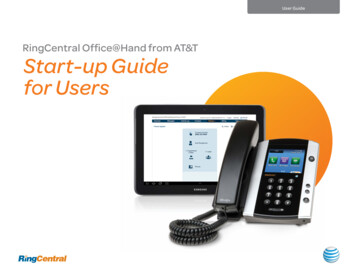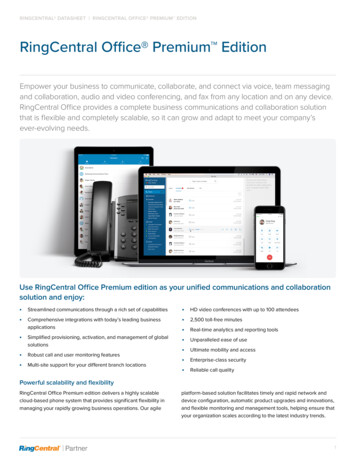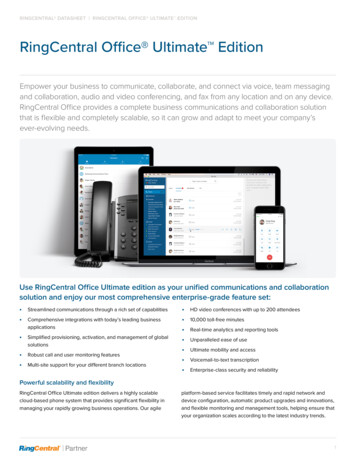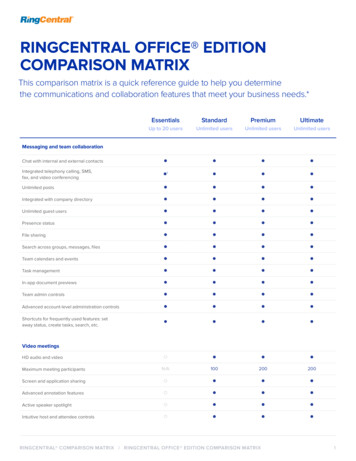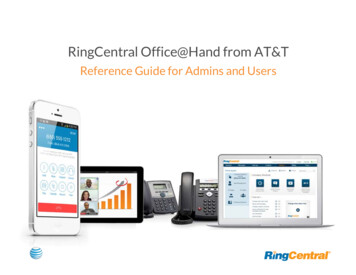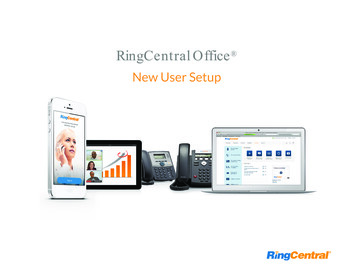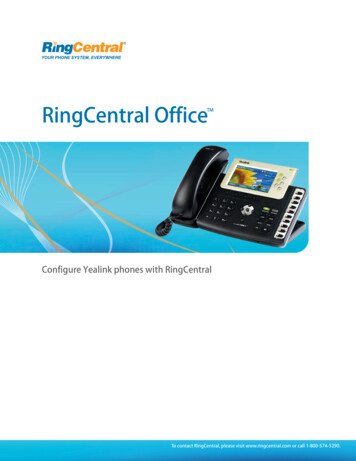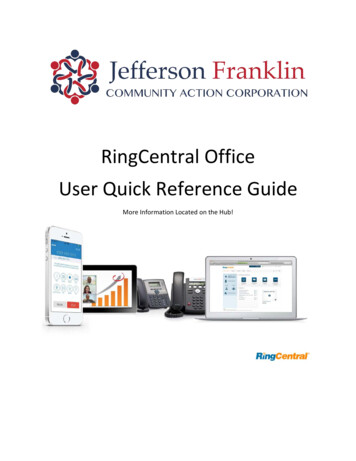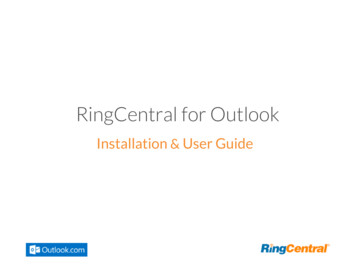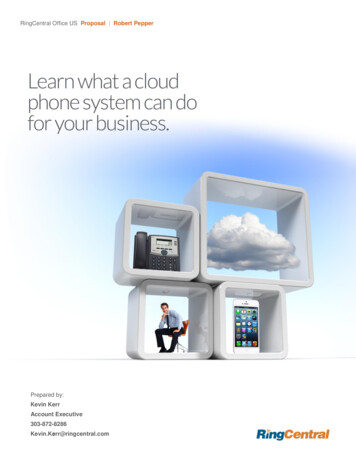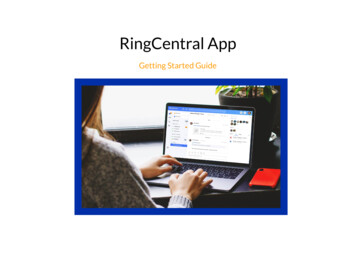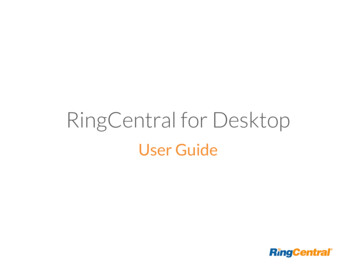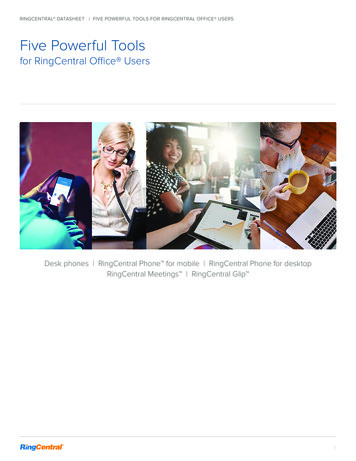
Transcription
RINGCENTRAL DATASHEET FIVE POWERFUL TOOLS FOR RINGCENTRAL OFFICE USERSFive Powerful Toolsfor RingCentral Office UsersDesk phones RingCentral Phone for mobile RingCentral Phone for desktopRingCentral Meetings RingCentral Glip 1
RINGCENTRAL DATASHEET FIVE POWERFUL TOOLS FOR RINGCENTRAL OFFICE USERSFive Powerful Tools for RingCentral Office UsersDownload for iPhone /iPad Download for Android RingCentral desk phoneQuality business phones featuring HD voice and powerful featuresthat optimize productivity.Download for PCDownload for Mac RingCentral Phone for desktopInitiate a call, send a text, start a conference, or send a fax fromyour desktop computer with the click of a mouse.RingCentral Phone for mobileTake HD voice, fax, text, online meetings, conferencing, and morewith you anywhere on your smart devices.Download for iPhone/iPadDownload for AndroidDownload for PCDownload for MacRingCentral MeetingsConnect, meet, and share with anyone, anywhere, with any device.Log inDownload for iPhoneDownload for AndroidDownload for PCDownload for MacRingCentral GlipCollaborate with your teams through all-in-one messaging, filesharing, calendar, tasks, integrations, and more.2
RINGCENTRAL DATASHEET FIVE POWERFUL TOOLS FOR RINGCENTRAL OFFICE USERSHow to use your RingCentral desk phoneSoftkeys and hardkeys for most Polycom and Cisco modelsPolycom keysCisco keysNumber keysDIALLift handset and dial number(Do not dial 1 before the area code)HOLDVOICEMAILLift handset:While on a call:Polycom hardkeysPolycom hardkeys/softkeyMessagesor HoldHold after prompt, enter PINNumber keysNumber keys* to place on hold* to end hold*TRANSFERWhile on a call:Polycom softkeysPolycom softkeys dial second number orextension and wait f or responseCisco softkeysCisco softkeys dial second number orTransferPAGE §Polycom softkeys dial second numberConf. extension and wait f or response* 8 6 after prompt, enter PINCONFERENCEWhile on a call:Transfer Cisco hardkeysFLIP assigned Call Flip numberorafter prompt, enter PINCisco hardkeys*Navigationarrow buttonsConf.Page follow prompt orPage Page follow promptCisco softkeys dial second number waitConf.until other person picks upConf.Page follow promptNumber keys* 8 4 follow promptNumber keys## dial extension##* dial numberINTERCOM §RECORD ‡PARK/PICK UPLift handset:While on a call: While on a call: Polycom softkeysPolycom softkeysNumber keysIntercom dial extensionCisco softkeysIntercom follow promptor Intercom follow promptor Intercom follow promptNumber keys*8ParkorMore Parkand note park location (* 8 - -) 4 follow promptCisco softkeys Park* 9 to start* 9 to endRecordings available online:Login Messages Recordingsand note park location (* 8 - -) Number keys# # * 3and note park location (* 8 - -) § Paging and Intercom features are only available if your administrator has enabled them. ‡ When activatedIf you change the physical location of this phone, you must register that new location in order to properly route calls to emergency services—such as 911 (US and Can.)or 999/112 (UK). Log in to service.ringcentral.com (US and Can.) or service.ringcentral.co.uk (UK).3
RINGCENTRAL DATASHEET FIVE POWERFUL TOOLS FOR RINGCENTRAL OFFICE USERSHow to use your RingCentral Phone for mobileTake HD voice, fax, text, online meetings, conferencing, and more with you anywhere on your smart devices.CALL MANAGEMENTActive Call ControlWhen you’re on an active call:Mutethe call.Add personto the call.UseKeypad.Transferthe call.Put the callon Hold.Parkthe call.Recordthe call.Flip the call toanother phone.ACCOUNT SETTINGSTap on the photo to access profile andphone configuration settings.Status:Indicates if you’re available, already on acall, holding, or have a call ringing.Data (VoIP) calling:Toggle on or off your ability to place a callusing Wi-Fi or mobile data connection.Call settings:Advanced data (VoIP) call setup options.Phone extension:User phone configuration.Mobile app settings:RingCentral Phone mobile appconfiguration.ALL-IN-ONE COMMUNICATIONMessagesKeypadRecentsGlipContactsTap the three dots for additional options.Join now:One tap to join a conference meetingin your calendar.Conferencing:Start an audio conference call.Meetings:Start, join, or schedule an online meeting.Documents:View documents stored on your device.Download the RingCentral Phone mobile app from ringcentral.com/office/features/rcmobile/overview4
RINGCENTRAL DATASHEET FIVE POWERFUL TOOLS FOR RINGCENTRAL OFFICE USERSHow to use your RingCentral Phone for desktopInitiate a call, send a text, start a conference, or send a fax from your desktop computerwith the click of a mouse.ALL MESSAGESYour account presenceSet your availability status.MessagesView all your messages in one place.Messages are always current andsynced from your other devices.FavoritesAdd your frequent contacts in Favorites.Make call directly from this screen.Join NowKeep track of your daily events. Joinmeetings quickly. Get notifications foryour meetings.Call LogReview all call activity on your account.ContactsSeparate Personal and Companydirectories make it easy to quickly findthe right person.HUDIdeal for receptionists and executiveassistants; manage multiple incomingcalls with the ability to transfer, park,pick up, and join calls with ease.Dial PadDial a phone number to make callsfrom this screen.INCOMING CALLACTIVE CALL CONTROLACTIVE CALL CONTROLINCOMING CALLWhen you’re on an active call:Single screen to view multiple callsMutethe call.Add personto the call.Call Recording *9 (toggle on/off)UseKeypad.Transferthe call.Call Transfer ## extension or ##* phone numberPut the callon Hold.Parkthe call.Call Park ##*3Recordthe call.Flip the call toanother phone.Intercom **85 follow promptCall Flip * assigned Call Flip no.Paging *84 follow promptSMS and MMSSend text and picture messages to oneperson or a group.FaxSend faxes, schedule faxes, andselect cover pages from this screen.Online meetingLaunch RingCentral Meetings to collaborateand share your screen with remotecolleaguesor clients.GlipCollaborate with contacts, including onlinechat, project management, file sharing,events, and more.Audio conferenceHold instant conference calls andeasily invite participants.SettingsSet your app preferences.Download the RingCentral Phone desktop app verview5
RINGCENTRAL DATASHEET FIVE POWERFUL TOOLS FOR RINGCENTRAL OFFICE USERSHow to use your RingCentral MeetingsHost unlimited video conferences and screen sharing from your favorite devices. Enjoy reliable online meetingexperiences with HD video and crystal audio.1234567APPLICATION HOME9In a meeting: (desktop only)Mute microphone2134810When sharing a screen:1211End/leave meetingTurn on/off camera13Markup featuresStart sharing/stop sharingHost meetings controls51.Start without video.Start a meeting withoutcamera on (ideal fora screen-sharing meeting).1.Mute/unmute your audio.2.Start/stop your video capability (camera).3.View participants.2.Start with video.Start video chat meeting.4.Share a new window.5.Pause or resume screen sharing.3.Schedule.Schedule a meeting withpreferred settingsand calendar.6.Annotate content with tools to highlight or mark up shared content during the meeting.Join.Join a meeting by enteringa meeting ID.4.5.Share screen.Share screen instantly(desktop only).7.Grant remote control on keyboard and mouse.8.Chat with an individual or group.9.Send a meeting invitation via email.10. Start recording the meeting.11.Access settings to configure audio, video, microphone, and more.12. Optimize screen sharing for video.13. End the meeting.Download RingCentral Meetings from ringcentral.com/downloads6
RINGCENTRAL DATASHEET FIVE POWERFUL TOOLS FOR RINGCENTRAL OFFICE USERSHow to use your RingCentral GlipCollaborate with your teams through all-in-one messaging, calling, video screen sharing, file sharing, tasks,integrations, and more.Left pane:Conversation pane:PeopleActive one-on-one conversations.NotesView and create rich-text notes.Schedule a calendar event, assign tasks,share links, compose a note, or share files.TeamsActive team conversations for projectsyou’re working on.TasksManage individual and shared tasksacross projects and teams.Make and receive calls with any of yourcoworkers or guests.GroupsAd hoc conversations between threeor more people.CalendarManage team projects in calendar.FilesManage tasks across all projects.IntegrationsUse content from external applicationsand services.LinksView and share links.SettingsView dashboard or set app preferences.Start a video chat from any conversationon Glip by clicking the Video Chat button.Right pane:Access recently posted and important itemsin the current conversation.Log in to RingCentral Glip at glip.comDownload RingCentral Glip from ringcentral.com/downloadsFor more information, please contacta sales representative. Visitringcentral.com or call 855-774-2510.RingCentral, Inc. (NYSE:RNG) is a leading provider of global enterprise cloud communications and collaboration solutions.More flexible and cost-effective than legacy on-premises systems, RingCentral empowers today’s mobile and distributedworkforce to communicate, collaborate, and connect from anywhere, on any device. RingCentral unifies voice, video,team messaging and collaboration, conferencing, online meetings, and integrated contact center solutions. RingCentral’sopen platform integrates with leading business apps and enables customers to easily customize business workflows.RingCentral is headquartered in Belmont, California, and has offices around the world.RingCentral, Inc. 20 Davis Drive, Belmont, CA 94002. ringcentral.comKID-11572 04/2018 2018 RingCentral, Inc. All rights reserved. RingCentral, RingCentral Office, RingCentral Glip,and the RingCentral logo are trademarks of RingCentral, Inc. Other third-party marks and logos displayedin this document are the trademarks of their respective owners.
RingCentral Phone for desktop Initiate a call, send a text, start a conference, or send a fax from your desktop computer with the click of a mouse. RingCentral Glip Collaborate with your teams through all-in-one messaging, file sharing, calendar, tasks, integrations