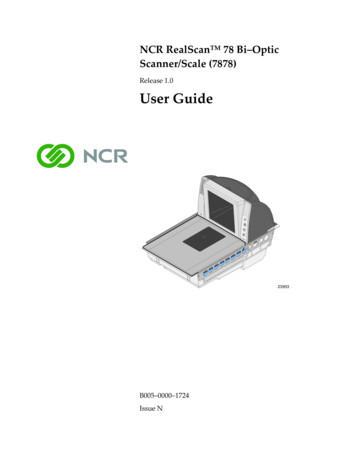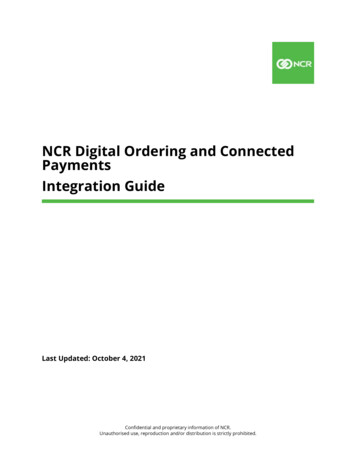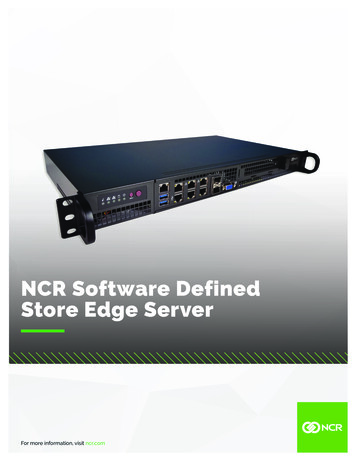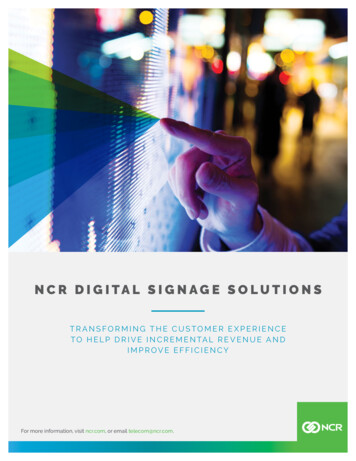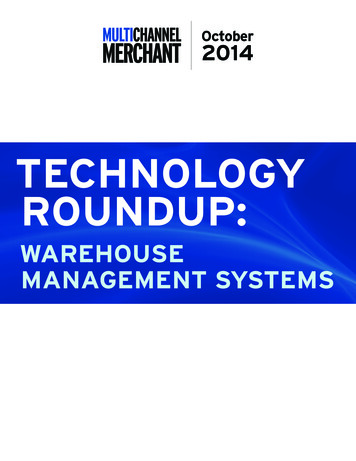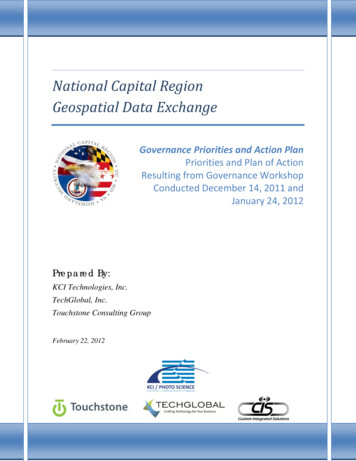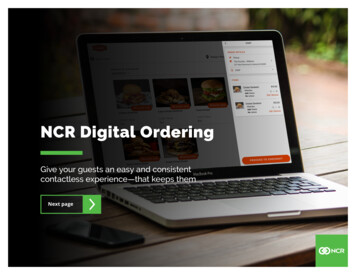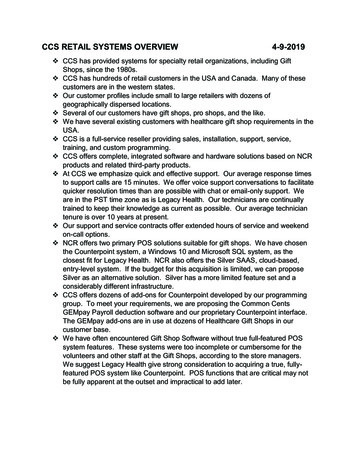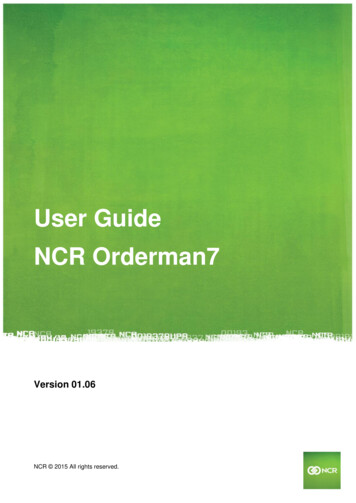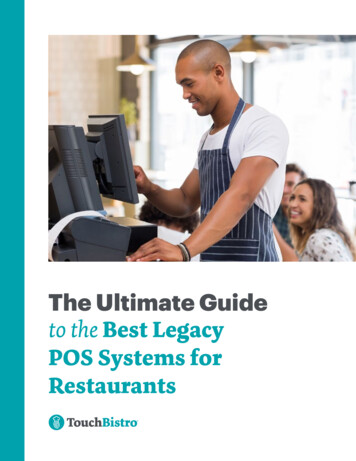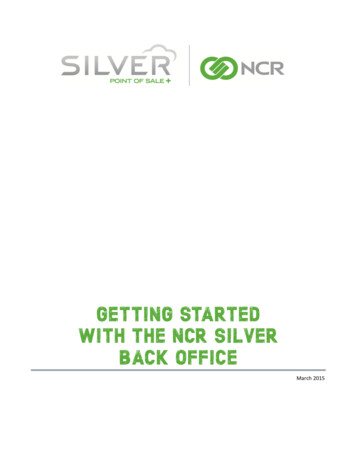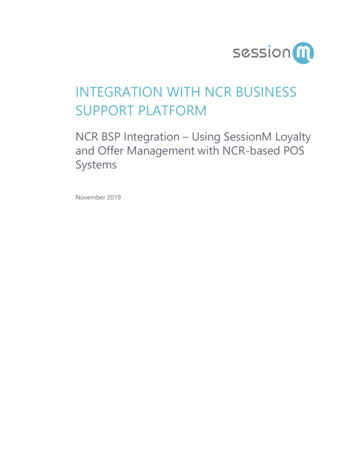
Transcription
INTEGRATION WITH NCR BUSINESSSUPPORT PLATFORMNCR BSP Integration – Using SessionM Loyaltyand Offer Management with NCR-based POSSystemsNovember 2019
ContentsIntroduction .3Customer Assignment/Loyalty Attribution .4Assigning Customers by Loyalty ID . 5Assigning Customers by Phone Number or Email Address . 12Alternate Customer Assignment Flows . 21Loyalty Assignment Before Items are Ordered . 21Loyalty Assignment During or After Items Being Ordered . 22Loyalty Offer Redemption. 23Redeeming a Loyalty Offer via On-Screen Offer Wallet . 23Redeeming a Loyalty Offer via Keyed/Scanned Offer Code. 272Integration with NCR Business Support Platform 2019 SessionM
IntroductionSessionM has partnered with NCR to enable loyalty and offer management functionality for pointof-sale systems that are supported by NCR’s Business Support Platform (BSP). For POS systemrequirements or detailed information on configuring a POS for communication with a loyaltyprovider, please refer to NCR’s Feature Focus Guide: Generic Loyalty Using BSP. This guide functionsas supplemental user documentation to review SessionM loyalty functions on the POS onceconfiguration to BSP, and the loyalty provider, has been established.This guide instructs users on the best methods to facilitate the following at the POS: Customer Assignment / Loyalty Attribution Loyalty Offer RedemptionFor additional questions or topics not covered here, please reach out to your SessionM and NCRaccount managers.3Integration with NCR Business Support Platform 2019 SessionM
Customer Assignment/Loyalty AttributionOnce SessionM Loyalty has been configured at the POS, a cashier/server will be able to assign aloyalty member to a check. Assignment of a loyalty customer is typically done to either ensure acustomer receives loyalty points for the respective purchase and/or to view and use a customer’savailable loyalty offers.There are three methods of customer assignment that are currently supported by SessionM: Assigning Customers by Loyalty ID Assigning Customers by Customer Phone Number Assigning Customers by Customer Email AddressIt’s important to note that while a customer can be assigned to a check at different points of thetransaction, the on-screen experience will vary slightly depending on the order of operations.Adding a customer once the cashier/server has finished adding items to the check and selected anorder mode, which is the recommended method, will be used for the purpose of demonstratingeach assignment method below. Alternate assignment flows are covered in further detail at theconclusion of this section.4Integration with NCR Business Support Platform 2019 SessionM
Assigning Customers by Loyalty IDAfter adding items to the check, you are ready to begin assigning customer by loyalty ID.1. On the Tenders screen, press Loyalty, which is outlined in red.Note that while the Loyalty button is located in the recommended location, it can be placedin a different location based on the button configuration instructions included in NCR’sFeature Focus guide.5Integration with NCR Business Support Platform 2019 SessionM
2.Now select Assign Loyalty ID within the Loyalty window.The Loyalty Card screen displays.3.Depending on available equipment, you can now key/scan/swipe the customer's loyaltycredentials and click OK to submit the customer's ID to the loyalty provider. Supportedoptions for customer Loyalty IDs include SessionM User ID (UUID) and SessionM External ID(Non-UUID String).6Integration with NCR Business Support Platform 2019 SessionM
If there is a successful match, the customer’s rewards wallet displays on screen asa notification - provided that rewards are available and they apply to the currentorder.7Integration with NCR Business Support Platform 2019 SessionM
4. Press OK. If offers can be applied to the check, the following screen appears:8Integration with NCR Business Support Platform 2019 SessionM
5.You can select and apply a single loyalty offer for the transaction. Then press OK. Notethat you can also bypass this step by pressing Cancel or OK without an offer selected.If a customer has been successfully assigned to the check, the customer's SessionM LoyaltyID and name are present at the top of the check, as outlined below:9Integration with NCR Business Support Platform 2019 SessionM
If the Loyalty ID that has been submitted by the cashier/server is not found in theSessionM Loyalty database or an improper lookup type (phone/email) was enteredinto the Loyalty ID prompt, an error is returned to the cashier/server.10 Integration with NCR Business Support Platform 2019 SessionM
If the error shown above displays, try a different loyalty ID or an alternative lookup method.If the application of a customer to the check via Loyalty ID is unsuccessful due to a connectivityproblem, the Loyalty ID will be appended to the top of the check as entered and the text “OfflineUser” will be shown. Reasons for unsuccessful customer application could be either of thefollowing: Connection between POS and NCR BSP could not be established Connection between NCR BSP and SessionM could not be establishedIn an offline scenario in which SessionM can’t be reached but a successful unique loyalty ID hasbeen added to the check as an Offline User, this transaction will be attributed to the correctcustomer once connection is re-established and it is processed by SessionM.11 Integration with NCR Business Support Platform 2019 SessionM
Assigning Customers by Phone Number or Email AddressAfter adding items to the check, you are ready to begin assigning customer by phone number oremail address.1. On the Tenders screen, press Loyalty, which is outlined in red.Note that while the Loyalty button is located in the recommended location, it can be placedin a different location or given a different name based on the button configurationinstructions included in NCR’s Feature Focus guide.12 Integration with NCR Business Support Platform 2019 SessionM
2.Now select Assign Loyalty ID within the Loyalty window.The Loyalty Card screen displays.3. Depending on how you want to assign a customer, press either Email or Phone, both ofwhich are outlined in red. As a note, it is essential to train cashiers that the proper type(Email, Phone, Loyalty Card) must be chosen for the value provided by the customer as theintegration is unable to intelligently decipher the value type if entered into the wrongprompt.13 Integration with NCR Business Support Platform 2019 SessionM
Depending on which button was pressed, the system opens a window for entering avalue by which to search for a customer. (For emails, the entry pad isalphanumeric; for phone numbers, the entry pad is numeric.)Note that the remainder of the procedure features screen shots that support a phonesearch.4.Enter an email or phone number on the screen and press OK.14 Integration with NCR Business Support Platform 2019 SessionM
Once entered, the value is sent to the SessionM Platform to attempt matching the value toa loyalty customer record. If there is an exact match, the customer name and SessionMLoyalty ID are displayed in the Select Member screen.15 Integration with NCR Business Support Platform 2019 SessionM
5.If this customer info matches for the customer who provided the phone number, select thecustomer and press OK. The customer's rewards wallet then displays as an onscreennotification (providing rewards are available).16 Integration with NCR Business Support Platform 2019 SessionM
6. Press OK. If offers can be applied to the check, the following screen appears:17 Integration with NCR Business Support Platform 2019 SessionM
7. You can select and apply a single loyalty offer for the transaction. Then press OK. Notethat you can also bypass this step by pressing Cancel or OK without an offer selected.If a customer has been successfully assigned to the check, the customer's SessionM LoyaltyID and name are present at the top of the check, as outlined below:18 Integration with NCR Business Support Platform 2019 SessionM
If the assignment of a customer to a check via phone number or email is unsuccessful, thePOS returns a "No records found for search" message:19 Integration with NCR Business Support Platform 2019 SessionM
Reasons for this message include: Phone number/email not found in the SessionM Loyalty database. Loyalty provider could not be reached. Duplicate values with the same phone number/email have been found in theSessionM Loyalty database.8. Press OK to complete the task.20 Integration with NCR Business Support Platform 2019 SessionM
Alternate Customer Assignment FlowsWhile customer assignment is most typically performed and recommended at the conclusion of thetransaction, it can also be performed at the beginning or in the middle of the transaction.Loyalty Assignment Before Items are OrderedIf a successful loyalty assignment is performed before items are ordered, the cashier/server will beshown the customers rewards wallet (if available) as a notification, which provides an opportunityto inform the customer of rewards that could be applied to the transaction after qualifying itemsare ordered.The ability to select and apply an offer is not presented to the cashier/server until the items havebeen ordered and an order mode is selected. Upon order mode selection, if offers are availablethey are then presented to the cashier/server. While order mode buttons can vary on a client-byclient basis, the order mode options from the SessionM Lab POS are shown below outlined in red:21 Integration with NCR Business Support Platform 2019 SessionM
Loyalty Assignment During or After Items Being OrderedThere may also be scenarios in which a customer is assigned to a transaction while item ordering isstill in progress, or a customer has decided to add additional items to an existing order after loyaltyhas been assigned. In this scenario, offers will be available for application to the check uponcustomer assignment and will reappear to the cashier/server under the following circumstances: If an offer has not yet been applied to a check when the additional items are ordered (postloyalty assignment) and offers are available, the Offer Application screen will reappear whenthe new items have been confirmed via order mode selection. If an offer has already been applied to a check with the additional items are ordered, theoffer will be removed from the check and can be reapplied (or a different offer can beselected) via the Offer Application screen upon confirming the items via order modeselection.22 Integration with NCR Business Support Platform 2019 SessionM
Loyalty Offer RedemptionThe SessionM Loyalty integration to NCR BSP includes offer and discount based functionality at thepoint-of-sale in order to enable customers to use offers that they have acquired by being amember of the loyalty program. To use loyalty offers at the POS, the loyalty offers need to beconfigured within the Offers Module of the SessionM Platform and possessed by the customer (incustomer’s offer wallet). The SessionM BSP integration supports the redemption of offers owned bya customer but does not support any methods by which the customer can acquire an offer that isnot already in their wallet at the POS.It is also important to note that loyalty offers differ from other in-store promotions or POS comps.Bulk or anonymous coupons should continue to be used via existing POS or offer managementchannels. However, while loyalty and non-loyalty offers can be combined in a single transaction,this is not recommended.There are two methods for customers to redeem a loyalty offer within a transaction: Via cashier/server application from on-screen offer wallet. Via loyalty offer code shown by customer to cashier/server.Both methods of loyalty offer application are shown below.Redeeming a Loyalty Offer via On-Screen Offer WalletWhen a loyalty customer has been assigned to the check (shown in previous section), there is anopportunity to for the cashier/server to apply a loyalty offer to the transaction without requiring aphysical or digital offer code from the customer.1.If items have not yet been ordered by the customer upon assignment to the check, anotification screen is shown to the cashier/server that informs them of available offers thatcould be applied once items are added:23 Integration with NCR Business Support Platform 2019 SessionM
2. Press OK. If a loyalty customer has been assigned, items have been ordered, and the ordermode has been selected, loyalty offers are presented to the cashier/server for applicationredemption of a single offer against the check:24 Integration with NCR Business Support Platform 2019 SessionM
Note that if items exist on the check, the list of offers shown to the cashier/server arefiltered by SessionM to be only the offers that are eligible to be applied to the specific opentransaction. Additional offers in the customer's wallet are not shown to the cashier/server inorder to prevent erroneous application of non-eligible offers.3. You can select a single loyalty offer to be applied to the check. Then press OK. Note thatyou can also bypass this step by pressing Cancel or OK without an offer selected.If an offer is successfully applied to the check, the related discount is shown on the checkbetween the ordered items and the subtotal. The title of the discount can be altered byfollowing the instructions in NCR's Feature Focus Guide with the POS Comp and Promosections. The applied discount is shown below:25 Integration with NCR Business Support Platform 2019 SessionM
If the discount was unable to be applied to the check, the loyalty offer selection screendisappears, no discount is shown on the check image, and any order totals remainunadjusted. Reasons for failure to apply a discount to the check include: The offer is no longer available (expired or used by customer via another channel). The offer does not apply to items/totals on the check. A connection to SessionM could not be made during the time of offer redemption.26 Integration with NCR Business Support Platform 2019 SessionM
Redeeming a Loyalty Offer via Keyed/Scanned Offer CodeIf configured for a client’s specific use case, the SessionM/BSP integration includes the ability toenter a loyalty offer code that is shown by a customer for receipt of a discount off of the currenttransaction. Note that a cashier/server should undertake this action once the customer hascompleted ordering items for the applicable transaction and the order mode has been establishedfor all items.1. On the POS screen, press the Loyalty Coupon to transmit the code to SessionM forvalidation and discount calculation, as shown below outlined in red:The Loyalty Coupon Entry prompt screen opens.27 Integration with NCR Business Support Platform 2019 SessionM
2.Enter or scan the loyalty coupon code and press OK. Acceptable values for loyalty couponentry include a SessionM User Offer ID or dynamically generated short length TTL code. If aloyalty coupon code is successfully entered and applies to the items currently on the check,the applicable offer is shown to the cashier/server for confirmation:28 Integration with NCR Business Support Platform 2019 SessionM
Note that if a loyalty code is entered with no items on the check, the offer code is locally cachedand not transmitted to SessionM for validation until items are ordered and the order mode isselected.3. You can select and confirm the single loyalty offer to which the offer code is associated.Then press OK. Note that you can also bypass this step by pressing Cancel or OK without anoffer selected.Upon confirmation of the offer by the cashier/server, it is validated by SessionM and thediscount is applied to the check. You can see that a loyalty offer has been successfullyapplied to the check if the discount is shown on the check between the ordered items andthe subtotal, as shown below outlined in red:29 Integration with NCR Business Support Platform 2019 SessionM
Note that the title of the discount can be altered by following the instructions in NCR'sFeature Focus Guide, within the POS Comp and Promo sections.If no offer confirmation is returned and/or no discount is applied to the check after enteringa loyalty offer code, the loyalty offer code application has failed. Reasons for failure to applya discount to the check in this scenario include: The offer is no longer available (expired or used by customer via another channel). The offer does not apply to items/totals on the check. A connection to SessionM could not be made during the time of offer redemption.Currently, a provided loyalty offer code (keyed/scanned) does not automatically apply a customer’sloyalty information to the check for loyalty attribution. If a customer wishes to earn loyalty pointsfrom a transaction in which a loyalty offer is redeemed, the offer code must be provided, alongwith a method of loyalty identification (loyalty ID, phone, email).30 Integration with NCR Business Support Platform 2019 SessionM
The SessionM Loyalty integration to NCR BSP includes offer and discount based functionality at the point-of-sale in order to enable customers to use offers that they have acquired by being a member of the loyalty program. To use loyalty offers at the POS, the loyalty offers need to be