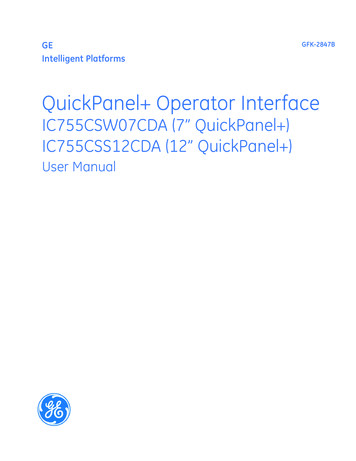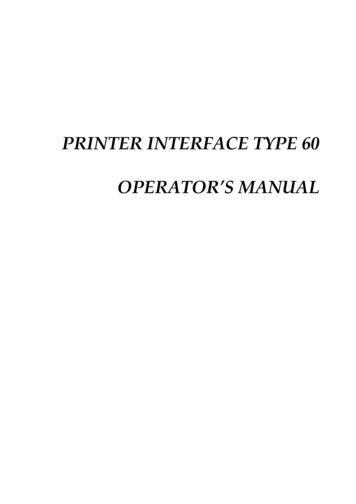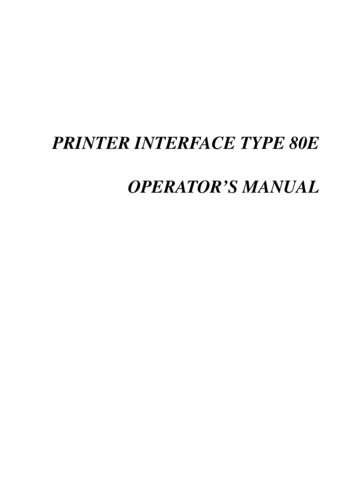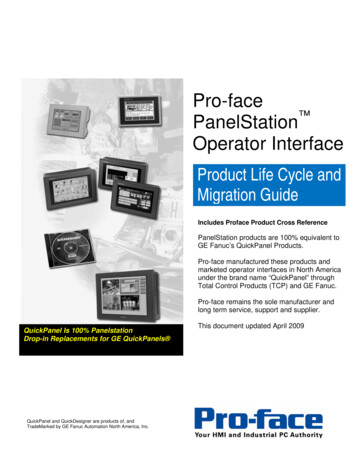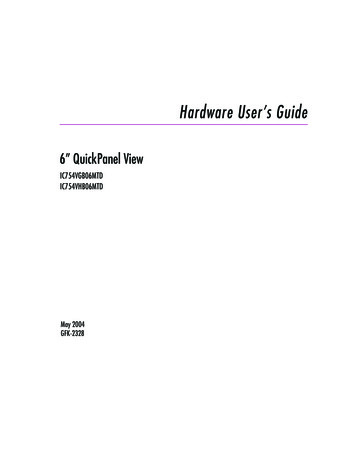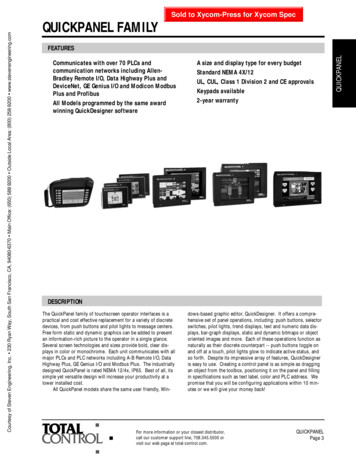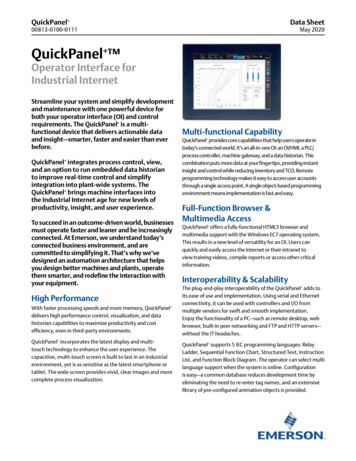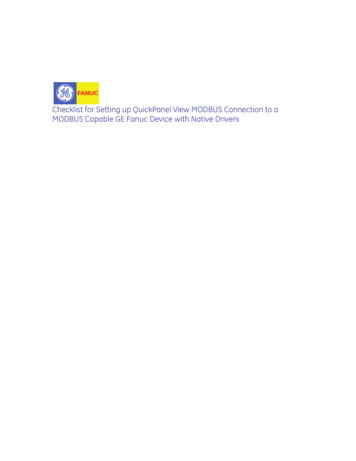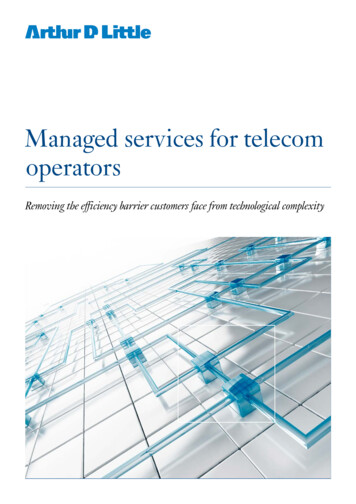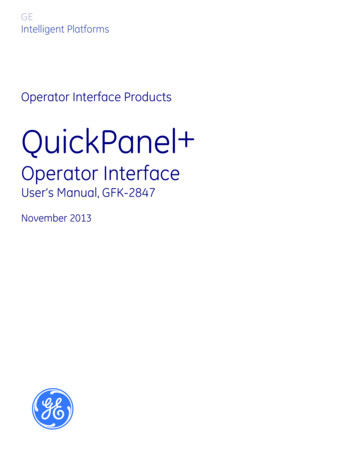
Transcription
GEIntelligent PlatformsOperator Interface ProductsQuickPanel Operator InterfaceUser’s Manual, GFK-2847November 2013
GFL-002Warnings, Cautions and Notesas Used in this PublicationWarningWarning notices are used in this publication to emphasize that hazardousvoltages, currents, temperatures, or other conditions that could causepersonal injury exist in this equipment or may be associated with its use.In situations where inattention could cause either personal injury ordamage to equipment, a Warning notice is used.CautionCaution notices are used where equipment might be damaged if care isnot taken.Note:Notes merely call attention to information that is especially significant to understanding andoperating the equipment.This document is based on information available at the time of its publication. While efforts have beenmade to be accurate, the information contained herein does not purport to cover all details or variations inhardware or software, nor to provide for every possible contingency in connection with installation,operation, or maintenance. Features may be described herein which are not present in all hardware andsoftware systems. GE Intelligent Platforms assumes no obligation of notice to holders of this documentwith respect to changes subsequently made.GE Intelligent Platforms makes no representation or warranty, expressed, implied, or statutory withrespect to, and assumes no responsibility for the accuracy, completeness, sufficiency, or usefulness ofthe information contained herein. No warranties of merchantability or fitness for purpose shall apply.* indicates a trademark of GE Intelligent Platforms, Inc. and/or its affiliates. All othertrademarks are the property of their respective owners. Copyright 2013 GE Intelligent Platforms, Inc.All Rights Reserved2QuickPanel User’s Manual–November 2013GFK-2847
Contact InformationIf you purchased this product through an Authorized Channel Partner, please contact the seller directly.General Contact InformationOnline technical support and GlobalCarehttp://support.ge-ip.comAdditional informationhttp://www.ge-ip.com/Solution Providersolutionprovider.ip@ge.comTechnical SupportIf you have technical problems that cannot be resolved with the information in this guide, please contactus by telephone or email, or on the web at http://support.ge-ip.comAmericasOnline Technical International Americas Direct Dial1-780-420-2010 (if toll free 800 option is unavailable)Technical Support Emailsupport.ip@ge.comCustomer Care Emailcustomercare.ip@ge.comPrimary language of supportEnglishEurope, the Middle East, and AfricaOnline Technical Supporthttp://support.ge-ip.comPhone EMEA Direct Dial Technical Support Emailsupport.emea.ip@ge.comCustomer Care Emailcustomercare.emea.ip@ge.comPrimary languages of supportEnglish, French, German, Italian, Czech, Spanish800-1-433-2682420-23-901-5850 (if toll free 800 option is unavailable ordialing from a mobile telephone)Asia PacificOnline Technical Supporthttp://support.ge-ip.comPhone 86-400-820-8208 86-21-3217-4826 (India, Indonesia, and Pakistan)Technical Support Emailsupport.cn.ip@ge.com (China)support.jp.ip@ge.com (Japan)support.in.ip@ge.com (remaining Asia customers)Customer Care ge.com (China)GFK-2847QuickPanel User’s Manual–November 20133
NoticesMicrosoft requires the following notes be published according to their additional licensing provisions:Users are advised that a maximum of ten (10) computers or other electronic devices may simultaneouslyconnect to, access and use services of the Microsoft Windows CE Operating system on the QuickPanel solelyfor remote access (including connection sharing). The ten connection maximum includes any indirectconnections made through ‘multiplexing’, or other software or hardware which pools or aggregatesconnections. Note that the QuickPanel does not provide any server functionality utilizing Remote DesktopProtocol (RDP) to remotely connected client computers or devices. However, it does support connectivity to aremote Microsoft Terminal Services server. The server providing these services must meet these restrictionsand other Microsoft licensing requirements as applicable.Notice Regarding Video StandardsThis product is licensed under one or more video patent portfolio licenses such as and without limitation VC-1and MPEG4 Part 2 Visual for the personal and non-commercial use of a consumer to:(i) Encode video in compliance with the standards licensed under such patent portfolio licenses and/or(ii) Decode video that was encoded by a consumer engaged in a personal and non-commercial activity and/orwas obtained from a video provider licensed to provide video under such patent portfolio licenses.Such license extends to this product only and only to the extent of other notices which may be included in thisdocument. The license does not extend to any other product regardless of whether such product is includedwith this licensed product in a single article. No license is granted or shall be implied for any other use.Additional information may be obtained from MPEG LA, L.L.C. See http://www.mpegla.com.4QuickPanel User’s Manual–November 2013GFK-2847
ContentsChapter 1.Introduction . 81.1Specifications . 81.1.1General Specifications . 81.1.2Physical Specifications and Mounting. 91.1.3Environmental Specifications . 91.2QuickPanel Hardware User Features . 101.2.1Overview . 101.2.2Status Indicators . 11Chapter 2.Getting Started . 122.1Unpacking and Inspection . 122.2Basic Setup . 142.3Startup . 152.3.1Connecting Input Power . 152.3.2Initial Configuration . 162.4Runtime Setup . 162.5Firmware Updates . 162.6Shutdown . 17Chapter 3.QuickPanel Software . 183.1Operating System . 183.2Backup Utility . 183.3Storage Manager . 183.4Copy Project to SD Card . 193.5Updating a Machine Edition Project . 193.6FTP Server . 203.6.1Authentication of Remote Users . 203.6.2FTP with Removable Flash Devices . 203.7HTTP Server . 20Chapter 4.Installation . 214.1Installing the Protective Sheet . 214.2Choosing a Mounting Location . 214.3Panel Mounting . 224.4Mounting on a VESA Arm . 244.5Installing/Replacing the Battery . 254.6Connectors . 274.6.1Power Connector Pin-out . 274.6.2Ethernet . 274.6.3Serial Port . 284.6.4Universal Serial Bus (USB) Ports . 296QuickPanel User’s Manual–November 2013GFK-2847
Contents4.6.54.6.64.6.7Chapter 5.Audio (LINE OUT) Details . 30Audio (MIC IN) Details . 30SD Card Slot . 31Detailed Operation . 325.1Touch Screen Display . 325.1.1Adjusting the Display Brightness . 325.1.2Configuring the Backlight . 325.1.3Calibrating the Touch Screen . 335.2Keyboard . 345.2.1External Keyboard (optional) . 345.2.2Soft Input Panel. 345.3Mouse . 345.4Memory . 355.4.1DRAM Memory. 355.4.2Changing the Memory Allocation . 35Appendix A Product Certifications & Installation Guidelines for Conformance . 36Agency Approvals . 36Government Regulations . 36Appendix B Orderable Part Numbers. 37GFK-2847QuickPanel User’s Manual–November 20137
Chapter 1. IntroductionChapter 1. IntroductionThe QuickPanel operator interface is an all-in-one microcomputer designed for maximumflexibility. The design, based on an advanced ARM core microprocessor, brings together ahigh-resolution touch-screen operator interface with a variety of communications options. Youcan connect to most industrial equipment through the QuickPanel communications ports.The QuickPanel is equipped with several memory types to satisfy the most demandingapplications. A 512MB section of DRAM is split between the operating system, an objectstore and application memory. Functioning as a virtual hard drive, a 256MB section ofnon-volatile flash memory is divided between the operating system and persistent storage forapplication programs. The retentive memory consists of 512KB of battery-backed SRAM fordata storage, protecting your valuable data during a power failure.1.1Specifications1.1.1General SpecificationsProcessorMemoryFreescale i.MX535 (1GHz ARM Cortex A8)RAMDDR2 SDRAM 512MBROMSLC NAND 256MBSRAM512 KB (with Battery backup)Operating systemDisplayMicrosoft Windows Embedded Compact 7Type7” Widescreen TFT LCDResolution800(W) x 480(H) pixels WVGABacklightLEDTouch screenTouch Panel TypeProjected et Port1x 10/100BaseT (RJ-45)Serial Port1x RS-232 UART Port (5-Pin Connector)USB, HostTwo USB2.0 (Type-A)Max. Power (5V @ 0.5A)USB, DeviceOne USB 2.0 (Mini Type-B)StorageOne SD/SDHC Card SlotAudioOne Mic In (mono) (3.5mm JackOne Line Out (Stereo) (3.5mm Jack)Noise immunityNoise voltage: 1500V p-pPulse Duration: 1µs, Rise time: 1nsInput power8Maximum RatedVoltage 30VDCRated Voltage 24VDC 20% (3-Pin Connector)Power Consumption15W (max)Frame GroundFrame GND is connected to Signal GND internallyQuickPanel User’s Manual–November 2013GFK-2847
Chapter 1. Introduction1.1.2Physical Specifications and Mounting192 mm 137 mm 36 mm(7.56 in. 5.39 in. 1.42 in.)Dimensions (L W D)Weight0.800 kg (1.76 lbs)Mounting options1.1.3Panel cutoutdimensions183.5 mm 128.5 mm(7.22 in. 5.06 in.)VESA mountVESA Mount: 75 mm x 75 mmEnvironmental SpecificationsNote:CoolingNatural convectionAmbient Operatingtemperature0 C to 50 CAmbient Storage temperature-20 C to 60 CAmbient Humidity (operatingand storage)85% RH(non-condensing, wet-bulb temperature:30 C or less)EnvironmentPollution Degree 2 as defined by UL60950-1.Vibration resistance5 to 9Hz single-amplitude 3.5mm29Hz to 150Hz constant-accelerated velocity 9.8m/sX, Y, Z directions 10 time (100minutes)(Compliance 3502, IEC61131-2 JIS B)ROHSCompliant with EU RoHS Directive 2002/95/EC using the followingexemptions identified in the Annex: 7(a), 7(c)-I, & 7(c)-III.Enclosure ratingIP65 and JEM1030 when installed in accordance with the instructionsin Chapter 4, “Installation.”Note:GFK-2847The QuickPanel shall be installed in a location that is well ventilated and notexposed to dust, corrosive gases or liquids, flammable gases, rain, strong ultravioletlight or direct sunlight, and that meets the environmental specifications listed below.For additional product standards and agency approvals, refer to Appendix A.QuickPanel User’s Manual–November 20139
Chapter 1. Introduction1.2QuickPanel Hardware User FeaturesIn addition to the primary touch screen interface, the QuickPanel supports a variety ofcommunication ports. The following diagrams show the physical layout of the QuickPanel including locations of status LEDs, communications ports, and connectors.1.2.1OverviewTouch ScreenLCDStatusIndicatorSD CardMICROUSBLINE OUTMIC INRight SideFrontBatteryCompartmentRS-232USB HostPortsEthernetInput PowerBottomFigure 1. QuickPanel Hardware Features10QuickPanel User’s Manual–November 2013GFK-2847
Chapter 1. Introduction1.2.2Status IndicatorsThe QuickPanel operator interface has a tri-color LED that provides visual status indicationsand an on-board buzzer for audio indications.1.2.2.1 QuickPanel Status LED OperationLED StateQuickPanel StateAmber, steadyOperating system startingGreen, steadyNormal operating stateGreen, blinkingBacklight offRed, blinkingBacklight failOffPower not applied to the QuickPanel 1.2.2.2 Ethernet Port LED OperationThe Ethernet port has two LED indicators, ACTIVITY and LINK.SpeedGFK-2847LEDLink ActivityLED StateOperating StateSpeedOn, Yellow10/100Link ActivityOn, GreenLink statusQuickPanel User’s Manual–November 201311
Chapter 2. Getting StartedChapter 2. Getting StartedThis chapter contains information for performing a pre-installation check of your QuickPanel operator interface.Before installing and using the QuickPanel , the following steps should be completed:2.1 Unpacking and Inspection Basic Setup Initial Startup Runtime Setup Firmware Updates ShutdownUnpacking and InspectionUpon receiving your QuickPanel operator interface carefully inspect all shipping containersfor damage. If any part of the system is damaged, notify the carrier immediately. Thedamaged shipping container should be saved as evidence for inspection by the carrier.As the consignee, it is your responsibility to register a claim with the carrier for damageincurred during shipment. However, we will fully cooperate with you should such action benecessary.After unpacking the unit, record all serial numbers. Serial numbers are required if you needto contact Customer Care during the warranty period. Shipping containers and packingmaterial should be saved in case it is necessary to transport or ship the unit.Verify that all components of the system have been received and that they agree with yourorder. If the system received does not agree with your order, contact Customer Care (see“Contact Information” for phone numbers and email addresses).Before you attempt to power up the operator interface for the first time, inspect the unit forloose or damaged components. If damage is found (for example, in the form of bentcomponent leads or loose components), contact GE Intelligent Platforms for additionalinstructions.Do not apply power to the unit if it has visible damage. Applying power to a unit withdamaged components could cause additional damage.12QuickPanel User’s Manual–November 2013GFK-2847
Chapter 2. Getting StartedQuickPanel Operator InterfaceBattery, oneSerial Port Connector, onePower Connector, oneMounting Brackets, fourProtective Sheet, one (not shown)Gasket, one (not shown, pre-installed)Figure 2. QuickPanel Package ContentsGFK-2847QuickPanel User’s Manual–November 201313
Chapter 2. Getting Started2.2Basic SetupYour QuickPanel is shipped ready for use after a few configuration steps. To power up, allyou need to do is connect a DC power supply using the supplied quick-connect plug.Depending on your application, you may also want to connect and configure optional inputdevices, communications ports and expansion adapters.Optional Ether
GE Intelligent Platforms Operator Interface Products QuickPanel Operator Interface User’s Manual, GFK-2847 . Note that the QuickPanel does not provide any server functionality utilizing Remote Desktop Protocol (RDP) to remotely connected client computers or devices. However, it File Size: 1MB