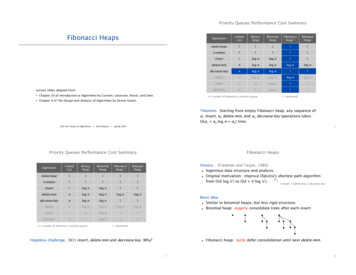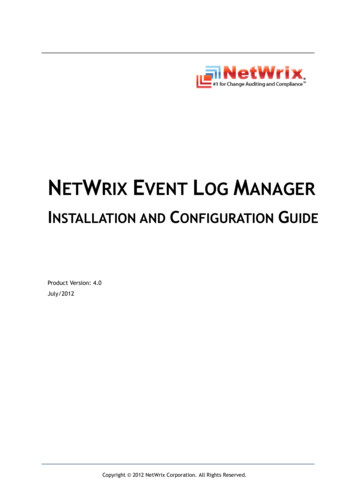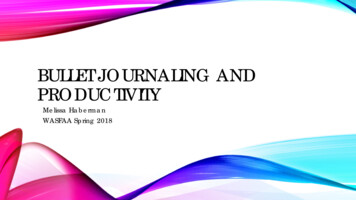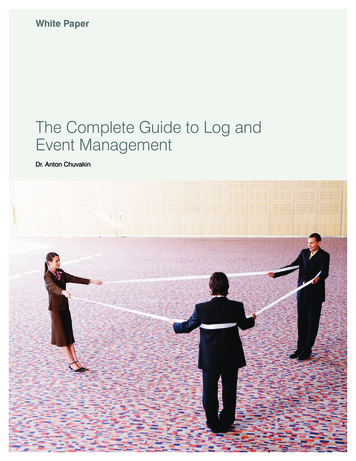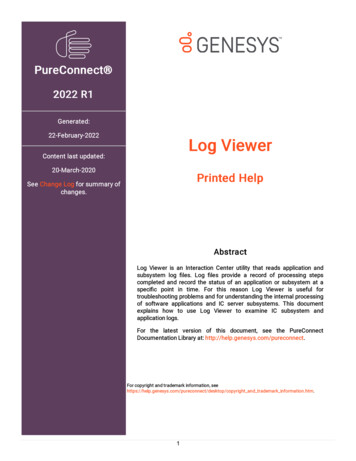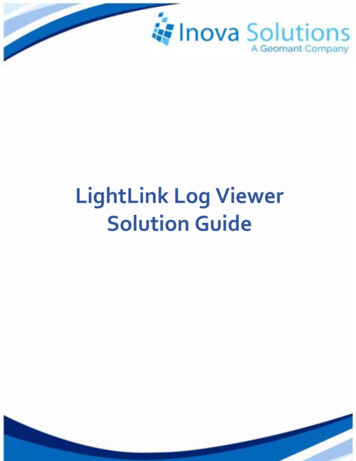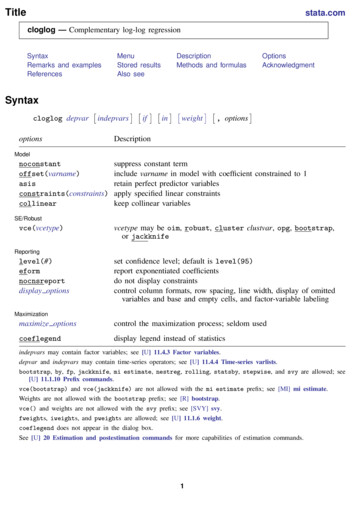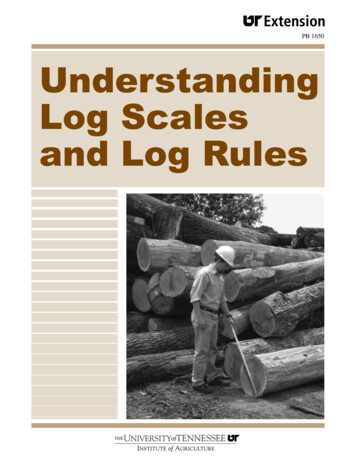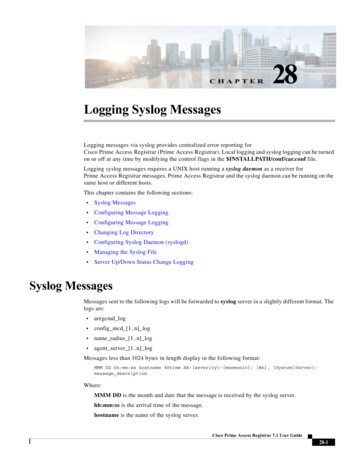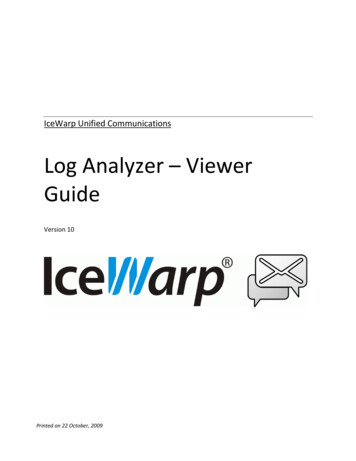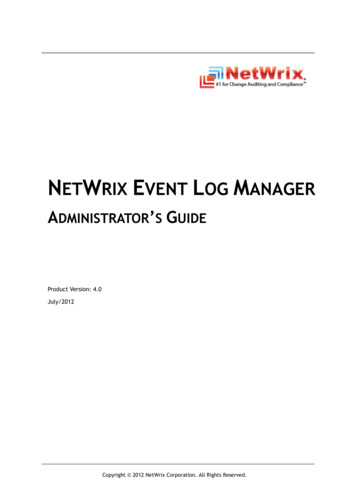
Transcription
NETWRIX EVENT LOG MANAGERADMINISTRATOR’S GUIDEProduct Version: 4.0July/2012Copyright 2012 NetWrix Corporation. All Rights Reserved.
NetWrix Event Log Manager Administrator’s GuideLegal NoticeThe information in this publication is furnished for information use only, and does not constitute acommitment from NetWrix Corporation of any features or functions discussed. NetWrix Corporationassumes no responsibility or liability for the accuracy of the information presented, which is subjectto change without notice.NetWrix is a registered trademark of NetWrix Corporation. The NetWrix logo and all other NetWrixproduct or service names and slogans are registered trademarks or trademarks of NetWrixCorporation. Active Directory is a trademark of Microsoft Corporation. All other trademarks andregistered trademarks are property of their respective owners.DisclaimersThis document may contain information regarding the use and installation of non-NetWrix products.Please note that this information is provided as a courtesy to assist you. While NetWrix tries toensure that this information accurately reflects the information provided by the supplier, please referto the materials provided with any non-NetWrix product and contact the supplier for confirmation.NetWrix Corporation assumes no responsibility or liability for incorrect or incomplete informationprovided about non-NetWrix products. 2012 NetWrix Corporation.All rights reserved.Copyright 2012 NetWrix Corporation. All Rights ReservedSuggestions or comments about this document? www.netwrix.com/feedbackPage 2 of 67
NetWrix Event Log Manager Administrator’s GuideTable of Contents1. INTRODUCTION . 51.1. Overview . 51.2. How This Guide Is Organized . 52. PRODUCT OVERVIEW . 62.1. Key Features and Benefits . 62.2. Product Workflow . 62.3. Licensing Information . 73. NETWRIX ENTERPRISE MANAGEMENT CONSOLE OVERVIEW . 94. CONFIGURING MANAGED OBJECTS . 104.1. Creating a Managed Object. 104.2. Configuring Real-Time Alerts . 214.3. Configuring Audit Archiving Filters . 254.4. Modifying Managed Object Settings . 295. CONFIGURING REPORTS. 335.1. Specifying SQL Server Settings . 335.2. Uploading Report Templates to the SRS Server . 355.3. Assigning Permissions to View SSRS-Based Reports. 365.4. Viewing SSRS-Based Reports . 366. CONFIGURING SUBSCRIPTIONS TO REPORTS . 376.1. Configuring a Subscription . 376.2. Modifying a Subscription . 397. CONFIGURING GLOBAL SETTINGS . 437.1. Configuring the Reports Settings . 437.2. Configuring the Email Notifications Settings . 457.3. Configuring Audit Archive Settings . 467.4. Configuring the Default Data Processing Account . 477.5. Configuring the License Settings. 477.6. Configuring the Syslog Platform Settings . 488. CONFIGURING EVENTS SUMMARY OPTIONS . 529. IMPORTING AUDIT DATA . 53Copyright 2012 NetWrix Corporation. All Rights ReservedSuggestions or comments about this document? www.netwrix.com/feedbackPage 3 of 67
NetWrix Event Log Manager Administrator’s Guide10.DATA COLLECTION . 5410.1. Data Collection Workflow . 5410.2. Sessions . 5710.3. Viewing Audit Data in NetWrix Event Viewer . 5811.REPORTS . 6011.1. Events Summary . 6011.2. SSRS-based Reports . 6211.2.1. Viewing Reports in the Enterprise Management Console . 6311.2.2. Viewing Reports in a Web Browser . 6411.2.3. Viewing Reports by Configuring Subscriptions . 65A APPENDIX: SUPPORTING DATA . 66A.1 Event Log Manager Registry Keys . 66A.2 Related Documentation . 66Copyright 2012 NetWrix Corporation. All Rights ReservedSuggestions or comments about this document? www.netwrix.com/feedbackPage 4 of 67
NetWrix Event Log Manager Administrator’s Guide1. INTRODUCTION1.1. OverviewThis guide contains an overview of the NetWrix Event Log Manager functionality, and detailedstep-by-step instructions on how to configure and use the product. It is intended for systemadministrators and integrators.1.2. How This Guide Is OrganizedThis section explains how this guide is organized and provides a brief overview of eachchapter. Chapter 1 Introduction: the current chapter. It explains the purpose of thisdocument, defines its audience and explains its structure. Chapter 2 Product Overview: contains an overview of the product functionality,lists its main features and explains its workflow. It also contains information onlicensing. Chapter 3 NetWrix Enterprise Management Console Overview: contains adescription of the NetWrix Enterprise Management Console features and provideslinks to the related information. Chapter 4 Configuring Managed Objects: explains how to create and configure aManaged Object using the Managed Object wizard and how to modify the ManagedObject settings. Chapter 5 Configuring Reports: provides instructions on how to configure reportsbased on Microsoft SQL Server Reporting Services. Chapter 6 Configuring Subscriptions to Reports: explains how to configureautomatic reports generation and delivery. Chapter 7 Configuring Global Settings: provides instructions on how to configurethe settings that will be applied to all existing Managed Objects and all NetWrixmodules enabled for these objects. Chapter 8 Configuring Events Summary Options: contains an overview of the filesproviding additional possibilities for the events summary configuration. Chapter 9 Importing Audit Data: explains how to import collected data from theAudit Archive to an SQL database using the NetWrix Database Importer tool. Chapter 10 Data Collection: explains the data collection workflow, providesinstructions on how to configure the data collection schedule and view audit data. Chapter 11 Reports: contains a description of all available report types, providesinstructions on how to view them with examples. Appendix: Supporting Data: contains Event Log Manager registry keys and a list ofall documents published to support NetWrix Event Log Manager.Copyright 2012 NetWrix Corporation. All Rights ReservedSuggestions or comments about this document? www.netwrix.com/feedbackPage 5 of 67
NetWrix Event Log Manager Administrator’s Guide2. PRODUCT OVERVIEW2.1. Key Features and BenefitsNetWrix Event Log Manager is a tool for event log consolidation and archiving and for realtime alerting on specified events. NetWrix Event Log Manager provides the followingfunctionality: Consolidation of all event log and syslog entries from an entire network into a centrallocation. Compression and archiving of collected data for convenient analysis, prevention of dataloss and audit purposes. Storage of event log entries in a SQL database. Detection of critical events and sending of email alerts. Reports based on SQL Server Reporting Services, with filtering, grouping and sorting;predefined reports for GLBA, HIPAA, SOX, and PCI regulatory compliances. Historical reporting for any specified period of time.2.2. Product WorkflowA typical Event Log Manager data collection and reporting workflow is as follows:1.The administrator configures Managed Objects, i.e. collections of computers that willbe monitored.2.The administrator sets parameters for automated data collection, and defines typesof events that must be written to the Audit Archive (local file storage) and/or an SQLdatabase. It is also possible to specify events that must trigger real-time alerts.3.NetWrix Event Log Manager collects all new event log entries and archives them in theAudit Archive. Archived audit data can be viewed using the NetWrix Event Viewertool.4.If an event that triggers an alert is detected, an email notification is sent to thespecified recipients.5.If the Reports feature is enabled and configured, audit data is also written to aspecified SQL database. You can generate various detailed SSRS-based reports using aset of pre-defined report templates. SSRS-based reports can be viewed either inNetWrix Enterprise Management Console, or in a web browser. Also, you can subscribeto these reports and receive them by email.6.An events summary is emailed to the specified recipients every 24 hours by default,or on request.The following figure illustrates the NetWrix Event Log Manager workflow:Copyright 2012 NetWrix Corporation. All Rights ReservedSuggestions or comments about this document? www.netwrix.com/feedbackPage 6 of 67
NetWrix Event Log Manager Administrator’s GuideFigure 1:NetWrix Event Log Manager Workflow2.3. Licensing InformationNetWrix Event Log Manager is available in two editions: Freeware and Enterprise. Thefollowing table outlines the difference between them:Table 1:NetWrix Event Log Manager EditionsFeatureFreeware EditionEnterprise EditionOnly for 1 monthAny period of timeReports based on SQL Server ReportingServices, with filtering, grouping and sortingNoYesPredefined reports for GLBA, HIPAA, SOX,and PCI regulatory compliancesNoYesCustom reportsNoYes. Create manually ororder from NetWrix (3reports at no charge!)Enterprise-class scalabilityNoYesSubscription to reportsNoYesA single installation handles multiplecomputer collections, each with its ownindividual settingsNoYesOnly for event logsYesNoYesLong-term archiving and reportingConsolidation of all event log and syslogentries from an entire network into a centrallocation.Integrated interface for all NetWrixproducts, which provides centralizedconfiguration managementCopyright 2012 NetWrix Corporation. All Rights ReservedSuggestions or comments about this document? www.netwrix.com/feedbackPage 7 of 67
NetWrix Event Log Manager Administrator’s GuideIntegrated reports with lots of predefinedout-of-the-box reports for all the majorplatforms.Technical SupportLicensingNoYesSupport Forum,Knowledge BaseFull range of options(phone, email,submission of supporttickets, Support Forum,Knowledge Base)Free of charge for up to10 servers/DCs and 100workstationsPer monitored machineor volume license, pleaserequest a quoteCopyright 2012 NetWrix Corporation. All Rights ReservedSuggestions or comments about this document? www.netwrix.com/feedbackPage 8 of 67
NetWrix Event Log Manager Administrator’s Guide3. NETWRIX ENTERPRISE MANAGEMENT CONSOLEOVERVIEWNetWrix Event Log Manager Enterprise Edition is integrated into NetWrix EnterpriseManagement Console, which is a convenient tool that allows configuring Managed Objects,their settings and reporting options.To start NetWrix Enterprise Management Console, navigate to Start All Programs NetWrix Event Log Manager Event Log Manager (Enterprise Edition):Figure 2:NetWrix Enterprise Management Console Main PageWith NetWrix Enterprise Management Console you can do the following: Manage all NetWrix change auditing products’ settings via an integrated interface Create and configure Managed Objects for Windows and Syslog-based platforms Enable and configure SSRS-based reports Enable and configure real-time alerts Enable and configure long-term archiving View Reports in a built-in browser Enable and configure subscriptions to Reports Configure your Managed Objects’ settings in a batchCopyright 2012 NetWrix Corporation. All Rights ReservedSuggestions or comments about this document? www.netwrix.com/feedbackPage 9 of 67
NetWrix Event Log Manager Administrator’s Guide4. CONFIGURING MANAGED OBJECTSIn NetWrix Event Log Manager, a Managed Object is a computer collection that you monitorfor events.This chapter provides detailed step-by-step instructions on how to: Create a Managed Object Configure Real-Time Alerts Configure Audit Archiving Filters Modify Managed Object Settings4.1. Creating a Managed ObjectTo create and configure a Managed Object, perform the following procedure:Procedure 1.1.To create and configure a Managed ObjectNavigate to Start All Programs NetWrix Event Log Manager Event LogManager (Enterprise Edition). In NetWrix Enterprise Management Console click theManaged Objects node in the left pane. The Managed Objects page will be displayed:Figure 3:2.Managed Objects PageClick Create New Managed Object in the right pane, or, alternatively, right-click theManaged Objects node and select New Managed Object from the popup menu tostart the New Managed Object wizard:Note:For your convenience, you can group Managed Objects into folders. To dothis, right click the Managed Objects node, select New Folder, specify foldername, and then create new Managed Objects inside this folder. You cannot moveexisting Managed Objects into folders once they have been created.Copyright 2012 NetWrix Corporation. All Rights ReservedSuggestions or comments about this document? www.netwrix.com/feedbackPage 10 of 67
NetWrix Event Log Manager Administrator’s GuideFigure 4:3.New Managed Object Wizard: Selecting Managed Object TypeOn the first step, select Computer Collection as the Managed Object type and clickNext to continue.Note:If you have installed other NetWrix products previously, the list of ManagedObject types may contain several options.4.On the next step, click the Specify Account button:Note:If you have installed other NetWrix products previously and specified thedefault account and email settings on their configuration, steps 4-7 of thisprocedure will be omitted.Figure 5:New Managed Object Wizard: Specifying the Default AccountCopyright 2012 NetWrix Corporation. All Rights ReservedSuggestions or comments about this document? www.netwrix.com/feedbackPage 11 of 67
NetWrix Event Log Manager Administrator’s Guide5.Enter the default data processing account ( domain name \ account name ) that willbe used by NetWrix Event Log Manager for data collection. This must be a local adminaccount on the computer where NetWrix Event Log Manager is installed and on thetarget computers. If this account is going to be used to access an SQL database, itmust also belong to the target database owners (dbo) role:Figure 6:Default Data Processing AccountClick OK to continue.Note:If later you need to modify the default account, in NetWrix EnterpriseManagement Console navigate to Settings Schedule. Under Data ProcessingAccount click the Change button and specify the name and password of a newaccount.6.On the next step, specify the email settings that will be used to send eventssummaries and reports:Figure 7:New Managed Object Wizard: Configuring Email SettingsCopyright 2012 NetWrix Corporation. All Rights ReservedSuggestions or comments about this document? www.netwrix.com/feedbackPage 12 of 67
NetWrix Event Log Manager Administrator’s GuideThe following parameters must be specified:Table 2:ParameterEmail Settings ParametersDescriptionSMTP server nameEnter your SMTP server name.PortEnter your SMTP server port number.Sender addressEnter an email that will appear in the “From” field inreports and alerts.To check the correctness of the email address, clickVerify. The system will send a test message to thespecified address and will inform you if any problems aredetected.Use SMTP authenticationSelect this check box if your mail server requires SMTPauthentication.User nameEnter a user name for SMTP authentication.PasswordEnter a password for SMTP authentication.Confirm passwordEnter a password for SMTP authentication once again.Use Secure Sockets Layerencrypted connection (SSL)Select this check box if your SMTP server requires SSL to beenabled.Use Implicit SSL connectionmodeSelect this check box if the implicit SSL mode is used,which means that SSL connection is established before anymeaningful data is sent.Note:If later you need to modify the email settings, in NetWrix EnterpriseManagement Console, navigate to Settings Email Notifications. In the rightpane, click the Configure button and edit the required parameters.7.On the next step, specify your computer collection name:Figure 8:New Managed Object Wizard: Specifying Computer Collection NameCopyright 2012 NetWrix Corporation. All Rights ReservedSuggestions or comments about this document? www.netwrix.com/feedbackPage 13 of 67
NetWrix Event Log Manager Administrator’s Guide8.If you want to use a specific account to collect data from this computer collection(other than the one you specified as the default data processing account earlier inthis procedure), select the Custom radio button and specify the credentials.Note:This account must be granted the same permissions and access rights as thedefault data processing account.9.On the next step, make sure that NetWrix Event Log Manager is selected underInstalled Modules:Note:If you have installed other NetWrix products previously, the list of installedmodules may contain several options.Figure 9:New Managed Object Wizard: Adding ModulesOn this step, under Available Modules, there is a list of other NetWrix products thatmonitor computer collection as a Managed Object type. To get more information onthese products, select a module and click the Download Module button. You will beredirected to the product’s website page.10. To be able to use the Reports functionality, on the next step, select the EnableReports option:Note:If you do not enable the Reports feature, audit data will not be written toan SQL database and you will not be able to receive SSRS-based reports.Copyright 2012 NetWrix Corporation. All Rights ReservedSuggestions or comments about this document? www.netwrix.com/feedbackPage 14 of 67
NetWrix Event Log Manager Administrator’s GuideFigure 10:New Managed Object Wizard: Reports Settings11. Select one of the following options: Automatically install and configure a new instance of SQL Server ExpressEdition: Select this option if you want the system to automatically install SQLServer 2005 Express with Advanced Services and configure the Reporting Servicesused by the NetWrix Event Log Manger Reports feature.Note:It is recommended to consider maximum database size in different SQLServer versions, and make your choice based on the size of the environment youare going to monitor, the number of users, the events you are going to collect, etc.Note, that maximum database size in SQL Server Express editions may beinsufficient. Use an existing SQL Server with SQL Reporting Services: Select this option if youwant to use an already installed SQL server instance, or if you want to install andconfigure it manually before proceeding with NetWrix Event Log Managerconfiguration.Note:For details on how to install Microsoft SQL Server 2005/2008 R2 Express andconfigure the Reporting Services, refer to the following NetWrix technical article:Installing Microsoft SQL Server and Configuring the Reporting ServicesIf the second option is selected, specify the following parameters:Table 3:ParameterReports ParametersDescriptionSQL ServerSpecify the name of the SQL Server instance where adatabase of collected audit data will be created.User nameSpecify a user name for SQL Server authentication.NOTE: This user must belong to the target databaseowners (dbo) role.PasswordSpecify a password for SQL Server authentication.Windows AuthenticationSelect this option if you want to use the default dataCopyright 2012 NetWrix Corporation. All Rights ReservedSuggestions or comments about this document? www.netwrix.com/feedbackPage 15 of 67
NetWrix Event Log Manager Administrator’s Guideprocessing account (specified earlier in this procedure) toaccess the SQL database.Report Server URLSpecify the Report Server URL.NOTE: It is recommended to click the Verify button toensure that the resource is reachable.Report Manager URLSpecify the Report Manager URL.NOTE: It is recommended to click the Verify button toensure that the resource is reachable.Note:If you have already created other Managed Objects and configured theReports settings for them, on this step you will only be prompted to enable ordisable the Reports feature for this Managed Object. Also, you will only be able toselect the SQL database that was previously created for other Managed Objects. Ifyou want to write events for this Managed Object to a different SQL database, youcan change the Reports settings after the completion of the New Managed Objectwizard. For infiormation on how to change these settings, refer to Procedure 6 Tospecify SQL Server settings.12. Click Next to continue.If you have selected to automatically install and configure SQL Server 2005 Express,the Reports Configuration wizard will start:Figure 11:Reports Configuration WizardFollow the instructions of the wizard to install and configure SQL Server 2005 Expresswith Advanced Services.13. On the next step, add items to your computer collection. To do this, click the Addbutton:Copyright 2012 NetWrix Corporation. All Rights ReservedSuggestions or comments about this document? www.netwrix.com/feedbackPage 16 of 67
NetWrix Event Log Manager Administrator’s GuideFigure 12:New Managed Object Wizard: Add Items to Collection14. In the Computer Collection New Item wizard, select one of the predefined platformtypes: Windows Server or Syslog-based Platform. Also, you can order a custom syslogbased platform from NetWrix by selecting the Order from NetWrix option andclicking the link below:Figure 13:New Managed Object Wizard: Select Item TypeNote:If you have configured custom syslog platforms previously, they will appearin the Syslog-based Platforms list.15. Click Next.Copyright 2012 NetWrix Corporation. All Rights ReservedSuggestions or comments about this document? www.netwrix.com/feedbackPage 17 of 67
NetWrix Event Log Manager Administrator’s GuideFigure 14:Computer Collection New Item WizardThe following selection options are provided: Single computer: allows specifying a single computer by entering its FQDN,NETBIOS name or IP address. You can click the Browse button to select fromnetwork computers. Computers within an IP range: allows specifying an IP range for computers youwant to monitor. Also, you can exclude sub-ranges of IP addresses from monitoringby clicking the Exclude button. Enter the IP range you want to exclude, and clickAdd. Then click OK:Figure 15: Exclude IP Address RangesImport computers list: allows importing computers’ names from a file. This filemust be in a plain text format; each line must contain the FQDN/NETBIOS/IPaddress of one computer. If you select to import a list of computers from a file,select one of the following options:oImport once: The list of computers will be imported once, and if later youedit this file, this will not affect your monitored computer collection.Copyright 2012 NetWrix Corporation. All Rights ReservedSuggestions or comments about this document? www.netwrix.com/feedbackPage 18 of 67
NetWrix Event Log Manager Administrator’s GuideoImport on every data collection: The file will be uploaded every time ascheduled data collection task is run, so you can add/remove computersfrom your monitored computer collection by editing this file.16. Click Next to continue. Review your new item’s settings and click Finish. It will beadded to the computer collection. You can add more items if needed.17. On the next step, you can select the Enable Network Traffic Compression option:Figure 16:New Managed Object Wizard: Network Traffic CompressionIf this feature is enabled, an agent will be installed automatically that runs on themanaged computers, collects and pre-filters data, and sends it to NetWrix Event LogManager in a compressed format. It significantly improves data transfer and minimizesimpact on target computer’s performance.Note:It is highly recommended to enable this feature for correct processing ofevents.18. Click Next to continue. On the next step, you must specify the events summaryrecipient(s):Copyright 2012 NetWrix Corporation. All Rights ReservedSuggestions or comments about this document? www.netwrix.com/feedbackPage 19 of 67
NetWrix Event Log Manager Administrator’s GuideFigure 17:New Managed Object Wizard: Specifying Events Summary RecipientsClick the Add button and specify the email address(es) where the events summarymust be delivered:Figure 18:New Email AddressIt is recommended to click the Verify button. The system will send a test message tothe specified email address and will inform you if any problems are detected.19. Click Next to continue. On the following step, you can to configure real-time alerts.For detailed instructions on how to do this, refer to Section 4.2 Configuring Real-TimeAlerts.20. On the next step, you can configure Audit Archiving Filters. For detailed instructionson how to do this, refer to Section 4.3 Configuring Audit Archiving Filters.21. On the last step, review your Managed Object settings and click Finish to completethe wizard. The following confirmation message will be displayed:Figure 19:New Managed Object Creation ConfirmationCopyright 2012 NetWrix Corporation. All Rights ReservedSuggestions or comments about this document? www.netwrix.com/feedbackPage 20 of 67
NetWrix Event Log Manager Administrator’s GuideThe newly created Managed Object will appear under the Managed Objects node, andits details will be displayed in the right pane:Figure 20:New Managed Object Details4.2. Configuring Real-Time AlertsReal-time alerts are configured using the New Alert wizard. This wizard can be launched fromthe following locations: New Managed Object wizardWhen creating a Managed Object, the following dialog is displayed:Figure 21:New Managed Object Wizard: Configuring Real-Time AlertsCopyright 2012 NetWrix Corporation. All Rights ReservedSuggestions or comments about this document? www.netwrix.com/feedbackPage 21 of 67
NetWrix Event Log Manager Administrator’s GuideThere are two predefined real-time alerts. You can enable them for this ManagedObject by selecting the corresponding check-box, edit or remove these alerts.To start the New Alert wizard, click the Add button. NetWrix Enterprise Management ConsoleTo start the New Alert wizard, right-click the Real-time Alerts node and selectthe New Real-time Alert option from the pop-up menu:Figure 22:Launching the New Alert Wizard in NetWrix Enterprise Management ConsoleTo configure a real-time alert, perform the following procedure:Procedure 2.1.To configure a real-time alertLaunch the New Alert wizard:Figure 23:2.New Alert Wizard: Specifying Real-Time Alert PropertiesIn this dialog, specify the alert’s name and description and set the number of alertsper one email. Grouped alerts for different computers will be delivered in separateCopyright 2012 NetWrix Corporation. All Rights ReservedSuggestions or comments about this document? www.netwrix.com/feedbackPage 22 of 67
NetWrix Event Log Manager Administrator’s Guideemail messages. This value is set to 1 by default, which means that each alert will bedelivered as a separate email message.3.Click Next. The following dialog will be displayed:Figure 24:4.New Alert Wizard: Specifying Real-time Alert Filters and NotificationsIn the Configure Real-Time Alert Filters and Notifications dialog, you must specifyat least one event filter that will trigger the alert. To add a new filter, click the Addbutton under Event filters. The following dialog will be displayed:Figure 25:Event FiltersSpecify the following parameters:Copyright 2012 NetWrix Corporation. All Rights ReservedSuggestions or comments about this document? www.netwrix.com/feedbackPage 23 of 67
NetWrix Event Log Manager Administrator’s GuideTable 4:Event Filter ParametersParameterDescriptionEvent tabNameEnter the event filter name.DescriptionEnter the event filter description (optional).Select an event log from the drop-down list. You will onlybe alerted on events from this event log. You can alsospecify a different event log. The correct event log’s nameyou can find in the Full Name field of the Log Propertiesdialog.Event LogTo find out a log’s name, navigate to Start ControlPanel Administrative Tools Event Viewer Applications and Services Logs, expand the Microsoftnode and select
NetWrix Event Log Manager is a tool for event log consolidation and archiving and for real-time alerting on specified events. NetWrix Event Log Manager provides the following functionality: Consolidation of all event log and syslog entries from an entire network into a central location.