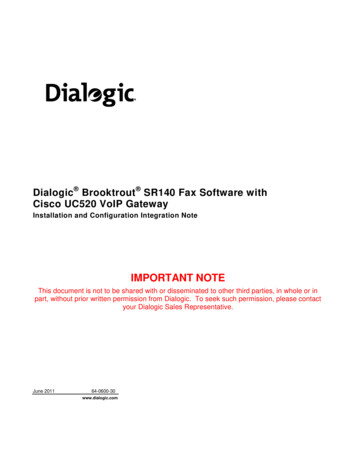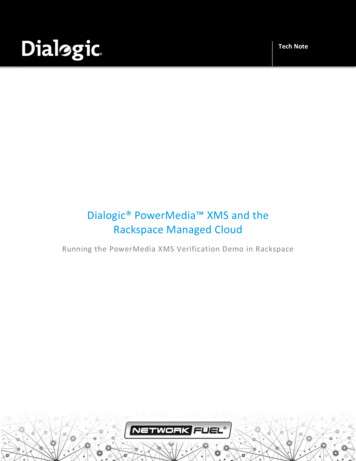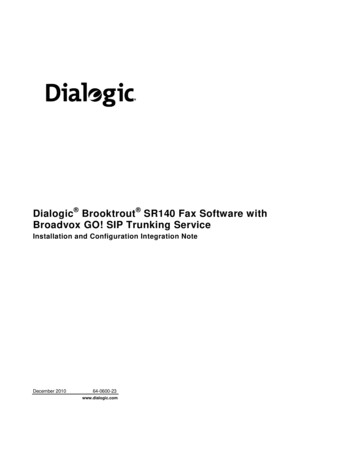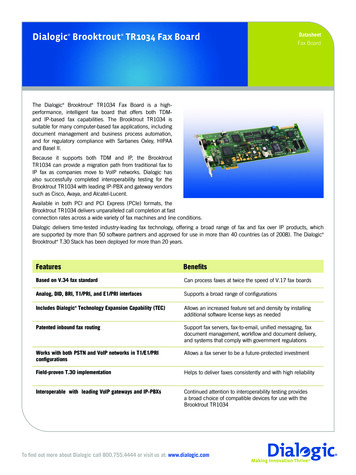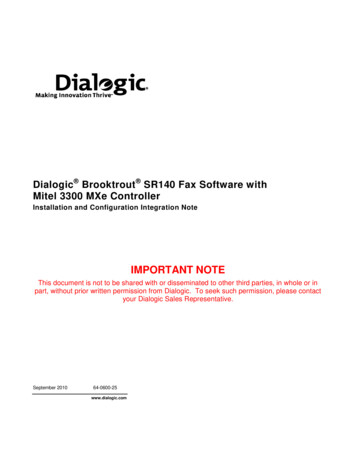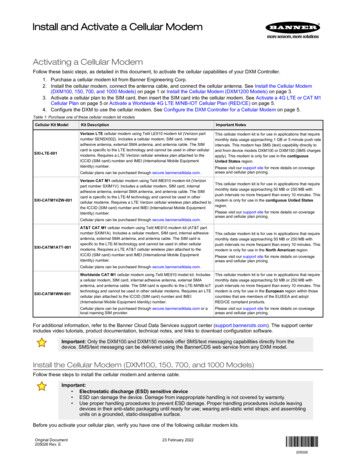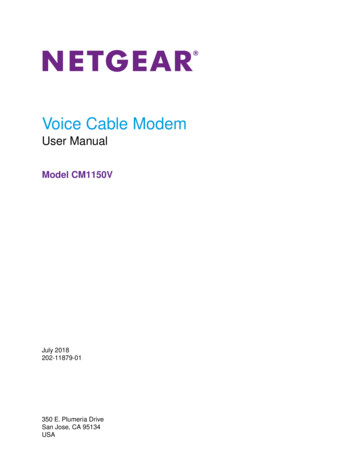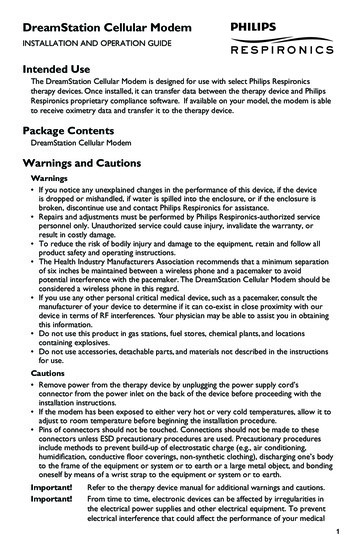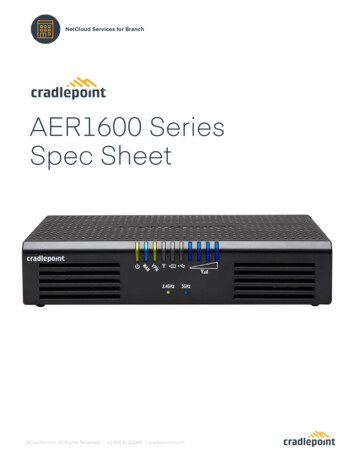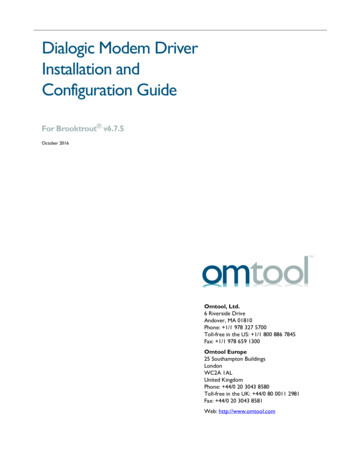
Transcription
Dialogic Modem DriverInstallation andConfiguration GuideFor Brooktrout v6.7.5October 2016Omtool, Ltd.6 Riverside DriveAndover, MA 01810Phone: 1/1 978 327 5700Toll-free in the US: 1/1 800 886 7845Fax: 1/1 978 659 1300Omtool Europe25 Southampton BuildingsLondonWC2A 1ALUnited KingdomPhone: 44/0 20 3043 8580Toll-free in the UK: 44/0 80 0011 2981Fax: 44/0 20 3043 8581Web: http://www.omtool.com
Dialogic Modem Driver Installation and Configuration Guide 2016 by Omtool, Ltd. All rights reserved. Omtool, AccuRoute and the Company logo are trademarks of theCompany. Trade names and trademarks of other companies appearing in this document are the property of theirrespective owners.Omtool product documentation is provided as part of the licensed product. As such, the documentation is subjectto the terms outlined in the End User License Agreement. (You are presented with the End User License Agreementduring the product installation. By installing the product, you consent to the terms therein.)Permission to use the documentation is granted, provided that this copyright notice appears in all copies, use of thedocumentation is for informational and non-commercial or personal use only and will not be copied or posted onany network computer or broadcast in any media, and no modifications to the documentation are made. Accreditededucational institutions may download and reproduce the documentation for distribution in the classroom.Distribution outside the classroom requires express written permission. Use for any other purpose is expresslyprohibited by law.Omtool and/or its suppliers make no guaranties, express or implied, about the information contained in thedocumentation. Documents and graphics contained therein could include typographical errors and technicalinaccuracies. Omtool may make improvements or changes to the documentation and its associated product at anytime.Omtool support and salesOnline resourcesThe Omtool web site provides you with 24-hour access to documentation, software updates and other downloads,and detailed technical information that can help you troubleshoot issues. Go to http://www.omtool.com/support andlog in using your customer number. Then click one of the following: Knowledge Base to access technical articles. Downloads & Docs to access online documentation, software updates, and downloads.Customer service and technical supportContact Omtool Customer Service or Technical Support using any of the following methods: Phone: 1/1 978 327 6800 or 1/1 888 303 8098 (toll-free in the US) Fax: 1/1 978 659 1301 E-mail: customerservice@omtool.com or support@omtool.comTechnical support requires an active support contract. For more information, go to es, consulting services, licenses, and trainingContact Omtool Sales using any of the following methods: Phone: 1/1 978 327 5700 or 1/1 800 886 7845 (toll-free in the US) Fax: 1/1 978 659 1300 E-mail: sales@omtool.com 2016 by Omtool, Ltd. All rights reserved. Omtool, AccuRoute and the Company logo are trademarks of the Company. Trade names and trademarks of other companies appearing in this document are the property of their respective owners.
Dialogic Modem Driver Installation and Configuration GuideCON-1ContentsContentsSection 1: IntroductionSection 2: Installing and Configuring TR1034 and TruFax Series BoardsRequirements .2-1Omtool software requirements .2-1Driver requirement .2-1Fax board requirement.2-2Additional requirements.2-2Downloading Brooktrout drivers.2-2Preparing existing Modem Servers for upgrade.2-2Removing the channels .2-3Removing Brooktrout TrxStream SDK 3.x drivers and deleting Brooktrout DLLs.2-3Removing Brooktrout v.5.x drivers.2-4Installing Brooktrout System Software .2-5Configuring Brooktrout TR1034 and TruFax series boards using Brooktrout Configuration Tool.2-6Detecting and configuring fax board channels.2-7Section 3: Installing and Configuring SR140 ModuleRequirements .3-1Omtool software requirements .3-1Driver requirement .3-1Gateway requirement .3-2Additional requirements.3-2Installing BrookTrout SR140 module .3-2Downloading Brooktrout drivers .3-2Installing Brooktrout System Software .3-3Activating the License .3-4Applying the license.3-6Configuring Brooktrout SR140 .3-6Configuring SR140 .3-6Additional SIP configuration .3-7Additional H.323 configuration.3-7Setting the maximum page size.3-8Section 4: TestingTesting Dialogic fax board/module .4-1Section 5: TroubleshootingModem services do not start when drivers are installed in non-default location .5-1When sending documents with greater than 30 pages the message goes to the Failure queue.5-2While installing Boston v6.6.0 drivers after uninstalling Boston v5.2.2 drivers Dialogic services do not start .5-2 2016 by Omtool, Ltd. All rights reserved. Omtool, AccuRoute and the Company logo are trademarks of the Company. Trade names and trademarks of other companies appearing in this document are the property of their respective owners.
CON-2Dialogic Modem Driver Installation and Configuration GuideContents 2016 by Omtool, Ltd. All rights reserved. Omtool, AccuRoute and the Company logo are trademarks of the Company. Trade names and trademarks of other companies appearing in this document are the property of their respective owners.
Dialogic Modem Driver Installation and Configuration Guide1-1Section 1: IntroductionSection 1: IntroductionThis guide contains instructions on installing and configuring the following Dialogic modem drivers. It is written forsystems administrators with detailed knowledge of the Omtool server and one or all of the following modem drivers. TR1034 and TruFax RoHS series fax boards SR140 module (virtual board)Each of the chapters in this book discusses in details the procedure involved in installing and configuring the modemdrivers. For installation and configuration instructions of TR1034 and TruFax modem board, see Installing andConfiguring TR1034 and TruFax Series Boards (2-1).For installation and configuration instructions of SR140 virtual boards, see Installing and ConfiguringSR140 Module (3-1) 2016 by Omtool, Ltd. All rights reserved. Omtool, AccuRoute and the Company logo are trademarks of the Company. Trade names and trademarks of other companies appearing in this document are the property of their respective owners.
1-2Dialogic Modem Driver Installation and Configuration GuideSection 1: Introduction 2016 by Omtool, Ltd. All rights reserved. Omtool, AccuRoute and the Company logo are trademarks of the Company. Trade names and trademarks of other companies appearing in this document are the property of their respective owners.
Dialogic Modem Driver Installation and Configuration Guide2-1Section 2: Installing and Configuring TR1034 and TruFax Series BoardsSection 2: Installing and ConfiguringTR1034 and TruFax Series BoardsThis section includes:Requirements (2-1)Downloading Brooktrout drivers (2-2)Preparing existing Modem Servers for upgrade (2-2)Installing Brooktrout System Software (2-5)Configuring Brooktrout TR1034 and TruFax series boards using Brooktrout Configuration Tool (2-6)RequirementsThis section includes:Omtool software requirements (2-1)Driver requirement (2-1)Additional requirements (2-2)Omtool software requirementsOmtool software requirements are as follows: AccuRoute v5.1 AccuRoute Connector for Telco - To configure the Omtool Message Server for faxing messages, anAccuRoute Connector for Telco is required. This is a licensed connector. For more information contactOmtool Sales at Sales@Omtool.comDriver requirementThe driver requirements are: Brooktrout 6.7.5 Brooktrout 6.7.5 x64 (this is a required add-on you need to run after installing boston-6-7-5.msi)NoteThe Brooktrout 6.7.5 drivers support the Microsoft Windows 2012 x64 server operating system. 2016 by Omtool, Ltd. All rights reserved. Omtool, AccuRoute and the Company logo are trademarks of the Company. Trade names and trademarks of other companies appearing in this document are the property of their respective owners.
2-2Dialogic Modem Driver Installation and Configuration GuideSection 2: Installing and Configuring TR1034 and TruFax Series BoardsFax board requirement TR1034 series or TruFax RoHS series fax boardYou can purchase the fax board from Omtool. Contact Omtool Sales at Sales@Omtool.com.Additional requirementsIn addition to meeting the requirements listed above, you need the following: Proper T1 fax card on the gateway Enough memory to run the desired amount of channelsDownloading Brooktrout driversTo download Brooktrout v6.7.5 driver:1Go to http://www.omtool.com/support and log in using your customer number.2Click Downloads & Docs in the navigation pane on the left. (It is located under Support.)3Open the AccuRoute or Genifax menu, go to Drivers section, and locate the download.4Click the download link to begin download.The zip file containing the .msi file and the Release Notes opens.5Select the files and click Extract. Browse to the location where you want to save the file.6Click Extract. The files are extracted and saved to the location you specified.7Name this directory the Boston directory.To download Brooktrout v6.7.5 x64 driver:8Go to http://www.omtool.com/support and log in using your customer number.9Click Downloads & Docs in the navigation pane on the left. (It is located under Support.)10 Open the AccuRoute or Genifax menu, go to Drivers section, and locate the download.11 Click the download link to begin download.The zip file containing the .msi file and the Release Notes opens.12 Select the files and click Extract. Browse to the location where you want to save the file.13 Click Extract. The files are extracted and saved to the location you specified.14 Name this directory the Boston64 directory.Preparing existing Modem Servers for upgrade 2016 by Omtool, Ltd. All rights reserved. Omtool, AccuRoute and the Company logo are trademarks of the Company. Trade names and trademarks of other companies appearing in this document are the property of their respective owners.
Dialogic Modem Driver Installation and Configuration Guide2-3Section 2: Installing and Configuring TR1034 and TruFax Series BoardsImportantThe procedures in this section must be completed on all Modem Servers. For a ModemServer being set up for first-time use, skip this section and go to Installing BrooktroutSystem Software and configuring the fax board.Removing the channelsImportantYou need to remove channels when upgrading from SDK 3.xdrivers only. If you are usinga higher version of the SDK, skip this procedure and go on to relevant section withinstructions on removing your current driver.Using the Omtool Server Administrator, delete the channels from the AccuRoute Connector for Telco. Forenvironments with multiple AccuRoute Connector for Telco, repeat this procedure for all AccuRoute Connectorfor Telco on the Omtool Server.To remove the channels from an Omtool server:1Start Omtool Server Administrator.2Click Connectors in the console tree.3Double click the AccuRoute Connector for Telco in the details pane to open the Properties page.4Click the Channels option.5Highlight the channels and click Delete.6Click Yes on the confirmation message.7Click OK to save your changes.Removing Brooktrout TrxStream SDK 3.x drivers and deletingBrooktrout DLLsImportantYou must remove Brooktrout TrxStream SDK drivers if they are older than v6.7.5.Go to the system where a TR1034 or TruFax series fax board is installed, and remove Brooktrout TrxStream SDKand Brooktrout DLLs using the procedure below.NoteComplete these procedure on all systems where TR1034 and TruFax series fax boards are installed.To remove Brooktrout TrxStream SDK v3.x:1Stop and disable the Omtool Modem Manager service.2Start Add/Remove Programs.3Highlight BrookTrout TrxStream Drivers SDK 3.x and click Change/Remove.4Click OK to remove the Brooktrout TrxStream Drivers SDK 3.x. 2016 by Omtool, Ltd. All rights reserved. Omtool, AccuRoute and the Company logo are trademarks of the Company. Trade names and trademarks of other companies appearing in this document are the property of their respective owners.
2-4Dialogic Modem Driver Installation and Configuration GuideSection 2: Installing and Configuring TR1034 and TruFax Series Boards5Click Finish and then click Close.To delete Brooktrout DLLs:1Locate the Windows system32 directory and delete the following files: bostdlld.DLL,bostdlls.DLL2Locate and delete Oem#.INF and Oem#.PNF. (A number replaces # in the actual filename.)aStart Windows Explorer and go to \Winnt or \Windows.bGo to \inf.cRight click on \inf folder and select Search Now.dIn the A word or phrase in the file search field enter Brooktrout.eClick Search Now.fThe search returns Oem#.INF and Oem#.PNF.gDelete both files.3Reboot the system.4Continue to Installing Brooktrout System Software (2-5).Removing Brooktrout v.5.x driversImportantYou must remove Brooktrout TrxStream SDK drivers if they are older than v6.7.5.To remove the 5.x drivers:1Stop and disable the Omtool Modem Manager service.2Start Add/Remove Programs.3Highlight Brooktrout System Software and click Remove.4Click OK to remove the driver.5Click Finish and then click Close.6Continue to Installing Brooktrout System Software (2-5). 2016 by Omtool, Ltd. All rights reserved. Omtool, AccuRoute and the Company logo are trademarks of the Company. Trade names and trademarks of other companies appearing in this document are the property of their respective owners.
Dialogic Modem Driver Installation and Configuration Guide2-5Section 2: Installing and Configuring TR1034 and TruFax Series BoardsInstalling Brooktrout System SoftwareUsing the following procedure, install the Brooktrout System Software. You must install the Brooktrout SystemSoftware, and configure the board using the Brooktrout Configuration Tool in all systems where TR1034 and TruFaxseries fax boards are installed.To install Brooktrout System Software:1Verify that the Omtool Modem Manager service is not running.2Go to the location where you extracted the ZIP file and locate the Boston directory.3Double-click boston-6-7-5.msi.The Welcome page opens.4Click Next. The License Agreement page opens.5Read the agreement and if you agree, select I accept the terms in the license agreement. ClickNext.The Destination Folder page opens.6Modify the destination location if necessary and click Next.7Click Install.8When installation is complete, click Finish.9Reboot the server.Installing boston-6-7-5 x64.msiAfter you have finished installing the Brooktrout System Software, install the required add on boston-6-7-5 x64.ms.iTo install boston-6-7-5 x64.msi:1Verify that the Omtool Modem Manager service is not running.2Go to the location where you extracted the ZIP file and locate the Boston64 directory.3Double click boston-6-7-5 x64.msi.The Welcome page opens.4Click Next. The License Agreement page opens.5Read the agreement and if you agree, select I accept the terms in the license agreement. ClickNext.The Destination Folder page opens.6Modify the destination location if necessary and click Next.7Click Install.8When installation is complete, click Finish.9Reboot the server. 2016 by Omtool, Ltd. All rights reserved. Omtool, AccuRoute and the Company logo are trademarks of the Company. Trade names and trademarks of other companies appearing in this document are the property of their respective owners.
2-6Dialogic Modem Driver Installation and Configuration GuideSection 2: Installing and Configuring TR1034 and TruFax Series BoardsConfiguring Brooktrout TR1034 and TruFax series boardsusing Brooktrout Configuration ToolYou must install the Brooktrout System Software, and configure the board using the Brooktrout Configuration Toolin all systems where TR1034 and TruFax series fax boards are installed.To configure the board using the Brooktrout Configuration Tool:1Click Start All Programs BrookTrout Brooktrout Configuration Tool.NoteIf the Configuration Tool cannot detect the boards, try changing the PCI slot or the module number andsee if the board is now detected.2Open the Protocol Options menu and select the appropriate protocol for the board.3Verify that the board is configured correctly. (The telephone service provider supplies the correctconfiguration information.) T1/ISDN/PRI - Verify the Switch Type, Protocol (Variant), Line Coding, Line type (Framing), andMax DID Digits settings. T1 Robbed Bit - Verify the Line type (Framing), Line Coding, and Max DID Digits settings.4Set the Maximum Number of Pages property value to 200 following instructions in Setting themaximum page size. The default value is 30. You must change this property value for messages largerthan 30 pages to succeed.5Click Apply.6Click Start All Programs Administrative Tool Computer Management.7Select Device Manager in the console tree and expand Computer Telephony in the details8pane.9Click View Show Hidden Devices.10 Double click Trxstream Board in the details pane and click the Driver option.11 Verify that the driver version is 6.7.5 or higher.12 Exit Device Manger.Setting the maximum page sizeTo configure the maximum page size using the Brooktrout Configuration Tool:1Click Start All Programs BrookTrout Brooktrout Configuration Tool.2Select BTCall Parameters (All boards).3In the Advances Settings section, go to the Maximum Number of pages option.4Set the value to 200.5Save your changes.6Click Apply to make the Brooktrout server read your changes. 2016 by Omtool, Ltd. All rights reserved. Omtool, AccuRoute and the Company logo are trademarks of the Company. Trade names and trademarks of other companies appearing in this document are the property of their respective owners.
Dialogic Modem Driver Installation and Configuration Guide2-7Section 2: Installing and Configuring TR1034 and TruFax Series BoardsDetecting and configuring fax board channelsUsing the Omtool Server Administrator, detect and configure the channels in AccuRoute Connector for Telco.NoteFor environments with multiple AccuRoute Connectors for Telco, detect the channels on the ModemServer using the appropriate AccuRoute Connector for Telco.The Remote Modem Server should be in the same domain as the AccuRoute Server.To detect and configure the channels:1Start Omtool Server Administrator.2Click Connectors in the console tree.3Double click the AccuRoute Connector for Telco in the details pane, and click Detect Channels.The Detect Channels page opens.4Enter the name or IP address of the Modem Server and click Detect Now.5Double click each channel and reset the channel properties.aFor channels that must be configured to capture DID data for inbound faxes, select CaptureDNIS.bFor capturing DTMF, click the Receive tab. Then:TR1034 digital board - Select Capture DNIS and Capture DTMF in the Telco receivingproperties. The dialed DTMF is captured in inbound email and displayed in the Template window.The Destination number dialed is displayed in the destination column of the inbound fax message.TR1034 analog board - Select Capture DTMF in the Telco receiving properties. The dialedDTMF is captured in inbound email and displayed in the Template window. The DTMF numberdialed is displayed in the destination column of the inbound fax message.6Click OK.7Repeat this procedure until all TR1034 and TruFax channels on the Omtool server and RemoteModem Servers are detected and configured. 2016 by Omtool, Ltd. All rights reserved. Omtool, AccuRoute and the Company logo are trademarks of the Company. Trade names and trademarks of other companies appearing in this document are the property of their respective owners.
2-8Dialogic Modem Driver Installation and Configuration GuideSection 2: Installing and Configuring TR1034 and TruFax Series Boards 2016 by Omtool, Ltd. All rights reserved. Omtool, AccuRoute and the Company logo are trademarks of the Company. Trade names and trademarks of other companies appearing in this document are the property of their respective owners.
Dialogic Modem Driver Installation and Configuration Guide3-1Section 3: Installing and Configuring SR140 ModuleSection 3: Installing and ConfiguringSR140 ModuleThis section includes:Requirements (3-1)Installing BrookTrout SR140 module (3-2)Configuring Brooktrout SR140 (3-6)For information on BrookTrout T.38 SR 140, go to fRequirementsThis section includes:Omtool software requirements (3-1)Driver requirement (3-1)Gateway requirement (3-2)Additional requirements (3-2)Omtool software requirementsOmtool software requirements are as follows: AccuRoute v5.1 AccuRoute Connector for Telco- To configure the Omtool Message Server for faxing messages, anAccuRoute Connector for Telco is required. This is a licensed connector. For more information contactOmtool Sales at Sales@Omtool.comDriver requirementDriver requirements is: Brooktrout 6.7.5 Brooktrout 6.7.5 x64 (this is a required add on you need to run after installing boston-6-7-5.msi)NoteThe Brooktrout 6.7.5 drivers support the Microsoft Windows 2012 x64 server operating system. 2016 by Omtool, Ltd. All rights reserved. Omtool, AccuRoute and the Company logo are trademarks of the Company. Trade names and trademarks of other companies appearing in this document are the property of their respective owners.
3-2Dialogic Modem Driver Installation and Configuration GuideSection 3: Installing and Configuring SR140 ModuleGateway requirementFor a list of supported gateways, go to http://www.cantata.com/interop/fax/Additional requirementsIn addition to meeting the requirements listed above, you need the following: Proper T1 fax card on the gateway Enough memory to run the desired amount of channelsInstalling BrookTrout SR140 moduleThis section includes:Downloading Brooktrout drivers (3-2)Installing Brooktrout System Software (3-3)Activating the License (3-4)Applying the license (3-6)Downloading Brooktrout driversDownloading Brooktrout v6.7.5 driverTo download Brooktrout v6.7.5 driver:1Go to http://www.omtool.com/support and log in using your customer number.2Click Downloads & Docs in the navigation pane on the left. (It is located under Support.)3Open the AccuRoute or Genifax menu, go to Drivers section, and locate the download.4Click the download link to begin download.The zip file containing the .msi file and the Release Notes opens.5Select the files and click Extract. Browse to the location where you want to save the file.6Click Extract. The files are extracted and saved to the location you specified.7Name this directory the Boston directory.Downloading Brooktrout v6.7.5 x64 driverTo download Brooktrout v6.7.5 x64 driver:8Go to http://www.omtool.com/support and log in using your customer number.9Click Downloads & Docs in the navigation pane on the left. (It is located under Support.)10 Open the AccuRoute or Genifax menu, go to Drivers section, and locate the download. 2016 by Omtool, Ltd. All rights reserved. Omtool, AccuRoute and the Company logo are trademarks of the Company. Trade names and trademarks of other companies appearing in this document are the property of their respective owners.
Dialogic Modem Driver Installation and Configuration Guide3-3Section 3: Installing and Configuring SR140 Module11 Click the download link to begin download.The zip file containing the .msi file and the Release Notes opens.12 Select the files and click Extract. Browse to the location where you want to save the file.13 Click Extract. The files are extracted and saved to the location you specified.14 Name this directory the Boston64 directory.Installing Brooktrout System SoftwareTo install Brooktrout System Software:1Verify that the Omtool Modem Manager service is not running.2Go to the location where you extracted the ZIP file and locate the Boston directory.3Double click boston-6-7-5.msi.The Welcome page opens.4Click Next. The License Agreement page opens.5Read the agreement and if you agree, select I accept the terms in the license agreement. ClickNext.The Destination Folder page opens.6Modify the destination location if necessary and click Next.7Click Install.8When installation is complete, click Finish.9Reboot the server.Installing boston-6-7-5 x64.msiAfter you have finished installing the Brooktrout System Software, install the required add on boston-6-7-5 x64.ms.iTo install boston-6-7-5 x64.msi:1Verify that the Omtool Modem Manager service is not running.2Go to the location where you extracted the ZIP file and locate the Boston64 directory.3Double click boston-6-7-5 x64.msi.The Welcome page opens.4Click Next. The License Agreement page opens.5Read the agreement and if you agree, select I accept the terms in the license agreement. ClickNext.The Destination Folder page opens.6Modify the destination location if necessary and click Next.7Click Install.8When installation is complete, click Finish. 2016 by Omtool, Ltd. All rights reserved. Omtool, AccuRoute and the Company logo are trademarks of the Company. Trade names and trademarks of other companies appearing in this document are the property of their respective owners.
3-4Dialogic Modem Driver Installation and Configuration GuideSection 3: Installing and Configuring SR140 Module9Reboot the server.Activating the LicenseTo activate the license1Click Start Program Files Brooktrout License Manager.The BrookTrout License Manager opens.2In the menu bar click License Activate License. The License Activation wizard opens and you seethe Welcome message.3Click Next. Select Using the interactive web method.4Click Next. You get the Node Lock value.5Click Save the instructions into a file option.6Click Next. 2016 by Omtool, Ltd. All rights reserved. Omtool, AccuRoute and the Company logo are trademarks of the Company. Trade names and trademarks of other companies appearin
Go to the system where a TR1034 or TruFax series fax board is installed, and remove Brooktrout TrxStream SDK and Brooktrout DLLs using the procedure below. Note Complete these procedure on all systems where TR1034 and TruFax series fax boards are installed.