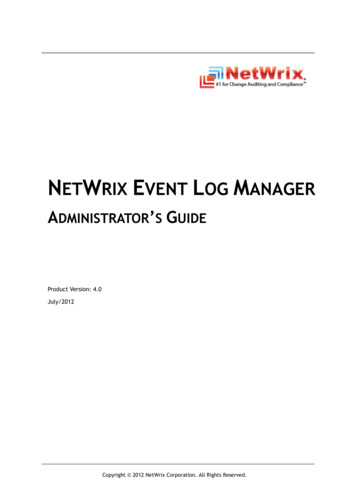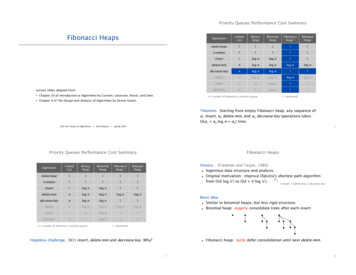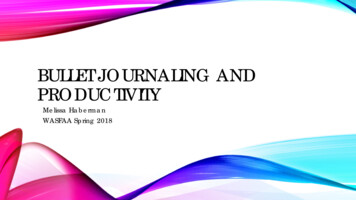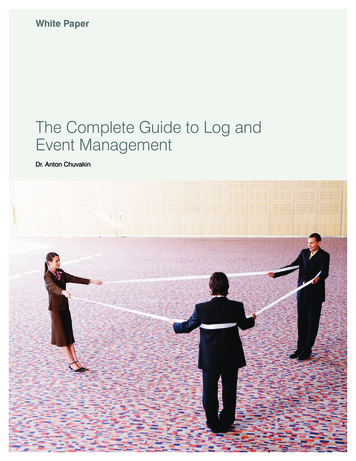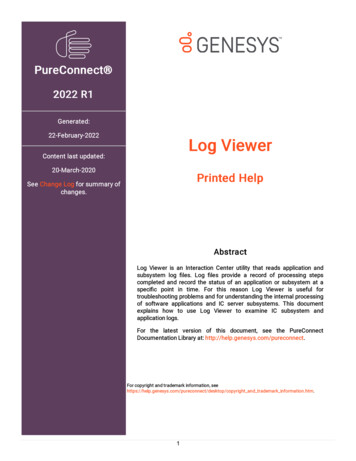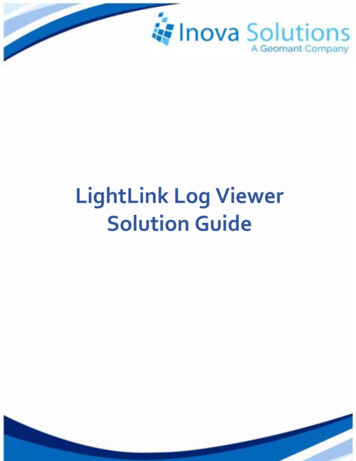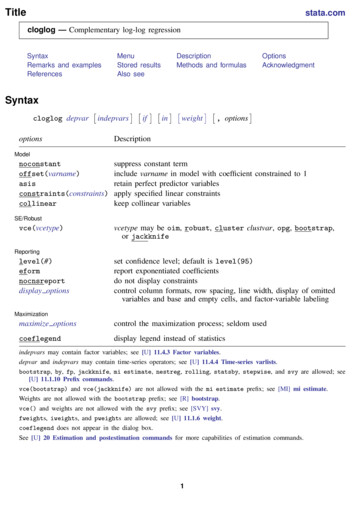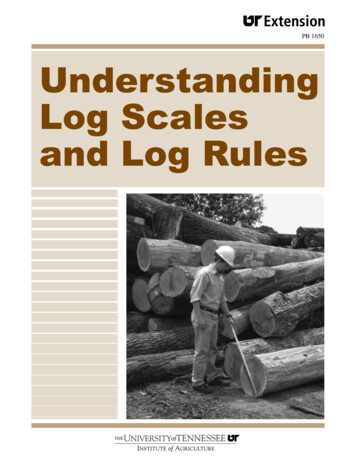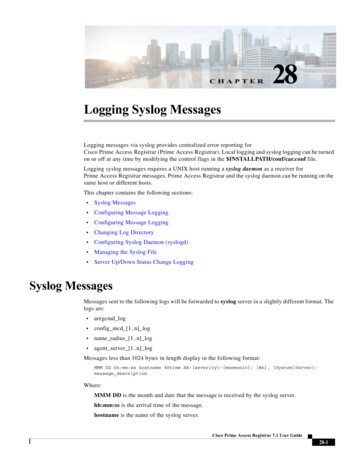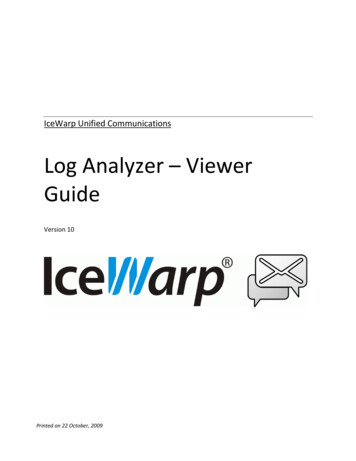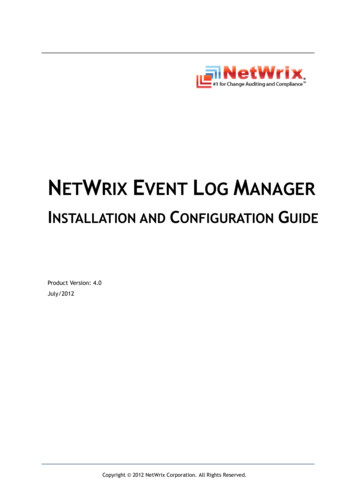
Transcription
NETWRIX EVENT LOG MANAGERINSTALLATION AND CONFIGURATION GUIDEProduct Version: 4.0July/2012Copyright 2012 NetWrix Corporation. All Rights Reserved.
NetWrix Event Log Manager Installation and Configuration GuideLegal NoticeThe information in this publication is furnished for information use only, and does not constitute acommitment from NetWrix Corporation of any features or functions discussed. NetWrix Corporationassumes no responsibility or liability for the accuracy of the information presented, which is subjectto change without notice.NetWrix is a registered trademark of NetWrix Corporation. The NetWrix logo and all other NetWrixproduct or service names and slogans are registered trademarks or trademarks of NetWrixCorporation. Active Directory is a trademark of Microsoft Corporation. All other trademarks andregistered trademarks are property of their respective owners.DisclaimersThis document may contain information regarding the use and installation of non-NetWrix products.Please note that this information is provided as a courtesy to assist you. While NetWrix tries toensure that this information accurately reflects the information provided by the supplier, please referto the materials provided with any non-NetWrix product and contact the supplier for confirmation.NetWrix Corporation assumes no responsibility or liability for incorrect or incomplete informationprovided about non-NetWrix products. 2012 NetWrix Corporation.All rights reserved.Copyright 2012 NetWrix Corporation. All Rights ReservedSuggestions or comments about this document? www.netwrix.com/feedbackPage 2 of 14
NetWrix Event Log Manager Installation and Configuration GuideTable of Contents1. INTRODUCTION . 41.1. Overview . 41.2. How This Guide is Organized . 42. DEPLOYMENT OPTIONS . 53. INSTALLATION PREREQUISITES . 63.1. Hardware Requirements . 63.2. Software Requirements . 63.3. Target Computers Requirements . 63.4. Supported Microsoft SQL Server Versions . 64. INSTALLING NETWRIX EVENT LOG MANAGER . 85. CONFIGURING TARGET COMPUTERS . 95.1. Configuring Windows Computers . 95.2. Configuring Syslog-Based Platforms . 106. UPGRADING FROM PREVIOUS VERSIONS . 127. UNINSTALLING NETWRIX EVENT LOG MANAGER . 13A APPENDIX: RELATED DOCUMENTATION . 14Copyright 2012 NetWrix Corporation. All Rights ReservedSuggestions or comments about this document? www.netwrix.com/feedbackPage 3 of 14
NetWrix Event Log Manager Installation and Configuration Guide1. INTRODUCTION1.1. OverviewThis guide provides detailed instructions on how to install and set up NetWrix EventLog Manager, lists all product requirements and explains how to configure the targetcomputers.This guide can be used by system integrators and administrators.For information on how to configure auditing and reporting settings, refer to NetWrixEvent Log Manager Administrator’s Guide.1.2. How This Guide is OrganizedThis section explains how this guide is organized and provides a brief overview ofeach chapter. Chapter 1 Introduction: the current chapter. It explains the purpose of thisdocument, defines its audience and explains its structure. Chapter 2 Deployment Options provides information and recommendations onhow to deploy the product. Chapter 3 Installation Prerequisites: lists all product requirements, as well asrequirements to the target machines and supported Microsoft SQL Serverversions. Chapter 4 Installing NetWrix Event Log Manager: contains instructions on howto install NetWrix Event Log Manager. Chapter 5 Configuring Target Computers: explains how to configure yourtarget computers for auditing. Chapter 6 Upgrading from Previous Versions: contains instructions on how toupgrade NetWrix Event Log Manager. Chapter 7 Uninstalling NetWrix Event Log Manager: explains how to uninstallNetWrix Event Log Manager. Appendix: Related Documentation: contains a list of all documentationpublished to support NetWrix Event Log Manager.Copyright 2012 NetWrix Corporation. All Rights ReservedSuggestions or comments about this document? www.netwrix.com/feedbackPage 4 of 14
NetWrix Event Log Manager Installation and Configuration Guide2. DEPLOYMENT OPTIONSNetWrix Event Log Manager can be installed on any computer in the domain that yourtarget computers belong to, or in a trusted domain, but it is not recommended toinstall it on a domain controller.If you wish to monitor computers that belong to several domains, you do not have toinstall several instances of NetWrix Event Log Manager (one per each domain). Youcan simply specify the credentials for collecting data from different domains (fordetails on how to specify these credentials, refer to Chapter 4.Configuring ManagedObjects of NetWrix Event Log Manager Administrator’s Guide).Copyright 2012 NetWrix Corporation. All Rights ReservedSuggestions or comments about this document? www.netwrix.com/feedbackPage 5 of 14
NetWrix Event Log Manager Installation and Configuration Guide3. INSTALLATION PREREQUISITESThis chapter describes the necessary prerequisites for the NetWrix Event Log Managerinstallation.3.1. Hardware RequirementsBefore installing NetWrix Event Log Manager, make sure that your system meets thefollowing hardware requirements:Table 1: Event Log Manager Hardware tel or AMD 32 bit, 2GHzIntel or AMD 64 bit, 3GHzMemory512MB RAM2GB RAMDisk*50MB physical disk space for theinstallation20GB free space*Approximately 500 bytes of disk space are required per each event.3.2. Software RequirementsBefore installing NetWrix Event Log Manager, make sure that your system meets thefollowing software requirements:Table 2: Event Log Manager Software RequirementsComponentRequirementOperating SystemWindows XP SP3 or laterFramework.NET Framework 2.0, 3.0 or 3.53.3. Target Computers RequirementsThe following requirements apply to Event Log Manager target computers:Table 3: Target Machines RequirementsComponentOperating SystemServicesRequirement Windows 2000 or later Red Hat Enterprise Linux 5, Ubuntu 11, UbuntuServer 11 – predefined, ready-to-use platforms Any Linux system using Syslog (events collectionrules must be created manually)Make sure that the Remote Registry service is started.3.4. Supported Microsoft SQL Server VersionsMicrosoft SQL Server provides the Reporting Services that enable creating, viewingand managing reports based on data stored in a SQL database. NetWrix Event LogManager uses SQL Server Reporting Services to generate reports.To use the SSRS-based reports functionality, Microsoft SQL Server must be installed ona computer that can be accessed by NetWrix Event Log Manager.Copyright 2012 NetWrix Corporation. All Rights ReservedSuggestions or comments about this document? www.netwrix.com/feedbackPage 6 of 14
NetWrix Event Log Manager Installation and Configuration GuideSQL Server is not included in the product installation package and must be installedmanually or automatically through the Reports Configuration wizard. Whenconfiguring NetWrix Event Log Manager, the following dialogue will pop up asking youwhether you want to install and configure SQL Server automatically, or use anexisting SQL Server instance (for details, refer to NetWrix Event Log ManagerAdministrator’s Guide):Figure 1:Reports Configuration WizardNote: It is recommended to consider maximum database size in differentSQL Server versions, and make your choice based on the size of theenvironment you are going to monitor, the number of users, the events youare going to collect, and so on. Note that maximum database size in SQLServer Express editions may be insufficient.The following Microsoft SQL Server versions are supported:Table 4: Supported Microsoft SQL Server VersionsVersionSQL Server 2005SQL Server 2008SQL Server 2008 R2SQL Server 2012Edition Express Edition with Advanced Services (SP3 or above) Standard or Enterprise Edition Express Edition with Advanced Services Standard or Enterprise Edition Express Edition with Advanced Services Standard or Enterprise Edition Express Edition with Advanced Services Standard or Enterprise EditionFor your convenience, we have provided instructions on the manual installation andconfiguration of the SQL Server for the Reporting Services to function properly. Fordetails on how to install Microsoft SQL Server 2005/2008 R2 Express and configure theReporting Services, refer to the following technical article: Installing Microsoft SQLServer and Configuring the Reporting Services.For full installation and configuration details, refer to documentation provided byMicrosoft.Copyright 2012 NetWrix Corporation. All Rights ReservedSuggestions or comments about this document? www.netwrix.com/feedbackPage 7 of 14
NetWrix Event Log Manager Installation and Configuration Guide4. INSTALLING NETWRIX EVENT LOG MANAGERTo install NetWrix Event Log Manager, follow the procedure below:Procedure 1.To install NetWrix Event Log Manager1.Download NetWrix Event Log Manager.2.Run the setup package called elmfree setup.msi (for the Freeware Edition)elmfull setup.msi (for the Enterprise Edition).3.Follow the instructions of the installation wizard.4.When prompted, accept the license agreement and specify the installationfolder.5.On the last step, click Finish to complete the installation.The NetWrix Event Log Manager shortcut will be added to your Start menu.Note: NetWrix Event Log Manager runs as a service, therefore it is notnecessary to keep the program open once it has been configured.Copyright 2012 NetWrix Corporation. All Rights ReservedSuggestions or comments about this document? www.netwrix.com/feedbackPage 8 of 14
NetWrix Event Log Manager Installation and Configuration Guide5. CONFIGURING TARGET COMPUTERSThis chapter explains how to configure your target computers for monitoring byNetWrix Event Log Manager. Refer to one of the sections below for details: Configuring Windows Computers Configuring Syslog-Based Platforms5.1. Configuring Windows ComputersFor NetWrix Event Log Manager to work properly, the Remote Registry service mustbe enabled on the target computers.Note: This is only required if you are not going to use the Network TrafficCompression option.Verify that the service has been started on the computers that you want to monitorfor events, otherwise run the service.To enable the service, perform the following procedure:Procedure 2.1.To enable the Remote Registry serviceNavigate to Start Run. Type Services.msc and click OK. In the Servicesdialog proceed to the Remote Registry service:Figure 2:2.The Services DialogRight-click the Remote Registry service and select Properties. In the RemoteRegistry Properties dialog, make sure that the Startup type parameter is setto Automatic and click the Start button:Copyright 2012 NetWrix Corporation. All Rights ReservedSuggestions or comments about this document? www.netwrix.com/feedbackPage 9 of 14
NetWrix Event Log Manager Installation and Configuration GuideFigure 3:The Remote Registry Properties Dialog3.Click OK to save the changes.4.In the Services dialog, ensure that the Remote Registry status has changed toStarted.5.2. Configuring Syslog-Based PlatformsTo be able to process Syslog events, you must configure the Syslog daemon toredirect these events to the computer where NetWrix Event Log Manager is installed.The procedure below explains how to configure redirection of the Auth log, aspredefined Syslog-based platforms in NetWrix Event Log Manager have default rulesto process this log only. You can create your own rules (for more information, refer toSection 7.6 Configuring the Syslog Platform Settings of NetWrix Event Log ManagerAdministrator’s Guide) and configure redirection of events from other logs in thesame way as described in the procedure below.Procedure 3. To configure a Syslog daemon to redirect eventsFor Red Hat Enterprise Linux 5:1. Open the /etc/syslog.conf file.2. Add the following line:authpriv.* @FQDN/Netbios name or authpriv.* @ComputerIP.Note: FQDN/Netbios name and ComputerIP must be the name and IPaddress of the computer where NetWrix Event Log Manager is installed.3. Navigate to /etc/sysconfig/syslog file.4. Change the SYSLOGD OPTIONS value to SYSLOGD OPTIONS ”-r –m 0”.5.Launch the RHEL console and execute the following command:service syslog restartCopyright 2012 NetWrix Corporation. All Rights ReservedSuggestions or comments about this document? www.netwrix.com/feedbackPage 10 of 14
NetWrix Event Log Manager Installation and Configuration Guide For Ubuntu 11:1. Navigate to /etc/rsyslog.d/50-default.conf file.2. Add the following line:authpriv.* @FQDN/Netbios name or authpriv.* @ComputerIP3. Launch the UBUNTU console and execute the followingcommand:service rsyslog restartNote: FQDN/Netbios name and ComputerIP must be the name and IPaddress of the computer where NetWrix Event Log Manager is installed.Copyright 2012 NetWrix Corporation. All Rights ReservedSuggestions or comments about this document? www.netwrix.com/feedbackPage 11 of 14
NetWrix Event Log Manager Installation and Configuration Guide6. UPGRADING FROM PREVIOUS VERSIONSTo upgrade NetWrix Event Log Manager to the latest released version, perform thefollowing procedure:Procedure 4.To upgrade NetWrix Event Log Manager1.Download the latest version of NetWrix Event Log Manager.2.Open NetWrix Enterprise Management Console. Check the data collectionstatus for each of your Managed Objects. If it is OK or Completed withwarnings and errors, click the Event Log Manager node under this ManagedObject and clear the Enable the Event Log Manager check-box. If it isRunning, wait until the task completes and then disable the product.3.Run the downloaded installation package.4.Follow the steps of the installation wizard.Note: Do not change the program installation path on the DestinationFolder step of the wizard, otherwise your current configuration may belost.5.At the end of the installation process, specify the credentials of the accountthat will be used by the product for data collection. You can specify the dataprocessing account you used previously.6.When the installation is complete, in NetWrix Enterprise Management Consoleselect the Enable the Event Log Manager option for all of your ManagedObjects.Note: All of your product settings will be preserved, and no reconfigurationis required.Copyright 2012 NetWrix Corporation. All Rights ReservedSuggestions or comments about this document? www.netwrix.com/feedbackPage 12 of 14
NetWrix Event Log Manager Installation and Configuration Guide7. UNINSTALLING NETWRIX EVENT LOG MANAGERTo uninstall NetWrix Event Log Manager from your computer, perform the followingprocedure:Procedure 5.To uninstall NetWrix Event Log Manager1.Navigate to Start Control Panel Programs and Features.2.In the Programs and Features dialog, select NetWrix Event Log Manager anddouble-click it.3.Click Yes in the confirmation dialog.The program will be deleted automatically.Copyright 2012 NetWrix Corporation. All Rights ReservedSuggestions or comments about this document? www.netwrix.com/feedbackPage 13 of 14
NetWrix Event Log Manager Installation and Configuration GuideAAPPENDIX: RELATED DOCUMENTATIONThe table below lists all documents available to support NetWrix Event Log Manager:Table 5: Product DocumentationDocument NameOverviewNetWrix Event Log Manager Installationand Configuration GuideThe current document.NetWrix Event Log ManagerAdministrator’s GuideProvides detailed instructions on how toconfigure and use NetWrix Event Log Manager.NetWrix Event Log Manager Quick-StartGuide (Enterprise Edition)Provides an overview of the product’sfunctionality, and instructions on how toinstall, configure and start using NetWrixEvent Log Manager (Enterprise Edition).NetWrix Event Log Manager Quick-StartGuide (Freeware Edition)Provides an overview of the product’sfunctionality, and instructions on how toinstall, configure and start using NetWrixEvent Log Manager (Freeware Edition).NetWrix Event Log Manager User GuideProvides information on different NetWrixEvent Log Manager reporting capabilities andlists all available report types and reportformats, and explains how these reports canbe viewed and interpreted.NetWrix Event Log Manager Release NotesThe document provides a list of known issuesthat customers may experience while usingthe release version 4.0.Copyright 2012 NetWrix Corporation. All Rights ReservedSuggestions or comments about this document? www.netwrix.com/feedbackPage 14 of 14
Section 7.6 Configuring the Syslog Platform Settings of NetWrix Event Log Manager Administrator's Guide) and configure redirection of events from other logs in the same way as described in the procedure below. Procedure 3. To configure a Syslog daemon to redirect events For Red Hat Enterprise Linux 5: 1. Open the /etc/syslog.conf file. 2.