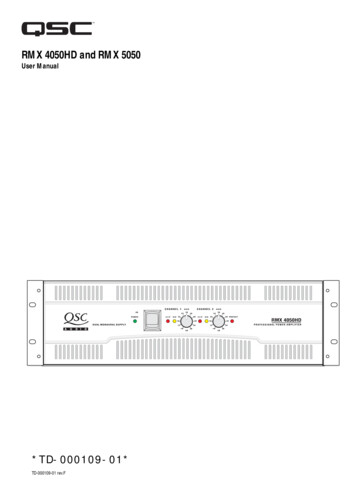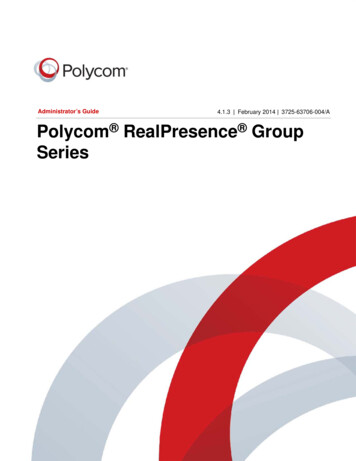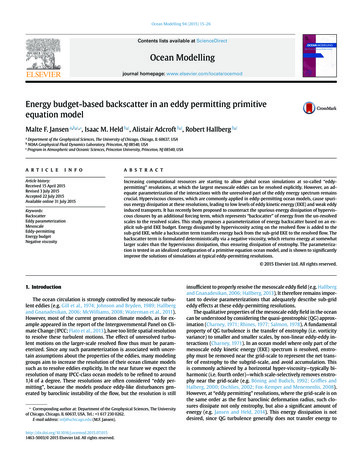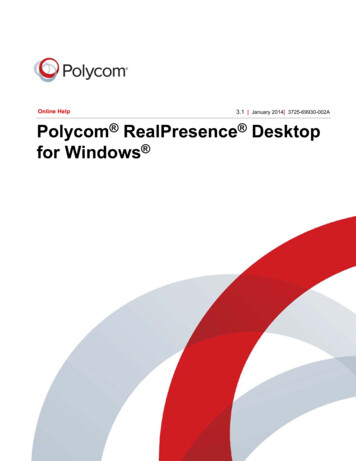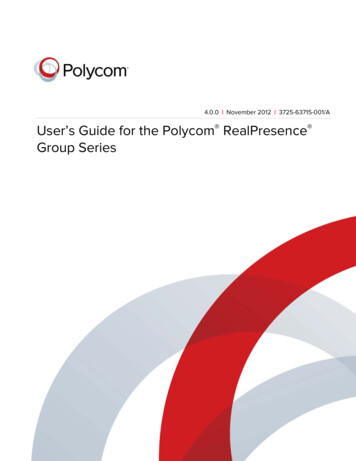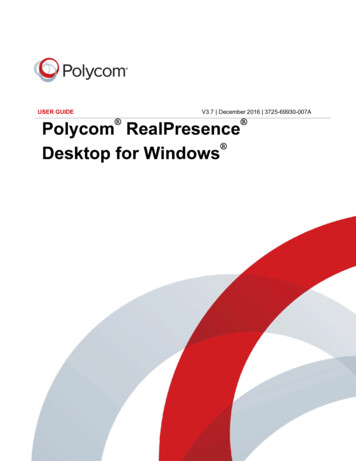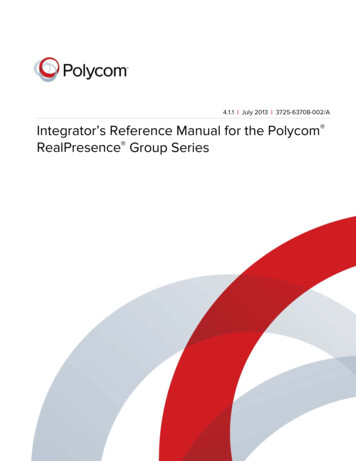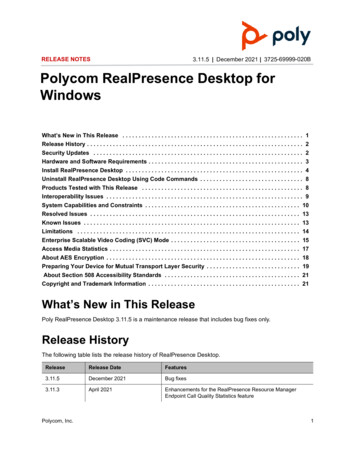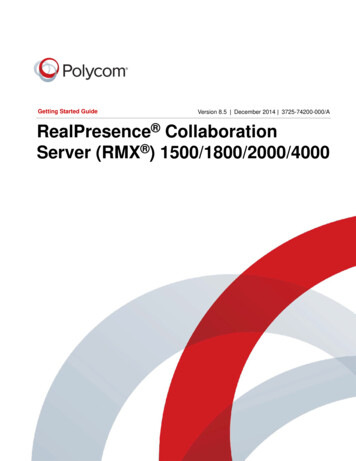
Transcription
Getting Started GuideVersion 8.5 December 2014 3725-74200-000/ARealPresence CollaborationServer (RMX ) 1500/1800/2000/4000
Copyright 2014, Polycom, Inc. All rights reserved. No part of this document may be reproduced, translated into anotherlanguage or format, or transmitted in any form or by any means, electronic or mechanical, for any purpose, without theexpress written permission of Polycom, Inc.6001 America Center DriveSan Jose, CA 95002USATrademarks Polycom , the Polycom logo and the names and marks associated with Polycom products aretrademarks and/or service marks of Polycom, Inc. and are registered and/or common law marks in the United Statesand various other countries.All other trademarks are property of their respective owners. No portion hereof may be reproduced or transmitted in anyform or by any means, for any purpose other than the recipient's personal use, without the express written permissionof Polycom.End User License Agreement By installing, copying, or otherwise using this product, you acknowledge that youhave read, understand and agree to be bound by the terms and conditions of the End User License Agreement for thisproduct. The EULA for this product is available on the Polycom Support page for the product.Patent Information The accompanying product may be protected by one or more U.S. and foreign patents and/orpending patent applications held by Polycom, Inc.Open Source Software Used in this Product This product may contain open source software. You may receivethe open source software from Polycom up to three (3) years after the distribution date of the applicable product orsoftware at a charge not greater than the cost to Polycom of shipping or distributing the software to you. To receivesoftware information, as well as the open source software code used in this product, contact Polycom by email atOpenSourceVideo@polycom.com.Disclaimer While Polycom uses reasonable efforts to include accurate and up-to-date information in this document,Polycom makes no warranties or representations as to its accuracy. Polycom assumes no liability or responsibility forany typographical or other errors or omissions in the content of this document.Limitation of Liability Polycom and/or its respective suppliers make no representations about the suitability of theinformation contained in this document for any purpose. Information is provided "as is" without warranty of any kind andis subject to change without notice. The entire risk arising out of its use remains with the recipient. In no event shallPolycom and/or its respective suppliers be liable for any direct, consequential, incidental, special, punitive or otherdamages whatsoever (including without limitation, damages for loss of business profits, business interruption, or loss ofbusiness information), even if Polycom has been advised of the possibility of such damages.Customer Feedback We are striving to improve our documentation quality and we appreciate your feedback. Emailyour opinions and comments to DocumentationFeedback@polycom.com.Polycom Support Visit the Polycom Support Center for End User License Agreements, softwaredownloads, product documents, product licenses, troubleshooting tips, service requests, and more.2
ContentsAbout This Guide . . . . . . . . . . . . . . . . . . . . . . . . . . . . . . . . . . . . . . . . . . . . . . . . . . . 5Prerequisites . . . . . . . . . . . . . . . . . . . . . . . . . . . . . . . . . . . . . . . . . . . . . . . . . . . . . . . . . . . . . . . 5Who Should Read This Guide? . . . . . . . . . . . . . . . . . . . . . . . . . . . . . . . . . . . . . . . . . . . . . . . . . 5How This Guide is Organized . . . . . . . . . . . . . . . . . . . . . . . . . . . . . . . . . . . . . . . . . . . . . . . . . . 6About the RealPresence Collaboration Server (RMX ) 1500/1800/2000/4000System . . . . . . . . . . . . . . . . . . . . . . . . . . . . . . . . . . . . . . . . . . . . . . . . . . . . . . . . . . . . 7Workstation Requirements . . . . . . . . . . . . . . . . . . . . . . . . . . . . . . . . . . . . . . . . . . . . . . . . . . . 10Windows 7 Security Settings . . . . . . . . . . . . . . . . . . . . . . . . . . . . . . . . . . . . . . . . . . . . . 10Internet Explorer 8 Configuration . . . . . . . . . . . . . . . . . . . . . . . . . . . . . . . . . . . . . . . . . . . 13Prepare for Installation . . . . . . . . . . . . . . . . . . . . . . . . . . . . . . . . . . . . . . . . . . . . . . 16Gather Network Address Information . . . . . . . . . . . . . . . . . . . . . . . . . . . . . . . . . . . . . . . . . . . 16IP Services . . . . . . . . . . . . . . . . . . . . . . . . . . . . . . . . . . . . . . . . . . . . . . . . . . . . . . . . . . . . 16ISDN/PSTN Services . . . . . . . . . . . . . . . . . . . . . . . . . . . . . . . . . . . . . . . . . . . . . . . . . . . . 17Prepare the Hardware Installation Site . . . . . . . . . . . . . . . . . . . . . . . . . . . . . . . . . . . . . . . . . . 19Safety Requirements . . . . . . . . . . . . . . . . . . . . . . . . . . . . . . . . . . . . . . . . . . . . . . . . . . . . . 19Rack Mount Safety Precautions . . . . . . . . . . . . . . . . . . . . . . . . . . . . . . . . . . . . . . . . . . . . 19Installation Precautions . . . . . . . . . . . . . . . . . . . . . . . . . . . . . . . . . . . . . . . . . . . . . . . . . . . 20Unpack RealPresence Collaboration Server (RMX) 1500/1800/2000/4000 . . . . . . . . . . . . . . 21Verify the Accessories Kits . . . . . . . . . . . . . . . . . . . . . . . . . . . . . . . . . . . . . . . . . . . . . . . . . . . 22Install the Telescopic Rail Runners on the Rack . . . . . . . . . . . . . . . . . . . . . . . . . . . . . . . . . . . 24Install the RealPresence Collaboration Server (RMX) 1500 . . . . . . . . . . . . . . . . 28(Optional) Install RTM ISDN Card on the RealPresence Collaboration Server (RMX) 1500 . . 28Mount the RealPresence Collaboration Server (RMX) 1500 in a Rack . . . . . . . . . . . . . . . . . . 29Connect the RealPresence Collaboration Server (RMX) 1500 to a Power Source . . . . . . . . . 30Connect Cables to the RealPresence Collaboration Server (RMX) 1500 . . . . . . . . . . . . . . . . 31Install the RealPresence Collaboration Server (RMX) 1800 . . . . . . . . . . . . . . . . 33Mount the RealPresence Collaboration Server (RMX) 1800 on a Shelf . . . . . . . . . . . . . . . . . 33Connect the RealPresence Collaboration Server (RMX) 1800 to a Power Source . . . . . . . . . 34Polycom, Inc.3
ContentsConnect Cables to the RealPresence Collaboration Server (RMX) 1800 . . . . . . . . . . . . . . . . 34Install the RealPresence Collaboration Server (RMX) 2000 . . . . . . . . . . . . . . . . 36(Optional) Install RTM ISDN Card on the RealPresence Collaboration Server (RMX) 2000 . . 36Mount the RealPresence Collaboration Server (RMX) 2000 in a Rack . . . . . . . . . . . . . . . . . . 37Connect Cables to the RealPresence Collaboration Server (RMX) 2000 . . . . . . . . . . . . . . . . 39Install the RealPresence Collaboration Server (RMX) 4000 . . . . . . . . . . . . . . . . 41(Optional) Install the RTM ISDN Card on the RealPresence Collaboration Server (RMX) 4000 . .41Install the RealPresence Collaboration Server (RMX) 4000 as a Standalone System . . . . . . 42Mount the RealPresence Collaboration Server (RMX) 4000 in a Rack . . . . . . . . . . . . . . . . . . 42Connect the RealPresence Collaboration Server (RMX) 4000 to Power Sources . . . . . . . . . 46Connect Cables to the RealPresence Collaboration Server (RMX) 4000 . . . . . . . . . . . . . . . . 49First Entry Power-up and Configuration . . . . . . . . . . . . . . . . . . . . . . . . . . . . . . . . 51Modify Network Settings in USB Key . . . . . . . . . . . . . . . . . . . . . . . . . . . . . . . . . . . . . . . . . . . 51First Time Power Up . . . . . . . . . . . . . . . . . . . . . . . . . . . . . . . . . . . . . . . . . . . . . . . . . . . . . . . . 53Register Product . . . . . . . . . . . . . . . . . . . . . . . . . . . . . . . . . . . . . . . . . . . . . . . . . . . . . . . . . . . 55Connect to MCU . . . . . . . . . . . . . . . . . . . . . . . . . . . . . . . . . . . . . . . . . . . . . . . . . . . . . . . . . . . 56Modify the Default IP Service and ISDN/PSTN Network Service Settings . . . . . . . . . . . . . . . 58Select Collaboration Server Web Client Language . . . . . . . . . . . . . . . . . . . . . . . 78Start Conferences Using Default Profiles . . . . . . . . . . . . . . . . . . . . . . . . . . . . . . . 79Join a Conference Using Dialing Strings . . . . . . . . . . . . . . . . . . . . . . . . . . . . . . . . . . . . . . . . . 81Example of dialing Strings for H.323 Participants (AVC CP Only and Mixed Conferences) . .81Example of dialing Strings for SIP Participants (All Conferences) . . . . . . . . . . . . . . . . . . 81Gathering Phase (AVC CP Only Conferencing) . . . . . . . . . . . . . . . . . . . . . . . . . . . . . . . . . . . 83Default Conferencing Settings . . . . . . . . . . . . . . . . . . . . . . . . . . . . . . . . . . . . . . . . . . . . . . . . . 84Polycom, Inc.4
About This GuideAbout This GuideThis guide provides information to help you understand the RealPresence Collaboration Server (RMX)1500/1800/2000/4000 Multipoint Control Unit (MCU), and provides information to perform following tasks: Prepare for Installation Install the RealPresence Collaboration Server (RMX) 1500 Install the RealPresence Collaboration Server (RMX) 1800 Install the RealPresence Collaboration Server (RMX) 2000 Install the RealPresence Collaboration Server (RMX) 4000 Select Collaboration Server Web Client Language Start Conferences Using Default ProfilesThe product names, RealPresence Collaboration Server 1500, 1800, 2000, 4000and RMX 1500, 1800, 2000, 4000 are used interchangeably throughout this Guide.The RealPresence Collaboration Server (RMX) 1500/1800/2000/4000 Administrator’s Guide provides morein-depth information on configuring and managing the system.PrerequisitesThis guide assumes the user has the following knowledge: Familiarity with Windows XP, Windows 7, and Windows 8 operating systems and interface. Familiarity with 32-bit Microsoft Internet Explorer version 7, 8, 9, and 10. Basic knowledge of video conferencing concepts and terminology.Who Should Read This Guide?System administrators and network engineers should read this guide to learn how to properly install and setup Polycom Collaboration Server systems. Chairpersons and system operators should read this guide tolearn how to use the RealPresenceCollaboration Server Web Client or RMX Manager to run conferences.Chairpersons and Operators (users who start and manage conferences on the MCU) please read: About This GuideAbout the RealPresence Collaboration Server (RMX ) 1500/1800/2000/4000 SystemSelect Collaboration Server Web Client LanguageStart Conferences Using Default ProfilesSystem Administrators please read:Polycom, Inc.5
About This Guide About This GuideAbout the RealPresence Collaboration Server (RMX ) 1500/1800/2000/4000 SystemPrepare for InstallationInstall the RealPresence Collaboration Server (RMX) 1500Install the RealPresence Collaboration Server (RMX) 1800Install the RealPresence Collaboration Server (RMX) 2000Install the RealPresence Collaboration Server (RMX) 4000Select Collaboration Server Web Client LanguageStart Conferences Using Default ProfilesHow This Guide is OrganizedThe following typographic conventions are used in this guide to distinguish types of in-text information.ConventionDescriptionBoldHighlights interface items such as menus, soft keys, flag names, and directories. Also used torepresent menu selections and text entry to the Collaboration Server Web Client or the RMXManager.ItalicsUsed to emphasize text, to show example values or inputs, file names and to show titles ofreference documents available from the Polycom Support Web site and other reference sites.Underlined BlueUsed for URL links to external Web pages or documents. If you click on text in this style, youwill be linked to an external document or Web page.Blue TextUsed for cross referenced page numbers in the same or other chapters or documents. If youclick on blue text, you will be taken to the referenced section.Also used for cross references. If you click the italic cross reference text, you will be taken tothe referenced section. variable name Indicates a variable for which you must enter information specific to your installation, endpoint,or network. For example, when you see IP address , enter the IP address of the describeddevice. Indicates that you need to select an item from a menu. For example, Administration System Information indicates that you need to select System Information from theAdministration menu.Unless specified differently, all screen captures, diagrams and figures included in this guide apply toRealPresence Collaboration Server (RMX) 1500/1800/2000/4000.Polycom, Inc.6
About the RealPresence Collaboration Server (RMX ) 1500/1800/2000/4000 SystemAbout the RealPresence CollaborationServer (RMX ) 1500/1800/2000/4000SystemThe RealPresence Collaboration Server (RMX ) 1500/1800/2000/4000 is a high performance, scalable,IP (H.323 and SIP) and ISDN/PSTN MCU that provides feature-rich and easy-to-use multipoint voice andvideo conferencing. The RealPresence Collaboration Server (RMX)1500/1800/2000/4000 meetsInternational Telecommunication Union—Telecommunication Standardization Sector, (ITU-T, formerlyCCITT) standards for multipoint multimedia bridging devices, and meets ETSI standards fortelecommunication products. In addition, it has been designed in compliance with IETF (InternetEngineering Task Force).The MCU can be used as a standalone device to run voice and video conferences or it can be used as partof a solution provided by Polycom. This solution may include the following components: Polycom RSS 4000 or Polycom RealPresence Capture Server—provides one-touch recordingand secure playback on telepresence and video conferencing systems, tablets and smartphones, orfrom your Web browser. Polycom RealPresence Distributed Media Application (DMA ) system—provides call controland MCU virtualization with carrier-grade redundancy, resiliency and scalability. Polycom RealPresence Resource Manager—centrally manages, monitors and delivers Cloudbased Video as a Service (VaaS) and enterprise video collaboration. Polycom RealPresence Access Director (RPAD)—removes communication barriers andenables internal and external teams to collaborate more easily and effectively over video.The following diagram describes the multipoint video conferencing configuration with the RealPresenceCollaboration Server (RMX) 1500/1800/2000/4000 as a standalone MCU system.Polycom, Inc.7
About the RealPresence Collaboration Server (RMX ) 1500/1800/2000/4000 SystemMultipoint video conferencing using a RealPresence Collaboration Server (RMX) 1500/1800/2000/4000The RealPresence Collaboration Server (RMX) 1500/1800/2000/4000 can be controlled through LAN (s) asbelow: In the RealPresence Collaboration Server (RMX) 1500/2000, MCU management and IPconferencing are performed through a single LAN port. The networks can be separated in MaximumSecurity Environments. In the RealPresence Collaboration Server (RMX) 1800/4000, MCU management and IPconferencing are performed through two different LAN ports. The networks can be separated inMaximum Security Environments. Management and IP Service can be combined in one LAN port orcan be separated to different ports.Polycom, Inc.8
About the RealPresence Collaboration Server (RMX ) 1500/1800/2000/4000 SystemThe RealPresence Collaboration Server (RMX) 1500/1800/2000/4000 provides connections to ISDN/PSTNnetworks through PRI (E1/T1) ports: RealPresence Collaboration Server (RMX) 1500 supports one ISDN card with up to four E1/T1 PRIlines. RealPresence Collaboration Server (RMX) 1800-3 supports one built-in ISDN module with upto four E1/T1 RPI lines. RealPresence Collaboration Server (RMX) 2000 and RealPresence Collaboration Server (RMX)4000 support a maximum of two RTM ISDN cards, each providing connection for up to either sevenE1 or nine T1 PRI lines.On the RealPresence Collaboration Server (RMX) 1500/1800/2000/4000, E1 and T1 connections cannotbe used simultaneously.The RealPresence Collaboration Server (RMX) 1500/1800/2000/4000 can be controlled through the LAN,by the RMX Web Client application, using Internet Explorer installed on the user’s workstation or the RMXManager application. The RMX Manager can control several MCUs. For more information about the RMXManager, see RMX Manager Application in the RealPresence Collaboration Server (RMX)1500/1800/2000/4000 Administrator’s Guide.Polycom, Inc.9
About the RealPresence Collaboration Server (RMX ) 1500/1800/2000/4000 SystemWorkstation RequirementsThe Collaboration Server Web Client and RMX Manager applications can be installed in an environmentthat meets the following requirements: Minimum Hardware—Intel Pentium III, 1 GHz or higher,1024 MB RAM, 500 MB free disk space. Workstation Operating System—Microsoft Windows XP, Windows 7 and Windows 8. Network Card—10/100/1000 Mbps. Web Browser—32-bit Microsoft Internet Explorer Version 7, 8, 9, and 10. Collaboration Server Web Client and RMX Manager are optimized for display at a resolution of1280 x 800 pixels and a magnification of 100%.The following table lists the Web Browsers and Operating Systems with which the Collaboration Server WebClient and RMX Manager applications are supported.Collaboration Server Web Client/ RMX Manager Environment InteroperabilityWeb BrowserOperating SystemInternet Explorer 7Windows Vista / Windows 7Internet Explorer 8Windows 7Internet Explorer 9Windows 7/ Windows 8Internet Explorer 10*Windows 8Windows 7 Security SettingsBefore running the Collaboration Server Web Client or RMX Manager applications in Window 7 operationsystem or in other operation systems, following system factors need to be considered: Internet Explorer 10 has been tested on the RealPresence Collaboration Server (RMX) 1800. If forany reason it fails to run, right-click the Internet Explorer icon and select Run As Admin. In Windows 8, it is recommended to run Internet Explorer as an administrator by holding the shift keyand right-clicking on the IE icon, and then select Run as Administrator. .Net Framework 2.0 is required and installed automatically. If ActiveX installation is blocked please see ActiveX Bypass in the RealPresence CollaborationServer (RMX) 1500/1800/2000/4000 Administrator’s Guide. The RMX Web Client does not support larger Windows text or font sizes. It is recommended to setthe text size to 100% (default) or normal, otherwise, some dialog boxes may not appear properly. Tochange the text size, click Control Panel Display. For Windows XP, click the Appearance tab, select Normal for the Font size and click OK. For Windows 7, click the Smaller - 100% option and click OK. When installing the RMX Web Client, Windows Internet Explorer Internet Options SecuritySettings must be set to Medium or less. It is not recommended to run Collaboration Server Web Client and Polycom Resource Managerapplications simultaneously on the same workstation.Polycom, Inc.10
About the RealPresence Collaboration Server (RMX ) 1500/1800/2000/4000 System If Windows 7 is installed on the workstation, protected mode must be disabled before downloadingthe software to the workstation. To disable protected mode:1 In the Internet Options dialog box, click the Security tab.2 Clear the Enable Protected Mode check box for each of the following tabs: Internet Local intranet Trusted sites3 After successful connection to Collaboration Server, the Enable Protected Mode check boxescan be selected to enable Protected Mode for the following tabs: InternetPolycom, Inc.11
About the RealPresence Collaboration Server (RMX ) 1500/1800/2000/4000 System Local intranetPolycom, Inc.12
About the RealPresence Collaboration Server (RMX ) 1500/1800/2000/4000 SystemInternet Explorer 8 ConfigurationWhen using Internet Explorer 8 to run the Collaboration Server Web Client or RMX Manager applications,it is important to configure the browser according to the following procedure.To configure Internet Explorer 8:1 Close all browsers running on the workstation.2 Use the Windows Task Manager to verify that no iexplore.exe processes are running on theworkstation. If iexplore.exe processes are found, end the process.3 Open Internet Explorer but do not connect to the MCU.4 In the Internet Explorer menu bar, select Tools Internet Options.5 In the Browsing history area of the General tab, click Delete button.The Delete Browsing History dialog box is displayed.6 In the Delete Browsing History dialog box, select the Temporary Internet files and Cookiescheck boxes, then click the Delete button.The Delete Browsing History dialog box closes and the files are deleted.Polycom, Inc.13
About the RealPresence Collaboration Server (RMX ) 1500/1800/2000/4000 System7 Again, in the Browsing history field of the General tab, click Settings button,The Temporary Internet Files and History Settings dialog box is displayed.8 In the Temporary Internet Files and History Settings dialog box, click the View objects button.The Downloaded Program Files folder containing the installed program files is displayed.Polycom, Inc.14
About the RealPresence Collaboration Server (RMX ) 1500/1800/2000/4000 System9 Delete the EMAClassLoader.dll file.10 Close the Downloaded Program Files folder and the Temporary Internet Files and HistorySettings dialog box.11 In the Internet Options dialog box, click the OK button to save the changes and close the dialogbox.Polycom, Inc.15
Prepare for InstallationPrepare for InstallationThe section provides information about preparations required before installing RealPresence CollaborationServer (RMX) 1500/1800/2000/4000. Perform the following steps for the preparations: Gather Network Address Information Prepare the Hardware Installation Site Unpack RealPresence Collaboration Server (RMX) 1500/1800/2000/4000 Verify the Accessories Kits Install the Telescopic Rail Runners on the RackGather Network Address InformationThis section summarizes the information you needs to gather from your Network administrator.IP ServicesThe IP addresses and network parameters which enable communication among the RealPresenceCollaboration Server, its management application and the conferencing devices.The following three types of IP addresses need to be allocated to each RealPresence Collaboration Server. Control Unit IP Address—enables communication between the RealPresence Collaboration Serverand the RMX Web Client, and is used to manage the MCU.The configuration of the Management Network can be through either USB Key or Direct connection: USB Key (recommended method)The system is shipped with a USB Key containing the default Control Unit IP Address and ShelfManagement IP Address. The two IP addresses need to be provided by your networkadministrator and modified to fit in your local network. Direct connection—creates a private network between the RealPresence Collaboration Serverand the computer, and modifying the management network parameters using Fast ConfigurationWizard through the RMX Web Client.For more information, see Appendix G - Configuring Direct Connections to the CollaborationServer in the RealPresence Collaboration Server (RMX) 1500/1800/2000/4000 Administrator’sGuide.DHCP is not supported for the Control Unit IP Address. Signalling Host IP Address—configures and manages communications between the RealPresenceCollaboration Server and conferencing devices. The configuration of Signalling Host IP Address isthrough Fast Configuration Wizard. Media Card IP Address—each MPMx or MPMRx media card needs to be allocated an IP address.Polycom, Inc.16
Prepare for InstallationNote: version 8.1From Version 8.1 and later, MPM media cards are not supported.The following table lists the required network information to set up a RealPresence Collaboration Server. Alldefault IP addresses need to be modified to fit in your local network.RealPresence Collaboration Server Network Address InformationRequired IP AddressesRMX 1500RMX 1800RMX 2000RMX 4000Control Unit IP )192.168.1.254(default)192.168.1.254(default)Shelf Management IP lt)192.168.1.252(default)Signaling Host IP addressMandatorySame as theMedia Card IPAddress anddefined by theMedia Card IPaddressMandatoryMandatoryMedia Card 1 IP AddressMandatoryfor built-in MediacardMandatoryOptionalOptionalMedia Card 2 IP AddressNANAOptionalOptionalMedia Card 3 IP AddressNANANAOptionalMedia Card 4 IP AddressNANANAOptionalControl Unit Subnet Mask255.255.255.0Default Router IP Address192.168.1.1(Default)Gatekeeper IP addressOptionalDNS IP addressOptionalSIP Server IP addressOptionalISDN/PSTN ServicesThe ISDN/PSTN Network Service is used to define the properties of the ISDN/PSTN switch and the ISDNlines running from the ISDN/PSTN switch to the ISDN card installed in the Collaboration Server, which alsocan be initially configured through Fast Configuration Wizard.Before configuring the ISDN/PSTN Network Service, obtain the following information from your ISDN/PSTNService Provider:Polycom, Inc.17
Prepare for Installation Switch Type Line Coding and Framing Numbering Plan Numbering Type Dial-in number rangeNote: Connection to public ISDN networkIf the RealPresence Collaboration Server is connected to the public ISDN Network, an external CSUor similar equipment is needed.Polycom, Inc.18
Prepare for InstallationPrepare the Hardware Installation SiteThis section describes the requirements your site must meet for the safe installation and operation of thesystem.Safety RequirementsFor your protection, please read these safety instructions completely before operating the equipment. Look carefully for potential hazards in your work area: moist floors, ungrounded power cables, frayedpower cords, missing safety grounds and so forth. Locate the main circuit breaker within the room. Locate the emergency power OFF switch within the room. Never assume that power is disconnected from a circuit. Use only the power cord supplied with the system. Each power cord should only be connected to a power outlet that has a protective ground contact. Ensure that the power cord is easily accessible from the back of the system at all times. Place the equipment in a well-ventilated area where the vents are free from obstruction. Do not place heavy objects directly on top of the RealPresence Collaboration Server unit. Do not use liquids around your equipment.Rack Mount Safety PrecautionsThe following precautions should be followed with regards to rack mount safety: Keep the area around the RealPresence Collaboration Server clean and free of clutter. Decide on a suitable location for the equipment rack that will hold the RealPresence CollaborationServer unit. It should be situated in a clean, dust-free area that is well ventilated. Avoid areas whereheat, electrical noise and electromagnetic fields are generated. You will also need it placed near agrounded power outlet. Ensure that the leveling jacks on the bottom of the rack are fully extended to the floor with the fullweight of the rack resting on them. In a single rack installation, stabilizers should be attached to the rack. In multiple rack installations, the racks should be coupled together. Always make sure the rack is stable before extending a component from the rack. You should extend only one component at a time - extending two or more simultaneously may causethe rack to become unstable. Before you install the rails, determine the placement of each component in the rack. Install the heaviest components on the bottom of the rack first, and then work up. Allow the power supply units to cool before touching them. Always keep the rack’ trays and card’s slots closed when not servicing, to maintain proper cooling.Polycom, Inc.19
Prepare for InstallationInstallation PrecautionsThe RealPresence Collaboration Server 2000 can weigh up to 16.5 kg, and the RealPresence Collaboration Server4000 can weigh up to 40 kg when all slots are occupied.Two people are required to lift the MCU out of the box and alsowhen installing it in a rack.Warning: When handling electronic components, standard anti-static precautions must beobserved Wear a grounding strap Handle cards by their edges only and do not touch their components or connector pins Keep components in anti-static bags when not installed in the RealPresence Collaboration Server.The following precautions should be followed with regards to installation of the Collaboration Server: Use a regulating uninterruptable power supply (UPS) to protect the RealPresence CollaborationServer from power surges and voltage spikes, to keep your MCU operating in case of a powerfailure.The RealPresence Collaboration Server 4000 requires either two DC or three AC powersupply cables, each connected to a power supply. Place the RealPresence Collaboration Server on a hard, flat surface such as a desktop or mount iton 19” rack.The RealPresence Collaboration Server 4000 can also be mounted on a 23” rack. The RealPresence Collaboration Server 4000 has a height of 6U. Ensure this space is available onthe rack. The airflow of the RealPresence Collaboration Server 1500/1800 is from front to back. Be sure thatthe areas in the front and rear side of the system are clear for proper ventilation.The airflow of the RealPresence Collaboration Server 2000/4000 is from right to left. Be sure that theareas in the right and left side of the system are clear for proper ventilation.Warning: Breaking the seal voids the warrantyThe RealPresence Collaborati
of a solution provided by Polycom. This solution may include the following components: Polycom RSS 4000 or Polycom RealPresence Capture Server —provides one-touch recording and secure playback on telepresence and video conferencing systems, tablets and smartphones, or from your Web browser.