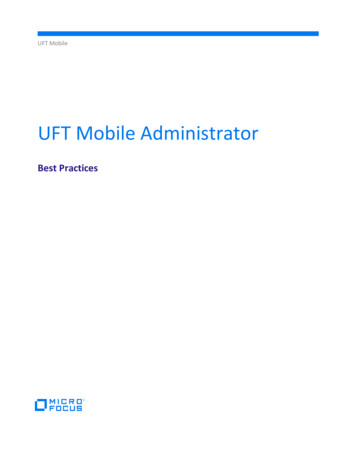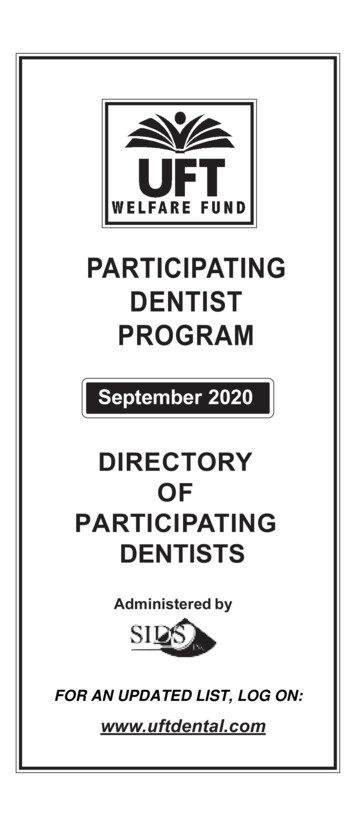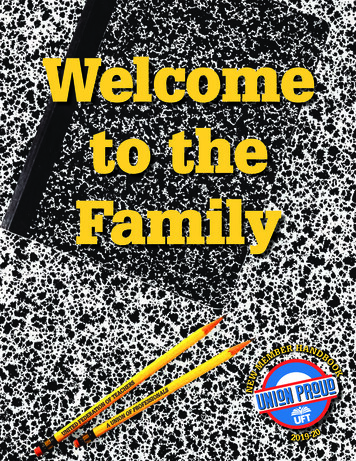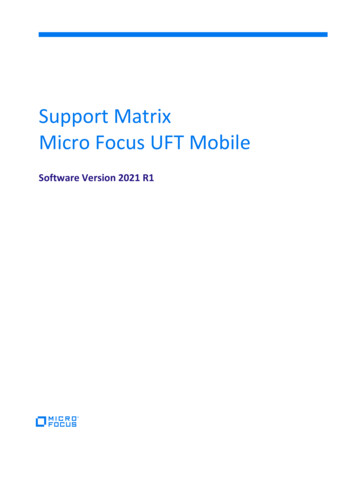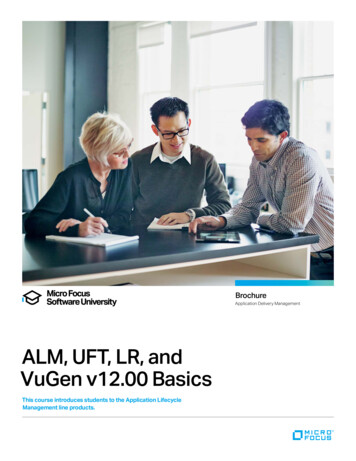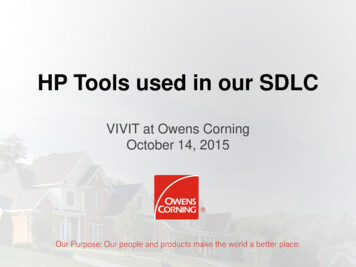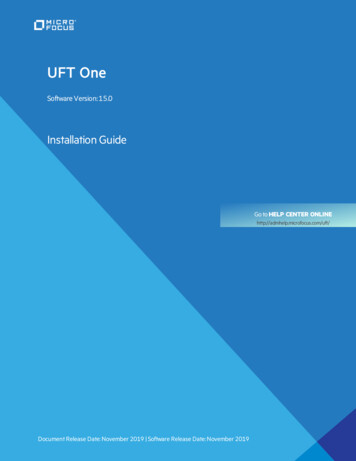Transcription
UFT MobileUFT Mobile AdministratorBest Practices
ContentsInstallation and configuration . 3General deployment considerations . 3Deployment scenarios. 4Hardware requirements . 5Network requirements . 6Network latency . 6UFT Mobile and SSL . 7UFT Mobile ports . 7Client tools and UFT Mobile server connectivity . 7Connector scalability . 7USB hubs and device power consumption . 8Device hosting . 9Device configuration . 10Maintenance operations . 12Mobile lab inspection . 12Database maintenance. 12Logs and TMP cleanup. 13Monitoring . 13Upgrade process . 13Packaging services . 14Android packaging. 14IOS packaging. 14Micro Focus UFT Mobile
Installation and configurationUFT Mobile can be installed as a full installation (where there is no previous installation of UFT Mobile) or as anupgrade on top of an existing installation.The installer checks which files are already installed and installs or updates the relevant files.General deployment considerationsUFT Mobile supports a distributed architecture in which different test clients can interact with the same UFTMobile server instance.UFT Mobile deployment has several components:ComponentUFT MobileServerFunctionThis is a single web server that can be installed on a physical or virtual environment. Itserves to: Mediate between the testing-tool client calls to mobile devices and provide a userinterface within the testing tool for recording and running tests on real mobile devices. Accept apps for testing and manage app versions. Provide a user interface (Lab Management console) for administrators to:oManage usersoManage apps and view their properties such as OS and versionoControl devices: restart, unlock, or open a device remotelyoView and manage connectorsoConfigure various settings for users such as proxy definitions and packagingservicesoEnable extended services such as security scans, production usage, usersentiment, crowd testing, and SDK compliance.Note: When you install the UFT Mobile server, you have the option to install an embeddedconnector if you want to connect devices directly to the UFT Mobile server instance.PostgreSQLdatabaseYou can choose either to connect UFT Mobile to an existing external PostgreSQL database,or use the database that is embedded in the UFT Mobile Server installation.You specify this option during installation. For details, see UFT Mobile - WindowsInstallation or UFT Mobile - Linux Installation.3
ComponentConnectorFunctionThe connector is designed as a lightweight piece of software for connecting devices to UFTMobile and can be installed as a standalone component. You can install the connector onmultiple machines in distributed locations, or on your testing-tool machine. The connectorcan be installed on a Windows, Linux, or Mac machine.The connector manages the physical USB connection to the device, and the logical statemachine on top of it.The connector can be installed on a virtual environment; however, it must maintain USBconnectivity to the devices (USB pass-through for mobile devices).High AvailabilityYou can configure high availability in an active-passive configuration using multiple servers.In this mode there is one active UFT Mobile server, to which the load balancer routes all therequests, and another passive UFT Mobile server ready to take over in case the activeserver fails. For details on this configuration, see High Availability support in UFT Mobile(on-premises).File StorageSystemApplications are no longer stored in the database but are saved to the file system. Wheninstalling or upgrading, you can select a destination folder for storing applications uploadedto UFT Mobile.You can also control the number of uploads per application and choose to automaticallydelete old uploads of an application. This makes it easier for the UFT Mobile administratorto manage the number of application uploads that need to be maintained and reduces loadon the file storage system. For details on this feature, see the section File storageconfiguration section under Install UFT Mobile on a Windows machine and the section Limitapplication uploads under General settings.Deployment scenariosThe decision point for UFT Mobile deployment scenario varies according to customer requirements.4ScenarioAll-in-oneDescriptionSingle- box deployment for UFT Mobileserver, database, and embeddedconnector.AdvantagesSimplicity. Ideal for proof of concept andlocal installations.3-Tier deploymentSeparate web and data layers by installingUFT Mobile server and databases indifferent locations.Scalability of web and database layers.Supports local IT best practices for weband database management.
For the deployment of connectors/devices, the following scenarios can be considered:ScenarioCentral device hubDescriptionA central lab of devices connected tothe connector on the UFT Mobile servermachine.AdvantagesEfficiency. Avoids duplication of tasks forsetting up and managing devices.Distributed devicehubsConnectors installed on machines inmultiple locations (on-site/offsite/globally dispersed).Scalable. New labs can be added as needed.Bring your owndeviceConnector installed on adeveloper's/testing engineer's machine.Supports hands-on testing of the app on thedevice.Hardware requirementsThe full list of hardware requirements for UFT Mobile is available 1-2021 R2/Content/Support Matrix.htmWhen planning UFT Mobile hardware resources, consider the following parameters:Component MemoryCPUUFT MobileUFT Mobile Server is a Java UFT Mobile Server CPUServerapplication. Therefore, it uses consumption is dependent ona predefined amount of hostthe number of requests thatmemory.are processed. The minimalrequirement is anThe amount of consumedx64 processor, 2.2 GHzmemory is impacted by thenumber of simulationsessions (user sessions). Theminimal memory requirementis 4 GB. We recommend 8 GBfor medium deployment ( 30devices), and 16 GB for largedeployment ( 30 devices).* Based on your machinememory we recommend youincrease the maximum heapsize for the Java virtualmachine (JVM) wheninstalling, upgrading, ormodifying the UFTM serverfor example: if the machinehas 8 GB you can increase theJava heap size to 4GB5Disk SpaceDisk space usage on the UFTMobile Server depends onseveral factors such as logsgenerated, packagedapplications, and processes.We recommend at least20 GB: 15 GB for generalinstallation and 5 GB for thetemporary folder. Please notethat in versions 3.5 andabove, you can specify atemporary folder differentthan TMP/TEMPAn additional 1 GB of freedisk space is required on thesystem disk.
Component MemoryPostgreSQLPostgreSQL memoryDBconsumption is impacted bySQL queries that it is requiredto execute. The minimalrequirement for memory is2 GB. We stronglyrecommend at least 8 GB formedium deployment ( 30devices), and 16 GB for largedeployment ( 30 devices).CPUPostgreSQL is process-based.The minimal requirement is adual-core CPU, 2.2 GHz.Disk SpaceDisk space usage onPostgreSQL depends on thedata size. On Windows,PostgreSQL is installed on theC: drive, so disk space mustbe allocated there.ConnectorThe guidelines for UFT MobileServer are the same for theConnector Java application.Remote access to the deviceincreases the CPUconsumption and must beconsidered. The connectorhardware must be plannedaccording to the expectedconcurrent sessions onmobile devices. It differsslightly between Windows,Linux, and Mac connectors.The rule of thumb is toallocate one-half of the CPUCore for each remote devicesession.The disk space usage on theUFT Mobile Connectordepends on various factors,such as the number of logsgenerated, and the number ofapplication files cached onthe connector.We recommend at least10 GB.UFT Mobile Connector is aJava application. Hence, ituses a predefined amount ofhost memory.The amount of consumedmemory is impacted by thenumber of simulated sessions(user sessions). The minimalrequirement is 2 GB.* We recommend at least8 GB for standarddeployments (8-10 devicesper connector), and 16 GB forlarge deployments (12-25devices).Network requirementsUFT Mobile provides straightforward network requirements. You can find complete information about UFTMobile architecture at /Content/Architecture.htmNetwork latencyUFT Mobile is designed for resiliency over the network (WAN), by using REST API communication over the HTTP/Sprotocol. However, there is also a communication channel that leverages the WebSocket protocol.Communication through this protocol may present some limitations that need to be considered.In general, if network latency is less than 100 ms, communication issues are unlikely when UFT Mobile andconnectors are using the public Internet, MPLS, VPN, or any other method. A latency greater than 200 ms willintroduce connectivity challenges.To work on a device in remote view, we recommend a network bandwidth of 1 Mbps or higher.6
UFT Mobile and SSLBy default, UFT Mobile uses an SSL configuration to communicate between a server and connectors. This isachieved by generating a self-signed SSL certificate during the installation. For production usage, we stronglyrecommend using CA certificates (certificate issued by Certification Authority as opposed to self-signed), whichwill remove security warnings in browsers as well as streamline connectivity of testing tools. We also recommendusing a CA certificate together with a CA Root certificate, to avoid any recognition issues on the client machine.For more information, see /Content/SSL.htmUsing SSL is also beneficial from a networking perspective, as it eliminates any internal security blockages by IPS orother security gateways.UFT Mobile portsUFT Mobile Server (Web front end) utilizes a single port. The port is configured during the installation of UFTMobile Server. The UFT Mobile connector also utilizes a single port for connectivity with the UFT Mobile serverand the end-user (client). Internally, the UFT Mobile connector utilizes a reverse proxy (Nginx) to route therequests to relevant mobile devices. Therefore, from the networking perspective, a single port should beaccessible (ingress) for the UFT Mobile Server and Connector.Regarding protocols used, there is a requirement for HTTP/HTTPS and WebSocket/WebSocket Secure (WS/WSS)protocols.Client tools and UFT Mobile server connectivityCommon client tools are UFT One, LoadRunner, Sprinter, BPM, UFT Developer, and Appium scripts.Testing-tool clients connect to the UFT Mobile server for the following: A user interface (UI) for managing devices and uploading apps over HTTP/HTTPS. API (JSON commands) for tests and management, sent over WebSocket (WS/WSS). The remote screen viewer client sent over WebSocket (WS/WSS)Connector scalabilityThe connector machine can handle a significant number of mobile devices. However, the maximum number ofdevices per single connector is defined by several parameters, such as operating system, motherboard hardware,USB ports, and their versions.For example, Windows 7 has limitations relating to USB3.0 ports (supported natively in Windows 8). Therefore,we recommend the following: Avoid using Windows 7 for a UFT Mobile Connector machine (not part of supported configuration). Connect up to 25 mobile devices per single connector (using USB hubs; see the following section). For iOS-based deployments, consider using the UFT Mobile Connector for OSX. For Android-based deployment, consider using the UFT Mobile Connector for Linux or Windows (Androiddevice drivers need to be installed separately). Ensure the OS is not configured for hibernation or sleep, to keep devices stable in the OS.7
USB hubs and device power consumptionWhen a device is used with UFT Mobile, there is a need for synchronization and charging. The device is connectedvia a USB cable, which provides constant charging and communication (UFT Mobile Connector to Agent).As the number of USB ports is usually limited, use a USB self-powered hub to support the required scalability. Thehub is powered by an external power supply and can therefore provide full power to every port.Charging requirements for mobile devices vary from 500 to 5,000 mA (from Android and iOS phones to tabletsand iPads). We strongly recommend that you ensure the power hub can deliver the required power to all USBports.Consider, for example, a powered 7-port USB hub of 60 W has specs of 12V and 5A (12x5 60). A smart hubdynamically splits the 5A among 7 ports, giving each port 714 mA, which is sufficient for small/older mobilephones. However, if an iPad is connected to that hub, it will consume 2100 mA, leaving the remaining 2900 mA tobe split among 6 ports ( 480 mA each); this might be an issue even for mobile phones because the powerallotment is less than the required 500 mA.The following table lists the most popular devices and their power requirement for sync and charge.8iOS DevicesmAAndroid DevicesmAiPad Pro 12.9 inch (4th generation)3000Samsung S9/S9 2000iPad Pro 12.9 inch (3rd generation)3000Samsung Note82100iPad Pro 11-inch (2nd generation)3000LG G41800iPad Pro 11-inch3000Google Pixel 22000iPad Retina2400Samsung S9/S9 2000iPad 22100Samsung Note82100iPad Air and iPad Air 22100LG G41800iPad Mini 2 and 32100Google Pixel 22000iPad Mini1000Huawei Mate 92000iPhone 5s500Lenovo K81000iPhone 6/7 and iPhone 6/7 Plus1000Motorola Nexus 62000iPhone X and iPhone XS1000Xiaomi Mi 51000iPhone 8 and iPhone 8 Plus1000Samsung S20/S20 4000iPhone XS Max1000Samsung S21 Ultra5000iPhone XR1000Samsung S21/S21 4000/4800iPhone 112000Google Pixel 4a3140iPhone 11 Pro2000Google Pixel 52800iPhone 11 Pro Max2000Motorola One 5G5000iPhone 122815Samsung S22 Ultra5000iPhone 12 Pro2815Google Pixel 6 Pro5000iPhone 12 Pro Max3687Samsung Galaxy Z Flip 33300iPhone 133227Oppo Find X5 Pro5000iPhone 13 Pro3095Samsung S22 4500
iOS DevicesmAAndroid DevicesmAiPhone 13 Pro Max4352OnePlus Nord 24500iPad mini 68827OnePlus 10 Pro5000Xiaomi Redmi Note 10 Pro5020Xiaomi Mi 114600We recommend that you plan and calculate power requirements in advance to avoid device disconnections dueto power issues. In addition, we recommend that you use powered USB hubs that comply with theBC 1.2 standard. The following products are recommended:16-Port USB 2.0 hub 200W multiple USB port hub USB charging splitter 5V t USB Charging Station with Syncing, 230V, 5V40A (200W) USB Charger Output, 2U t U280016RMINTCambrionix PowerPad pp15s-industrial-usb-hubDevice hostingThe mobile devices are constantly connected to a power source; therefore, we recommend the following actionsto reduce the amount of heat and impact of this configuration: Place the devices in a non-flammable, well-ventilated enclosure Provide extra ventilation for the enclosure9
Maintain enough space between the devices to prevent them from overheating Reduce device screen brightness to a minimum to avoid excessive heat and screen damage Use only the original USB cables supplied with the phonesA number of solutions are available to help you meet these requirements. See, for et-charging-station-white CS16USBWDevices beam for rack-mounted installationExtra-fan panel for rack-mounted instantiation1U 16 ports USB power hub16-device USB charging station cabinetFor additional best practices related to the devices hosting test/Content/Configuring and connecting devices.htmDevice configurationTo help with device configurations, refer to the checklist for connecting a device to UFT Mobile:ActionNo passcode configured on the deviceNo Google Play Account/Apple Store Account configuredon the device10DoneRemarks
ActionDoneRemarksDevice connected to Wi-FiDevice screen brightness to minimumDevice wallpaper set to monochrome, staticAndroidDisable Lock device optionEnable Developer option (Go to Settings About Device Click 7 times on Build number)Enable Stay Awake option under developer optionsEnable USB Debugging option under Developer optionsOn Samsung device that run on Android 8.0 and later,make sure to add the UFT Mobile Agent to unmonitoredapplications under Battery saver menuDisable auto-update and patches installiOS (Apple)Copy the UDID of the device (required for Agents resign)Disable the Lock device optionIf the device runs on iOS 11.2.5 and above configure theAuto-lock to 30 SecondsUnder Setting Safari Advanced enable JavaScriptand Web Inspector optionEnable UI Automation option (after first connection toUFT Mobile the option will appear in the Settings)Disable the iOS auto update (Go to settings General Software Update)To avoid automatic upgrades on iOS devices:1. Tap Settings.2. Tap General.3. In the section Software update, turn off the Install iOS Updates slider.To remove previously downloaded iOS updates:1. Open the Settings app.2. Tap General.3. Tap iPhone/iPad Storage.4. Scroll down slightly until you see a list of apps and the amount of storage they use. Look for the iOS update.5. Tap the update to see more details, and then select Delete Update.11
6. Tap Delete Update to confirm.You can also block iOS automatic updates by blocking the following domains on the Wi-Fi router: appldnld.apple.com mesu.apple.comTo avoid automatic upgrades on Android devices: Settings System About device Software update. Deselect auto updateAdditional items to consider: SIM card error message. This system alert message can prevent plug-and-play operation for the device.Solution: Install a fake sim card or use the UFT Mobile Agent solution to resolve (see UFT Mobile Help) Automatic dismissal of system dialogs (UFT Mobile Agent setting, see UFT Mobile Help) Automatic prevention of device lock (UFT Mobile Agent setting, see UFT Mobile Help)Maintenance operationsMobile lab inspectionDue to the nature of the setup, you must periodically perform a physical inspection of the mobile lab. The purposeof that inspection is to review the current setup and ensure no damage can impact the system.The following table is an example of an inspection checklist.ActionCheck that all devices are connected to Wi-FiDoneCheck each physical device for a swollen batteryRemarksWhen lithium-ion batteries are overheated,over-charged, or simply reach an old age,the inner cells of the battery may emit aflammable electrolyte mixture, causing thebattery to swell.Check that all devices are charging, and that the batterylevel is 100%Check that device brightness is set to minimumCheck that the devices are not lockedDatabase maintenancePostgreSQL, like any database software, requires certain tasks to be performed regularly to achieve optimumperformance.The following procedures are the most common: 12Creation of backup copies of the data on a regular schedule
Periodic "vacuuming" of the databaseFor more information, see nce.html.Logs and TMP cleanupEven though the UFT Mobile logs remove older data, some conditions cause certain log files to grow significantly.For example, the application packager log, UFT Mobile audit.log, and database audit log.You need to monitor the size of these logs and periodically perform cleanups.MonitoringLike any other production system, UFT Mobile deployment requires monitoring for performance and availability.The following types of monitoring are necessary: Hardware: memory, CPU, disk space, network consumption Services: process/service availability Network availability: URL monitoring Device availability Connector availability Database performance (PostgreSQL: https://bucardo.org/check postgres/ ) Monitoring log files for exceptions and errorsUFT Mobile provides various methods for effective monitoring:REST API e/api/2021.2/) Any action related to UFT Mobilecan be executed via REST API. REST API calls can be used in a script for monitoring purposes. Embedded statistics reporting engine. The UFT Mobile Server aggregates statistics from the connector andexposes them via Prometheus reporter.UFT Mobile Log files are stored in the /log folder.Upgrade processBecause of the system’s vital business value, the upgrade process must be rolled out in a very organized androbust way.Be sure to follow these best practices: Never upgrade in place. Use two environments – your current system and another, new installation runningin parallel. Follow the procedure for migrating the UFT Mobile /en/latest/Content/migrate server.htm Backup. Backup regularly, not only before an upgrade. UFT Mobile does not store transactional data in thedatabase, but it is still good practice to keep your data safe.13
Compatibility check. Allow end users to rerun their tests and actions with a new system, to assurecompatibility of their assets with the new version, before going live. Leverage tools provided by the vendor. Do not try to modify the system manually. Use a migration tool formobile applications, for example. Plan the migration and execution. Plan your actions before, during, and after the upgrade.For full details, please consult the best practices for upgrades.Packaging servicesUFT Mobile works with both packaged and non-packaged mobile apps. Packaging is an instrumentation methodthat injects the UFT Mobile intercept library into the application bundle and re-signs the app with propercredentials. The advantage of using packaged apps is to provide better object recognition for record/replay aswell as additional sensors simulations (such as photo or fingerprint).After you upload an app to UFT Mobile, the server automatically attempts to package the app. This gives users theoption of selecting either a packaged app or the original version when running a test. To enable the functionalityof automatic app packaging and signing by UFT Mobile, the administrator needs to set up the packaging andsigning services.The packaging service is also used during the upgrade process when the current app is upgraded with the latestversion of the instrumentation library.For general information about packaging services, including the manual procedure for packaging the apps, est/Content/ lp prepare your app for upload.htmAndroid packagingBy default, the Android packaging service is installed together with UFT Mobile Server. It does not require anyspecial configuration, but it can impact the overall performance of the UFT Mobile Server machine because thepackaging service is a Java process that runs on the server.IOS packagingThe packaging procedure for iOS apps is slightly different.iOS applications and agents can be signed/packaged using the embedded packaging service or a remote packagingservice. The remote packaging is required for installations with more than 100 mobile iOS devices or if there is aneed to use more than one developer account for different iOS devices.For further information, please consult the online help documentation.14
UFT Mobile Server (Web front end) utilizes a single port. The port is configured during the installation of UFT Mobile Server. The UFT Mobile connector also utilizes a single port for connectivity with the UFT Mobile server and the end-user (client). Internally, the UFT Mobile connector utilizes a reverse proxy (Nginx) to route the