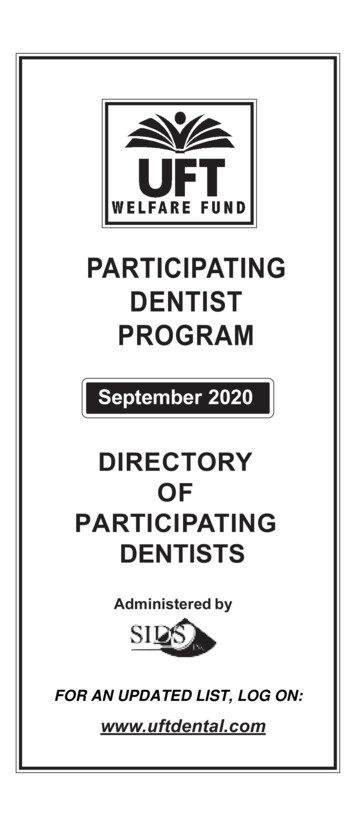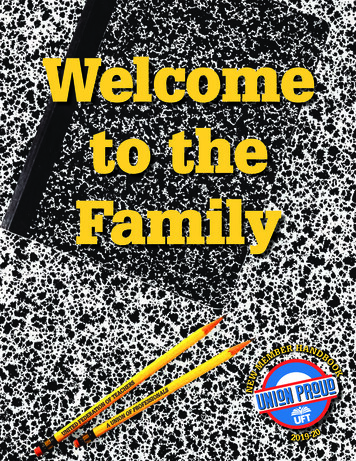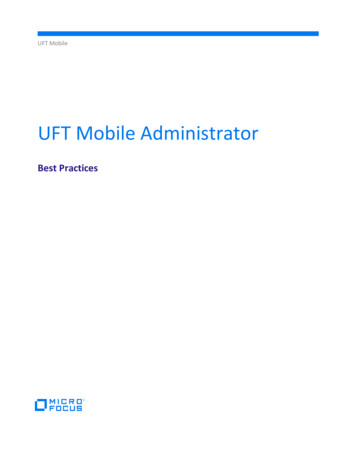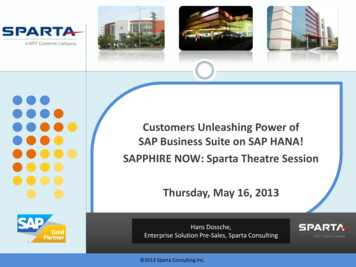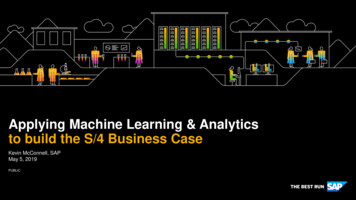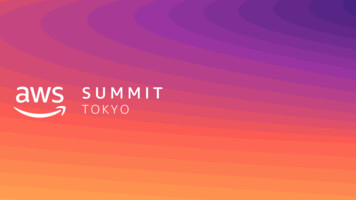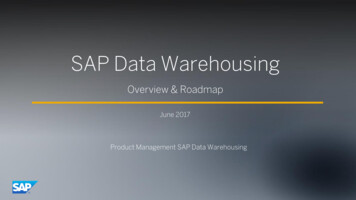Transcription
UFT OneSoftware Version: 15.0-15.0.1Installation GuideGo to HELP CENTER ONLINEhttp://admhelp.microfocus.com/uft/Document Release Date: July 08, 2020 Software Release Date: April 2020
Installation GuideUFT OneLegal NoticesDisclaimerCertain versions of software and/or documents (“Material”) accessible here may contain branding from Hewlett-Packard Company(now HP Inc.) and Hewlett Packard Enterprise Company. As of September 1, 2017, the Material is now offered by Micro Focus, aseparately owned and operated company. Any reference to the HP and Hewlett Packard Enterprise/HPE marks is historical in nature,and the HP and Hewlett Packard Enterprise/HPE marks are the property of their respective owners.WarrantyThe only warranties for products and services of Micro Focus and its affiliates and licensors (“Micro Focus”) are set forth in theexpress warranty statements accompanying such products and services. Nothing herein should be construed as constituting anadditional warranty. Micro Focus shall not be liable for technical or editorial errors or omissions contained herein. The informationcontained herein is subject to change without notice.Restricted Rights LegendContains Confidential Information. Except as specifically indicated otherwise, a valid license is required for possession, use orcopying. Consistent with FAR 12.211 and 12.212, Commercial Computer Software, Computer Software Documentation, andTechnical Data for Commercial Items are licensed to the U.S. Government under vendor's standard commercial license.Copyright Notice Copyright 1992 - 2020 Micro Focus or one of its affiliates.UFT One (15.0-15.0.1)Page 2 of 76
Installation GuideUFT OneContentsUFT One1Installation overview6Installed components6Additional UFT components6Before you install8Required access permissions9Required permissions for UFT9Required permissions for ALM10Required permissions for BPT10UFT program use12Licensing12Demo applications12Accessibility13Unicode Compliance13Enterprise deployment14UFT and User Account Control (UAC)14Stingray or Terminal Emulator Add-ins14Upgrade UFT16Before you upgrade16Perform your upgrade16Notes for upgrading16Install UFT19Installation prerequisites19Download the installation files20Install UFT with the install wizard22Run the installation wizard22UFT improvement program22Custom Setup screen23UFT Configuration screen25Install Web 2.0 add-ins or extensibility toolkits26UFT silent installation28Before running a silent installation28Install UFT silently28UFT One (15.0-15.0.1)Page 3 of 76
Installation GuideUFT OneSilent commands for installing UFT prerequisites29Silent commands for installing individual UFT features31Set UFT remote configuration options35Additional silent installation commands36Install a lighter version of UFT37Verify the installation40Run the UFT Installation Validation Tool analysis40Understanding a UFT Installation Validation Tool report40Known issues when installing41Previous UFT versions41Files in use41Component registration failed42UFT installations and other ADM software42UFT installations and Microsoft software43UFT installations and the Micro Focus UFT Agent (browser support)45UFT installations and 64-bit applications45UFT installations and Java46UFT licensing48UFT license types48View license information48AutoPass License server48Seat vs. concurrent licenses50Seat licenses50Concurrent licenses50License editions52Supported license editions52Upgrading licenses from before UFT 14.0053Licensing fallback mechanism53Manage licenses with the wizard56Manage licenses with the command line61Run the License Installer from the command line61Define seat licenses with the command line61Consume concurrent licenses with the command line62Configure license behavior64General license settings64Configure the licensing fallback mechanism64Configure licensing timeouts65Licensing FAQs67UFT Help Center licensing scope67Can I use my old license (from before UFT 12.50) with the new License Server?67UFT One (15.0-15.0.1)Page 4 of 76
Installation GuideUFT OneWhich license should I install?68How do I install the AutoPass License Server?68If I am using concurrent licenses, how do I connect to the License Server?68How do I install licenses if I am deploying UFT across an enterprise network?69How do I manage the concurrent licenses on the License Server?69Can I configure license behavior myself?69Can I set up my License Server to work with a redundant (backup) License Server?69Can I use the AutoPass License Server with a proxy?70What is a cleanup license?70My demo license is expiring early. What can I do?70Known issues with UFT licensing71Before connecting to ALM73When to run this procedure73Microsoft Windows 7 and Windows Server 2008 R273For Microsoft Windows 8.x and Windows Server 201274For Microsoft Windows 1074Enable UAC again if required74Send Us FeedbackUFT One (15.0-15.0.1)75Page 5 of 76
Installation GuideInstallation overviewInstallation overviewThis guide provides details about how to install UFT from the full installation package, or a compressed,lighter installation package.This guide covers UFT versions 15.0 and 15.0.1. Any specific changes are indicated where relevant.Note: The information in this guide is also available in the UFT Online Help Center.This chapter includes: Installed componentsAdditional UFT componentsBefore you install668Installed componentsIn either package, installing UFT provides core UFT features, the Run Results Viewer, and the followingmandatory GUI testing add-ins:Webl Standard Windowsl Mobilel Windows Runtime (when installing on computers with Windows 8.x and higher, and WindowsServer 2012)Select additional add-ins during installation, as needed.lWeb 2.0 add-ins and extensibility toolkits must be installed separately from the full installation package,after the UFT installation is complete.The lighter installation package provides the UFT setup program only.The full installation package provides the UFT setup program, as well as additional setup programs forUFT components. To install an additional component, select it from the UFT installation wizard Startupscreen.Note: When downloading the UFT installation files, these packages are provided in separatedownloads. The full package is a *.zip file and the light package is a self-extracting *Setup.exefile.Additional UFT componentsAdditional UFT components include:UFT One (15.0-15.0.1)Page 6 of 76
Installation GuideInstallation overviewComponentDescriptionUFT Add-infor ALMEnables UFT to communicate with ALM and run tests or components from ALM.Install the standalone version only if UFT is not installed on the computer.To install this together with UFT, select to install it while installing UFT. If you didnot install this originally with UFT, and want to later on, run the installation wizardagain. Select Change, and then select ALM Plugin in the Custom Setup screen.ExtensibilitySDKsEnable you to develop support for Java, .NET, WPF, Silverlight, or Web object notsupported by UFT by default.Web 2.0ToolkitSupportEnable you to recognize and use objects in your test from Web 2.0 technologies,including:License serversetupEnables you to install the AutoPass License Server, which is used to install andmanage UFT concurrent and commuter licenses.ASP .NET Ajaxl Dojol GWT (Google Web Toolkit)l jQueryUIl Salesforce Lightningl SiebelOpenUIl EXT-JSl YahooUIWeb 2.0 Toolkits appear in UFT as GUI Add-ins.lFor details, see "UFT licensing" on page 48 and the AutoPass License ServerUser Guide.Run ResultsViewer setupEnables you to install a standalone version of the Run Results Viewer.Install the standalone version only if UFT is not installed on the computer.UFT Developer Enables you to install UFT Developer, a functional testing tool that enables you tocode tests directly from your developer IDE.setuplllInstall the standalone version only if UFT is not installed on the computer.To install this together with UFT, select to install it while installing UFT. If youdid not install this originally with UFT, and want to later on, run the installationwizard again. Select Change, and then select the UFT Developer in the CustomSetup screen.You must install Node.js 4.1.2 before installing UFT Developer:https://nodejs.org/en/download/For more details, see the UFT Developer Readme .UFT One (15.0-15.0.1)Page 7 of 76
Installation GuideInstallation overviewNote: Unless otherwise specified, references to Application Lifecycle Management or ALMapply to all currently supported versions of ALM and Quality Center.Some features and options may not be supported in the specific edition of ALM or QualityCenter that you are using.Before you installCaution: UFT can potentially be used to record user actions and/or network communications.Therefore, we strongly recommend running UFT on dedicated test machines that do notcontain or provide access to sensitive information. Additionally, you should thoroughly reviewyour lab network topology and access permissions before using UFT.Before installing, perform the following steps:Ensure that you have required permissions, as listed in "Required access permissions" on page 9.l If you are installing in an enterprise environment, review "Enterprise deployment" on page 14.l If you are upgrading , review "Upgrade UFT" on page 16 for specific steps that may apply to you.l Review any known issues, as listed in "Known issues when installing" on page 41 and "Known issueswith UFT licensing" on page 71.l UFT 15.0 or earlier: If you do not plan to use Extensibility Accelerator for Functional Testing, deletethe prerequisites\vs2008 shell sp1 isolated redist folder from the UFT downloaded package. Thisfolder installs the Visual Studio 2008 Shell (isolated mode) with SP1 Redistributable Package, whichcan trigger security software warnings because it is no longer supported by Microsoft.For more details, see "Installation prerequisites" on page 19.lSee also:llll"Install UFT" on page 19"UFT program use" on page 12"UFT licensing" on page 48"Before connecting to ALM" on page 73UFT One (15.0-15.0.1)Page 8 of 76
Installation GuideRequired access permissionsRequired access permissionsVerify the following access permissions before you start running UFT, or working with UFT and ALM orBPT.This chapter includes: Required permissions for UFTRequired permissions for ALMRequired permissions for BPT91010Required permissions for UFTRequired file system permissionsRead/writepermissionsYou must have read/write permissions to the following files and folders, aswell as any sub-folders:lllllllThe Windows\System32 folderThe Temp folderThe folder containing UFT solutions, tests, or run resultsThe Program Data \Hewlett-Packard folderUser Profile foldersThe Windows \mercury.ini fileThe following AppData e UFT installation folderReadpermissionsYou must have read permissions to the following folders:llUFT One (15.0-15.0.1)The Windows folderThe System folderPage 9 of 76
Installation GuideRequired access permissionsRequired registry key permissionsRead/writepermissionsRead andQuery ValuepermissionsAll keys under:lHKEY CURRENT USER\Software\Mercury Interactiveor[HKEY LOCAL MACHINE\SOFTWARE\Wow6432Node\Hewlett-Packard]HKEY CURRENT USER\SOFTWARE\Hewlett PackardlHKEY LOCAL MACHINE keyslHKEY CLASSES ROOT keyslNote: Some folder paths intentionally include previous company branding, due to backwardcompatibility considerations.Required permissions for ALMRead/write permissionsAdministrative permissionslALM cache folderl Program Data \HP folderlUFT Add-in for ALM installation folderFor the first connection to ALMRequired permissions for BPTEnsure that you have the required ALM permissions before working with business components andapplication areas.Component stepsTo work with component steps in ALM, you must have the appropriate Add Step, Modify Step, orDelete Step permissions set.You do not need Modify Component permission to work with component steps.The Modify Component permission enables you to work with component properties (the fields in thecomponent Details tab).UFT One (15.0-15.0.1)Page 10 of 76
Installation GuideRequired access permissionsParameters in ALM or other testing toolsTo work with parameters in ALM or in a testing tool, you must have all the parameter task permissionsset in ALM.Application areasTo modify application areas, you must have the separate permissions for resources required formodifying components, and adding, modifying, and deleting steps.All four permissions are required.If one of these permissions is not assigned, you can open application areas only in read-only format.UFT One (15.0-15.0.1)Page 11 of 76
Installation GuideUFT program useUFT program useTo check for software updates, patches, or service packs for UFT, visit the Software Support Site.In this topic:l"Licensing" below"Demo applications" below"Accessibility" on the next pagel"Unicode Compliance" on the next pagellLicensingWorking with UFT requires a license. When you install UFT, you select one of the following licensetypes:A permanent seat license that is specific to the computer on which it is installed (includes a 60-daydemo license)l A network-based concurrent license that can be used by multiple UFT usersYou can change your license type at any time (as long as you are logged in with administratorpermissions on your computer). For example, if you are currently working with a seat license, you canchoose to connect to a concurrent license server, if one is available on your network.lFor information on modifying your license information, see the UFT One Installation Guide.Note: You can also open UFT using a legacy license, although the functionality will be limited tothe service that you are licensed to use. For example, you can open UFT using a legacyQuickTest Professional or Service Test license and access GUI testing or API testingfunctionality.Demo applicationsMany examples in this guide use the Mercury Tours sample Web site. The URL for this Web site is:http://newtours.demoaut.com.Note that you must register a user name and password to use this site.A sample Flight Windows-based application is also provided with the UFT installation. You can access itfrom:llStart Programs Micro Focus Micro FocusUnified Functional Testing Sample Applications Flight API or Flight GUI UFT installation folder /samples/Flights Application/FlightsGUI.exe (for the Flight GUIapplication)UFT One (15.0-15.0.1)Page 12 of 76
Installation GuideUFT program usel UFT installation folder /samples/Flights Application/FlightsAPI.exe (for the Flight APIapplication)lWindows 8 and higher: C:\Program Files (x86)\Micro Focus\Unified Functional TestingAccessibilityMany operations are performed using the mouse.In accordance with Section 508 of the W3C accessibility standards, UFT also recognizes operationsperformed using the MouseKeys option in the Windows Accessibility Options utility.Additionally, you can perform many operations using shortcut keys.Unicode ComplianceUFT One is Unicode compliant according to the requirements of the Unicode standard,enabling you to test applications in many international languages.Test non-English language applications as long as the relevant Windows language support is installedon the UFT computer.Names and paths of tests and resources (for example, function libraries, object repositories, andrecovery scenarios) are not Unicode compliant and therefore should be specified in English or in thelanguage of the operating system.UFT One (15.0-15.0.1)Page 13 of 76
Installation GuideEnterprise deploymentEnterprise deploymentWhen installing UFT in an enterprise business model across many computers in a network or company,ensure that you have administrator permissions on each computer.UFT also supports silent installations. For details, see "UFT silent installation" on page 28.This chapter includes: UFT and User Account Control (UAC)Stingray or Terminal Emulator Add-ins1414UFT and User Account Control (UAC)You do not need to turn off the computer's User Account Control (UAC).For users to connect to ALM from UFT for the first time without turning off UAC, you must also installthe ALM client MSI file on each machine.Generate a custom MSI for all your users with the ALM Client MSI Generator. This tool enables you toconfigure the settings for your ALM servers before installing the client-side MSI.Configure the settings for a custom MSI, as described in the user guide provided with each MSIGenerator version.Note: When configuring the settings, select the Check Include Component Registration and UseShared Deployment Mode options.Stingray or Terminal Emulator Add-insIf your users are using either the Stingray or Terminal Emulator add-ins, there are additionalconfigurations you or the user must perform after installing UFT.Both the Stingray and Terminal Emulator Add-insRun the Additional Installation Requirements after the main installation on each computer.This tool is found in the Start menu (Start All Programs Micro Focus Micro Focus UnifiedFunctional Testing Tools Additional Installation Requirements).In the Additional Installation Requirements, select the Run Stingray Wizard and/or Run TerminalEmulator Wizard options, and follow the configuration wizard steps to set up the add-ins.Stingray Add-inAfter installing UFT, users must run the Stingray Support Configuration Wizard from inside UFT: Tools Options GUI Testing tab Stingray pane Select Version.UFT One (15.0-15.0.1)Page 14 of 76
Installation GuideEnterprise deploymentThis configuration requires no administrative permissions.Terminal Emulator Add-inAfter installing UFT, users must run the Terminal Emulator configuration wizard from inside UFT: Tools Options GUI Testing tab Terminal Emulator pane Open WizardUsers must have administrator permissions to run this wizard.You can also run the wizard once, and then save the settings to a registry file that can be deployed onall computers, as follows:1. In the final screen of the Terminal Emulator Wizard, select the Save terminal emulator settings tofile option.Note: Ensure that you record the vendor name and emulator name assigned to theconfiguration, as wel as the exact location of the .reg file.2. Copy the file to the UFT installation folder \dat folder on your computer.3. Double-click the registry file to open the Registry Editor message box.4. Click Yes to add the information into the registry. A message opens confirming that theinformation has been copied into the registry.5. Click OK. The emulator name assigned to this configuration is added to the list of available terminalemulators for your UFT installation.UFT One (15.0-15.0.1)Page 15 of 76
Installation GuideUpgrade UFTUpgrade UFTYou can upgrade directly to the most recent version of UFT from any previous version of UFT, or fromService Test 11.50.For other upgrades, including versions of QuickTest or Service Test versions earlier than 11.50,manually uninstall QuickTest or Service Test, and then install UFT.This chapter includes: Before you upgradePerform your upgradeNotes for upgrading161616Before you upgradeUFT versions 15.0 and later use a newer version of the .NET Framework (4.8) than earlier UFT versions.If you are upgrading from a version earlier than 15.0, consult the Product Availability Matrix to makesure that your operating system is compatible with the new version.Perform your upgradeDo the following to upgrade UFT:1. Download the installation files for your new version: ownload.2. Restart your system ensure complete configuration for the system.3. Run the UFT VersionNumber Setup.exe file to upgrade using the installation wizard.Alternately, update your silent installation scripts to use the newly downloaded files.Note: Upgrades retain Run Session and Startup options only. Redefine all other settings asneeded.Notes for upgradingThe following items address issues when upgrading in specific situations. Read the instructions for anyof the situations that are relevant for your upgrade.lllll"Upgrade silent installation scripts" on the next page"Upgrade licenses" on the next page"Upgrade with a concurrent license" on the next page"Upgrade with Web tests on Microsoft Edge" on the next page"Upgrade with Web tests on Safari" on page 18UFT One (15.0-15.0.1)Page 16 of 76
Installation GuideUpgrade UFTllll"Upgrade with text recognition options in automation scripts" on the next page"Upgrade after using UFT and ALM" on the next page"Upgrade with the QTPNET 00015 patch" on the next page"Upgrade from QuickTest Professional 11.00" on the next pageUpgrade silent installation scriptsIf you are upgrading your silent installation scripts, and the current scripts including the HelpDocuments parameter, remove this parameter from your scripts. Help documents are no longer installedwith UFT.Instead, access our Help Center online, or download it to your local drive. Download the Help from theOptions dialog box (Tools Options General tab Help).Upgrade licensesIf you are upgrading from QuickTest, Service Test, or a version of UFT earlier than 12.50, you must geta new license.In addition, you can also upgrade your license to the new Functional Testing licenses: UFT Ultimate,UFT One, and UFT Developer. This step is not required.For assistance, contact a regional licensing support center or your sales representative.Upgrade with a concurrent licenseUFT supports the AutoPass License Server as its concurrent license server.If you are upgrading to UFT with a concurrent license, you must also upgrade your concurrent licenseserver and install your licenses on the AutoPass License Server.For details, see the AutoPass License Server User Guide , downloaded with your AutoPass LicenseServer installation.Note: If you are installing UFT from the compressed package for the Web, this link is notavailable. If you need to install UFT and the License Server, you must install UFT from the fullinstallation package.Upgrade with Web tests on Microsoft EdgeUFT has changed the way that the Microsoft WebDriver program (required for the Micro FocusUFT Agent for Edge) is used. For details on the required steps to perform, see the topic on using theEdge extension.UFT One (15.0-15.0.1)Page 17 of 76
Installation GuideUpgrade UFTUpgrade with Web tests on SafariIf you used a previous version of UFT to test Web applications on Safari, you must reinstall theUFT Connection Agent on the Mac from the current version of UFT.The UFT Connection Agent preferences and the Unified Functional Testing Agent Safari extensionpreferences are reset to their defaults.Upgrade with text recognition options in automation scriptsIf you are running UFT with an automation script and have added text recognition options to the script,the following properties are obsolete and must be nismUpgrade after using UFT and ALMIf you upgrade to UFT from an version of UFT earlier than 12.50 shortly after using UFT to run GUItests from ALM, make sure to stop the Remote Agent (if running) before running tests from ALMagain.To stop the previous Remote Agent process, in the Windows system tray, right-click the Remote Agenticon and select Exit.Upgrade with the QTPNET 00015 patchIf you install UFT while the QTPNET 00015 patch (a QuickTest 10.00 patch) is installed on yourcomputer, UFT may behave unexpectedly.Before installing UFT, remove the patch from the Windows Control Panel Add/Remove Programsdialog box.Upgrade from QuickTest Professional 11.00When upgrading from QuickTest Professional 11.00 and installing UFT into the same directory asQuickTest, certain files will be missing from the installation.After the upgrade, run the UFT installation again and select the Repair Installation option.UFT One (15.0-15.0.1)Page 18 of 76
Installation GuideInstallation prerequisitesInstall UFTThis section describes how to install UFT, starting with prerequisites and downloading theinstallation files.This chapter includes: Installation prerequisitesDownload the installation files1920Installation prerequisitesBefore installing, see "Before you install" on page 8 in the overview and also verify the issionsVerify that you are logged on to your machine with the relevant accesspermissions.For details, see "Required access permissions" on page 9.Install locationSelect the location where you want to install UFT.Do not install UFT on a network drive.The installation path, and the path to the installation files, must includeEnglish characters only.Computer stateEnsure that your computer does not need to be restarted.SystemrequirementsEnsure that your computer meets all minimum system requirementslisted in the Product Availability Matrix.Internet accessIf you are installing the UFT compressed installation package for theWeb, ensure that you have Internet access.UpgradesIf you are upgrading, check any relevant prerequisites described in"Upgrade UFT" on page 16.LicensesKnow which type of license you are using.If you are using a concurrent license, have the license server URLavailable.For more details, see "UFT licensing" on page 48.UFT One (15.0-15.0.1)Page 19 of 76
Installation GuideDownload the installation filesPrerequisiteDescriptionGUI testing add-insKnow which add-ins you want to use for GUI testing. We recommendinstalling only those you expect to use.API testingIf you plan to run tests of a Web Service using security settings, youmust have the .NET Framework 3.5, WSE 2.0sp3 package, and WSE 3.0package installed on your computer.These packages are not installed with the UFT installation. If they arenot installed on your computer, you can install them from the followinglocations on the DVD:NET 3.5 Framework: DVD/prerequisites/dotnet35sp1/dotnetfx35 sp1.exel WSE 2.0 untime.msil WSE .msiNote: In Windows 10, Microsoft no longer officially supports WSE.lFor details on installing these prerequisites using the silent installationcommands, see "Silent commands for installing UFT prerequisites" onpage 29.Download the installation filesAccess the UFT installation files here: ownloadSelect the installation package that you want to install:For the full installation package, select the *.zip file.l For the lighter, compressed package select the *Setup.exe file.For more details, see "Installed components" on page 6.lSave your download to a location that will have 260 characters or less in the path, includingfilenames within the installation folder.Note: Windows is limited to 260 characters in these files, and the installation will fail if yourfile path is longer. In such cases, move your download to a location with a shorter path.UFT One (15.0-15.0.1)Page 20 of 76
Installation GuideDownload the installation filesNext steps:lll"Install UFT with the install wizard" on page 22"UFT silent installation" on page 28"Verify the installation" on page 40UFT One (15.0-15.0.1)Page 21 of 76
Installation GuideInstall UFT with the install wizardInstall UFT with the install wizardThis topic describes how to run the UFT installation wizard, which guides you through theinstallation process.If you are installing UFT on a computer using a language other than English, your installationsetup and wizard automatically runs in the language of your computer.This chapter includes: Run the installation wizardUFT improvement programCustom Setup screenUFT Configuration screenInstall Web 2.0 add-ins or extensibility toolkits2222232526Run the installation wizardBefore the installation, restart your computer to ensure complete configuration of the system.Then, run the Setup.exe file, and select Unified Functional Testing Setup. Follow the steps asinstructed to complete your installation.For more details, see:"UFT improvement program" belowl "Custom Setup screen" on the next pagel "UFT Configuration screen" on page 25When the UFT installation is complete, you are prompted to view the Readme and installation log.lYou may also be prompted to restart your computer. If you are, we recommend restarting as soonas possible. Delaying the system restart may result in unexpected UFT behavior.Note: If you are using Web 2.0 add-ins or extensibility toolkits, perform additionalinstallations. For details, see "Install Web 2.0 add-ins or extensibility toolkits" on page 26.UFT improvement programIn the End-User License Agreement pane, UFT enables you to select to participate in the UFTImprovement Program.Selecting this option configures UFT to collect and send usage data back to Micro Focus. Thisdata helps us understand which improvements matter most to our users.UFT One (15.0-15.0.1)Page 22 of 76
Installation GuideInstall UFT with the install wizardIn the wizard, click More Details for details about the program.Note: You can later disable and re-enable this data collection inside UFT. For more details,see Usage Data Collector pane in the UFT Help Center.Change the language of the UFT interfaceBy default, UFT is installed in English.If you want to install UFT in the language of your operating system, select the language option atthe bottom of the License Agreement screen.Custom Setup screenSelect the UFT features you want to install in the Custom Setup screen.UFT One (15.0-15.0.1)Page 23 of 76
Installation GuideInstall UFT with the install wizardFor example:For each feature, select one of the following installation options:Will be installed on local hard drive.Installs the selected feature on your local hard drive. Sub-features of the selectedfeature are not installed.Entire feature will be installed on local hard drive.Installs the entir
Contents UFT One 1 Installationoverview 6 Installedcomponents 6 AdditionalUFTcomponents 6 Beforeyouinstall 8 Requiredaccesspermissions 9 RequiredpermissionsforUFT 9