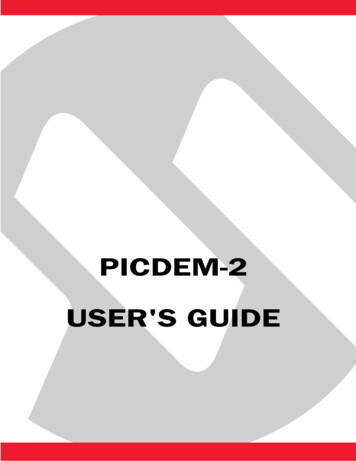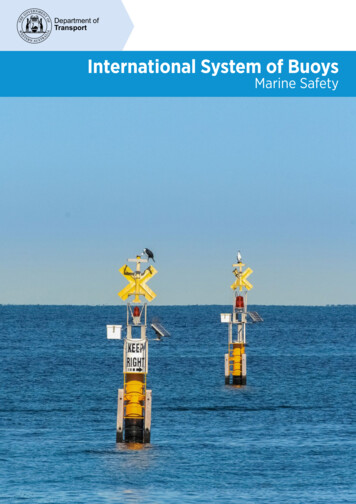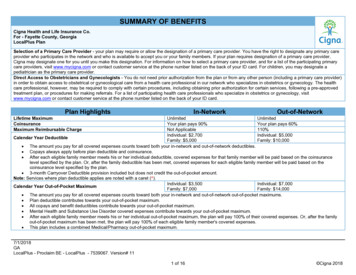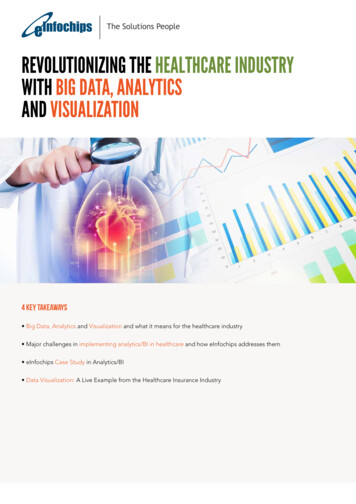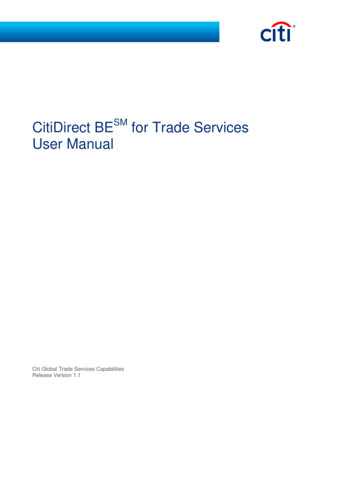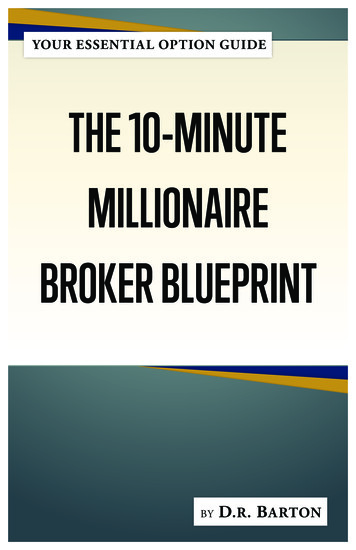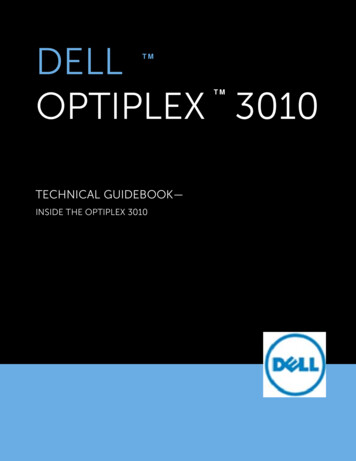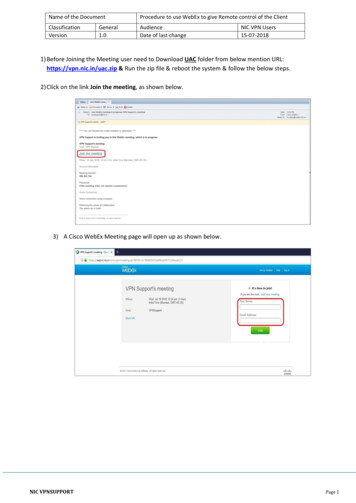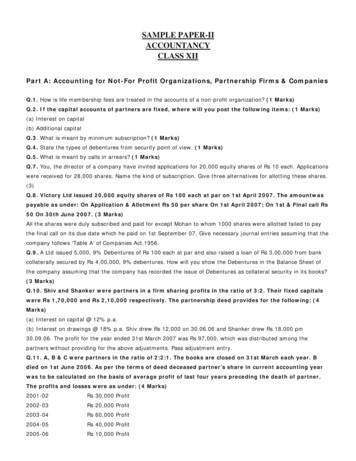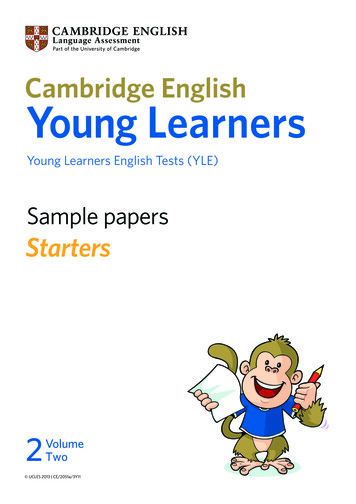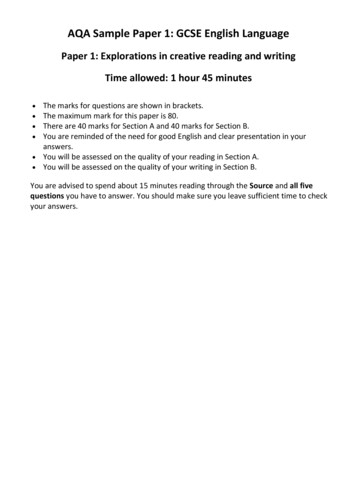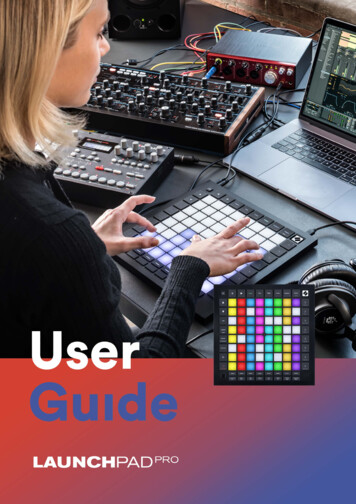
Transcription
1
Caution:The normal operation of this product may be affected by a strong electrostatic discharge (ESD).In the event of this happening, simply reset the unit by removing and then replugging the USBcable. Normal operation should return.Trade MarksThe Novation trade mark is owned by Focusrite Audio Engineering Ltd. All other brand, product andcompany names and any other registered names or trade marks mentioned in this manual belong totheir respective owners.DisclaimerNovation has taken all possible steps to ensure that the information given here is both correct andcomplete. In no event can Novation accept any liability or responsibility for any loss or damage to theowner of the equipment, any third party, or any equipment which may result from use of this manualor the equipment which it describes. The information provided in this document may be modifiedat any time without prior warning. Specifications and appearance may differ from those listed andillustrated.Copyright and Legal NoticesNovation is a registered trade mark of Focusrite Audio Engineering Limited. Launchpad Pro is a trademark of Focusrite Audio Engineering Plc.2019 Focusrite Audio Engineering Limited. All rights reserved.NovationA division of Focusrite Audio Engineering Ltd.Windsor House, Turnpike RoadCressex Business Park , High WycombeBuckinghamshire , HP12 3FXTel: 44 1494 462246Fax: 44 1494 459920e-mail: sales@novationmusic.comWeb: www.novationmusic.comUnited Kingdom2
Contents1. Introduction.61.1 Launchpad Pro Key Features.61.2 In the Box.72. Getting Up and Running.72.1.1 If you’re on a Mac:.72.1.2 If you’re on Windows:.82.2 Launchpad Intro .92.3 Ableton Live.102.4 Using with Other Software.102.5 Using Standalone.102.6 Having Trouble?.103. Hardware Overview.114. Launchpad Pro Interface.124.1 Modes.124.2 Shift.135. Session Mode.145.1 Ableton Live’s Session View.145.2 Session Overview.165.3 Clip Functions.165.3.1 Select a clip or empty clip slot.165.3.2 Clear a clip.175.3.5 Quantise a clip.175.4 Track Controls.185.4.1 Record Arm.195.4.2 Mute.195.4.3 Solo.195.4.4 Volume.195.4.5 Pan.195.4.6 Send.195.4.7 Device.195.4.8 Stop Clip.195.4.9 Fader orientation.205.5 Record Arm & Recording.205.6 Production Controls.205.6.1 Undo.215.6.2 Redo.215.6.3 Tap (Tap Tempo).215.6.4 Click (metronome).215.7 Momentary View Switching.216. Note mode.226.1 Overview.226.2 Chromatic Mode.226.3 Scale Mode.236.4 Note Mode Settings.246.5 Overlap.256.6 Drum Mode.267. Chord Mode.273
7.1 Overview.277.2 Triads.277.3 The Note Area.277.4 Saving Chords & Playing them back.287.5 Sustain control.288. Custom Modes.298.1 Overview.298.2 Default Custom Modes.298.3 Custom Mode Master MIDI Channel.308.4 Setting up a Custom Mode.318.5 Lighting Pads with external MIDI.329. Sequencer.339.1 Sequencer Overview.339.2 Steps View .339.2.1 Using the Play Area.339.2.2 Assigning to steps.349.2.3 Clearing steps .349.2.4 Duplicating steps.349.2.5 Playback.359.2.6 Recording into the sequencer.359.2.7 Setting gate length.359.2.8 Using multiple sequencer tracks.369.2.9 Using the Sequencer with Ableton Live.369.3 Patterns View.379.3.1 Chaining Patterns .389.3.2 Queuing Patterns.389.3.3 Clearing a Pattern.389.3.4 Duplicating a Pattern.389.3.5 Instant Pattern Change.389.4 Scenes.399.4.1 Assigning to Scenes.399.4.2 Chaining Scenes.399.4.3 Queuing Scenes.399.4.4 Clearing a Scene.409.5 Pattern Settings.409.5.1 Pattern Sync Rate.409.5.2 Pattern Playback Direction.419.5.3 Pattern start and end points.429.6 Velocity.429.6.1 Step Velocity edit.429.6.2 Live Recording with Velocity.439.7 Probability .439.7.1 Editing Step Probability.439.7.2 Printing Probability.449.8 Mutation.459.8.1 Editing Step Mutation.459.8.2 Printing Mutation.459.9 Micro Steps.469.9.1 Editing Micro Steps.469.9.2 Clearing micro steps .469.9.3 Duplicating steps.469.10 Tempo and Swing.474
9.10.1 Editing Tempo and Swing.479.11 Print to Clip.489.12 Projects.499.12.1 Saving your Sequencer Project.499.12.2 Backing up your Projects.499.13 Sequencer Settings .509.13.1 Accessing Sequencer Settings.509.13.2 Track Types.509.13.3 Root Select/Scale Viewer.509.13.4 Selecting the Scale.519.13.5 Setting MIDI Channel .5110. Setup.5210.1 Setup Menu.5210.2 LED Settings.5210.3 Velocity Settings.5310.4 Aftertouch Settings.5410.5 MIDI Settings.5510.6 Fader Settings.5610.7 Live and Programmer Mode.5710.8 Bootloader Menu.58A. Appendix.59A.1 Default MIDI mappings.59A.1.1 Custom 1. 59A.1.2 Custom 2. 60A.1.3 Custom 3. 60A.1.4 Custom 4. 61A.1.5 Custom 5. 61A.1.6 Custom 6. 62A.1.7 Custom 7. 62A.1.8 Custom 8. 63A.1.9 Programmer Mode. 63A.2 Overlap Layouts.64A.1.1 Overlap - 5 Finger. 64A.1.2 Overlap - 4 Finger. 65A.1.3 Overlap – Sequential. 665
1. IntroductionLaunchpad Pro is our most powerful grid controller for producing: both in Ableton Live and with yourhardware. It gives you everything you need to create and perform your tracks.Launchpad Pro is the perfect beating heart of your studio. Use the powerful 32-step sequencer tocreate tracks with your hardware and software and create evolving and intricate sequences withprobability and mutation. Get complete control of your studio with Custom Modes and send MIDI toyour hardware via the two MIDI out ports.Launchpad Pro will allow you to quickly lay down expressive beats, play intricate melodies and launchAbleton Live clips with the 64 velocity and pressure sensitive pads. Every control is RGB backlit, soyou know exactly which clips you’re launching, which notes you’re playing, or which steps you’resequencing.Launchpad Pro is a fully standalone unit that doesn’t require a computer to operate. Simply plug inLaunchpad Pro with the included wall plug directly to the USB-C port.This manual will help you to understand every feature of your new Launchpad Pro and show you howyou can use it to push your production and performance to the next level.1.1 Launchpad Pro Key Features Our deepest Ableton Live Integration: play, Dynamic Note and Scale modes: effortlesslyrecord and produce your tracks, all withoutplay perfectly in-key basslines, melodies,touching your mousechords and leads. Launchpad Pro even 64 super-sensitive RGB pads: large velocityand pressure sensitive pads for playing yoursounds expressively Powerful four-track sequencer: 32 steppatterns, scenes for arrangement, andprobability and mutation controls to keepyour tracks evolving Chord mode: easily explore, build, save andknows when you’re drumming and showsyour drum rack on the grid MIDI In, Out 1, Out 2/Thru: Control anythingMIDI in your studio directly from LaunchpadPro Eight Custom Modes: use NovationComponents to customise MIDI mappingsfor your unique performance needsplay complex chords straight from the gridand quickly find new harmonies6
1.2 In the Box Launchpad Pro USB-A power adapter USB-C to USB-A cable 3x TRS Minijack to DIN MIDI Adapter USB-C to USB-C cable2. Getting Up and RunningWe’ve made getting up and running with Launchpad Pro as easy as possible, whether you’re a brandnew beatmaker or a seasoned producer. Our Easy Start Tool provides a step-by-step guide on gettingset up that is tailored to your needs, whether you’ve never made music before or you just want todownload your included software.To access the Easy Start Tool, first plug in your Launchpad Pro.2.1.1 If you’re on a Mac:1. On your Desktop find and open the folder “LAUNCHPAD”.2. Inside the folder, click the link: “Click Here to Get Started.html”3. You’ll be taken to the Easy Start Tool where we’ll get you set up.2.1.1.A – Plug in Launchpad Pro to find the LAUNCHPAD folder on your desktopAlternatively, if you have Google Chrome open upon plugging in Launchpad Pro, a pop-up will appearthat will take you straight to the easy start tool.2.1.1.B – Easy Start Tool pop-up upon plugging in Launchpad Pro7
2.1.2 If you’re on Windows:1. Press the Start button and type “This PC”, then press enter.2. In This PC, find the drive: “Launchpad Pro”, and double click.Inside the drive, click the link: “Click Here to Get Started.html” 4. You’ll be taken to the Easy StartTool where we’ll get you set up.2.1.2.A – Open the Launchpad Pro drive to view its contents2.1.2.B – Click “Click Here To Get Started” to go straight to the EasyStart Tool8
2.2 Launchpad IntroIf you’re brand new to Launchpads, Launchpad Intro is a great place to start. Choose from a varietyof curated packs from Ampify Music and start performing immediately. Your Launchpad Pro will matchthe on-screen grid - press pads to launch loops and one-shots to build up your track.To get there, plug your Launchpad Pro into your computer and visit intro.novationmusic.com/. YourLaunchpad Pro will be automatically detected and you’ll immediately be able to play beats using ourcurated packs.Warning: To access Launchpad Intro, you must use a WebMIDI enabled browser. We recommendGoogle Chrome or Opera.2.2.A – Launchpad Intro9
2.3 Ableton LiveAbleton Live (often referred to as Live) is a unique and powerful piece of software for music creation.Ableton Live 10 Lite is provided with your Launchpad Pro, which gives you all the tools you’ll needto get started with making your own music. Launchpad Pro’s Session Mode is designed to controlAbleton Live’s Session View.If you’ve never used Ableton Live before, we recommend visiting our Easy Start Tool (see 2. Gettingup and Running) which will walk you through registering your Launchpad Pro and getting yourincluded copy of Ableton Live 10. You’ll also find videos covering Ableton Live’s core features andhow to get started with making music using your Launchpad Pro.When you open Live your Launchpad Pro will be automatically detected and it will enter SessionMode.More resources on using Ableton Live’s many functions may be found on Ableton’s site at:www.ableton.com/en/live/learn-live/.You may register your Launchpad Pro and obtain your Ableton Live 10 Lite license at:customer.novationmusic.com/register.2.4 Using with Other SoftwareIf you’re using other music production software, visit support.novationmusic.com for more informationon how to set up your Launchpad Pro. Keep in mind that the information displayed in Session Modeand Note Mode may vary depending on which software you are using.2.5 Using StandaloneTo use Launchpad Pro standalone, plug the unit in via the included wall-plug with the USB-A to USB-Ccable. Use the included TRS Minijack to DIN MIDI adapters, along with a MIDI cable, to connect toyour external hardware. The Sequencer, Custom Modes, Note Mode, Chord Mode and ProgrammerMode will all send out MIDI data via the MIDI Out ports.2.6 Having Trouble?In case you’re having any trouble getting setup, don’t hesitate to contact our support team! You canfind more information and answers to FAQs in the Novation Help Centre at support.novationmusic.com.10
163. Hardware OverviewAccess to Shift functionsCustom Mode723Navigational buttonsStandalone Sequencer8Session4Sequencer ProjectsNote Mode95Chord ModeNavigational buttons11131214108x8 Pad gridScene Launch & Sequencer ButtonsPlayRecord & Capture MIDISetup1516Track Select ButtonsAbleton Track Controls192345671081112131415161718MIDI In, Out 1, Out2/Thru on standard TRS MinijackUSB-C Socket171811
4. Launchpad Pro Interface4.1 ModesModes are the core of the Launchpad Pro interface. They allow you to switch between views, offeringdifferent functionality in each.There are five different modes available – Session, Note, Chord, Custom and Sequencer.4.1.A – Launchpad Pro’s Mode buttonsPress a mode button (above) to enter the respective mode. The
2.3 Ableton Live Ableton Live (often referred to as Live) is a unique and powerful piece of software for music creation. Ableton Live 10 Lite is provided with your Launchpad Pro, which gives you all the tools you’ll need to get started with making your own music. Launchpad Pro’s Session