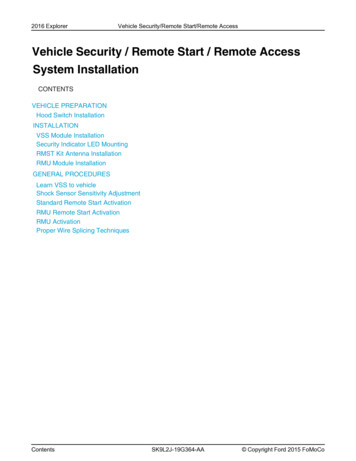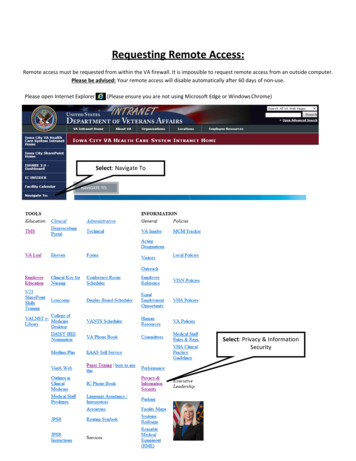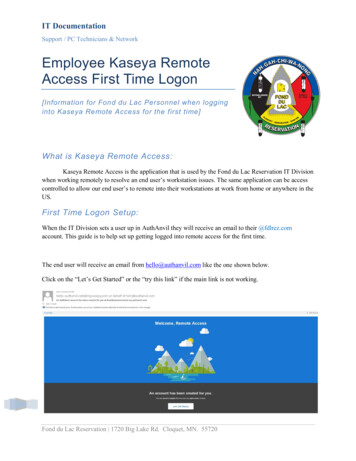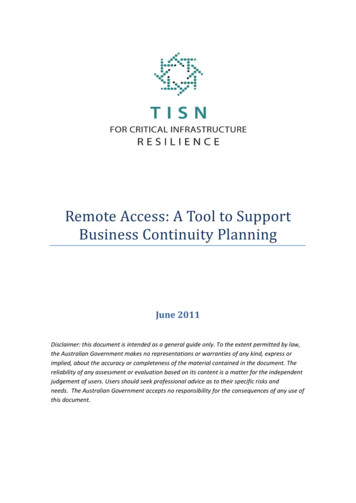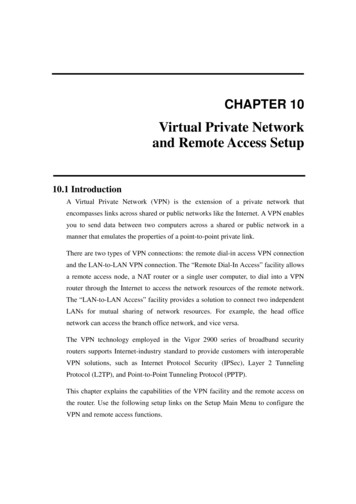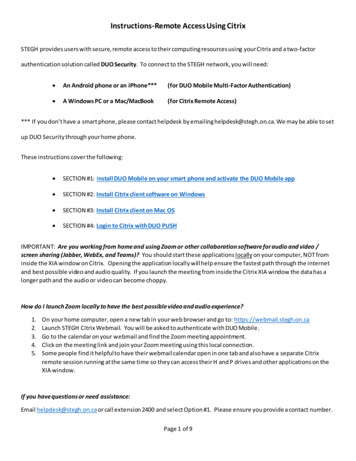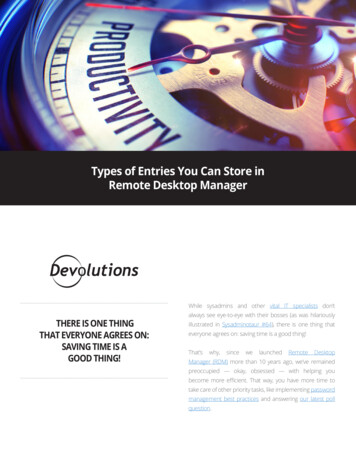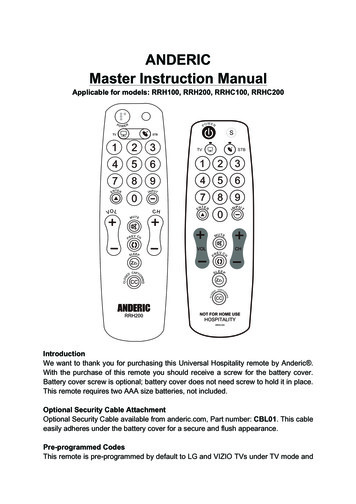Transcription
Using the AETA Remote Access service1. BackgroundAETA codecs can all be controlled via an IP interface, and for instance a computer can easily take controlover a codec when it is connected on the same LAN as the unit:The computer can access the embedded html pages of the codec. In the case of a ScoopTeam, the"My ScoopTeam LE" application is an even smarter alternative.When the computer is on a remote location, connected via the Internet, there is most often a need togo through NAT router(s) and/or firewall(s):InternetXIn such situation, it is not possible to get a connection as directly as over a LAN.The AETA Remote Access service is designed for working around this obstacle and enabling to takecontrol over a device even in such case1.1 However, a very restrictive firewall can of course block the serviceAN122en – Ed. CUsing the AETA Remote Access Service1
2. "Remote Access" serviceThe system relies on using a remote access server, as a intermediary between the codec and the controldevice. A control session is performed in two phases:Remote Access Server①②Internet1. The codec connects to the server, and gets available for a possible remote access session.2. A user who wants to remote control the codec sets a connection to the server, and the serversets a virtual link between the control device and the codec, identical in its operation to a directlink via a LAN.The two connections are secured and encrypted.Three types of links are proposed: Remote assistance: this service allows the AETA support staff to access the codec, for help orpossible investigation. Such operation cannot be performed without an activation on your part. Remote html access: allows to access the html pages of the codec from remote. The controldevice can be any device with a web browser, without the need to install any application. A"Remote Access" option must be installed on the codec for using this service. "Remote access ": such link, available for a ScoopTeam with the "Remote access " option,allows controlling the ScoopTeam from a Windows PC equipped with the "My ScoopTeam RE"application.When the codec features more than one IP interface, it is possible to use for remote access an interfacedistinct from the one used for AoIP transmission.Except for the "Remote access " link type, all codecs from the following ranges are accessible via thisservice: ScoopTeam Scoopy S Scoop5 S et Scoop5 S-IP µScoop ScoopFone 4G, ScoopFone 4G-R, ScoopFone IPThe following chapters describe the operation for the various service types.AN122en – Ed. CUsing the AETA Remote Access Service2
3. Using the remote assistance3.1. PrerequisitesYou just need to have the up-to-date firmware on the codec. No additional option is required.The codec should have an Internet access, for instance via its Ethernet connection to a LAN. But other IPconnections are suitable as well: mobile data access, Wi-Fi 3.2. Connecting the codec to the serverYou first need to connect the codec to the server to make it accessible. To do so, the procedure slightlyvaries depending on the product.3.2.1.ScoopTeamMenu Tools Remote Assistance: activate "Remote Assistance".If a "Remote Access" option is installed, the menu is Tools Remote Access, "Remote Access".In the same menu, you can select the IP interface to be used for the remote access connection:"Interface for Control". For using always the same interface as the one for audio over IP transmission,select "Auto".Check the successful connection: menu Status, "Remote Assistance Service".Take note of the MAC address of the main Ethernet interface (LAN1): menu Network LAN1 settings .3.2.2.Scoopy S or Scoop5 S rangesMenu: Tools Maintenance Remote Assistance, Allow Remote Access.If a "Remote Access" option is installed, the menu is Tools Maintenance Remote Access, AllowRemote Access.In the same menu, you can select the IP interface to be used for the remote access connection:"Network Interface". For using always the same interface as the one for audio over IP transmission,select "Auto".Check the successful connection: menu Tools About (item "Remote Access Status").Take note of the MAC address of the Ethernet interface: menu Tools About.3.2.3.ScoopFone range (4G, IP, 4G-R)Menu: Tools Rem. assist., Enabled: Yes.If a "Remote Access" option is installed, the menu is Tools Rem. access.Selecting the IP interface to use for connecting to the service is only possible using the html pages: seefurther.Check the successful connection: menu Tools Rem. assist.Take note of the MAC address of the Ethernet interface: menu Ethernet.AN122en – Ed. CUsing the AETA Remote Access Service3
3.2.4.Via the html pages (all ranges)Tab MAINTENANCE, page REMOTE ACCESS, check "Allow Remote Assistance".If a "Remote Access" option is installed, tab MAINTENANCE, page REMOTE ACCESS, check "Allow RemoteAccess".In the same menu, you can select the IP interface to be used for the remote access connection:"Network Interface". For using always the same interface as the one for audio over IP transmission,select "Auto".Check the successful connection: STATUS tab, GENERAL section.Take note of the MAC address of the Ethernet interface: NETWORK tab, ETHERNET PARAMETERS orETHERNET SETTINGS page.3.3. Assistance sessionTell the AETA technician the MAC address of the codec; this is the identifier for the device.AETA can then set a control session over the codec. The link is secure and encrypted.You may disable remote assistance once the intervention is over. This is recommended for avoidinguseless data traffic.AN122en – Ed. CUsing the AETA Remote Access Service4
4. Using the remote html access4.1. PrerequisitesOn the codec you should have available: The up-to-date firmware. The "Remote Access" option (or "Remote access " option). Internet access, for example via its Ethernet connection to a LAN. However other IP connectionsare suitable as well: mobile data access, Wi-Fi The control device can be any device with a web browser (no need to install an application): computer,tablet, even a smartphone 4.2. Connecting the codec to the serverYou first need to connect the codec to the server to make it accessible. In order to restrict the access tothe codec, you can define a "codec password" that will authorize its remote access.Note: for security reasons, a password that is empty or too short is not accepted by the system (moreabout this in chapter 6.1 further).The procedure and settings slightly vary depending on the product.4.2.1.ScoopTeamMenu Tools Remote Access: activate "Remote Access".In the same menu, you can select the IP interface to be used for the remote access connection:"Interface for Control". For using always the same interface as the one for audio over IP transmission,select "Auto".Check the successful connection: menu Status, "Remote Access Service".If you want to change the password, you must be logged as an administrator (if necessary, switch this viathe menu Tools Access Level: Administrator). In the menu Tools Remote Access you can enter apassword as you want, with following rules: The password must be at least 8 characters long (see above note and chapter 6.1 further). If you leave the password blank or enter one with less than 8 characters, a random password isautomatically generated by the ScoopTeam.4.2.2.Scoopy S or Scoop5 S rangesMenu: Tools Maintenance Remote Access, Allow Remote Access.In the same menu, you can select the IP interface to be used for the remote access connection:"Network Interface". For using always the same interface as the one for audio over IP transmission,select "Auto".Check the successful connection: menu Tools About (item "Remote Access Status").If you want to change the password, go to the menu Tools Maintenance Remote Access,Codec Password. The following rules apply: The password must be at least 8 characters long (see above note and chapter 6.1 further). If you leave the password blank or enter one with less than 8 characters, a random password isautomatically generated by the codec.AN122en – Ed. CUsing the AETA Remote Access Service5
4.2.3.ScoopFone range (4G, IP, 4G-R)Menu: Tools Rem. access, Enabled: Yes.Selecting the IP interface to use for connecting to the service is only possible using the html pages: seefurther.Check the successful connection: menu Tools Rem. accessIf you want to change the password, you must use the embedded html pages: see below.4.2.4.Via the html pages (all ranges)Tab MAINTENANCE, page REMOTE ACCESS, check "Allow Remote Access".In the same menu, you can select the IP interface to be used for the remote access connection:"Network Interface". For using always the same interface as the one for audio over IP transmission,select "Auto".Check the successful connection: STATUS tab, GENERAL section.You can enter a password as you want, with following rules: The password must be at least 8 characters long (see above note and chapter 6.1 further). If you leave the password blank or enter one with less than 8 characters, a random password isautomatically generated by the codec.4.3. Accessing the html pagesThe unit to be controlled must be connected to the server, and you must know the followinginformation about the device: Product type (example: Scoopy S) Serial number "Codec password"Open a web browser, and go to the following URL:https://cloud.aeta.com/racYou reach the AETA remote html access portal:1.2.3.4.Select the product type from the drop-down list.Enter the serial number (with or without the leading "0").Enter the codec password.Click the "Login" button.AN122en – Ed. CUsing the AETA Remote Access Service6
After a while you get the home page of the codec, almost identical to that you would get with a directconnection over a LAN:The difference is in the small bar at the top ("Close remote control session"). Click it when you wish todisconnect from the server.Navigating the pages follow the same rules as a direct access through a LAN.Warning: do not confuse the "password codec" that you used for this connection, and the passwordpossibly configured to restrict the access to the html pages in a general way (i.e. regardless if the accessis local or remote). These passwords are independent of each other.The link is secured and encrypted.You may disconnect the codec once the session is over. This is recommended for avoiding useless datatraffic.AN122en – Ed. CUsing the AETA Remote Access Service7
5. Using a "Remote access " linkThis feature is only available for a ScoopTeam. A ScoopTeam with this capability can also be controlledby remote access to its html pages, as described in the previous chapter: please refer to this chapter forusing this type of link.5.1. PrerequisitesOn the ScoopTeam you should have available: The up-to-date firmware (1.03 or later). The "Remote Access " option. Internet access, for example via its Ethernet connection to a LAN. However other IP connectionsare suitable as well: mobile data access, Wi-Fi The control device is a Windows PC, with the "My ScoopTeam RE" application installed.You can download from AETA's web site the installation file for the application. Launch the installationfile, and then open the instruction document that is installed along with the application. You can findthere the instructions for using "My ScoopTeam RE".5.2. Connecting the ScoopTeam to the serverAs for the remote access service, you first need to connect the ScoopTeam to the server to make itaccessible. In order to restrict the access to the codec, you can define a "codec password" that willauthorize its remote access.Note: for security reasons, a password that is empty or too short is not accepted by the system (moreabout this in chapter 6.1 further).Menu Tools Remote Access: activate "Remote Access".In the same menu, you can select the IP interface to be used for the remote access connection:"Interface for Control". For using always the same interface as the one for audio over IP transmission,select "Auto".Check the successful connection: menu Status, "Remote Access Service".If you want to change the password, you must be logged as an administrator (if necessary, switch this viathe menu Tools Access Level: Administrator). In the menu Tools Remote Access you can enter apassword as you want, with following rules: The password must be at least 8 characters long (see above note and chapter 6.1 further). If you leave the password blank or enter one with less than 8 characters, a random password isautomatically generated by the ScoopTeam.5.3. Remote controlling with "My ScoopTeam RE"Set up the virtual connection between the PC and the ScoopTeam, using its serial number as identifier,and its codec password for authentication. You can build a list of known devices and easily switch fromone to another.You can find the details for the operation in the instruction document that is installed along with"My ScoopTeam RE".AN122en – Ed. CUsing the AETA Remote Access Service8
6. Security aspectsBy its very principle, the remote access feature, as it makes possible remote control via Internet fromany location, might imply security risks, for example: Undesired takeover of a device by an unauthorized person; Eavesdropping the transactions; Intrusion into a codec or a control device.6.1. Protection measuresThe AETA remote access system has several provisions to avoid these risks, including: The connection between the codec and the server is authenticated and encrypted (SSH). This connection requires a voluntary activation on the codec. As long as the feature is notactivated, no one can take control of the codec via the Internet. The same is true for remoteassistance and remote access by AETA staff. For even more security, you may enable remoteaccess only for the duration of an intervention. The connection between the control device and the server is authenticated and encrypted(HTTPS and/or SSH). The codec password ensures that only authorized people can act on the codec, even whenremote access is active. For this reason, an empty or short password is not accepted by thesystem. On the contrary, it is highly recommended to use a complex password. We recommendat least 13 characters, with a combination of uppercase and lowercase letters, numbers, andspecial characters among the following: - * . : , ; # ? ! .6.2. Tips for firewallsIt is not necessary to create static routes or redirections from public ports to codecs (this is even notrecommended), as it is the codec or the controller that initiates a connection to the server.If a firewall prevents this connection, it may be necessary to enable packet exchanges with the AETAserver: domain cloud.aeta.com (or, at the time of writing, the IP address 80.154.26.106).AN122en – Ed. CUsing the AETA Remote Access Service9
AN122en - Ed. C Using the AETA Remote Access Service 4 3.2.4. Via the html pages (all ranges) Tab AMAINTENANCE, page REMOTE CCESS, check "Allow Remote Assistance". If a "Remote Access" option is installed, tab MAINTENANCE, page REMOTE ACCESS, check "Allow Remote Access". In the same menu, you can select the IP interface to be used for the remote access connection: