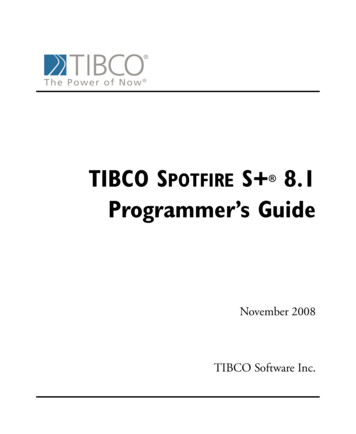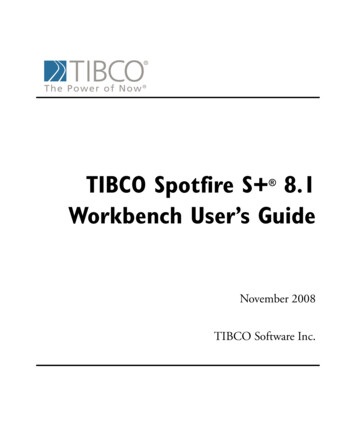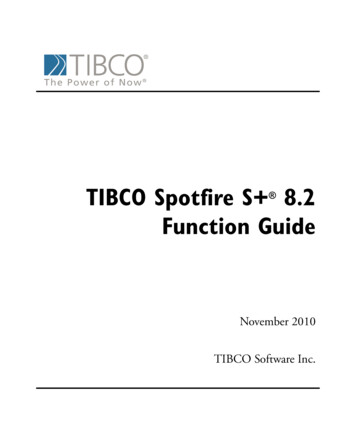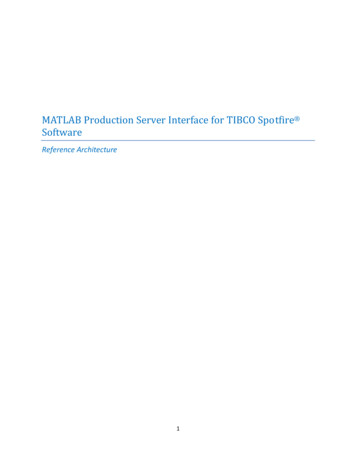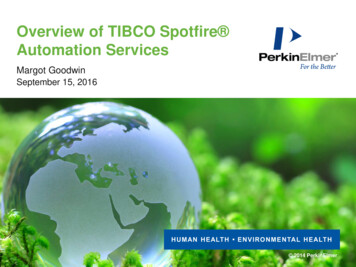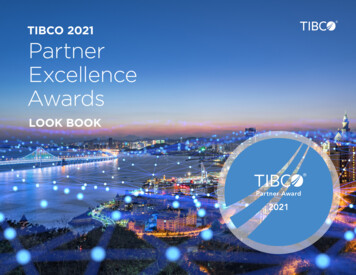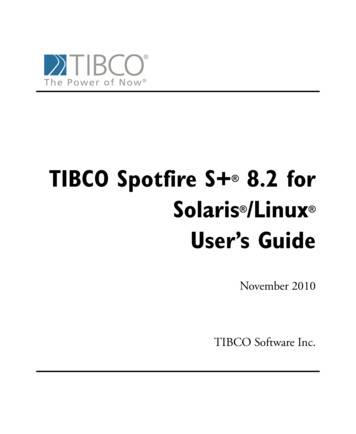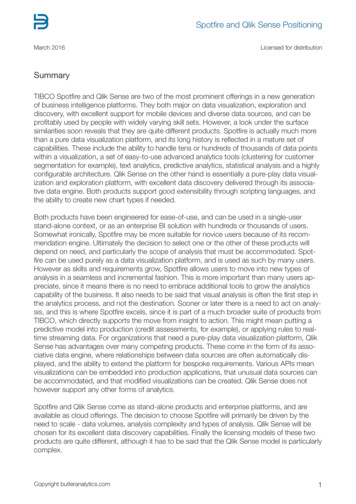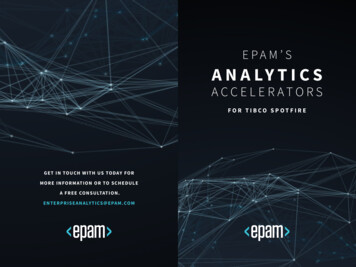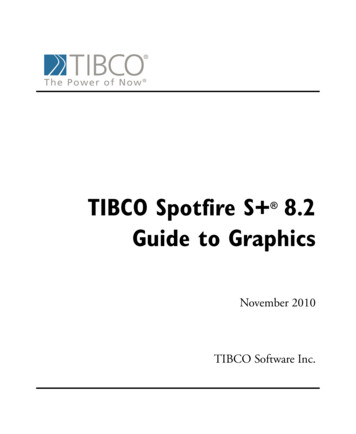
Transcription
TIBCO Spotfire S 8.2Guide to Graphics November 2010TIBCO Software Inc.
IMPORTANT INFORMATIONSOME TIBCO SOFTWARE EMBEDS OR BUNDLES OTHERTIBCO SOFTWARE. USE OF SUCH EMBEDDED ORBUNDLED TIBCO SOFTWARE IS SOLELY TO ENABLE THEFUNCTIONALITY (OR PROVIDE LIMITED ADD-ONFUNCTIONALITY) OF THE LICENSED TIBCO SOFTWARE.THE EMBEDDED OR BUNDLED SOFTWARE IS NOTLICENSED TO BE USED OR ACCESSED BY ANY OTHERTIBCO SOFTWARE OR FOR ANY OTHER PURPOSE.USE OF TIBCO SOFTWARE AND THIS DOCUMENT ISSUBJECT TO THE TERMS AND CONDITIONS OF A LICENSEAGREEMENT FOUND IN EITHER A SEPARATELYEXECUTED SOFTWARE LICENSE AGREEMENT, OR, IFTHERE IS NO SUCH SEPARATE AGREEMENT, THECLICKWRAP END USER LICENSE AGREEMENT WHICH ISDISPLAYED DURING DOWNLOAD OR INSTALLATION OFTHE SOFTWARE (AND WHICH IS DUPLICATED IN TIBCOSPOTFIRE S LICENSES). USE OF THIS DOCUMENT ISSUBJECT TO THOSE TERMS AND CONDITIONS, ANDYOUR USE HEREOF SHALL CONSTITUTE ACCEPTANCEOF AND AN AGREEMENT TO BE BOUND BY THE SAME.This document contains confidential information that is subject toU.S. and international copyright laws and treaties. No part of thisdocument may be reproduced in any form without the writtenauthorization of TIBCO Software Inc.TIBCO Software Inc., TIBCO, Spotfire, TIBCO Spotfire S ,Insightful, the Insightful logo, the tagline "the Knowledge to Act,"Insightful Miner, S , S-PLUS, TIBCO Spotfire Axum,S ArrayAnalyzer, S EnvironmentalStats, S FinMetrics, S NuOpt,S SeqTrial, S SpatialStats, S Wavelets, S-PLUS Graphlets,Graphlet, Spotfire S FlexBayes, Spotfire S Resample, TIBCOSpotfire Miner, TIBCO Spotfire S Server, TIBCO Spotfire StatisticsServices, and TIBCO Spotfire Clinical Graphics are either registeredtrademarks or trademarks of TIBCO Software Inc. and/orsubsidiaries of TIBCO Software Inc. in the United States and/orother countries. All other product and company names and marksmentioned in this document are the property of their respectiveowners and are mentioned for identification purposes only. Thisii
software may be available on multiple operating systems. However,not all operating system platforms for a specific software version arereleased at the same time. Please see the readme.txt file for theavailability of this software version on a specific operating systemplatform.THIS DOCUMENT IS PROVIDED “AS IS” WITHOUTWARRANTY OF ANY KIND, EITHER EXPRESS OR IMPLIED,INCLUDING, BUT NOT LIMITED TO, THE IMPLIEDWARRANTIES OF MERCHANTABILITY, FITNESS FOR APARTICULAR PURPOSE, OR NON-INFRINGEMENT. THISDOCUMENT COULD INCLUDE TECHNICALINACCURACIES OR TYPOGRAPHICAL ERRORS. CHANGESARE PERIODICALLY ADDED TO THE INFORMATIONHEREIN; THESE CHANGES WILL BE INCORPORATED INNEW EDITIONS OF THIS DOCUMENT. TIBCO SOFTWAREINC. MAY MAKE IMPROVEMENTS AND/OR CHANGES INTHE PRODUCT(S) AND/OR THE PROGRAM(S) DESCRIBEDIN THIS DOCUMENT AT ANY TIME.Copyright 1996-2010 TIBCO Software Inc. ALL RIGHTSRESERVED. THE CONTENTS OF THIS DOCUMENT MAY BEMODIFIED AND/OR QUALIFIED, DIRECTLY ORINDIRECTLY, BY OTHER DOCUMENTATION WHICHACCOMPANIES THIS SOFTWARE, INCLUDING BUT NOTLIMITED TO ANY RELEASE NOTES AND "READ ME" FILES.TIBCO Software Inc. Confidential InformationReferenceThe correct bibliographic reference for this document is as follows:TIBCO Spotfire S 8.2Guide to Graphics TIBCO Software Inc.TechnicalSupportFor technical support, please visit http://spotfire.tibco.com/supportand register for a support account.iii
TIBCO SPOTFIRE S BOOKSNote about NamingThroughout the documentation, we have attempted to distinguish between the language(S-PLUS) and the product (Spotfire S ). “S-PLUS” refers to the engine, the language, and its constituents (that is objects,functions, expressions, and so forth). “Spotfire S ” refers to all and any parts of the product beyond the language, includingthe product user interfaces, libraries, and documentation, as well as general product andlanguage behavior. The TIBCO Spotfire S documentation includes books to addressyour focus and knowledge level. Review the following table to helpyou choose the Spotfire S book that meets your needs. These booksare available in PDF format in the following locations: In your Spotfire S installation directory (SHOME\help onWindows, SHOME/doc on UNIX/Linux). In the Spotfire S Workbench, from the Help 䉴 Spotfire S Manuals menu item. In Microsoft Windows , in the Spotfire S GUI, from theHelp 䉴 Online Manuals menu item. Spotfire S documentation.ivInformation you need if you.See the.Must install or configure your current installationof Spotfire S ; review system requirements.Installtion andAdministration GuideWant to review the third-party products includedin Spotfire S , along with their legal notices andlicenses.Licenses
Spotfire S documentation. (Continued)Information you need if you.See the.Are new to the S language and the Spotfire S GUI, and you want an introduction to importingdata, producing simple graphs, applying statisticalGetting StartedGuide models, and viewing data in Microsoft Excel .Are a new Spotfire S user and need how to useSpotfire S , primarily through the GUI.User’s GuideAre familiar with the S language and Spotfire S ,and you want to use the Spotfire S plug-in, orcustomization, of the Eclipse IntegratedDevelopment Environment (IDE).Spotfire S WorkbenchUser’s GuideHave used the S language and Spotfire S , andyou want to know how to write, debug, andprogram functions from the Commands window.Programmer’s GuideAre familiar with the S language and Spotfire S ,and you want to extend its functionality in yourown application or within Spotfire S .ApplicationDeveloper’s GuideAre familiar with the S language and Spotfire S ,and you are looking for information about creatingor editing graphics, either from a Commandswindow or the Windows GUI, or using SpotfireS supported graphics devices.Guide to GraphicsAre familiar with the S language and Spotfire S ,and you want to use the Big Data library to importand manipulate very large data sets.Big DataUser’s GuideWant to download or create Spotfire S packagesfor submission to the Comprehensive S-PLUSArchive Network (CSAN) site, and need to knowthe steps.Guide to Packagesv
Spotfire S documentation. (Continued)viInformation you need if you.See the.Are looking for categorized information aboutindividual S-PLUS functions.Function GuideIf you are familiar with the S language andSpotfire S , and you need a reference for therange of statistical modelling and analysistechniques in Spotfire S . Volume 1 includesinformation on specifying models in Spotfire S ,on probability, on estimation and inference, onregression and smoothing, and on analysis ofvariance.Guide to Statistics,Vol. 1If you are familiar with the S language andSpotfire S , and you need a reference for therange of statistical modelling and analysistechniques in Spotfire S . Volume 2 includesinformation on multivariate techniques, time seriesanalysis, survival analysis, resampling techniques,and mathematical computing in Spotfire S .Guide to Statistics,Vol. 2
CONTENTSImportant InformationiiTIBCO Spotfire S BooksivviiChapter 1Graphics Enhancements1Overview2Color Specification3Additional Graphics Arguments17Vectorized Graphics Parameters21Backward Compatibility24Chapter 2Traditional Graphics27Introduction29Getting Started with Simple Plots30Frequently Used Plotting Options33Visualizing One-Dimensional Data43Visualizing the Distribution of Data49Visualizing Three-Dimensional Data57Visualizing Multidimensional Data62Interactively Adding Information to Your Plot66Customizing Your Graphics72Controlling Graphics Regions79ix
ContentsControlling Text and Symbols83Controlling Axes89Controlling Multiple Plots95Adding Special Symbols to Plots102Traditional Graphics Summary108References113Chapter 3115A Roadmap of Trellis Graphics117Giving Data to Trellis Functions120General Display Functions124Arranging Several Graphs on One Page146Multipanel Conditioning148General Options for Multipanel Displays162Scales and Labels166Panel Functions171Panel Functions and the Trellis Settings175Superposing Multiple Value Groups on a Panel179Aspect Ratio189Data Structures194Summary of Trellis Functions and Arguments198Chapter 4Editing Graphics in UNIX205Introduction206Using motif Graphics Windows207Using java.graph Windows221Printing Your Graphics233Chapter 5GraphsxTraditional Trellis GraphicsEditing Graphics in Windows249250
ContentsFormatting a Graph264Working With Graph Objects286Plot Types288Using Graph Styles and Customizing Colors291Embedding and Extracting Data in Graph Sheets293Linking and Embedding Objects294Printing a Graph297Exporting a Graph to a File298Chapter 6 Windows Editable Graphics Commands 301Introduction303Getting Started305Graphics Objects308Graphics Commands313Plot Types322Titles and Annotations345Formatting Axes350Formatting Text352Layouts for Multiple Plots357Specialized Graphs Using Your Own Computations359Chapter 7Working With Graphics Devices361Introduction362The graphsheet Device363The motif Device364The java.graph Device365The pdf.graph Device374The wmf.graph and emf.graph Devices383The postscript Device390xi
ContentsDevice-Specific Color Specification397 413Chapter 8 Spotfire S GraphletsIntroduction414Creating a Graphlet Data File418Embedding the Graphlet in a Web Page430Using the Graphlet436Indexxii441
GRAPHICS ENHANCEMENTSOverviewR Graphics Compatibility122Color SpecificationColor NamesGlobal Color PaletteOther Color SpacesSummary of Color Specification Functions3591415Additional Graphics ArgumentsAdditional Color ArgumentsAdditional Text-Related Arguments171719Vectorized Graphics Parameters21Backward CompatibilityUsing Legacy GraphicsUsing Device-Specific Palettes2424241
Chapter 1 Graphics EnhancementsOVERVIEWS-PLUS 8.0 introduced a variety of graphics enhancements related to: Color specification Additional color arguments for plot elements such as titles,axes, and points Additional vectorized parametersThe primary emphasis was on enhanced color handling, with someadditions to other graphics arguments.NoteThe enhancements described in this chapter apply only to Spotfire S command line graphics;they do not apply to graphics produced in the Windows graphical user interface.R GraphicsCompatibilityThe graphics enhancements are largely inspired by features of the Rsystem for statistical computation and graphics. In general, thechanges introduced here are intended to improve compatibilitybetween S-PLUS and R.Areas where S-PLUS and R differ are addressed in this chapter.2
Color SpecificationCOLOR SPECIFICATIONDevices andPalettesWhen S and S-PLUS were initially developed, color support variedamong graphics devices. For example, the number of available colorsand the way colors were specified differed between a HewlettPackard HP-GL plotter and a Hewlett-Packard 2623 graphicsterminal.The HP pen plotter supported 8 colors, corresponding to the pens instables 1 through 8. The software using the plotter had no knowledgeof the actual color of each pen. S-PLUS would specify the number ofthe pen to use.As UNIX matured, the motif graphics device supported a largernumber of colors. However, the system as a whole was often limitedto a total of 256 colors. These were shared among S-PLUS and otherapplications such as Netscape. S-PLUS specified a color that wasmapped to an available system color through a resource file.The mapping of a color index to an actual value was done through acolor palette, which is simply a lookup table that determines the colorto use for each index value.In early versions of Windows, 16 colors were typically available.Higher color resolution often required more RAM, video RAM, orprocessing time than was available. As of Windows 95, therecommendation was VGA or higher, with 256-color SVGArecommended. A palette of 256 colors could be defined at theoperating-system level, and these were the only colors available.Because of these platform and device specific aspects of colorspecification, the S-PLUS graphics system left the mapping of colorindexes to color values to the device. S-PLUS graphics commandsreferred to colors only as color 0, 1, 2, 3, etc., and the mapping ofthese indexes to actual color values was performed by the device.Under this approach, different color specification systems evolved forthe various devices.WidespreadTruecolorAvailabilityAs computing power has increased, most displays and file formats cansupport at least 24-bit Truecolor, in which a color is specified as atriplet of red, green, and blue (RGB) values, each between 0 and 255.3
Chapter 1 Graphics EnhancementsBecause this wide variety of colors is readily available, it is no longernecessary for Spotfire S to refer to a color as an index that getsmapped to a value by the device. Spotfire S can refer to the color byits RGB value.Colors may now be specified using either a numeric index into apalette as before, or through a string specifying a color name.RGB ValuesBy convention, an RGB triplet is represented by a string in the form"#FF0000", where "#" indicates that the subsequent character pairsare hexadecimal encodings of the 256 potential values for red, green,and blue respectively.For example, "#483D8B" represents dark slate blue. This correspondsto the RGB triplet {72, 61, 139}. The red value is obtained as: 48 (base 16) 72 (base 10). The green value is obtained as: 3D (base 16) 61 (base 10). The blue value is obtained as: 8B (base 16) 139 (base 10).The term RGB value refers to a string RGB specification in this format.TransparencySome devices can support 32-bit color, in which an alpha channelvalue is added to specify transparency. On a scale of 0 to 255, analpha of 0 is fully transparent while 255 is fully opaque. Other alphavalues specify a translucent color, sometimes referred to as semitransparent or semi-opaque.When a translucent color is drawn, items beneath it are notcompletely obscured. For example, a Venn diagram can be createdby overlapping three translucent circles. The colors of theoverlapping areas are a composite of the translucent colors, ratherthan the color of the topmost circle.Transparency support refers to the ability to specify transparency andtranslucency via an alpha channel.4
Color SpecificationRGBA ValuesWhen transparency is specified, the hex string describing the colorhas two additional characters that represent the alpha value. So, asemi-transparent red can be specified as "#FF000080". The alphavalue is typically not specified when the color is fully opaque (i.e., hasan alpha of "FF").A color description in this format is called an RGBA value.In the discussion that follows, RGB refers to either the three-elementRGB specification or the four-element RGBA specification. Whenspecified with the three-element RGB specification the color is fullyopaque.Device Support for TransparencyThe java.graph and pdf.graph devices support alpha channeltransparency. When creating files, the java.graph device providesalpha channel support for PNG and TIFF files only. The JPEG, PNM,and BMP formats do not support transparency.The motif, wmf.graph, emf.graph, and graphsheet devices do notsupport transparency as transparency is not available in thewindowing libraries they use (Xlib and Windows GDI respectively).The postscript device does not support transparency as it is notavailable in the Postscript format.Devices that do not support transparency do not draw items that arefully transparent (i.e., have an alpha of "00"), and treat all other alphavalues as fully opaque.Color NamesColors can be represented as strings in the following formats: A color name, such as "red" or "darkslateblue" An RGB value, such as "#FF0000" for red or "#483D8B" fordark slate blueThe CSS3 Color Module specification is used to convert color namesto RGB values. This is the color naming system used in HTML 4.01and SVG 1.0. It provides a set of 147 named colors, and is describedat:http://www.w3.org/TR/css3-color/These are referred to as the CSS color names.5
Chapter 1 Graphics EnhancementsUsing NamedColorsHere is a plot that specifies a color by name: plot(corn.rain, corn.yield, col "maroon")And here is the same plot using a different color specified by a hexRGB value: plot(corn.rain, corn.yield, col "#00FA9A")Color StringFormatColor names must start with a letter. All operations with color namesare case-insensitive, so "red", "Red", and "RED" are treated asidentical names. When storing and returning color names, lowercaseis used and spaces are removed, so "Dark Slate Blue" is convertedto "darkslateblue".The RGB values "#483D8B" and "#483d8b" are both valid formats forspecifying a color. RGB values are returned in uppercase (e.g.,"#483D8B").Getting ColorInformationThe colorsfunction returns the names of the colors. Thefunction returns the RGB values, with thecorresponding color names as the vector element names.color.valuesTo get the color names: colors()To get the color RGB values for all named colors: color.values()To get the RGB values for specific colors: color.values(c("red", "teal"))The RGB value is a seven-character string in the form "#FF0000" ifthe color is fully opaque (i.e., if the alpha is "FF" or unspecified). If thecolor is semi-transparent, it is specified as a nine-character string inthe form "#FF000080". Because transparency is not supported by allgraphics devices, seven-character representation is more common.The named colors do not include alpha specification in their mappedvalues.CSS and X11Colors6An alternative mapping of color names to values is the X11 colorspecification, as defined in the X11root /lib/rgb.txt file in an XWindow System installation.
Color SpecificationX11 color mapping includes 752 color names, of which there are 95pairs with and without embedded spaces that map to the same value.For example, the second and third colors listed are "ghost white"and "GhostWhite". R uses the X11 color specification with namesnormalized to lowercase with no embedded spaces. This yields 657colors.The CSS and X11 specifications differ in their RGB values for fourcolors: "Gray", "Green", "Maroon", and "Purple". The CSS versionsare darker. Table 1.1 specifies the differences.Table 1.1: CSS and X11 RGB Value ConflictsColor NameCSS RGB ValueX11 RGB 020F0"The 657 X11 colors include gradations for several of the namedcolors. For example, the five shades of maroon are: "maroon","maroon1", "maroon2", "maroon3", and "maroon4". Shades of grayrange from "gray0" through "gray100". Because color shades can bespecified using their hex representation, the CSS specification doesnot include this type of gradation naming.In addition to the various shades, X11 includes the colorsCSS table."lightgoldenrod" and "violetred", which are not in theIt also includes "navyblue" as another name for "navy".The CSS table includes eight color names not available in the X11table: "aqua", "crimson", "fuchsia", "indigo", "lime", "olive","silver", and "teal".Setting the Color By default Spotfire S uses the CSS color names, however, colorname mapping can be customized. For example, you can specify aNamesdifferent set of color names to be used, such as the X11 color names.You can also add your own custom color names, such as thecorporate color "upsbrown" or "rojo", the Spanish name for red.7
Chapter 1 Graphics EnhancementsThe add.color.values function modifies the color name mapping. Ittakes a named character vector of RGB values in the form "#FF0000"or "#FF000080". The names are used as the color names, and thevalues as the RGB values.Additional arguments determine whether to discard the current tableof names, and whether the old or new color definition should be usedwhen a specified name is already in the table.To add "upsbrown" and "rojo" as new colors: add.color.values(c(upsbrown "#964B00", rojo "#FF0000"))PreconstructedColor SetsSpotfire S includes preconstructed color sets that can be used withthe add.color.values function to access common color mappings: css.colors: x11.colors: named vector of the 657 X11 colors, with namesnormalized to lowercase and no embedded spacesnamed character vector of the 147 CSS colorsIn the following examples, the assumption is that the default CSScolors are in place before each expression is executed. The examplesare not cumulative.To use the X11 color definitions to resolve names such as "gray87"that are not included in the CSS color set: add.color.values(x11.colors)The above command generates warnings to indicate which colors inthe new set will be ignored because there are already colors of thespecified names with different values. To prevent these warnings,include the warn F argument: add.color.values(x11.colors, warn F)To give priority to the X11 definitions where they differ from CSS,include the overwrite T argument: add.color.values(x11.colors, overwrite T)To discard the CSS colors altogether and use only the X11definitions, include the new T argument: add.color.values(x11.colors, new T)8
Color SpecificationColor NameResolutionWhen a color is specified as a string, the following rules are used toconvert it to an RGB value:1. If the string begins with "#" and includes six subsequentcharacters, it is interpreted as a hex representation of an RGBvalue specifying a fully opaque color (equivalent to specifyingan alpha value of "FF").2. If the string begins with "#" and includes eight subsequentcharacters, it is interpreted as a hex representation of anRGBA value.3. If the string begins with a letter, the color names map issearched for the name, and the RGB value for the first matchis used.4. If the string is "transparent", "NA", or the empty string "" it isinterpreted as representing a fully transparent point. The fullytransparent pure white color "#FFFFFF00" is used.5. If the string can be converted to an integer, such as 2, it isconverted to an integer and used to look up a color in theglobal color palette described in the next section.If no match is found, a warning is generated and the fully opaquepure black color "#000000FF" is used. The warning message specifiesthe name that could not be found.Global ColorPaletteAs discussed above, prior to Spotfire S 8, the mapping of colorindexes to specific colors was left to individual devices. Due todifferences in the ways various devices specified colors, it could becomplex to map indexes to identical colors in all devices.With the addition of RGB color specification to all devices, it is nowpossible to use a global color palette rather than device-specific palettes.The global color palette is simply a vector of RGB values. Whenevera color is specified by a numeric index, Spotfire S uses the globalcolor palette as the lookup table for mapping indexes to specificcolors. For example: plot(corn.rain, corn.yield, col 2)9
Chapter 1 Graphics EnhancementsThe palette is set and retrieved using the palette function. To get thecharacter vector giving the current palette, call this function with noarguments: palette()[1] "#EDF8E9" "#C7E9C0" "#A1D99B" "#74C476" "#41AB5D"[6] "#238B45" "#005A32"To set the palette, specify a character string of palette values: palette(mypalette)In this case, the vector element names are ignored and the values areused to set the color mapping between integers 1, 2, 3, etc., and RGBvalues. The palette vector can be of any length. If the index is greaterthan the number of colors in the palette, the palette colors arereplicated to the necessary length.Color values are usually specified as RGB values, but may bespecified as names or indexes. In all cases, the value is immediatelyconverted to the RGB value and stored in that form. This rule alsoapplies for the values provided to the add.color.values function.Image ColorPaletteA separate image color palette is used for situations in which a largernumber of colors is required to indicate a gradation of values. Theseare used for image plot, hexagonal binning, level plots, and drapedwireframes.The image.palette function sets and retrieves the image colorpalette. It is used in the same manner as the palette function.To get the image palette, use the function with no arguments: image.palette()To set the image palette, provide a character vector specifying colorsin hex RGB format: image.palette(topo.colors(10))For information about topo.colors see the section Creating ColorSets on page 13.The number of image colors may vary. Unlike the standard palette,image colors are not replicated to match a set of indexes. Instead, thevalues to plot are grouped by intervals and all values in an intervalare assigned one of the image colors.10
Color SpecificationConceptually, the range of values is mapped to the interval 0 to 1.This is divided by the number of image colors, and each segment ofthe range is assigned a color. For example, if there are 5 image colors,data that are mapped to values between 0.2 and 0.4 are displayed inthe second image color.R does not have an image color palette. In R, functions such as imagehave a col argument with a hardcoded default set of colors, and adifferent set of colors is set by explicitly providing a different set ofvalues in the call to image.For compatibility with R, a col argument has been added to the SPLUS image function.Trellis functions such as contourplot, levelplot, and wireframe usethe trellis.par.get("regions") command to get image colors.When the global image palette is used, the trellis.par.get functionwill use this palette to get the region colors, rather than thetrellis.settings object.BackgroundColorThe background color for the current graphics device can be set withthe bg parameter: par(bg "red")The background color is used when a color index of 0 is specified.For example, if you want to set every third point to match thebackground color, you could plot a graph as follows: plot(1:10, type "n", bg "white") points(1:10, col c(1,2,0))Default PalettesThe default palette colors evolved from the Trellis color schemeinitially defined by Bill Cleveland for color printing. The darkness ofthese colors was adjusted for better display on a computer screenusing a white background.The default image colors are a range of 256 navy blue values selectedto provide good contrast between low and high values, while allowingperception of differences between midrange values.11
Chapter 1 Graphics EnhancementsSpotfire S includes vectors corresponding to these sets of colors: splus.default.colors is a named vector of 16 palette colors:"sblack", "sdarkblue", "sdarkred", "sgreen", "sorange","sblue", "sbrown", "sbrick", "slightcyan","slightmagenta", "slightgreen", "slightorange","slightblue", "slightyellow", "slightcoral", "sgray". is an unnamed vector of 256shades of navy used as the default image colors.splus.default.image.colorsTo reset the palette and image palette to their defaults: palette(splus.default.colors) image.palette(splus.default.image.colors)A shorthand method for restoring the defaults is to specify the value"default" with these functions: palette("default") image.palette("default")This special treatment of the value "default" is also present in R.The splus.default.colors vector has names to provide a consistentway to refer to the default colors, however, they are not automaticallyset as known color names. To use the default color names, first addthem to the set of known named colors: hing RThe default R palette colors are the following eight colors from theX11 color scheme: "black", "red", "green3", "blue", "cyan","magenta", "yellow", and "gray".The default R image colors are generated with heat.colors(12). Forinformation about heat.colors see the section Creating Color Sets onpage 13.The following commands set the palette and image palette to matchthe palettes in R: rcolors - x11.colors[c("black", "red", "green3", "blue", "cyan", "magenta", "yellow", "gray")] palette(rcolors) image.palette(heat.colors(12))12
Color SpecificationTo use the X11 names first when resolving names, with the CSSnames only used for names not in the X11 names: add.color.values(x11.colors, replace T)You can use the following to set the Spotfire S palette and imagepalette to use the R default colors: r.default.colors: r.default.image.colors:a named character vector that containsthe RGB hex string values for the 8 colors in the default Rglobal color palette.a named character vector thatcontains the RGB hex string values for the 12 colors R uses bydefault in its image function.To set the palette and image palette to use the R defaults: palette(r.default.colors) image.palette(r.default.image.colors)Creating ColorSetsThe following functions are useful for generating sets of image colors: rainbow heat.colors terrain.colors topo.colors cm.colors gray grey gray.colors grey.colorsThese functions are also available in R. For compatibility, the S-PLUSfunctions return the same values as their R counterparts.The rainbow function creates colors from across the spectrum. Bydefault, the hue is varied while the saturation and value remainconstant. These colors are well suited for points, lines, and bars. Theycan be used to create an image palette, but that is not their primarypurpose.13
Chapter 1 Graphics EnhancementsThe cm.colors, heat.colors, terrain.colors, and topo.colorsfunctions generate color sets typically used for image colors: cm.colors:cyan to magenta with a middle value of white heat.colors: terrain.colors: topo.colors: the first third of the range is medium to lightblue; the middle third is medium-green to yellow-green; thelast third is pure yellow to navajo whitered to white through orange and yellowgreen to white through peach earth-tonesThe gray, grey, gray.colors, and grey.colors functions create asequence of gray values in which the red, green, and blue values areall equal.Other ColorSpacesComputer monitors typically display color by mixing various
Spotfire S , primarily through the GUI. User's Guide Are familiar with the S language and Spotfire S , and you want to use the Spotfire S plug-in, or customization, of the Eclipse Integrated Development Environment (IDE). Spotfire S Workbench User's Guide Have used the S language and Spotfire S , and you want to know how to write, debug, and