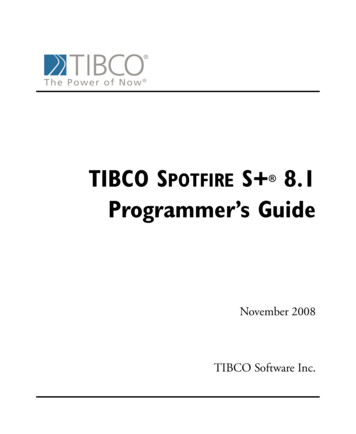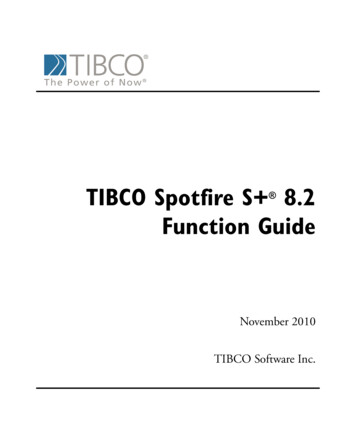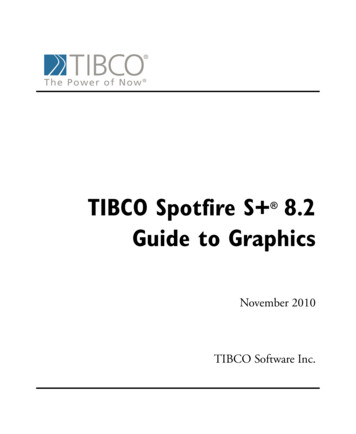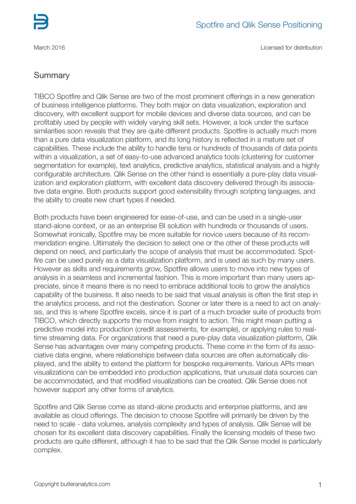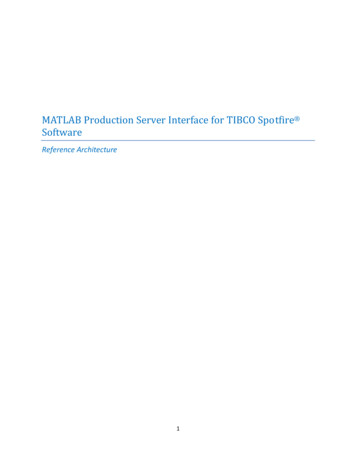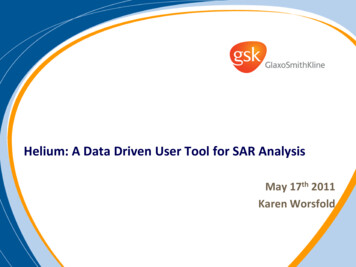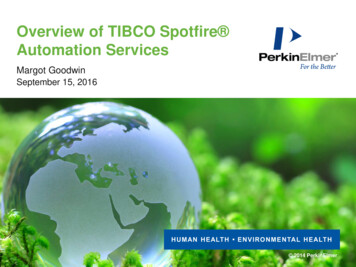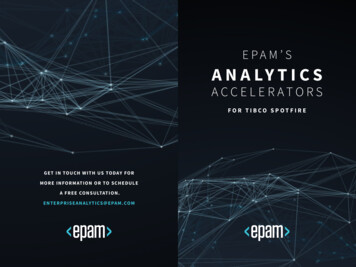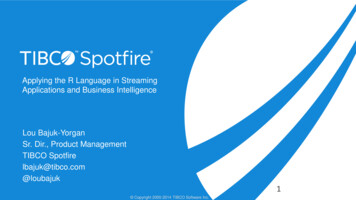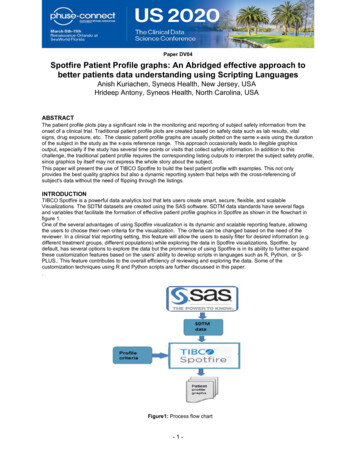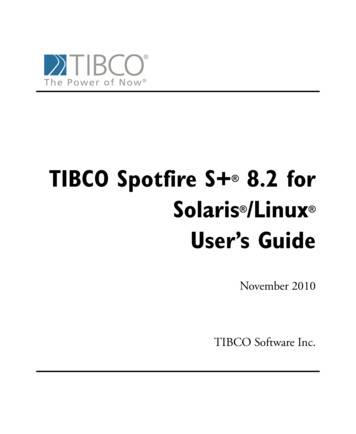
Transcription
TIBCO Spotfire S 8.2 forSolaris /LinuxUser’s Guide November 2010TIBCO Software Inc.
IMPORTANT INFORMATIONSOME TIBCO SOFTWARE EMBEDS OR BUNDLES OTHERTIBCO SOFTWARE. USE OF SUCH EMBEDDED ORBUNDLED TIBCO SOFTWARE IS SOLELY TO ENABLE THEFUNCTIONALITY (OR PROVIDE LIMITED ADD-ONFUNCTIONALITY) OF THE LICENSED TIBCO SOFTWARE.THE EMBEDDED OR BUNDLED SOFTWARE IS NOTLICENSED TO BE USED OR ACCESSED BY ANY OTHERTIBCO SOFTWARE OR FOR ANY OTHER PURPOSE.USE OF TIBCO SOFTWARE AND THIS DOCUMENT ISSUBJECT TO THE TERMS AND CONDITIONS OF A LICENSEAGREEMENT FOUND IN EITHER A SEPARATELYEXECUTED SOFTWARE LICENSE AGREEMENT, OR, IFTHERE IS NO SUCH SEPARATE AGREEMENT, THECLICKWRAP END USER LICENSE AGREEMENT WHICH ISDISPLAYED DURING DOWNLOAD OR INSTALLATION OFTHE SOFTWARE (AND WHICH IS DUPLICATED IN TIBCOSPOTFIRE S LICENSES). USE OF THIS DOCUMENT ISSUBJECT TO THOSE TERMS AND CONDITIONS, ANDYOUR USE HEREOF SHALL CONSTITUTE ACCEPTANCEOF AND AN AGREEMENT TO BE BOUND BY THE SAME.This document contains confidential information that is subject toU.S. and international copyright laws and treaties. No part of thisdocument may be reproduced in any form without the writtenauthorization of TIBCO Software Inc.TIBCO Software Inc., TIBCO, Spotfire, TIBCO Spotfire S ,Insightful, the Insightful logo, the tagline "the Knowledge to Act,"Insightful Miner, S , S-PLUS, TIBCO Spotfire Axum,S ArrayAnalyzer, S EnvironmentalStats, S FinMetrics, S NuOpt,S SeqTrial, S SpatialStats, S Wavelets, S-PLUS Graphlets,Graphlet, Spotfire S FlexBayes, Spotfire S Resample, TIBCOSpotfire Miner, TIBCO Spotfire S Server, TIBCO Spotfire StatisticsServices, and TIBCO Spotfire Clinical Graphics are either registeredtrademarks or trademarks of TIBCO Software Inc. and/orsubsidiaries of TIBCO Software Inc. in the United States and/orother countries. All other product and company names and marksmentioned in this document are the property of their respectiveowners and are mentioned for identification purposes only. Thisii
Important Informationsoftware may be available on multiple operating systems. However,not all operating system platforms for a specific software version arereleased at the same time. Please see the readme.txt file for theavailability of this software version on a specific operating systemplatform.THIS DOCUMENT IS PROVIDED “AS IS” WITHOUTWARRANTY OF ANY KIND, EITHER EXPRESS OR IMPLIED,INCLUDING, BUT NOT LIMITED TO, THE IMPLIEDWARRANTIES OF MERCHANTABILITY, FITNESS FOR APARTICULAR PURPOSE, OR NON-INFRINGEMENT. THISDOCUMENTCOULDINCLUDETECHNICALINACCURACIES OR TYPOGRAPHICAL ERRORS. CHANGESARE PERIODICALLY ADDED TO THE INFORMATIONHEREIN; THESE CHANGES WILL BE INCORPORATED INNEW EDITIONS OF THIS DOCUMENT. TIBCO SOFTWAREINC. MAY MAKE IMPROVEMENTS AND/OR CHANGES INTHE PRODUCT(S) AND/OR THE PROGRAM(S) DESCRIBEDIN THIS DOCUMENT AT ANY TIME.Copyright 1996-2010 TIBCO Software Inc. ALL RIGHTSRESERVED. THE CONTENTS OF THIS DOCUMENT MAY BEMODIFIEDAND/ORQUALIFIED,DIRECTLYORINDIRECTLY, BY OTHER DOCUMENTATION WHICHACCOMPANIES THIS SOFTWARE, INCLUDING BUT NOTLIMITED TO ANY RELEASE NOTES AND "READ ME" FILES.TIBCO Software Inc. Confidential InformationReferenceThe correct bibliographic reference for this document is as follows:TIBCO Spotfire S 8.2 for Solaris /UNIX User’s Guide TIBCOSoftware Inc.TechnicalSupportFor technical support, please visit http://spotfire.tibco.com/supportand register for a support account.iii
TIBCO SPOTFIRE S BOOKSNote about NamingThroughout the documentation, we have attempted to distinguish between the language(S-PLUS) and the product (Spotfire S ). “S-PLUS” refers to the engine, the language, and its constituents (that is objects, functions,expressions, and so forth). “Spotfire S ” refers to all and any parts of the product beyond the language, including theproduct user interfaces, libraries, and documentation, as well as general product andlanguage behavior.The TIBCO Spotfire S documentation includes books to addressyour focus and knowledge level. Review the following table to helpyou choose the Spotfire S book that meets your needs. These booksare available in PDF format in the following locations: In your Spotfire S installation directory (SHOME\help onWindows, SHOME/doc on UNIX/Linux). In the Spotfire S Workbench, from the Help Spotfire S Manuals menu item. In Microsoft Windows , in the Spotfire S GUI, from theHelp Online Manuals menu item.Spotfire S documentation.ivInformation you need if you.See the.Must install or configure your current installationof Spotfire S ; review system requirements.Installtion andAdministration GuideWant to review the third-party products includedin Spotfire S , along with their legal notices andlicenses.Licenses
TIBCO Spotfire S BooksSpotfire S documentation. (Continued)Information you need if you.See the.Are new to the S language and the Spotfire S GUI, and you want an introduction to importingdata, producing simple graphs, applying statisticalGetting StartedGuidemodels, and viewing data in Microsoft Excel .Are a new Spotfire S user and need how to useSpotfire S , primarily through the GUI.User’s GuideAre familiar with the S language and Spotfire S ,and you want to use the Spotfire S plug-in, orcustomization, of the Eclipse IntegratedDevelopment Environment (IDE).Spotfire S WorkbenchUser’s GuideHave used the S language and Spotfire S , andyou want to know how to write, debug, andprogram functions from the Commands window.Programmer’s GuideAre familiar with the S language and Spotfire S ,and you want to extend its functionality in yourown application or within Spotfire S .ApplicationDeveloper’s GuideAre familiar with the S language and Spotfire S ,and you are looking for information about creatingor editing graphics, either from a Commandswindow or the Windows GUI, or using SpotfireS supported graphics devices.Guide to GraphicsAre familiar with the S language and Spotfire S ,and you want to use the Big Data library to importand manipulate very large data sets.Big DataUser’s GuideWant to download or create Spotfire S packagesfor submission to the Comprehensive S-PLUSArchive Network (CSAN) site, and need to knowthe steps.Guide to Packagesv
Spotfire S documentation. (Continued)viInformation you need if you.See the.Are looking for categorized information aboutindividual S-PLUS functions.Function GuideIf you are familiar with the S language andSpotfire S , and you need a reference for therange of statistical modelling and analysistechniques in Spotfire S . Volume 1 includesinformation on specifying models in Spotfire S ,on probability, on estimation and inference, onregression and smoothing, and on analysis ofvariance.Guide to Statistics,Vol. 1If you are familiar with the S language andSpotfire S , and you need a reference for therange of statistical modelling and analysistechniques in Spotfire S . Volume 2 includesinformation on multivariate techniques, time seriesanalysis, survival analysis, resampling techniques,and mathematical computing in Spotfire S .Guide to Statistics,Vol. 2
CONTENTSChapter 1Introduction1Welcome to Spotfire S !2Installation3Creating Spotfire S Launchers7Help, Support, and Learning Resources13Typographic Conventions20Chapter 2Getting Started21Introduction23Running Spotfire S 24Command Line Editing32Getting Help in Spotfire S 35S-PLUS Language Basics41Importing and Editing Data57Graphics in Spotfire S 66Statistics71Chapter 3 Working with the Graphical UserInterface77The User Interface78Using Menus, Dialog Boxes, and Toolbars79Spotfire S Windows87vii
ContentsChapter 4Importing and Exporting DataIntroduction94Dialogs95Supported File Types for Importing and Exporting108Examples113Chapter 5 Menu Graphics119Introduction121Scatter Plots127Visualizing One-Dimensional Data152Visualizing Two-Dimensional Data169Visualizing Three-Dimensional Data178Visualizing Multidimensional Data186Time Series195References205Chapter 6viii93Statistics207Introduction210Summary Statistics216Compare Samples223Power and Sample Size269Experimental Design274Regression281Analysis of Variance308Mixed Effects314Generalized Least Squares318Survival322Tree328Compare Models333
ContentsCluster Analysis336Multivariate348Quality Control Charts355Resample360Smoothing364Time Series368References375Chapter 7Customizing Your Spotfire S Session377Introduction378Setting Spotfire S Options379Setting Environment Variables381Customizing Your Session at Start-up and Closing383Using Personal Function Libraries387Specifying Your Working Directory389Specifying a Pager390Environment Variables and printgraph391Setting Up Your Window System393ix
Contentsx
INTRODUCTION1Welcome to Spotfire S !2InstallationSupported PlatformsInstallation InstructionsRunning Spotfire S 3345Creating Spotfire S Launchers7Help, Support, and Learning ResourcesOnline HelpOnline ManualsSpotfire S on the WebTraining CoursesBooks Using Spotfire S 131316171718Typographic Conventions201
Chapter 1 IntroductionWELCOME TO SPOTFIRE S !This release of Spotfire S is based on the latest version of thepowerful, object-oriented S language developed at LucentTechnologies. S is a rich environment designed for interactive datadiscovery and is the only language created specifically for datavisualization and exploration, statistical modeling, and programmingwith data.Spotfire S continues to be the premier solution for your dataanalysis and technical graphing needs. The user interface provided inthe GUI version gives you point-and-click access to datamanipulation, graphing, and statistics. With Spotfire S , you canprogram interactively using the S-PLUS programming language.NoteAs of Spotfire S 8.1, the Spotfire S Java GUI is deprecated. If you want to use a GUI withSpotfire S , use the Spotfire S Workbench.In a typical Spotfire S session, you can:2 Import data from virtually any source. Create plots easily from the command line or with the click ofa button (in the GUI-enabled version). Control every detail of your graphics and produce stunning,professional-looking output for export to your reportdocument. Perform statistical analyses from convenient dialogs in themenu system. Run analysis functions one at a time at the command line orin batches. Create your own functions. Completely customize your user interface.
InstallationINSTALLATIONSupportedPlatforms The 32-bit version of TIBCO Spotfire S for Solaris /Linux issupported on the following platforms and operating systems. Theminimum recommended disk space for installing and runningSpotfire S is also included:Table 1.1: Supported 32-bit platforms for Solaris/Linux systems.PlatformOperating SystemDisk SpaceSun SPARCSolaris 2.8, 2.9, 2.10 on SPARC processors475 MBIntel/AMD x86Red Hat Enterprise Linux WS 4.0 and 5.0475 MBThe 64-bit version of Spotfire S for Linux is supported on thefollowing platform (but will not be released for the beta):Table 1.2: Supported 64-bit platform for Solaris/Linux systems.PlatformOperating SystemDisk SpaceIntel/AMD x86Red Hat Enterprise Linux WS 4.0 and 5.0500 MBNote that previous versions of the listed operating systems mayfunction with Spotfire S , but they are not supported.You will need a minimum of 60 MB RAM to run Spotfire S fromthe command line, and the Java GUI requires an additional 100 MBto run. Note that these values are minima; if you work with moderatesized data sets, these numbers may be insufficient for your needs.Java RuntimeEnvironment(JRE)The Java runtime environment (JRE) version 1.6.21 is included inSpotfire S . Your operating system must support JRE 1.6.21 to runthe Java-enabled version of Spotfire S . The JRE provided bySpotfire S is installed as part of the Spotfire S distribution, andunder normal circumstances it is used only by Spotfire S . If youhave a different version of the JRE on your system, the JRE used bySpotfire S should not interfere with your other JRE applications,which will continue to use the version you’ve previously installed.3
Chapter 1 IntroductionSee the Spotfire S release notes for specific information regardingthe JRE on your platform. In particular, Solaris operatingenvironments require various patches from Sun to run Java 1.6.21.The release notes contain pointers to Web site where you candownload these patches.InstallationInstructionsTo install the software, follow these steps:1. Unpack and copy the files from the distribution CD to anappropriate file on your system.2. Run the CONFIGURE script to customize your installation.3. Run the INSTALL script to copy the customization from theprevious step to your system.4. Run Spotfire S .Do not install this release over any existing version of Spotfire S .Instead, designate a clean installation directory for Spotfire S andproceed with the installation as described in INSTALL.TXT locatedat the top level of your CD.4
InstallationRunningSpotfire S Before starting Spotfire S , you must do the following:1. Set your DISPLAY environment variable to your localmachine.2. Create a Spotfire S chapter to hold your work.Setting your DISPLAY environment variable is necessary for theJava features in Spotfire S . To set your display from a C-like shell(csh, tcsh, etc.), use the setenv command from the UNIX prompt:setenv DISPLAY display name where display name is the name of your local machine. From theBourne- and Korn-like shells (including sh, ksh, bash, etc.), use thefollowing commands:DISPLAY display name ;export DISPLAYCreating a Spotfire S chapter is necessary for storing the data objectsand external files you create in Spotfire S . The following commandscreate a Spotfire S chapter named mysplus for you to work in (besure you don’t have a mysplus directory in your home directorybefore typing these commands).cdmkdir myspluscd mysplusSplus CHAPTERYou are now ready to start Spotfire S . You can launch Spotfire S ina variety of modes. The following lists each mode and thecorresponding UNIX command-line expression for launching it. Inall of the commands below, Splus refers to the script you use tolaunch Spotfire S on your system. Spotfire S command line without Java:Splus Spotfire S graphical user interface:Splus -gorSplus -g &5
Chapter 1 Introduction Spotfire S command line supporting Java calls, Javagraphics, and the Java help interface:Splus -jThe -e flag may be added to the Java enabled version toenable command-line editing. The Commands window inthe graphical user interface always allows basic editing. Spotfire S command line supporting the Big Data library:Splus -bigdataNote that the Big Data library is not loaded by default in thecommand line version. Spotfire S command line supporting the EclipseWorkbench:Splus -w -workbenchSpotfire S includes two additional flags, -jit and -helpoff:6 The -jit flag works with the -g, -j, and -userapp flags andallows you to turn on the Java just-in-time compiler. Thismakes the graphical user interface and help system run fasterbut introduces instabilities that often lead to crashes. Inparticular, the just-in-time compiler often crashes whilerepainting graphical user interface elements such as theJavaHelp window and the Data window. The -helpoff flag is useful only with the -g flag. It turns off theautomatic invisible startup of the help system. The invisiblestartup improves initial responsiveness of the help system butadds a significant memory footprint to the current session. Ifyou want to optimize your available memory, this flag mayprove useful.
Creating Spotfire S LaunchersCREATING SPOTFIRE S LAUNCHERSUsing the GNOME on LINUX or Solaris 10, or KDE windowmanagers on LINUX, you can create custom application launchersfor Spotfire S , complete with a Spotfire S icon. This makes itpossible to start Spotfire S by clicking the appropriate icon in theGNOME or KDE panel.You can create multiple Spotfire S launchers to launch Spotfire S with different options. For example, you can create separatelaunchers for running the Spotfire S Workbench, for running theSpotfire S GUI, or for running the command-line version in anxterm. In fact, you could create task launchers for each Spotfire S CHAPTER in which you wish to run.The following two sections describe: Creating LINUX or Solaris 10 application managers forGNOME. Creating LINUX application managers for KDE.These instructions begin assuming that the Spotfire S command isinstalled in /usr/local/bin, and that Spotfire S is installed in[SHOME]. If these are not your installation locations, substitute theactual locations for your installation. See Figure 1.1 for an example ofspecifying selections for the GNOME application launcherproperties.NoteMenu selections and dialog box titles might vary according to the version of LINUX you arerunning.Creating aSpotfire S ApplicationLauncher underGNOME1. Right-click the GNOME panel (by default located at the topof the screen), and from the pop-up context menu, select Addto Panel.2. From the menu, select Launcher.3. In the Create Launcher dialog, set options as follows:7
Chapter 1 IntroductionTo set command-line Spotfire S to start with Java and cled, but notthe Big Data library.Set the following options in the Create Launcher dialog: Name: Splus Generic Name: Spotfire S command line Comment: Spotfire S with Java and cled, without Big Data. Command: /usr/local/bin/Splus -ej Type: Application Run in terminal: selectedTo set Spotfire S Workbench with the Big Data library.Set the following options in the Create Launcher dialog: Name: Splus Workbench Generic Name: Spotfire S Workbench Comment: Spotfire S Workbench with Big Data. Command: /usr/local/bin/Splus -workbench -bigdata Type: Application Run in terminal: clearedTo set Spotfire S GUI to start without the Big Data library.NoteAs of Spotfire S 8.1, the Spotfire S Java GUI is deprecated. If you want to use a GUI withSpotfire S , use the Spotfire S Workbench.Set the following options in the Create Launcher dialog:8 Name: Splus GUI Generic Name: Spotfire S GUI Comment: Spotfire S GUI without Big Data. Command: /usr/local/bin/Splus -g Type: Application
Creating Spotfire S Launchers Run in terminal: clearedDo not close the dialog.4. While the Launcher Properties dialog is still open, clickIcon. You are presented with a Browse icons dialog. Browseto [SHOME]/splus/lib/icons and select an appropriate icon.Click OK.Figure 1.1: Create Launcher dialog with icon.5. Close the Launcher Properties dialog. You should see theSpotfire S icon that you selected in the GNOME panel.Clicking it starts Spotfire S with the options you selected.Figure 1.2: GNOME panel with Spotfire S icon.9
Chapter 1 IntroductionCreating aSpotfire S ApplicationLauncher underKDE:1. Right-click the KDE panel (by default located at the bottom ofthe screen) and select Add Special Button Non-KDEApplication.Figure 1.3: Non-KDE Application Configuration dialog.2. Browse to the location of the Spotfire S executable.Figure 1.4: Select Executable dialog for KDE Panel.10
Creating Spotfire S Launchers3. Select Splus, and then click OK to display the Non-KDEApplication Configuration dialog.Figure 1.5: Non-KDE Application Configuration dialog set to run the SpotfireS GUI without the Big Data library.4. In the Non-KDE Application Configuration dialog, set theoptions as follows:To set command-line Spotfire S with cled.Set the following options: Executable: /usr/local/bin/Splus Optional command line arguments: -e Run in terminal: selectedTo set the Spotfire S Workbench to start with the Big Data library.Set the following options: Executable: /usr/local/bin/Splus Optional command line arguments: -w -bigdata Run in terminal: cleared.To set Spotfire S GUI to start without the Big Data library.Set the following options: Executable: /usr/local/bin/Splus Optional command line arguments: -g Run in terminal: cleared11
Chapter 1 Introduction5. Do not close the dialog yet.To the right of the Executablebox appears a generic icon. Select this icon to display theSelect Icon - KDE Panel dialog. Select the Other iconsoption, and then browse to [SHOME]/splus/lib/icons andselect the desired icon. Click Open, and then click OK. TheSpotfire S icon you selected in the KDE panel appears.Clicking the icon starts Spotfire S with the selected options.Figure 1.6: Kicker panel with Spotfire S icon.12
Help, Support, and Learning ResourcesHELP, SUPPORT, AND LEARNING RESOURCESThere are a variety of ways to accelerate your progress with SpotfireS . This section describes the learning and support resourcesavailable to Spotfire S users.Online HelpSpotfire S offers an online JavaHelp system to make learning andusing Spotfire S easier. Under the Help menu in the Spotfire S GUI, you will find detailed help on each function in the S-PLUSlanguage. You can access the help system from the Spotfire S prompt or the Commands window in the GUI by typinghelp.start().JavaHelp in Spotfire S uses Java to display the help files. To accessJavaHelp, do one of the following: From the main menu in the Spotfire S GUI, choose Help Contents, Help Index, or Help Search to view thehelp system’s table of contents, index, and search pages,respectively. From the Spotfire S prompt or the Commands window inthe GUI, type help.start().To turn the help system off, type help.off() at the Spotfire S prompt.As shown in Figure 1.7, the JavaHelp window has three main areas:the toolbar, the navigation pane, and the topic pane.13
Chapter 1 IntroductionFigure 1.7: The Spotfire S JavaHelp window.Using the toolbarTable 1.3 lists the four buttons on the help window toolbar.Table 1.3: Toolbar buttons in the JavaHelp window.ButtonDescriptionReturns to previously viewed help topic.PreviousNextMoves to next help topic in a previouslydisplayed sequence of topics.Prints the current help topic.Print14
Help, Support, and Learning ResourcesTable 1.3: Toolbar buttons in the JavaHelp window. (Continued)ButtonDescriptionPage SetupDetermines the orientation of the page forprinting purposes.Using the navigation paneThe navigation pane appears on the left side of the JavaHelp window.Like the help window itself, the left pane is divided into three parts:the Table of Contents, Index, and Searchpages: The Table of Contents page organizes help topics bycategory so related help files can be found easily. Thesecategories appear as small folder icons, labeled with the nameof the category. To open a category, double-click the icon orlabel. To select a topic within the category, double-click itspage icon or the topic title. The Index page lists available help topics by keyword.Keywords are typically function names for S-PLUS languagefunctions. Type a word in the text box and press ENTER tofind the keywords that most closely match it. The Search tab provides a full-text search for the entire helpsystem. Type the word or phrase you want to find in the textbox and press ENTER. JavaHelp displays in the list box allhelp files containing that keyword. Double-click a title todisplay the desired help topic.Using the topic paneThe topic pane appears on the right side of the help window anddisplays the help topics you choose. It usually appears with bothvertical and horizontal scroll bars, but you can expand the JavaHelpwindow to increase the width of the right pane. Many help files aretoo long to be fully displayed in a single screen, so choose aconvenient height for your JavaHelp window and then use thevertical scroll bars to scroll through the text.15
Chapter 1 IntroductionHelp at theCommand LineWhen working from the Spotfire S command line, you can obtainhelp for any S-PLUS function using the help or ? functions. Forexample, to open the help file for anova, simply type: help(anova)or ?anovaOnline ManualsFor a description of the contents of available manuals, see the sectionTIBCO Spotfire S Books on page iv.To view a manual online, go to your SHOME/doc directory andselect the desired title. These manuals are stored as pdf; they requirethe free Acrobat Reader to view them.Table 1.4: Online manuals and associated pdf file names.16ManualFile NameApplication Developer’s Guideadg.pdfBig Data User’s Guidebigdata.pdfFunction Guidefunctionguide.pdfGetting Started with Spotfire S getstart.pdfGuide to Graphicsgraphics.pdfGuide to Packagesspluspackages.pdfGuide to Statistics, Volume 1statman1.pdfGuide to Statistics, Volume 2statman2.pdf
Help, Support, and Learning ResourcesTable 1.4: Online manuals and associated pdf file names.Spotfire S onthe WebManualFile NameProgrammer’s Guidepg.pdfUser’s Guideuguide.pdfWorkbench User’s Guideworkbench.pdfYou can find Spotfire S on the TIBCO Web site at www.tibco.com.In these pages, you will find a variety of information, including: FAQ pages. The most recent service packs. Training course information. Product information. Information on classroom use and related educationalmaterials.TrainingCoursesTIBCO Spotfire Educational Services offers a number of coursesdesigned to quickly make you efficient and effective at analyzing datawith Spotfire S . The courses are taught by professional statisticiansand leaders in statistical fields. Courses feature a hands-on approachto learning, dividing class time between lecture and online exercises.All participants receive the educational materials used in the course,including lecture notes, supplementary materials, and exercise dataon diskette.TechnicalSupportFor technical support, please visit http://spotfire.tibco.com/supportand register for a support account.17
Chapter 1 IntroductionBooks UsingS-PLUSGeneralBecker, R.A., Chambers, J.M., and Wilks, A.R. (1988). The New SLanguage. Wadsworth & Brooks/Cole, Pacific Grove, CA.Burns, Patrick (1998). S Poetry. Download for free from http://www.seanet.com/ pburns/Spoetry.Chambers, John (1998). Programming with Data. Springer-Verlag.Krause, A. and Olson, M. (1997). The Basics of S and S-PLUS.Springer-Verlag, New York.Lam, Longhow (1999). An Introduction to S-PLUS. for Windows.CANdiensten, Amsterdam.Spector, P. (1994). An Introduction to S and S-PLUS. Duxbury Press,Belmont, CA.Data analysisBowman, Adrian and Azzalini, Adelchi (1997). Smoothing Methods.Oxford University Press.Bruce, A. and Gao, H.-Y. (1996). Applied Wavelet Analysis withS-PLUS. Springer-Verlag, New York.Chambers, J.M. and Hastie, T.J. (1992). Statistical Models in S.Wadsworth & Brooks/Cole, Pacific Grove, CA.Efron, Bradley and Tibshirani, Robert J. (1994). An Introduction to theBootstrap. Chapman & Hall.Everitt, B. (1994). A Handbook of Statistical Analyses Using S-PLUS.Chapman & Hall, London.Härdle, W. (1991). Smoothing Techniques with Implementation in S.Springer-Verlag, New York.Hastie, T. and Tibshirani, R. (1990). Generalized Additive Models.Chapman & Hall.Huet, Sylvie, et al. (1997). Statistical Tools for Nonlinear Regression: withS-PLUS. Springer-Verlag.Kaluzny, S.P., Vega, S.C., Cardoso, T.P., and Shelly, A.A. (1997).S SpatialStats User’s Manual. Springer-Verlag, New York.Marazzi, A. (1992). Algorithms, Routines and S Functions for RobustStatistics. Wadsworth & Brooks/Cole, Pacific Grove, CA.18
Help, Support, and Learning ResourcesMillard, Steven (1998). User’s Manual for Environmental Statistics.Companion book to the S Environmental Stats module. (TheS Environmental Stats module is available through Dr. Millard.)Selvin, S. (1998). Modern Applied Biostatistical Methods: Using S-PLUS.Oxford University Press.Venables, W.N. and Ripley, B.D. (1999). Modern Applied Statistics withS-PLUS, Third Edition. Springer-Verlag, New York.Graphical techniquesChambers, J.M., Cleveland, W.S., Kleiner, B., and Tukey, P.A.(1983). Graphical Techniques for Data Analysis. Duxbury Press, Belmont,CA.Cleveland, W.S. (1993). Visualizing Data. Hobart Press, Summit, NJ.Cleveland, W.S. (1994). The Elements of Graphing Data, revised edition.Hobart Press, Summit, NJ.19
Chapter 1 IntroductionTYPOGRAPHIC CONVENTIONSThroughout this User’s Guide, the following typographic conventionsare used:20is used for S-PLUS expressions and code samples. This font This font is used for elements of the Spotfire S userinterface, for operating system files and commands, and foruser input in dialog fields. This font is used for emphasis and book titles. CAP/SMALLCAP letters are used for key names. For example,the Shift key appears as SHIFT. When more than one key must be pressed simultaneously, thetwo key names appear with a hyphen (-) between them. Forexample, the key combination of SHIFT and F1 appears asSHIFT-F1. Menu selections are shown in an abbreviated form using thearrow symbol ( ) to indicate a selection within a menu, as inFile New.
GETTING STARTED2Introduction23Running Spotfire S Creating a Working DirectoryStarting Spotfire S Loading LibrariesEntering ExpressionsQuitting Spotfire S Basic Syntax and Conventions24242427282929Command Line Editing32Getting Help in Spotfire S Starting and Stopping the Help SystemUsing the Help WindowGetting Help at the Spotfire S PromptDisplaying Help in a Separate WindowPrinting Help FilesDocumen-tation Objects35353537394040S-PLUS Language BasicsData ObjectsManaging Data ObjectsFunctionsOperatorsExpressionsPrecedence HierarchyOptional Arguments to FunctionsAccess to Solaris and Linux414147495052535556Importing and Editing DataReading a Data FileEditing DataBuilt-in Data SetsQuick Hard Copy575759596021
Chapter 2 Getting StartedAdding Row And Column NamesExtracting Subsets of Data226062Graphics in Spotfire S Making PlotsQuick Hard CopyUsing the Graphics WindowMultiple Plot Layout6666696969StatisticsSummary StatisticsHypothesis TestingStatistical Models71717273
IntroductionINTRODUCTIONThis chapter provides basic information that everyone needs to useSpotfire S effectively. It describes the following tasks: Starting and quitting Spotfire S Getting help Using fundamental elements of the S-PLUS language Creating and manipulating basic data objects Opening graphics windows and creating basic graphics23 page
Spotfire S Workbench User's Guide Have used the S language and Spotfire S , and you want to know how to write, debug, and program functions from the Commands window. Programmer's Guide Are familiar with the S language and Spotfire S , and you want to extend its functionality in your own application or within Spotfire S . Application .