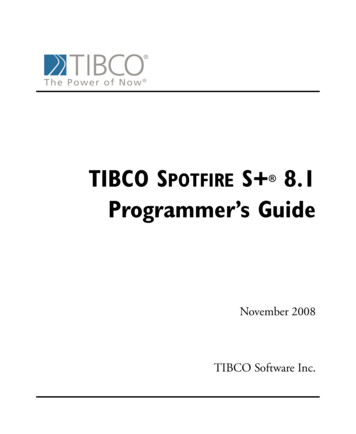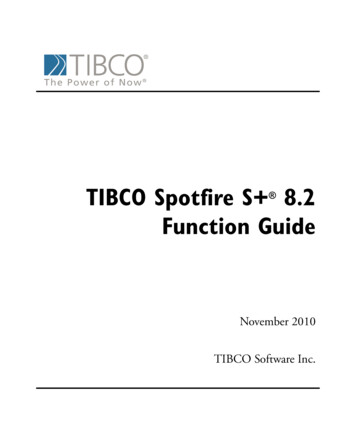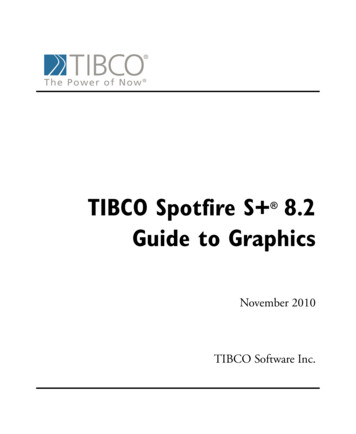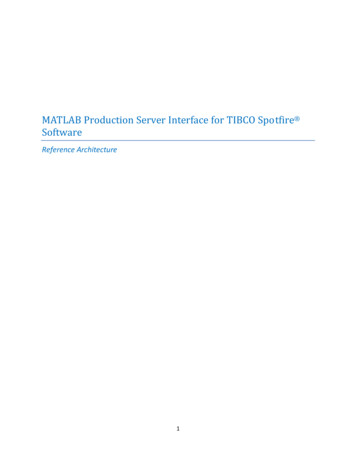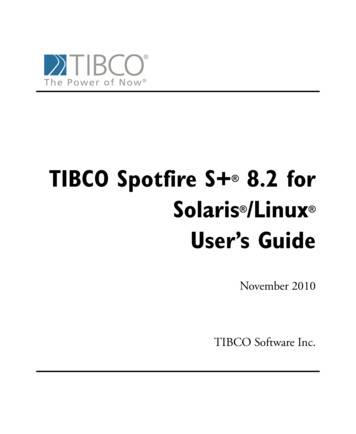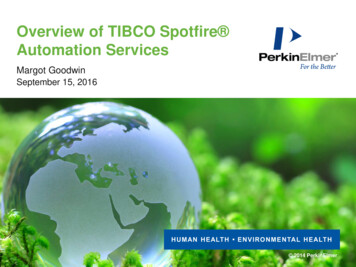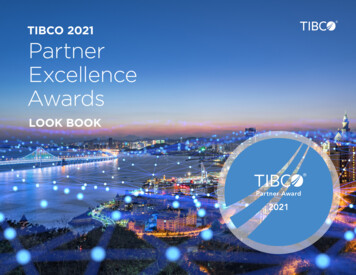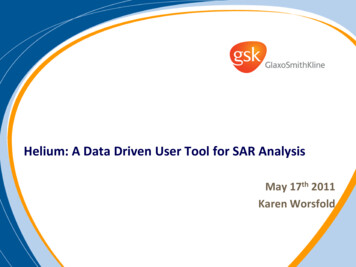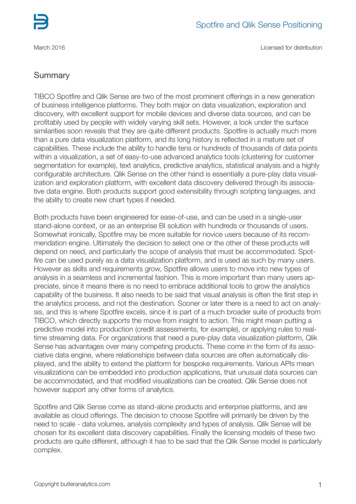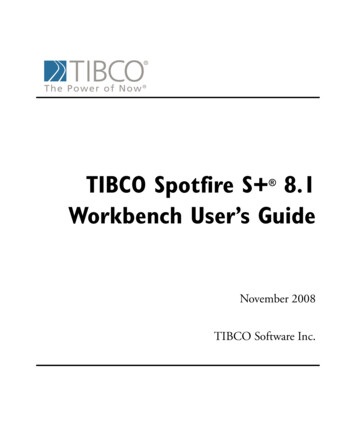
Transcription
TIBCO Spotfire S 8.1Workbench User’s Guide November 2008TIBCO Software Inc.
IMPORTANT INFORMATIONSOME TIBCO SOFTWARE EMBEDS OR BUNDLES OTHERTIBCO SOFTWARE. USE OF SUCH EMBEDDED ORBUNDLED TIBCO SOFTWARE IS SOLELY TO ENABLE THEFUNCTIONALITY (OR PROVIDE LIMITED ADD-ONFUNCTIONALITY) OF THE LICENSED TIBCO SOFTWARE.THE EMBEDDED OR BUNDLED SOFTWARE IS NOTLICENSED TO BE USED OR ACCESSED BY ANY OTHERTIBCO SOFTWARE OR FOR ANY OTHER PURPOSE.USE OF TIBCO SOFTWARE AND THIS DOCUMENT ISSUBJECT TO THE TERMS AND CONDITIONS OF ALICENSE AGREEMENT FOUND IN EITHER A SEPARATELYEXECUTED SOFTWARE LICENSE AGREEMENT, OR, IFTHERE IS NO SUCH SEPARATE AGREEMENT, THECLICKWRAP END USER LICENSE AGREEMENT WHICH ISDISPLAYED DURING DOWNLOAD OR INSTALLATION OFTHE SOFTWARE (AND WHICH IS DUPLICATED IN THETIBCO SPOTFIRE S INSTALLATION AND ADMINISTRATIONGUIDE). USE OF THIS DOCUMENT IS SUBJECT TO THOSETERMS AND CONDITIONS, AND YOUR USE HEREOFSHALL CONSTITUTE ACCEPTANCE OF AND ANAGREEMENT TO BE BOUND BY THE SAME.This document contains confidential information that is subject toU.S. and international copyright laws and treaties. No part of thisdocument may be reproduced in any form without the writtenauthorization of TIBCO Software Inc.TIBCO Software Inc., TIBCO, Spotfire, TIBCO Spotfire S ,Insightful, the Insightful logo, the tagline "the Knowledge to Act,"Insightful Miner, S , S-PLUS, TIBCO Spotfire Axum,S ArrayAnalyzer, S EnvironmentalStats, S FinMetrics, S NuOpt,S SeqTrial, S SpatialStats, S Wavelets, S-PLUS Graphlets,Graphlet, Spotfire S FlexBayes, Spotfire S Resample, TIBCOSpotfire Miner, TIBCO Spotfire S Server, and TIBCO SpotfireClinical Graphics are either registered trademarks or trademarks ofTIBCO Software Inc. and/or subsidiaries of TIBCO Software Inc. inthe United States and/or other countries. All other product andcompany names and marks mentioned in this document are theproperty of their respective owners and are mentioned forii
identification purposes only. This software may be available onmultiple operating systems. However, not all operating systemplatforms for a specific software version are released at the same time.Please see the readme.txt file for the availability of this softwareversion on a specific operating system platform.THIS DOCUMENT IS PROVIDED “AS IS” WITHOUTWARRANTY OF ANY KIND, EITHER EXPRESS OR IMPLIED,INCLUDING, BUT NOT LIMITED TO, THE IMPLIEDWARRANTIES OF MERCHANTABILITY, FITNESS FOR APARTICULAR PURPOSE, OR NON-INFRINGEMENT. THISDOCUMENT COULD INCLUDE TECHNICALINACCURACIES OR TYPOGRAPHICAL ERRORS.CHANGES ARE PERIODICALLY ADDED TO THEINFORMATION HEREIN; THESE CHANGES WILL BEINCORPORATED IN NEW EDITIONS OF THIS DOCUMENT.TIBCO SOFTWARE INC. MAY MAKE IMPROVEMENTSAND/OR CHANGES IN THE PRODUCT(S) AND/OR THEPROGRAM(S) DESCRIBED IN THIS DOCUMENT AT ANYTIME.Copyright 1996-2008 TIBCO Software Inc. ALL RIGHTSRESERVED. THE CONTENTS OF THIS DOCUMENT MAYBE MODIFIED AND/OR QUALIFIED, DIRECTLY ORINDIRECTLY, BY OTHER DOCUMENTATION WHICHACCOMPANIES THIS SOFTWARE, INCLUDING BUT NOTLIMITED TO ANY RELEASE NOTES AND "READ ME" FILES.TIBCO Software Inc. Confidential InformationReferenceThe correct bibliographic reference for this document is as follows:TIBCO Spotfire S 8.1 Workbench User’s Guide TIBCO Software Inc.TechnicalSupportFor technical support, please visit http://spotfire.tibco.com/supportand register for a support account.iii
ACKNOWLEDGMENTSTIBCO Spotfire S would not exist without the pioneering researchof the Bell Labs S team at AT&T (now Lucent Technologies): JohnChambers, Richard A. Becker (now at AT&T Laboratories), Allan R.Wilks (now at AT&T Laboratories), Duncan Temple Lang, and theircolleagues in the statistics research departments at Lucent: William S.Cleveland, Trevor Hastie (now at Stanford University), Linda Clark,Anne Freeny, Eric Grosse, David James, José Pinheiro, DarylPregibon, and Ming Shyu.TIBCO Software Inc. thanks the following individuals for theircontributions to this and earlier releases of TIBCO Spotfire S :Douglas M. Bates, Leo Breiman, Dan Carr, Steve Dubnoff, DonEdwards, Jerome Friedman, Kevin Goodman, Perry Haaland, DavidHardesty, Frank Harrell, Richard Heiberger, Mia Hubert, RichardJones, Jennifer Lasecki, W.Q. Meeker, Adrian Raftery, Brian Ripley,Peter Rousseeuw, J.D. Spurrier, Anja Struyf, Terry Therneau, RobTibshirani, Katrien Van Driessen, William Venables, and Judy Zeh.iv
TIBCO SPOTFIRE S BOOKS The TIBCO Spotfire S documentation includes books to addressyour focus and knowledge level. Review the following table to helpyou choose the Spotfire S book that meets your needs. These booksare available in PDF format in the following locations: In your Spotfire S installation directory (SHOME\help onWindows, SHOME/doc on UNIX/Linux). In the Spotfire S Workbench, from the Help Spotfire S Manuals menu item. In Microsoft Windows , in the Spotfire S GUI, from theHelp Online Manuals menu item. Spotfire S documentation.Information you need if you.See the.Are new to the S language and the Spotfire S GUI, and you want an introduction to importingdata, producing simple graphs, applying statisticalGetting StartedGuide models, and viewing data in Microsoft Excel .Are a new Spotfire S user and need how to useSpotfire S , primarily through the GUI.User’s GuideAre familiar with the S language and Spotfire S ,and you want to use the Spotfire S plug-in, orcustomization, of the Eclipse IntegratedDevelopment Environment (IDE).Spotfire S WorkbenchUser’s GuideHave used the S language and Spotfire S , andyou want to know how to write, debug, andprogram functions from the Commands window.Programmer’s GuideAre familiar with the S language and Spotfire S ,and you want to extend its functionality in yourown application or within Spotfire S .ApplicationDeveloper’s Guidev
Spotfire S documentation. (Continued)viInformation you need if you.See the.Are familiar with the S language and Spotfire S ,and you are looking for information about creatingor editing graphics, either from a Commandswindow or the Windows GUI, or using SpotfireS supported graphics devices.Guide to GraphicsAre familiar with the S language and Spotfire S ,and you want to use the Big Data library to importand manipulate very large data sets.Big DataUser’s GuideWant to download or create Spotfire S packagesfor submission to the Comprehensive S-PLUSArchive Network (CSAN) site, and need to knowthe steps.Guide to PackagesAre looking for categorized information aboutindividual Spotfire S functions.Function GuideIf you are familiar with the S language andSpotfire S , and you need a reference for therange of statistical modelling and analysistechniques in Spotfire S . Volume 1 includesinformation on specifying models in Spotfire S ,on probability, on estimation and inference, onregression and smoothing, and on analysis ofvariance.Guide to Statistics,Vol. 1If you are familiar with the S language andSpotfire S , and you need a reference for therange of statistical modelling and analysistechniques in Spotfire S . Volume 2 includesinformation on multivariate techniques, time seriesanalysis, survival analysis, resampling techniques,and mathematical computing in Spotfire S .Guide to Statistics,Vol. 2
CONTENTSImportant InformationChapter 1The TIBCO Spotfire S Workbenchii1Introduction3Terms and Concepts4Finding Help for the Workbench7Starting the Spotfire S Workbench10Examining Spotfire S Preferences14Examining the Spotfire S Workbench GUI26Commonly-Used Features in Eclipse56Remote Submit58Chapter 2The TIBCO Spotfire S Perspective65Introduction66Spotfire S Perspective Views68Chapter 3 TIBCO Spotfire S Workbench DebugPerspective79Introduction80Debug Perspective Options and Preferences82Debug Perspective Views88vii
ContentsChapter 4 TIBCO Spotfire S Workbench TasksIntroduction115Spotfire S Workbench Projects116Customized Perspective Views137Working Projects and Databases140Spotfire S Project Files and Views145Packages in the Workbench157Submitting and Retrieving a Remote Job167Spotfire S Workbench Debugger Tasks173Chapter 5Troubleshooting187Introduction188“Workspace in Use” Error189Working with Calls to Spotfire S GUI Functions190View is Not Visible191Debugging Using the Run Button192Subclipse Add-in Error with Workbench193Indexviii113195
THE TIBCO SPOTFIRE S WORKBENCH1Introduction3Terms and Concepts4Finding Help for the WorkbenchGetting Started TutorialHelp for Spotfire S FunctionsThe Spotfire S Workbench PDF7789Starting the Spotfire S WorkbenchFrom Microsoft WindowsFrom UnixThe Spotfire S Workspace10101112Examining Spotfire S PreferencesFile AssociationsSpotfire S Workbench optionsSend Output from Run Action to Console ViewSpotfire S Package RepositoryConsole OptionsEditorOutline OptionsOutput OptionsTask Options14141618181820232425Examining the Spotfire S Workbench GUISpotfire S New Project WizardCustomized Menus, Toolbars, and DialogsSpotfire S Workbench Status BarSpotfire S Workbench Perspectives and ViewsDefault Shared Views262626353743Commonly-Used Features in EclipseUsing the Workbench as an Eclipse Plug-In56571
Chapter 1 The TIBCO Spotfire S WorkbenchRemote SubmitRemote Submit User Interface25858
IntroductionINTRODUCTIONTIBCO Spotfire S provides a plug-in, or customization, of theEclipse Integrated Development Environment (IDE) called theSpotfire S Workbench. You can use the Spotfire S Workbench, thebasic Eclipse IDE features, and other third-party plug-ins for manytasks, including: Manage your project files and tasks. Edit your code. Run Spotfire S commands. Examine Spotfire S objects. Debug your code. Track resource use, functions, variables, and expressions. Troubleshoot problems with Spotfire S code. Provide source control for shared project files.The Spotfire S Workbench is a stand-alone application that runs theSpotfire S engine. When you run the Spotfire S Workbench, youdo not need to run any other version of Spotfire S (for example, theconsole or traditional Windows or Java GUI).CautionIf you run two or more simultaneous sessions of Spotfire S (including one or more in theSpotfire S Workbench), take care to use different working directories. To use the same workingdirectory for multiple sessions can cause conflicts, and possibly even data corruption.This chapter introduces the Spotfire S Workbench and providesimportant conceptual information and definitions of terms you needto know to use the Spotfire S Workbench most effectively. Chapter 2 provides reference for the Spotfire S perspective. Chapter 3 provides reference for the Debug perspective. Chapter 4 provides tasks for learning to use the Spotfire S Workbench.3
Chapter 1 The TIBCO Spotfire S WorkbenchTERMS AND CONCEPTSBefore you start using the Spotfire S Workbench, you shouldunderstand key terms and concepts that vary from the traditionalSpotfire S for Windows GUI and Spotfire S for UNIX Java GUI.NoteIf you are using the Eclipse IDE on a UNIX platform from a Windows machine using aWindows X-server software package, you might notice that Eclipse runs slowly, similar to theSpotfire S Java GUI. See the Release Notes for more information and recommendations forimproving UI performance.NoteEclipse version 3.2 or later does not support SPARC/Motif for Solaris. If you are using a versionof Solaris prior to version 10, you must install the GTK (version 2.2.4 or greater) library. Formore information about finding this library, see http://www.sun.com/software/solaris/. (Thislibrary is included in Solaris 10.)Table 1.1: Important terms and concepts.TermDefinitionPerspectiveDefines the preferences, settings, and views for working withEclipse projects. The Spotfire S perspective is conceptually equivalent tothe traditional Spotfire S Windows GUI or UNIX JavaGUI. Use the Spotfire S perspective as the primaryperspective for interactive Spotfire S command line use.For an example of changing the perspective, see thesection Customized Perspective Views on page 137. The Debug perspective provides an integrated debuggingand profiling environment, with customized views, menuoptions, and behavior. For more information about usingthe Debug perspective, see Chapter 3, TIBCO Spotfire S Workbench Debug Perspective.4
Terms and ConceptsTable 1.1: Important terms and concepts. (Continued)TermDefinitionWorkspaceA physical directory on your machine that manages SpotfireS Workbench resources such as projects and other options.On your machine's hard drive, the workspace directorycontains a single Spotfire S .Data database and the Eclipse.metadata database. (You should never touch theseresources.) This design is different from the association younotice when you work in Spotfire S in other environments.When you start the Spotfire S Workbench, you areprompted to create or identify the workspace. See the sectionThe Spotfire S Workspace on page 12.ProjectA resource containing text files, scripts, and associated files.The Spotfire S Workbench project is used for build andversion management, sharing, and resource management.Before you begin working with any files in the Spotfire S Workbench, create a project. You can create a new projectby: Specifying a project name and allowing Eclipse tolocate the project in the workspace directory, andthen selecting an existing directory containingproject files at an alternate location (that is, workwith the files at the specified location). Specifying a project name and selecting an existingdirectory containing project files.Another important concept is that of the working project. Set aproject as the working project, which changes the workingdirectory to the project’s directory in your workspace andstores data objects in the project’s .Data database. See thesection Setting the Working Project on page 140 for moreinformation.Important: If you select an existing Spotfire S projectdirectory for your Workbench project, you must set thatproject to be the working project to write data objects to its.Data directory. See the section Working Projects andDatabases on page 140 for a detailed discussion. See thesection Quick Start on page 117.5
Chapter 1 The TIBCO Spotfire S WorkbenchTable 1.1: Important terms and concepts. (Continued)6TermDefinitionViewA perspective’s integrated window, containing menus,options, and commands, that display specific parts of yourdata and projects and provide tools for data manipulation.For descriptions of the Spotfire S perspective views, see thesection Spotfire S Perspective Views on page 68. Fordescriptions of the Debug perspective views, see the sectionDebug view on page 90. For practice exercises working withviews, see Chapter 4, TIBCO Spotfire S Workbench Tasks.EditorAn integrated code/text editor that includes support forsyntax coloring, text formatting, and integration with theother views. Analogous to the Script Editor in the traditionalSpotfire S GUI. For more information, see the sectionSpotfire S Workbench Script Editor on page 51. To practiceusing the Script Editor, see the section Editing Code in theScript Editor on page 146.
Finding Help for the WorkbenchFINDING HELP FOR THE WORKBENCHThe Eclipse IDE contains extensive, in-depth documentation for itsuser interface. For information about basic Eclipse IDE functionality,on the menu, see the Eclipse Workbench User Guide.GettingStartedTutorialIf you are not familiar with the Eclipse IDE, after you start theSpotfire S Workbench, take the first few minutes to learn the basicconcepts and IDE layout by working through the basic tutorial in theWorkbench User Guide.To view the Eclipse Getting Started tutorial1. From the Spotfire S Workbench main menu, click Help Help Contents.Figure 1.1: Eclipse IDE Help menu.2. In the left pane, expand the table of contents by clickingWorkbench User Guide.3. Click Getting Started, and then click Basic tutorial.7
Chapter 1 The TIBCO Spotfire S WorkbenchFigure 1.2: The Eclipse basic tutorial.The Workbench User Guide opens in a separate window; you can togglebetween the Spotfire S Workbench application and the Helpbrowser.Help forSpotfire S FunctionsThe Spotfire S Workbench provides access to function help topics. IntheConsole, type help(functionname) wherefunctionname is the function for which you want help. In the Script Editor, highlight the function for which youwant help, and then press F1. Use the Spotfire S Workbench menu options. In theScript Editor, select the function for which you want help,and then, on the menu click either: Spotfire S Open Spotfire S Help File Help Spotfire S Helpor8
Finding Help for the WorkbenchThe SpotfireS WorkbenchPDFIf you browsed to and opened this document directly from theinstallation directory, you might be interested to know how you canopen it directly from the Spotfire S Workbench user interface.Note Whether you are working in Windows or a UNIX platform, You must have access to a PDFreader to open any of the PDFs shipped with Spotfire S .On the Spotfire S Workbench menu, click Help Spotfire S Manuals Spotfire S Workbench Guide. (Note that all SpotfireS manuals are available from the Spotfire S Manuals menu,including the Programmer’s Guide, the Application Developer’s Guide, theFunction Guide, the Big Data User’s Guide, the Guide to Packages and theGuide to Graphics, among others.)To specify a PDF reader, on the Spotfire S Workbench menu, clickWindow Preferences, and then, in the Spotfire S page of thePreferences dialog, set your PDF reader’s name and location.For more information about setting preferences, see the followingdocumentation: The section Examining Spotfire S Preferences on page 14. The section Setting the Spotfire S Workbench Preferenceson page 127. The Eclipse Workbench User Guide, available from the SpotfireS Workbench menu item Help Help Contents.NoteFor information about creating a package project using the Spotfire S Packages feature with theSpotfire S Workbench, see the section To create a package project on page 157.9
Chapter 1 The TIBCO Spotfire S WorkbenchSTARTING THE SPOTFIRE S WORKBENCHThe Spotfire S Workbench user interface is the same in bothMicrosoft Windows and UNIX platforms.From MicrosoftWindowsIn Microsoft Windows, click the Start menu All Programs TIBCO Spotfire S 8.1 TIBCO Spotfire S Workbench.SettingEnvironmentVariablesWhen you start the Spotfire S Workbench from the Windows Startmenu, it uses a shortcut that starts a Java virtual machine (-vm)immediately. The Workbench supports a Java system variable,splus.environment.vars, that can pass environment variables to theengine for startup consumption. For example, you can set yourSpotfire S Workbench environment to start without printingcopyright and version infromation by setting the environmentvariable S SILENT STARTUP any value .To use the Java system variable, create a shortcut or a .bat file thatcontains the following instructions:"SHOME\eclipse\eclipse.exe"-vm "SHOME\java\jre\bin\javaw.exe" -vmargs-Dsplus.shome "SHOME"(Where SHOME is your Spotfire S installation location.Note that this is the default Windows XP shortcut, as it appears in theSpotfire S Workbench Properties dialog (see Figure 1.3).To add an environment argument in Windows1. Click Start Program Files TIBCO Spotfire S 8.1.2. Right-click Spotfire S Workbench.3. In the Spotfire S Workbench Properties dialog, type thefollowing after -vmargs:4. -Dsplus.environment.vars ”VAR1 arg1, VAR2 arg2”where VAR is the variable to set and arg is the argument youare setting. For example:10
Starting the Spotfire S Workbench-Dsplus.environment.vars ”S LICMGRSN WTP10987654321,S SILENT STARTUP X”NoteThe Windows startup shortcut is defined to run a command with the option to set memory heapsize: -Xmx400m."SHOME\eclipse\eclipse.exe" -vm "SHOME\java\jre\bin\javaw.exe"-vmargs -Dsplus.shome "SHOME\eclipse\eclipse.exe -Xmx400m”You can override this setting and increase the memory heap size by appending a different settingat the end of the shortcut. (For example, change -Xmx400m to -Xmx600m at the end of thecommand to set the memory heap size to 600mb.) See Figure 1.3 for an example.Figure 1.3: Spotfire S Workbench Properties dialog.From UnixIn UNIX, at the command prompt, typeSplus -wor typeSplus -workbench11
Chapter 1 The TIBCO Spotfire S WorkbenchSettingEnvironmentVariablesCertain required environment variables are set to work with UNIXand Linux as part of the Spotfire S Workbench startup script. To addother environment variables, set them using env. For example, youcan start the Spotfire S Workbench with a particular license and tostart displaying no copyright and version information by using thefollowing:env S LICMGRSN WTP10987654321 S SILENT STARTUP XSplus -w(To set multiple environment variables, separate them with spaces. )To extend the Java maximum memory heap size to 600MB, set theenvironment variable JAVA OPTIONS to -Xmx600m. For example:env JAVA OPTIONS "-Xmx600m" Splus -wThe SpotfireS WorkspaceWhen you launch the Spotfire S Workbench, you see theWorkspace Launcher dialog. You must indicate the location of theworkspace.Figure 1.4: The Workspace Launcher dialog.The Spotfire S workspace is the directory where the Spotfire S workspace .Data and Eclipse .metadata databases are stored. (Youshould never touch these files.) Optionally, the workspace directorycan also store your project directories. The Spotfire S workspace isthe default directory specified for the project's directory in the NewProject wizard. See the section Spotfire S New Project Wizardon page 26 for more information. (For instruction on creating aworkspace, see the section Setting the Workspace on page 116.)ImportantIn the Spotfire S Workbench, you have two options for storing dataobjects:12
Starting the Spotfire S Workbench Using the Spotfire S Workbench model, where the SpotfireS workspace contains a .Data directory, not individualprojects. The .Data directory can store objects for projects toshare in the workspace. Using the familiar Spotfire S model, the working Spotfire S project stores its data objects to its .Data directory and replacesthe first entry in the Search Path with the project's location.It is also the location to which relative paths are resolved.Working projects are marked by an arrow icon, and by thecue (working) in the navigator:Figure 1.5: The working project.For more information about setting the Spotfire S working project,see the section Setting the Working Project on page 140.Figure 1.6: Workspace directory (in Windows) showing .Data directory,.metadata directory, and project directories.NotesWhen you work with Spotfire S Workbench projects, avoid nesting projects (that is, create oneproject in a subdirectory of another project).To avoid conflicts, never work on Spotfire S files in the Spotfire S Workbench and anotherSpotfire S interface at the same time.13
Chapter 1 The TIBCO Spotfire S WorkbenchEXAMINING SPOTFIRE S PREFERENCESThe Spotfire S Workbench IDE defaults are set to the Spotfire S perspective. The preferences include project type, windowappearance, editor preferences, menu options, and file associations.Use the Preferences dialog to change these preferences and anyother default Eclipse preferences. To display the Preferences dialog,on the main menu, click Window Preferences.You can also display the Preferences dialog for the following SpotfireS Workbench views by clicking the drop-down button (selecting Preferences from the control menu: Tasks view. Outline view. Output view. Console view.) andYou can display the Preferences dialog for the Spotfire S Workbench Script editor from the right-click menu (that is, right-clickthe Script Editor, and from the menu, click Preferences).HintThe Eclipse Workbench User Guide includes descriptions of the Eclipse options in thePreferences dialog.For instruction on setting Spotfire S preferences, see the sectionSetting the Spotfire S Workbench Preferences on page 127.The Spotfire S Workbench sets defaults for the followingpreferences.FileAssociations14Spotfire S recognized file types include *.q, *.r, *.ssc, and *.t.Any of these files, associated with the Spotfire S Script editor, arechecked for syntax errors and scanned for task tags.
Examining Spotfire S PreferencesNote that when you select the file type, its associated editors aredisplayed in the Associated editors box. You can add or removeboth file types and associated editors.Figure 1.7: The File Associations page of the Preferences dialog.15
Chapter 1 The TIBCO Spotfire S WorkbenchSpotfire S WorkbenchoptionsThese options control general settings for the Spotfire S Workbench.Figure 1.8: The Spotfire S Workbench Options page of the Preferences dialog.Run code onstartupSelect this option, and then provide any code that you want theSpotfire S Workbench to run when it starts up. Note that this box isselected by default, and the Big Data library is loaded by default.NoteIf you clear the Run code on startup box, or if you remove the option to load the Big Datalibrary on startup, and then later open a project that uses the Big Data library, you could seeunexpected results when you try to perform actions. If your typical projects include large datasets, select this option to always load the Big Data library when you start the Spotfire S Workbench.Set PDF ViewerLocation16Provide the name and path to your PDF viewer. This is used to opendocuments from the Help menu. (Most Spotfire S documentation isprovided in PDF format, so you must have a PDF viewer to read the
Examining Spotfire S PreferencesSpotfire S documentation.) If you leave this box blank, the SpotfireS Workbench attempts to use the default PDF file viewer on yoursystem, if one is available.Integrate JavaGraphs into theSpotfire S WorkbenchThis option is selected by default. Clear this option if you do not wantJava graphs embedded in the Spotfire S Workbench.With this option selected, any Java graphs created as part of yourscript appear embedded in a view to the right of the folder containingthe console view by default.Notejava.graph is the default device for the Spotfire S Workbench.Figure 1.9 shows the a Java graph from the Census sample,embedded in the Spotfire S Workbench.Figure 1.9: Java graph embedded in the Spotfire S Workbench.NoteIf you have multiple graphs, and you want to display tabbed graph windows, you can set theoption from the drop-down arrow in the Graph Window. Select Graph Options Options,and in New Plot Action, select whether to delete, reuse, or add new pages.Alternatively, you can set this option programmatically using the Spotfire S functionSee its Help file for more information.java.new.plot.action.17
Chapter 1 The TIBCO Spotfire S WorkbenchSend Outputfrom RunAction toConsole ViewSelect this option if you want script output to appear in the Consoleview, rather than in the Output view. This option is cleared bydefault: when you run code from the Script Editor, the Output viewopens and displays the results.Spotfire S PackageRepositoryChange this option to specify another location for Spotfire S packages. By default, this location is set to the CSAN Web site(http://spotfire.tibco.com/csan). The preference specified in thisbox populates the Repository contols in the Update Packages andFind Packages dialogs. (Selections in these dialog boxes also appearin the Spotfire S Package Repository drop-down list.)ConsoleOptionsThe Console page controls settings for the Spotfire S WorkbenchConsole.Note that output for code you type in the Console view alwaysappears in the Console view.Figure 1.10: Console page of the Preferences dialog.Store ConsoleHistory BetweenSessions18By default, this option is selected. It persists the commands you issuein the Console (which then appear in the History), between sessions.When you re-start the Spotfire S Workbench, click History todisplay the stored entries. Entries you select in the History then
Examining Spotfire S Preferencesappear in the Console. Also, you can scroll up and down in theHistory to display items in the Console. For more information aboutusing the History, see the section Examining the History on page154. For information about setting options for the Output view, seesection Output Options on page 24.Font SettingsBy default, the Console displays input and output text using thedefault system font as blue and red, respectively. You can change boththe font and the color. To set the font, click Change, and then, in the Font dialog,select from Font, Font style, Size, and any additional fontproperties to use. Note that the font changes for both inputand the output displayed in the Console. To set a custom font color, click the Input Color or OutputColor button, and then, in the Color picker, select a color forthe input or output.BackgroundSettingsBy default, the Spotfire S Console uses the system default. SelectCustom Color, and then click the color button to display the Colorpicker and choose a different background color.Include Promptsin Copy actionSelect if you want to include prompts ( and ) when you copy codefrom either the Console.19
Chapter 1 The TIBCO Spotfire S WorkbenchEditorThese options control settings for the Spotfire S Workbench ScriptEditor.Figure 1.11: The Editor page of the Preferences dialog.SyntaxHighlightingSpecifies the colors for text and defined syntax appearing in the ScriptEditor. To change the default color for any of the items listed, clickChoose Color and, from the color picker dialog, select a color.NoteTo set background color, in the Preferences dialog, select General Editors Text Editors,and, in the Appearance color options box, select Background color. See the Workbench UserGuide for more information about setting general options.User Tokens20Lists items specified for user-defined syntax highlighting.
Examining Spotfire S PreferencesBy default, no user-defined h
TIBCO Spotfire S 8.1 Workbench User's Guide November 2008 TIBCO Software Inc. ii IMPORTANT INFORMATION SOME TIBCO SOFTWARE EMBEDS OR BUNDLES OTHER TIBCO SOFTWARE. USE OF SUCH EMBEDDED OR BUNDLED TIBCO SOFTWARE IS SOLELY TO ENABLE THE .