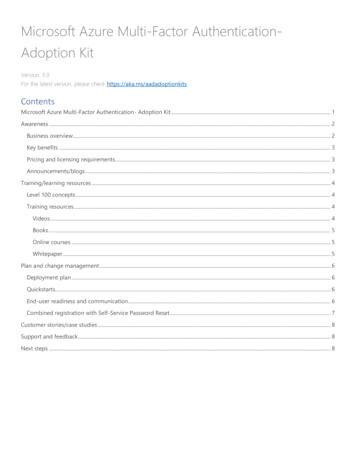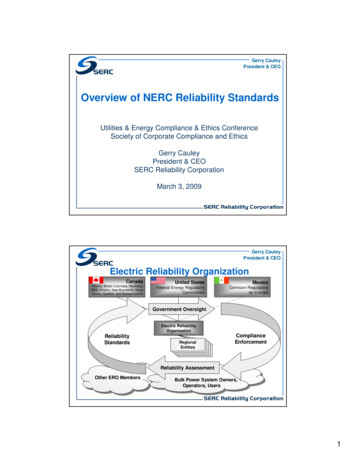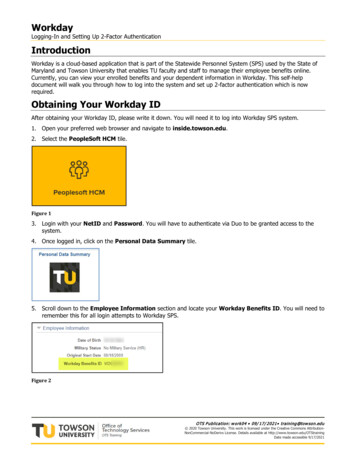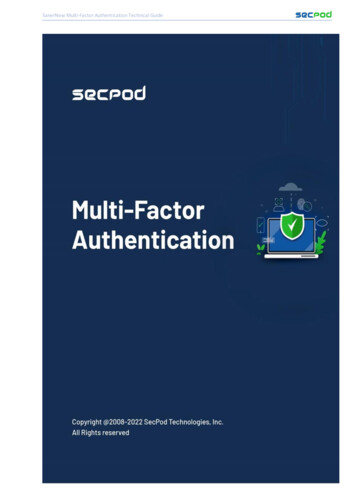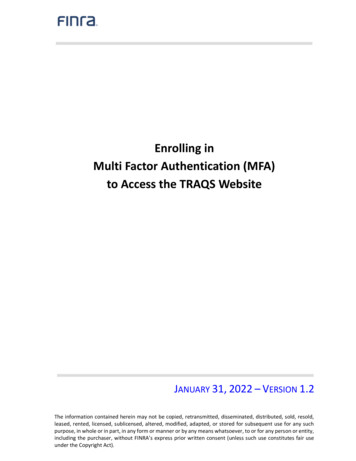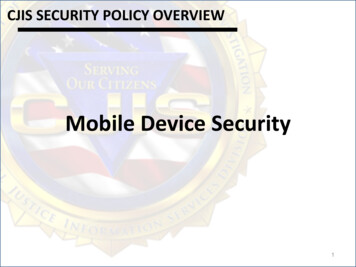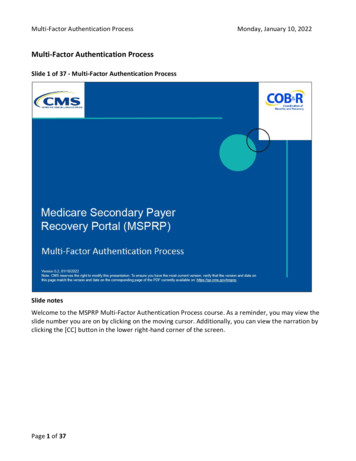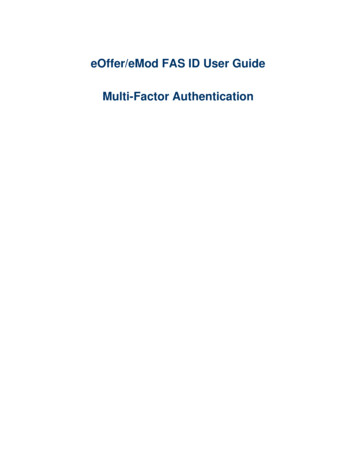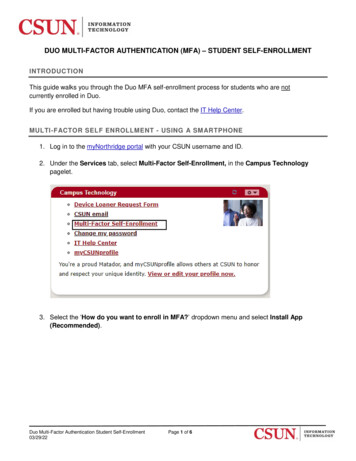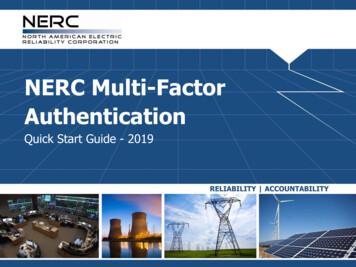
Transcription
NERC Multi-FactorAuthenticationQuick Start Guide - 2019
MFA Overview and Definition What is Two-Factor Authentication? Two-factor authentication adds a second layer of security to your onlineaccounts. Verifying your identity using a second factor (like your phone orother mobile device) prevents anyone but you from logging in, even if theyknow your password.How It WorksNo mobile phone? Enter username and password as usualUse your phone to verify your identitySecurely logged in2You can use a landline.Supports multiple devicesmobile phone and a landline, twodifferent mobile devices, etc.RELIABILITY ACCOUNTABILITY
MFA Overview and Definition Why Multi-Factor Authentication (MFA)? Passwords are increasingly easy to compromise. Two-factor authentication adds a second layer of security, keeping youraccount secure even if your password is compromised. With Duo Push,you'll be alerted right away (on your phone) if someone is trying to log in asyou. NERC has implemented a third party Multi-Factor Authenticationproduct called DUO. Duo widely used and trusted across many industries for MFA. Supported Devices3RELIABILITY ACCOUNTABILITY
Enrollment – Welcome Screen Enrolling Your Phone You will be prompted to enroll the first time you log into a protected siteor web application. When prompted by the interactive Duo web-basedprompt shown below, Select Start SetupClick Start setup to begin enrolling your device.4RELIABILITY ACCOUNTABILITY
Enrollment – Choose Device Type Select the type of device you'd like to enroll and click Continue.We recommend using a smartphone for the best experience,but you can also enroll a landline telephone.5RELIABILITY ACCOUNTABILITY
Enrollment – Enter Your PhoneNumber Select your country from the drop-down list and type your phone number.Use the number of your smartphone, landline, or cell phone that you'll havewith you when you're logging in to a Duo-protected service. You can enter anextension if you chose "Landline" in the previous step. Double-check that you entered it correctly, check the box, and click Continue6RELIABILITY ACCOUNTABILITY
Enrollment – Choose Platform Choose your device's operating system and click Continue.7RELIABILITY ACCOUNTABILITY
Enrollment – Install Duo Mobile App Duo Mobile is an app that runs on your smartphone and helps youauthenticate quickly and easily. Without it you'll still be able to log in using aphone call, but for the best experience we recommend that you use DuoMobile. Follow the platform-specific instructions on the screen to install Duo Mobile.After installing our app return to the enrollment window and click I have DuoMobile installed.8RELIABILITY ACCOUNTABILITY
Enrollment – Activate Duo Mobile Activating the app links it to your account so you can use it forauthentication. On iPhone, Android, and Windows Phone activate Duo Mobile by scanningthe barcode with the app's built-in barcode scanner, using your mobiledevice’s camera. Follow the platform specific instructions for your device: The "Continue" button is clickable after you scan the barcode successfully.9RELIABILITY ACCOUNTABILITY
Enrollment – Device OptionsOnce you’ve completed activation. You can use Device Options to enable automaticpush requests. This is optional. In the When I log in drop down list, select one of the following options: "Ask me to choose an authentication method" to "Automatically send this device a Duo Push" or "Automatically call this device" Click Save. Click Continue to login to proceed to the Duo Prompt.10RELIABILITY ACCOUNTABILITY
Using Duo Prompt The Duo Prompt screen lets you choose how to verify youridentity each time you log in.11RELIABILITY ACCOUNTABILITY
Getting AuthenticatedIf you have more than one device enrolled, like amobile phone and a landline, you'll see a deviceselector.Select the device you want to use and thenchoose your authentication method.12MethodDescriptionDuo PushPushes a login request to your phone ortablet (if you have Duo Mobile installedand activated on your iOS, Android, orWindows Phone device). Just review therequest and tap Approve to log in.Call MeAuthenticate via phone callback.Enter a Bypass codeLog in using a passcode, provided by anadministrator. Use this feature in theevent you have forgotten or lost yourmobile device.RELIABILITY ACCOUNTABILITY
Getting AuthenticatedCongratulations! You’re all setup to start authenticating. Simply loginto your application and select “Send Me a Push” to Authenticate.Select “Call Me” to receive a phone and simply following the voiceprompt to complete authenticatingTo complete authenticating, selectApprove. Select Deny to cancelauthenticating.13RELIABILITY ACCOUNTABILITY
14RELIABILITY ACCOUNTABILITY
What is Two-Factor Authentication? Two-factor authentication adds a second layer of security to your online accounts. Verifying your identity using a second factor (like your phone or other mobile device) prevents anyone but you from logging in, even if they know your password. How It Works Enter username and password as usual