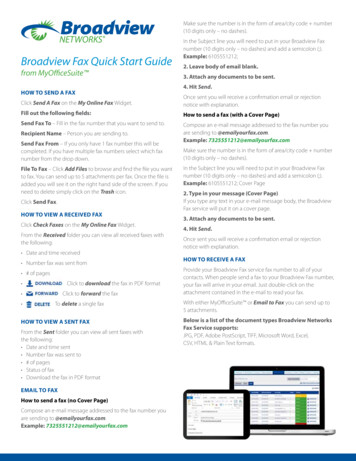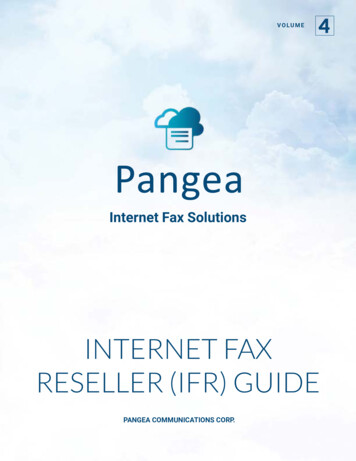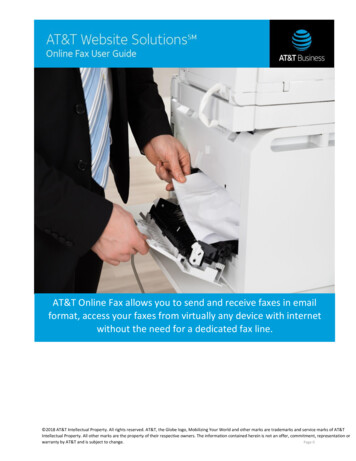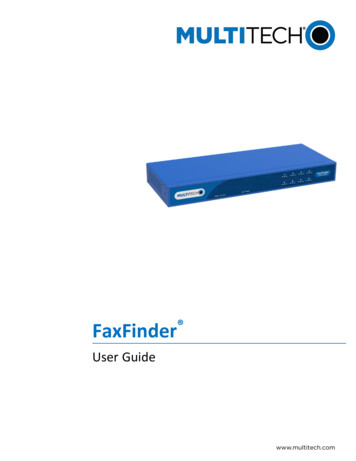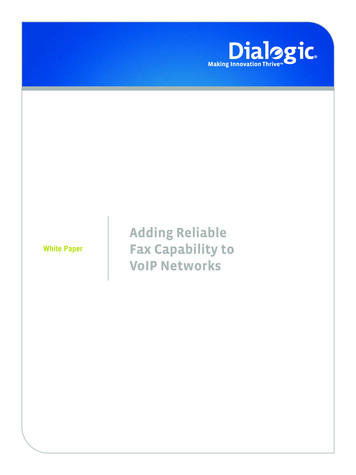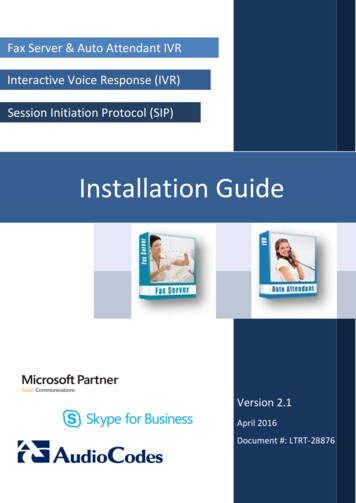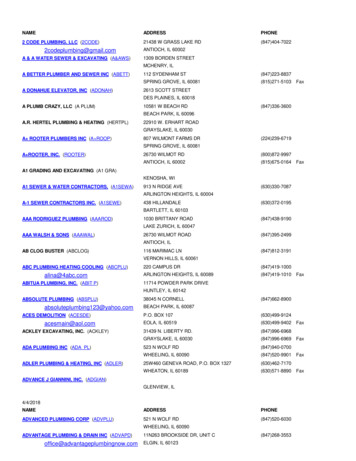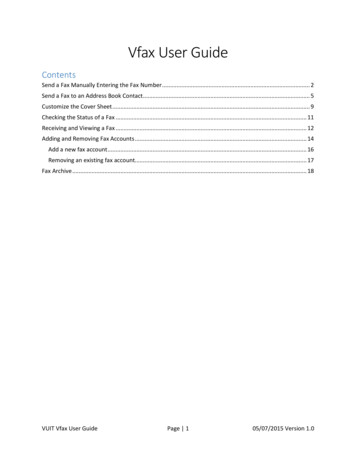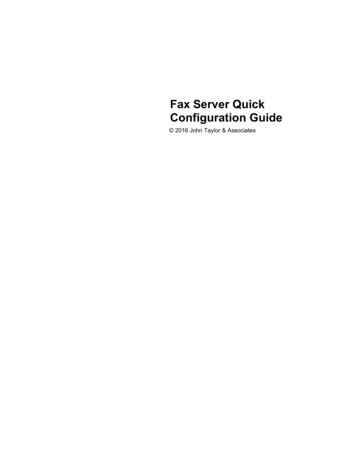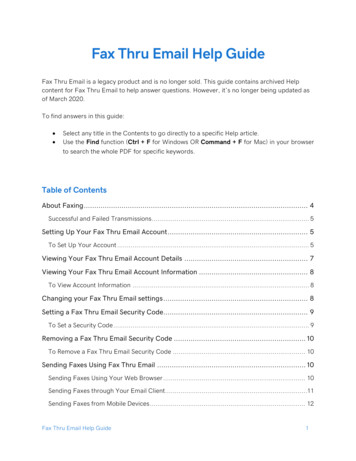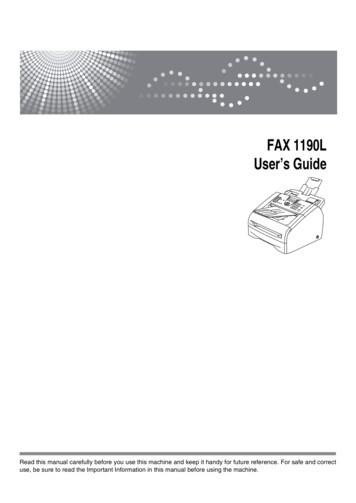
Transcription
FAX 1190LUser’s GuideRead this manual carefully before you use this machine and keep it handy for future reference. For safe and correctuse, be sure to read the Important Information in this manual before using the machine.
Safety precautionsWe use the following icons throughout this User’s Guide.Warnings or cautions tell you what to do to prevent possible personal injury.Electrical Hazard icons alert you to a possible electrical shock.Hot Surface icons warn you not to touch machine parts that are hot.Indicates points to pay attention to when using the machine, and explanations oflikely causes of paper misfeeds, damage to originals, or loss of data. Be sure to readthese explanations.Improper Setup icons alerts you to devices and operations that are not compatiblewith the machine.Notes tell you how you should respond to a situation that may arise or give tips abouthow the operation works with other features.To use the machine safelyPlease keep these instructions for later reference and read them before attempting anymaintenance.CAUTIONThere are high voltage electrodes inside the machine. Before youclean the inside of the machine, make sure you have unpluggedthe telephone line cord first and then the power cord from theelectrical socket.Do not handle the plug with wet hands. Doing this might cause anelectrical shock.After you use the machine, some internal parts areextremely HOT!To prevent injures, be careful not to put your fingersin the area shown in the illustration.i
CAUTIONThe fuser unit is marked with a caution label. Pleasedo not remove or damage the label. Use caution when installing or modifying telephone lines. Never touch telephone wires orterminals that are not insulated unless the telephone line has been disconnected at the wallsocket. Never install telephone wiring during a lightning storm. Never install a telephone wallsocket in a wet location. This product must be installed near an electrical socket that is easily accessible. In case of anemergency, you must disconnect the power cord from the electrical socket to shut off thepower completely. To reduce the risk of shock or fire, use only a No. 26 AWG or larger telecommunication linecord.Do not use a vacuum cleaner to clean up scattered toner. Doing this might cause the toner dustto ignite inside the vacuum cleaner, potentially starting a fire. Please carefully clean the tonerdust with a dry, lint-free cloth and dispose of it according to local regulations.Do NOT use flammable substances or any type of spray to clean the inside or outside of themachine. Doing this may cause a fire or electrical shock.CAUTIONIMPORTANT SAFETY INSTRUCTIONSWhen using your telephone equipment, basic safety precautions should always be followed toreduce the risk of fire, electric shock and injury to people, including the following:1. Do not use this product near water, for example, near a bath tub, wash bowl, kitchen sink orwashing machine, in a wet basement or near a swimming pool.2. Avoid using this product during an electrical storm. There may be a remote risk of electricshock from lightning.3. Do not use this product to report a gas leak in the vicinity of the leak.4. Use only the power cord supplied with this machine.SAVE THESE INSTRUCTIONSii
CertificationDeclaration of conformityNotice to Users in EU CountriesThis product complies with the essential requirements and provisions of Directive 1999/5/EC ofthe European Parliament and of the Council of 9 March 1999 on radio equipment andtelecommunications terminal equipment and the mutual recognition of their conformity.Notice to Users Accessing Analog PSTN in EU CountriesThis product is designed to be able to access analog PSTN in all EU countries. Local PSTNcompatibility is dependent on software switch settings. Please contact your service representativeif relocating this product to another country. In the event of problems, please contact your servicerepresentative in the first instance.FAX 1190L: The CE declaration of Comformity is available on the Internet at URL :http://www.ricoh.co.jp/fax/ce docCE Marking Traceability Information (For EU Countries Only.)Manufacturer:Ricoh Co., Ltd.3-6 Nakamagome 1-chome, Ohta-ku, Tokyo, 143-8555 JapanAuthorized representative:Ricoh Europe PLC66 Chiltern Street LondonSymbols for the main power switchIn accordance with IEC 60417, this machine uses the following symbols for the main power switch:iii-means POWER ON.-means POWER OFF.
Quick Reference GuideSending FaxesStoring Speed-Dial numbersAutomatic Transmission121If it is not illuminated in green, press(Fax).Press Menu/Set, 2, 3, 2.Using the dial pad, enter a three-digitSpeed-Dial location number (001 - 200).Press Menu/Set.23Load your document.4PressEnter the fax number using One-Touch,Speed-Dial, Search or the dial pad.Start.3Enter the number (up to 20 digits).Press Menu/Set.4Enter the name up to 15 characters (orleave it blank).Press Menu/Set.Storing numbersStoring One-Touch Dial numbers125PressPress Menu/Set, 2, 3, 1.Dialling operationsPress the One-Touch key where youwant to store the number.One-Touch Dialling / Speed-Dialling1If it is not illuminated in green, pressNoteTo access One-Touch numbers 11 to 20,hold downShift as you press theOne-Touch key.34(Fax).23Load your document.Enter the number (up to 20 digits).Press the One-Touch key of the numberyou want to call.Press Menu/Set.NoteEnter the name up to 15 characters (orleave it blank).Press Menu/Set.5Stop/Exit.PressTo dial One-Touch numbers 11 to 20, holddownShift as you press the One-Touchkey.—OR—Stop/Exit.PressSearch/Speed Dial,press #. Press the three-digitSpeed-Dial number.4PressStart.iv
Using Search1If it is not illuminated in green, press(Fax).PressSearch/Speed Dial, andthen enter the first letter of the nameyou’re looking for.PressPressor 45Load your document. 23to search the memory.Start.Making copiesSingle copy1Pressgreen.23Load your document.Press(Copy) to illuminate it inStart.Sorting copies using the ADF1Pressgreen.23Load your document.4PressOptions and or to selectStack/Sort.(Copy) to illuminate it inUse the dial pad to enter the number ofcopies you want (up to 99).Press Menu/Set.5Press or to select Sort.Press Menu/Set.6vPressStart.
Table of Contents1IntroductionUsing this Guide .1-1Choosing a location .1-2To view Documentation .1-3Control panel overview (For EU only).1-4Control panel overview (For USA, Canada and Asia/Oceania) .1-6Load document .1-8Using the automatic document feeder (ADF) .1-8About paper .1-9Recommended paper .1-9Choosing acceptable paper.1-9Paper capacity of the paper trays.1-10How to load paper .1-11To load paper or other media in the paper tray .1-11To load paper or other media in the manual feed slot .1-12About fax machines .1-13Custom features .1-13Do you have BT’s Call Minder/Voice Mail on the phone line?.1-13Why should there be problems?.1-13How can you avoid possible problems? .1-13Fax tones and handshake .1-14ECM (Error Correction Mode).1-142Getting startedInitial setup .2-1Setting the Date and Time.2-1Setting Tone and Pulse dialling mode(Not available in some countries) .2-1Setting the Station ID.2-2Setting the Phone Line Type (For EU model only) .2-3PABX (PBX) and TRANSFER .2-3General Setup .2-4Setting the Mode Timer .2-4Setting the Paper Type.2-4Setting the Paper Size.2-5Setting the Ring Volume.2-5Setting the Beeper Volume.2-6Setting the Speaker Volume.2-6Setting the Handset Volume (For USA and Canada only) .2-6Choosing the Handset Volume (For Volume Amplify)(For USA and Canada only) .2-7Setting Volume Amplify(For USA and Canada only) .2-7Turning on Automatic Daylight Savings Time.2-8Toner Save .2-8Sleep Time .2-8Setting the LCD Contrast.2-9vi
Security.2-9Memory Security.2-9Setting up the password .2-10Changing the Memory Security password.2-10Turning Memory Security on .2-11Turning Memory Security off .2-11Setting Lock .2-11Setting up the password .2-11Changing the Setting Lock password .2-12Turning Setting Lock on.2-12Turning Setting Lock off.2-123Setup SendHow to enter Fax mode .3-1How to dial .3-1Manual dialling.3-1One-Touch Dialling .3-1Speed-Dialling .3-2Search .3-2Fax Redial .3-3How to Fax.3-3Automatic transmission .3-3Faxing from the ADF .3-3Manual transmission.3-3Sending a fax at the end of a conversation .3-4Out of Memory message .3-4Basic sending operations.3-4Sending faxes using multiple settings .3-4Contrast .3-5Fax Resolution.3-5Dual Access.3-6Real Time Transmission .3-6Broadcasting.3-7Checking job status .3-8Cancelling a fax in progress .3-8Cancelling a scheduled job.3-8Advanced sending operations .3-9Composing the electronic Cover Page .3-9Composing your own comments .3-9Cover page for the next fax only.3-9Send a cover page for all faxes .3-10Using a printed cover page.3-10Overseas Mode .3-10Delayed Fax .3-11Delayed Batch Transmission .3-11Setup for Polled Transmit (Standard) .3-12Setup for Polled Transmit with Secure Code(For EU and Asia/Oceania only).3-13vii
4Setup ReceiveBasic receiving operations.4-1Choosing the Receive Mode .4-1To select or change your Receive Mode .4-2Setting the Ring Delay .4-2Setting the F/T Ring Time (Fax/Tel mode only).4-3Fax Detect (Easy Receive for USA and Canada).4-3Printing a reduced incoming fax (Auto Reduction) .4-4Receiving a fax at the end of a conversation.4-5Advanced receiving operations.4-5Printing a fax from the memory .4-5Setting the Print Density .4-5Reception into memory.4-6If Memory Receive is On at this time.4-6If Memory Receive is Off at this time.4-6Polling.4-6Setup for Polling Receive (Standard) .4-6Secure Polling (For EU and Asia/Oceania only).4-7Setup for Polling Receive (Secure) (For EU and Asia/Oceania only).4-7Setup for Polling Receive (Timer) (For EU and Asia/Oceania only).4-7Sequential Polling.4-75Quick-Dial numbers and dialling optionsStoring numbers for easy dialling .5-1Storing One-Touch numbers .5-1Storing Speed-Dial numbers .5-2Changing One-Touch / Speed-Dial numbers .5-2Setting up Groups for Broadcasting .5-3Dialling options .5-4Access codes and credit card numbers.5-4Pause .5-4Tone or Pulse .5-46Remote Fax OptionsSetting Remote Fax Options.6-1Setting up Fax Forwarding .6-1Setting Fax Storage.6-1Programming your pager number (For USA and Canada only) .6-2Turning off Remote Fax Options .6-2Changing Remote Fax Options .6-3Setting your Remote Access Code.6-3Remote Retrieval .6-4Using your Remote Access Code.6-4Remote commands .6-5Retrieving fax messages .6-6Changing your Fax Forwarding number .6-6viii
7Printing reportsFax settings and activity .7-1Customizing the Transmission Verification Report .7-1Setting the Journal Period .7-2Printing reports .7-2How to print a report .7-28Making copiesUsing the machine as a copier .8-1Enter Copy mode.8-1Making a single copy .8-2Making multiple copies .8-2Stop copying .8-2Using the temporary Copy key .8-2Changing the temporary copy settings .8-3Enlarging or reducing the image copied .8-4Quality .8-5Sorting copies using the ADF .8-5Making N in 1 copies (Page Layout).8-6Changing the default copy settings.8-7Quality .8-7Adjusting contrast .8-7Out of Memory message .8-79Important information for EUIEC 60825-1 Specification .9-1Laser Diode .9-1Disconnect device .9-1Radio interference (220-240V Model only) .9-1Important safety instructions.9-2Trademarks .9-310Important information for USA and CanadaStandard telephone and FCC NoticesThese notices are in effect on models sold and used in theUnited States only. .10-1Federal Communications Commission (FCC) Declaration of Conformity(USA only) .10-2Caution .10-2Important - about the interface cable.10-2Industry Canada Compliance Statement (Canada only) .10-2RESTRICTIONS CONCERNANT LE RACCORDEMENT DE MATÉRIEL.10-3AVIS .10-3AVIS .10-3Disconnect device .10-3Laser safety .10-3FDA regulations .10-3Important safety instructions.10-4Trademarks .10-5ix
11Troubleshooting and routine maintenanceTroubleshooting .11-1Error messages .11-1Checking if the machine has faxes in its memory .11-4Forwarding faxes to another fax machine .11-4Document jams.11-4Paper jams .11-5Paper is jammed inside the machine.11-5Paper is jammed at the back of the machine .11-6Paper is jammed inside the drum unit and toner cartridge assembly.11-7If you are having difficulty with your machine .11-9Improving the print quality .11-13Cleaning the drum unit .11-14Compatibility .11-17Packing and shipping the machine .11-17Routine maintenance.11-18Cleaning the outside of the machine .11-18Cleaning the scanner.11-19Cleaning the laser scanner window.11-20Cleaning the corona wire.11-21Replacing the toner cartridge .11-21How to replace the toner cartridge .11-22Replacing the drum unit.11-24Machine Information .11-26Checking the Serial Numbers.11-26Checking the Page Counters.11-26Checking the Drum Life .11-27AAppendix ATelephone services for U.K. . A-1BT Call Sign (For U.K. Only) . A-1To enable the machine to work with BT Call Sign(Only with your external phone) . A-1Setting up telephone services (for USA and Canada) . A-1Distinctive Ring. A-2What does your telephone company’s ‘Distinctive Ring’ do? . A-2What does ‘Distinctive Ring’ do? . A-2Do you have Voice Mail?. A-2Before you choose the ring pattern to register . A-3Registering the Distinctive Ring pattern . A-3Turning off the Distinctive Ring. A-3Caller ID. A-4Viewing Caller ID List . A-4Printing Caller ID List. A-4Call Waiting . A-5Telephone Service for Australia. A-5Telstra FaxStream Duet (Distinctive Ringing) . A-5What is the Advantage of using Telstra FaxStream Duet Function?. A-6How does Telstra FaxStream Duet Work? . A-6Set the Distinctive Ringing to ON . A-7x
Caller ID (Caller IDentification) . A-7Advantages of Caller ID. A-7How Does the Caller ID Work?. A-7The Caller ID Appears on the Display When Your Telephone Rings . A-7The Caller ID is Stored in Your Machine Memory . A-7Viewing Caller ID List . A-8Printing Caller ID List. A-8Telephone Service for New Zealand . A-8FaxAbility . A-8How Will the Fax Machine Treat All Other Numbers? . A-8What is the Advantage of Using the FaxAbility Function?. A-8How Does FaxAbility Work? .
v Using Search 1 If it is not illuminated in green, press (Fax).2 Load your document. 3 Press Search/Speed Dial, and then enter the first letter of the name you're looking for. 4 Press or to search the memory. 5 Press Start. Making copies Single copy 1 Press (Copy) to illuminate it in green. 2 Load your document. 3 Press Start. Sorting copies using the ADF