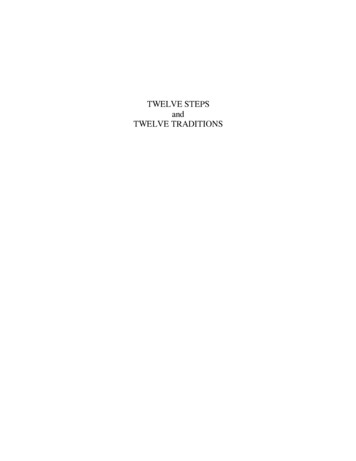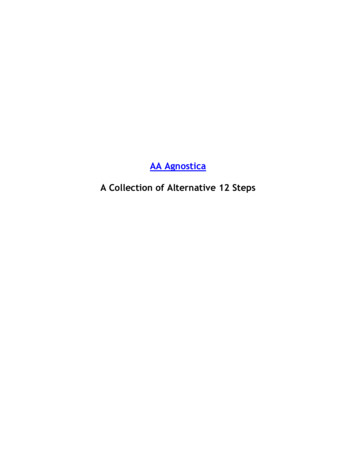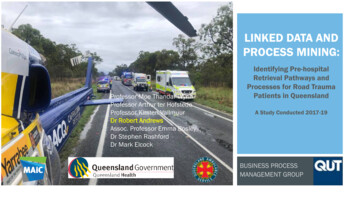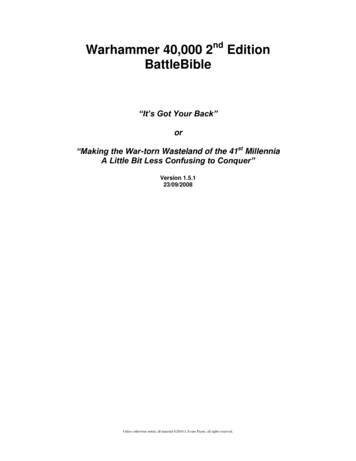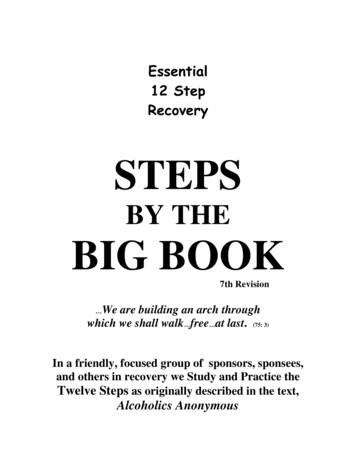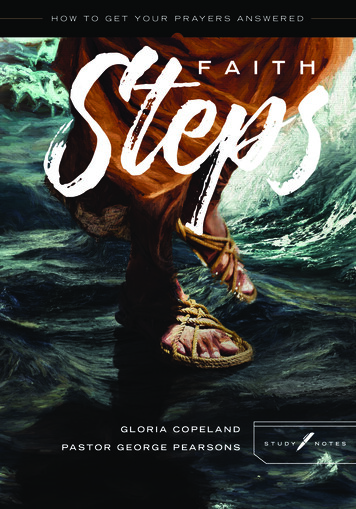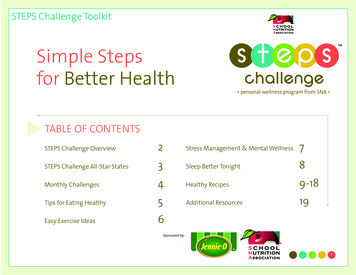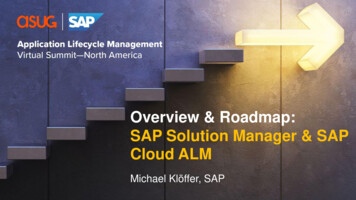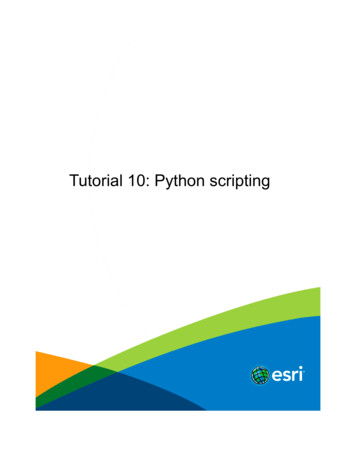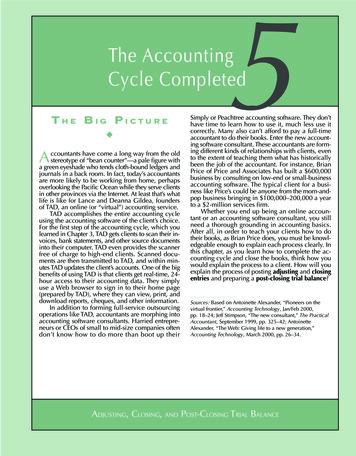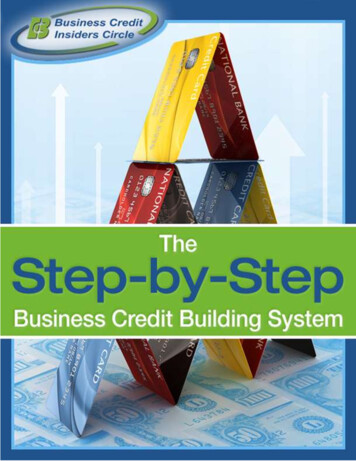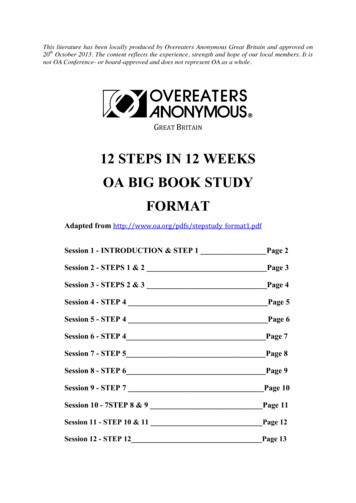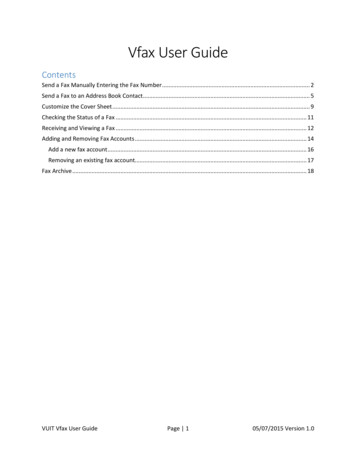
Transcription
Vfax User GuideContentsSend a Fax Manually Entering the Fax Number . 2Send a Fax to an Address Book Contact. 5Customize the Cover Sheet . 9Checking the Status of a Fax . 11Receiving and Viewing a Fax . 12Adding and Removing Fax Accounts . 14Add a new fax account . 16Removing an existing fax account. 17Fax Archive . 18VUIT Vfax User GuidePage 105/07/2015 Version 1.0
Send a Fax Manually Entering the Fax NumberTo send a fax click on the, “Send a fax” button in the Outlook ribbonThe fax form will load (this may take a few moments)Select your groups fax account In the fax form click on, “From” choose the faxing account for your departmentVUIT Vfax User GuidePage 205/07/2015 Version 1.0
Fill in the fax details:1. Name (required) – The name of the individual or business to whom the fax is being sent2. Fax Number (required) – The fax number to send toa. This can include five digit dialing for sending to other Vanderbilt fax numbers3. Once the Name and Fax Number fields have been entered click on, “To”- Repeat the above steps to add additional recipients4. Notes – Enter text for the cover sheet5. Attach Files – Attach files for the fax6. Send – When all required information has been entered click on send To watch a video of the process click here: https://opentext.wistia.com/medias/9o6zqhdkewVUIT Vfax User GuidePage 305/07/2015 Version 1.0
Missing subject error, if you receive the message below click on, “Send Anyway”Fax recipients will be receive a fax that looks like the following:1. TO – Name entered for contact in Fax Addressing section2. FAX – Fax number entered for contact in Fax Addressing section3. NOTES – Text entered for the cover sheetVUIT Vfax User GuidePage 405/07/2015 Version 1.0
Send a Fax to an Address Book ContactNOTE: In order to send a fax to a contact the fax number for the contact must be populated.To send a fax click on the, “Send a fax” button in the Outlook ribbonThe fax form will load (this may take a few moments)Select your groups fax account In the fax form click on, “From” choose the faxing account for your departmentPLEASE NOTE: If you do not select the fax account to send from and leave theFrom address as your Vanderbilt email account the fax will fail to send.VUIT Vfax User GuidePage 505/07/2015 Version 1.0
Click on the, “To ” buttonSelect the contact from your personal, “Contacts” Address BookVUIT Vfax User GuidePage 605/07/2015 Version 1.0
Add required contacts; this can be used to add multiple contacts1. Notes – Enter text for the cover sheet2. Attach Files – Attach files for the fax3. Send – When all required information has been entered click on sendVUIT Vfax User GuidePage 705/07/2015 Version 1.0
issing subject error, if you receive the message below click on, “Send Anyway”Fax recipients will be receive a fax that looks like the following:1. TO – Contact name as it displays in the Address Book2. FAX – Fax number in the contacts information3. NOTES – Text entered for the cover sheetVUIT Vfax User GuidePage 805/07/2015 Version 1.0
Customize the Cover SheetTo customize the cover sheet in the fax form click on the Cover Sheet tabVUIT Vfax User GuidePage 905/07/2015 Version 1.0
Enter any of the data required for the fax1.2.3.4.Name - Name of the sender or the senders departmentFax Number - Senders fax numberVoice Number - Senders phone numberCompany Fax Number - General fax numberVUIT Vfax User GuidePage 1005/07/2015 Version 1.0
Checking the Status of a FaxTo check on the status of a fax click on the, “Fax Status” button located in the Outlook ribbon.This will bring up the Real Time Fax Status window.This window will show the status of faxes as they are sent and if there are any issues encounteredduring sending.VUIT Vfax User GuidePage 1105/07/2015 Version 1.0
Receiving and Viewing a FaxNewly received faxes will appear in the faxing account in the same manner as a new email.On the message preview pane basic details related to the fax can be viewed. Received from remote ID - If the sending fax machine is named this information will bedisplayedInbound user ID – If the fax is from an internal fax machine the account information will bepresentedResult – If the fax was fully receivedPage record – Number of pages received in the faxElapsed time – The amount of time that it took to receive the faxVUIT Vfax User GuidePage 1205/07/2015 Version 1.0
The fax will be provided as an Adobe Acrobat (PDF) attachment.To view the fax you can click on the attachment and preview it in the Outlook preview pane (thisfunctionality must be enabled in the Outlook client) or you can double click to open the fax. To save thefax to a new location you can right click on a file and choose the destination to save.All faxes are provided as Adobe Acrobat documents and are managed through Adobe tools. Foradditional information on using Acrobat, see the Adobe html.VUIT Vfax User GuidePage 1305/07/2015 Version 1.0
Adding and Removing Fax AccountsUse the following instructions to add or remove users from the fax account. Each fax line has threeassociated Active Directory (AD) groups that provide privileges:Group Name*Fax Name-RMFunctionResource Management (RM) – this group has the ability to manage the users of thefax lineShould only be provided to users that will administer the fax line.Fax Name-FAFull Access (FA) – members of this group can access the mailbox to read, move, anddelete mailbox items.*Required for all fax line users who will need to view faxesFax Name-SASend As (SA) – members of this group can send faxes from the fax line*Required for all fax line users who will need to send faxesTo manage the users of the above groups you will use Microsoft Outlook. The AD groups associatedwith each SEM appear in the Vmail Global Address List (GAL). To access the GAL, click on the AddressBook button in Outlook:Outlook 2013VUIT Vfax User GuideOutlook 2010Outlook 2007Page 1405/07/2015 Version 1.0
1) Click on the Address Book menu drop down arrow and select SEM Management Groups2) Type the name of your fax mailbox into the Search field3) Double click on the name of one of the fax mailbox groups4) Click on the Modify Members button.VUIT Vfax User GuidePage 1505/07/2015 Version 1.0
5) To add or remove a user from the fax account click on, “Add ” or “Remove”Add a new fax accountFollowing steps 1-5 of this section (Adding and Removing Fax Accounts)1) In the Search text box type the users name and click “Go”One the users name is found double click their name (their name should then appear in the, “Add - textbox)VUIT Vfax User GuidePage 1605/07/2015 Version 1.0
Remove an existing fax accountFollowing steps 1-5 of this section (Adding and Removing Fax Accounts)1) Click on the name of the account to remove2) Click on, “Remove”VUIT Vfax User GuidePage 1705/07/2015 Version 1.0
Fax ArchiveDirections and information regarding the Vfax archive can be found rchiveGuide.pdf.VUIT Vfax User GuidePage 1805/07/2015 Version 1.0
To send a fax click on the, "Send a fax" button in the Outlook ribbon . The fax form will load (this may take a few moments) Select your groups fax account In the fax form click on, " From" choose the faxing account for your department . PLEASE NOTE: If you do not select the fax account to send from and leave the From address as .