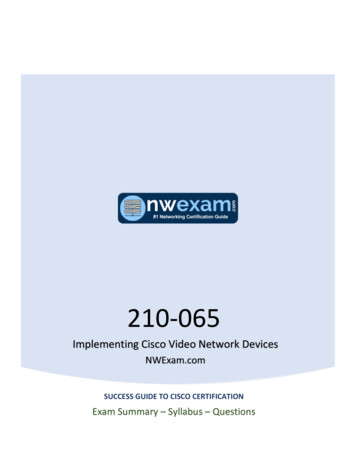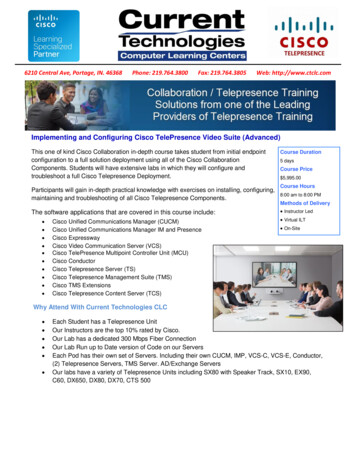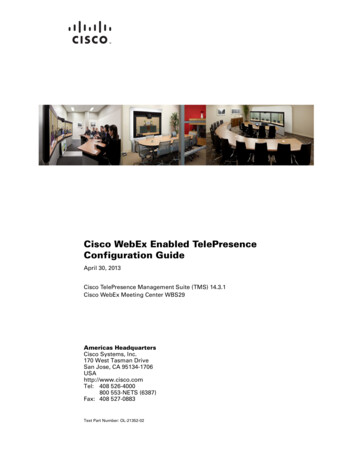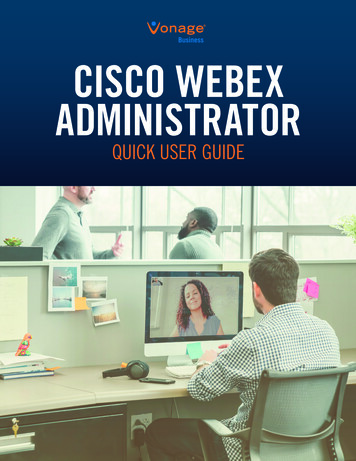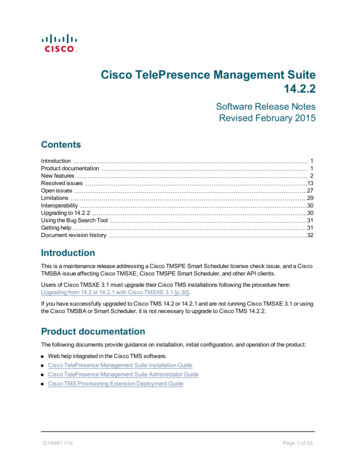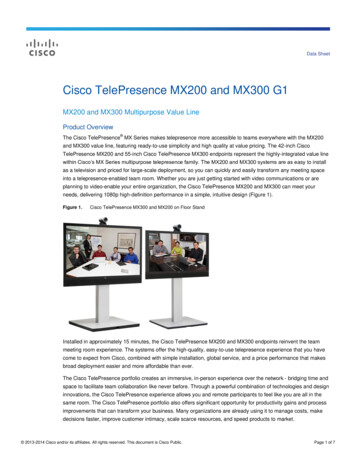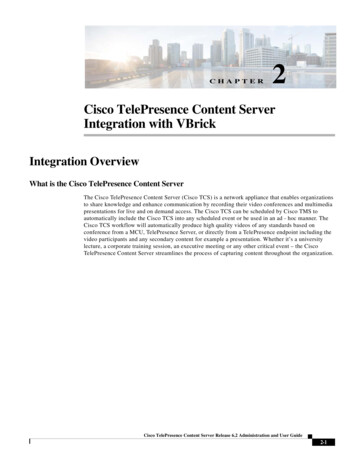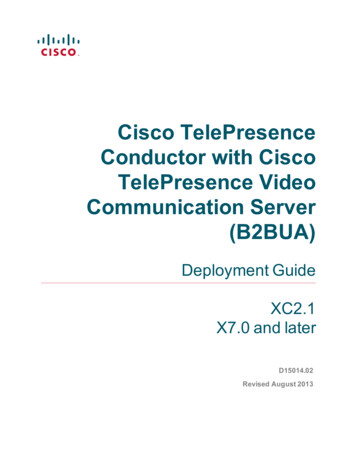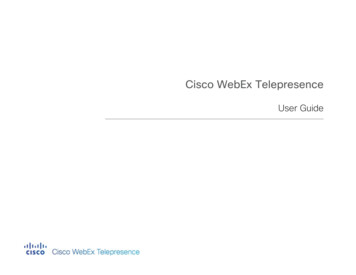
Transcription
Cisco WebEx TelepresenceUser Guide
THE SPECIFICATIONS AND INFORMATION REGARDING THE PRODUCTS IN THISMANUAL ARE SUBJECT TO CHANGE WITHOUT NOTICE. ALL STATEMENTS,INFORMATION, AND RECOMMENDATIONS IN THIS MANUAL ARE BELIEVED TO BEACCURATE BUT ARE PRESENTED WITHOUT WARRANTY OF ANY KIND, EXPRESS ORIMPLIED. USERS MUST TAKE FULL RESPONSIBILITY FOR THEIR APPLICATION OF ANYPRODUCTS. THE SOFTWARE LICENSE AND LIMITED WARRANTY FOR THEACCOMPANYING PRODUCT ARE SET FORTH IN THE INFORMATION PACKET THATSHIPPED WITH THE PRODUCT AND ARE INCORPORATED HEREIN BY THISREFERENCE. IF YOU ARE UNABLE TO LOCATE THE SOFTWARE LICENSE OR LIMITEDWARRANTY, CONTACT YOUR CISCO REPRESENTATIVE FOR A COPY.The Cisco implementation of TCP header compression is an adaptation of a programdeveloped by the University of California, Berkeley (UCB) as part of UCB’s public domainversion of the UNIX operating system. All rights reserved. Copyright 1981, Regents ofthe University of California.NOTWITHSTANDING ANY OTHER WARRANTY HEREIN, ALL DOCUMENT FILES ANDSOFTWARE OF THESE SUPPLIERS ARE PROVIDED “AS IS” WITH ALL FAULTS. CISCOAND THE ABOVE-NAMED SUPPLIERS DISCLAIM ALL WARRANTIES, EXPRESSED ORIMPLIED, INCLUDING, WITHOUT LIMITATION, THOSE OF MERCHANTABILITY, FITNESSFOR A PARTICULAR PURPOSE AND NONINFRINGEMENT OR ARISING FROM ACOURSE OF DEALING, USAGE, OR TRADE PRACTICE.IN NO EVENT SHALL CISCO OR ITS SUPPLIERS BE LIABLE FOR ANY INDIRECT,SPECIAL, CONSEQUENTIAL, OR INCIDENTAL DAMAGES, INCLUDING, WITHOUTLIMITATION, LOST PROFITS OR LOSS OR DAMAGE TO DATA ARISING OUT OF THEUSE OR INABILITY TO USE THIS MANUAL, EVEN IF CISCO OR ITS SUPPLIERS HAVEBEEN ADVISED OF THE POSSIBILITY OF SUCH DAMAGES.Cisco and the Cisco Logo are trademarks of Cisco Systems, Inc. and/or its affiliates inthe U.S. and other countries. A listing of Cisco's trademarks can be found atwww.cisco.com/go/trademarks. Third party trademarks mentioned are the property oftheir respective owners. The use of the word partner does not imply a partnershiprelationship between Cisco and any other company. (1005R)Any Internet Protocol (IP) addresses and phone numbers used in this document are notintended to be actual addresses and phone numbers. Any examples, command displayoutput, network topology diagrams, and other figures included in the document areshown for illustrative purposes only. Any use of actual IP addresses or phone numbers inillustrative content is unintentional and coincidental. 2011 Cisco Systems, Inc. All rights reserved.
ContentsCodec C Series touchscreen11Cisco TelePresence Quick Set SX20, Quick Set C20, CodecC40, Codec C60, Codec C90, VX Clinical Assistant,and Profile Series using Codec C Series TRC5 remote11Cisco TelePresence System EX60, EX90, MX200, andMX30011Make a video or audio call to a video address or number . . . 12Cisco IP Video Phone E20. . . . . . . . . . . . . . . . . . . . . . . . 12Cisco TelePresence Quick Set SX20, Quick Set C20, CodecC40, Codec C60, Codec C90, and Profile Series usingthe Codec C Series touchscreen13Cisco TelePresence Quick Set SX20, Quick Set C20, CodecC40, Codec C60, Codec C90, VX Clinical Assistant,and Profile Series using Codec C Series TRC5 remote13Cisco TelePresence System EX60, EX90, MX200, andMX30014Answer a video or audio call . . . . . . . . . . . . . . . . . . . . . . . . . 14Use your personal bridge . . . . . . . . . . . . . . . . . . . . . . . . . . . 14Use the IP Dialing IVR . . . . . . . . . . . . . . . . . . . . . . . . . . . . . . 151 Overview . . . . . . . . . . . . . . . . . . . . . . . . . . . . . . . . . . . . . . . . 5Supported devices . . . . . . . . . . . . . . . . . . . . . . . . . . . . . . . . . 5Key terms . . . . . . . . . . . . . . . . . . . . . . . . . . . . . . . . . . . . . . . . 6Video number/video address (assigned and custom) . . . . 6Cisco WebEx Telepresence bridge/personal bridge . . . . . 62 Setup . . . . . . . . . . . . . . . . . . . . . . . . . . . . . . . . . . . . . . . . . . . 8Activate your device . . . . . . . . . . . . . . . . . . . . . . . . . . . . . . . . 8Before you begin. . . . . . . . . . . . . . . . . . . . . . . . . . . . . . . . 8Cisco IP Video Phone E20. . . . . . . . . . . . . . . . . . . . . . . . . 9C series and SX series devices with Cisco TelePresenceTouch9C series, SX series, and VX series device with the TRC5 remote9Cisco TelePresence System EX60, EX90, MX200, andMX30010Make a test video call . . . . . . . . . . . . . . . . . . . . . . . . . . . . . . 103 Video and audio calls . . . . . . . . . . . . . . . . . . . . . . . . . . . . . . 11Make a video call to a contact . . . . . . . . . . . . . . . . . . . . . . . . 11Cisco IP Video Phone E20. . . . . . . . . . . . . . . . . . . . . . . . 11Cisco TelePresence Quick Set SX20, Quick Set C20, CodecC40, Codec 60, Codec C90, and Profile Series using3Contents
Cisco WebEx Telepresence video and audio calling scenarios .167 Additional Resources/Support . . . . . . . . . . . . . . . . . . . . . . . . 29Additional resources about devices . . . . . . . . . . . . . . . . . . . . 29Contacting Cisco WebEx Telepresence Support . . . . . . . . . . 29For all support requests. . . . . . . . . . . . . . . . . . . . . . . . . . 30For billing and account management requests. . . . . . . . . 30For issues with placing or receiving video or audio calls . 304 Contacts . . . . . . . . . . . . . . . . . . . . . . . . . . . . . . . . . . . . . . . . 20Find a contact . . . . . . . . . . . . . . . . . . . . . . . . . . . . . . . . . . . . 20Add a contact . . . . . . . . . . . . . . . . . . . . . . . . . . . . . . . . . . . . 20Cisco IP Video Phone E20. . . . . . . . . . . . . . . . . . . . . . . . 20Cisco TelePresence Quick Set SX20, Quick Set C20, CodecC40, Codec C60, Codec C90, and Profile Series usingCodec C Series touchscreen21Cisco TelePresence Quick Set SX20, Quick Set C20, CodecC40, Codec C60, Codec C90, VX Clinical Assistant,and Profile Series using Codec C Series TRC5 remote21Cisco TelePresence System EX60, EX90, MX200, andMX300215 Other tasks available for your device . . . . . . . . . . . . . . . . . . . 22Keyboard and navigation tasks on the Cisco IP Video Phone E2022Remote tasks on Cisco TelePresence System C series, SXseries, and VX series devices with the TRC5 remote23Touchscreen tasks on Cisco TelePresence System C series, EXseries, MX series, and SX series devices236 Advanced Setup/Troubleshooting . . . . . . . . . . . . . . . . . . . . . 25Upgrade your device software . . . . . . . . . . . . . . . . . . . . . . . 25Before you begin. . . . . . . . . . . . . . . . . . . . . . . . . . . . . . . 25Download and install the software . . . . . . . . . . . . . . . . . . 25Perform a factory reset . . . . . . . . . . . . . . . . . . . . . . . . . . . . . 26Perform a factory reset: Cisco IP Video Phone E20 . . . . . 26Perform a factory reset: Cisco TelePresence System CodecC series, SX series, and VX series devices27Perform a factory reset: Cisco TelePresence System EX60,EX90, MX200, and MX30027Use the Cisco WebEx Telepresence Line Quality Test Tool . . 27Before you begin. . . . . . . . . . . . . . . . . . . . . . . . . . . . . . . 27Run the tool . . . . . . . . . . . . . . . . . . . . . . . . . . . . . . . . . . 274Contents
1OverviewSupported devicesCisco WebEx Telepresence is a cost-effective, easy-to-use,subscription-based service that provides high-definition video andvoice communications across the Internet, making videocollaboration both affordable and accessible. WebEx Telepresenceenhances communications within your organization and acrosscompany boundaries by enabling connection to other WebExTelepresence users, compatible H.323/SIP-based video devices,and Public Switched Telephone Network (PSTN) landline andmobile phone users.You can use the following Cisco devices with a WebEx Telepresencesubscription: Cisco IP Video Phone E20 Cisco TelePresence Quick Set SX20 Cisco TelePresence System Quick Set C20With its low monthly subscription cost, usability features, andexpert technical support, WebEx Telepresence is the ideal solutionto help enable businesses to take advantage of the benefits ofvisual collaboration. Cisco TelePresence System Codec C40, C60, and C90 Cisco TelePresence System Profile 42-inch, 52–inch, 55–inch, and65–inch Cisco TelePresence System EX60 and EX90 Cisco TelePresence System MX200 and MX300 Cisco TelePresence VX Clinical Assistant5Overview
The Profile series 52–inch is no longer being offered for sale.If your subscription includes the VoIP out feature, you can also makeaudio calls to VoIP landline and mobile phones by dialing a 10-digitphone number from your device.You can also use the Cisco Jabber Video service to make and receiveWebEx Telepresence video and audio calls directly from your Windowsor Mac computer.For WebEx Telepresence Premium subscriptions, each device alsoreceives an assigned video address. You dial a video address to makea video call to another device or to join a bridge. The assigned videoaddress format for a device is the 10-digit video number followed by@webex.com: [video number]@webex.com. For example, if thedevice’s video number is 1234567890, the assigned video address is1234567890@webex.com.For information on using Jabber Video, see the Jabber Video UserGuide for Windows or Mac. This guide contains information on usingthe other devices listed here.Key termsYou cannot change a device’s assigned video address. However, forany device, you can create a custom video address in the format[display name]@webex.com, where [display name] is any name youchoose that is not already in use. A custom video address lets youcreate a way to make a video call that is easier to dial and/orremember than the assigned video address.Video number/video address (assigned and custom)Every bridge and device (whether assigned to a room or a user) inyour WebEx Telepresence subscription is automatically assigned avideo number. A video number is a 10-digit number in the format1234567890. You use the video number in the followingcircumstances:Unlike devices, personal bridges and WebEx Telepresence bridgesuse a single video address only. Although this video address isassigned, it is not based on the video number. Device activation. When you activate a WebEx TelepresenceCisco WebEx Telepresence bridge/personal bridgedevice, you enter the video number and an activation code. Inbound audio-only calls. Every WebEx Telepresence subscriptionAs part of your WebEx Telepresence subscription, each user receivesa unique personal bridge. This feature enables users to set up a bridgethat other WebEx Telepresence devices and Jabber Video users canjoin for a conference call. See Use your personal bridge forinformation.includes the ability to receive inbound audio calls from landline ormobile phones, as well as other video devices that have outboundaudio calling enabled. These phones and devices dial a device’s10-digit video number to call it. Outbound audio-only calls. If your WebEx TelepresenceYour company can also purchase a separate, optional WebExTelepresence bridge subscription that enables conferenceparticipation with both other WebEx Telepresence devices and JabberVideo users, as well as all standards-based SIP or H.323 videodevices and standard PSTN landline or mobile telephones (for audiosubscription includes the optional VoIP out feature, you can makeoutbound audio calls to other devices by dialing that device’s10-digit video number.6Overview
only). See the Cisco WebEx Telepresence bridge Quick ReferenceGuide for information.7Overview
2SetupActivate your device Cisco TelePresence System Codec C series, SX series, andBefore you begin Cisco TelePresence System EX60, EX90, MX200, andVX series devices with TRC5 remote: Press Home Settings System Information.MX300: Tap More Settings System Information. Make sure you have your video number and activation code. Thesewere included in the Cisco WebEx Telepresence subscriptioninformation you received from orders@telepresence.webex.com.Currently, the minimum required software version for the E20 isTE4.1.1. For all other devices, the minimum required softwareversion is TC5.1.0. Make sure that the device has an Internet IP connection, and thatDomain Name System (DNS) services are available.If the software version is current, continue with the followingprocedure. If the version is not current, see Upgrade your devicesoftware for instructions. Check the software version for your device: Cisco IP Video Phone E20: Press Home navigate to theMenu tab System information. Cisco TelePresence System Codec C series and SX seriesdevices with Cisco TelePresence Touch: Tap More Settings System Information.8Setup
Then follow the activation steps for your device:7. Cisco IP Video Phone E20Highlight Finish and press .C series and SX series devices with Cisco TelePresenceTouch C series and SX series devices with Cisco TelePresence Touch C series, SX series, and VX series device with the TRC5 remote Cisco TelePresence System EX60, EX90, MX200, and MX300During activation, your device screen displays the term CiscoTelePresence Callway. This is the former name of the WebExTelepresence service.Cisco IP Video Phone E201.Press Home, and then press or to highlight the Menu tab.2.Press or to scroll to and highlight Startup wizard. Press .3.Press or to highlight the Video Infrastructure field.4.Highlight Cisco TelePresence Callway and press .5.Use the keyboard to enter the subscription video number andactivation code in the appropriate fields.6.Highlight Continue and press .1.Tap More and navigate to Settings Administrator Settings Network Settings Provisioning.2.Tap Start and select Cisco TelePresence Callway.3.Enter the subscription video number and activation code in theappropriate fields.4.Tap Register, and then tap OK.C series, SX series, and VX series device with the TRC5remote9Setup
1.Press, and then press orPress . to highlight Settings.2.Press or to highlight Administrator settings, and then press .3.Press orpress .3.Enter the subscription video number and activation code in theappropriate fields.4.Tap Register, and then tap OK. to highlight Advanced configuration, and then4.Press or to highlight Provisioning, and then press .5.Press or to highlight Mode, and then press .6.Press or to highlight Callway, and then press .7.Enter the subscription video number and activation code in theappropriate fields.8.Select Continue.9.Highlight Finish and press .Make a test video call To verify two-way audio and video connectivity, dialtest@webex.com. This connects you to a mirroring service that letsyou see video and hear audio of yourself with a three-second delay.Cisco TelePresence System EX60, EX90, MX200, andMX3001.Tap More and navigate to Settings Administrator Settings Network Settings Provisioning.2.Tap Start and select Cisco TelePresence Callway.10Setup
3Video and audio callsMake a video call to a contact3.Scroll to the contact and tap the contact name.4.Tap Call to dial.Cisco IP Video Phone E201.Press Home, and then press or to highlight the Directorymenu.2.Press orpress .3.Press again to dial.Cisco TelePresence Quick Set SX20, Quick Set C20,Codec C40, Codec C60, Codec C90, VX ClinicalAssistant, and Profile Series using Codec C Series TRC5remote to scroll to and highlight the contact, and thenCisco TelePresence Quick Set SX20, Quick Set C20,Codec C40, Codec 60, Codec C90, and Profile Seriesusing Codec C Series touchscreen1.Press.2.Scroll to and highlight the contact you want, and then press .3.Press again to dial.1.Tap Contacts.Cisco TelePresence System EX60, EX90, MX200, andMX3002.Tap Directory or Favorites.1.Tap Contacts.2.Tap Directory or Favorites.11Video and audio calls
3.Scroll to the contact and tap the contact name.4.Tap Call to dial.Cisco IP Video Phone E20Make a video or audio call to a videoaddress or numberFollow the procedures below to make a video or audio call to a CiscoWebEx Telepresence device, a standards-based SIP or H.323 videodevice, or PSTN landline or mobile phone by dialing a video address,video number, or 10-digit phone number.To make an audio call to a landline or mobile phone, your WebExTelepresence subscription must include the optional VoIP outfeature.For instructions on making a call to a contact from your contact list,see Make a video call to a contact.1.Press Home.2.In the Search or Dial field, enter one of the following: To make a video call to another WebEx Telepresence device:Enter the 10-digit video number or the video address. For thevideo address, you do not need to include “@webex.com” or“@jabber.com.” To make a video call to a SIP or H.323 video device: Enter thefull video address, including “@company.com.” To make an audio call to a landline or mobile phone: Enter the10-digit phone number. You do not need to enter 1.123.Press to highlight the number or address you just entered.4.Press to select the highlighted entry, and press again to dial.Video and audio calls
Cisco TelePresence Quick Set SX20, Quick Set C20,Codec C40, Codec C60, Codec C90, and Profile Seriesusing the Codec C Series touchscreen1.Tap Call.2.In the Search or Dial field, enter one of the following:Assistant, and Profile Series using Codec C Series TRC5remote To make a video call to another WebEx Telepresence device:Enter the 10-digit video number or the video address. For thevideo address, you do not need to include “@webex.com” or“@jabber.com.” To make a video call to a SIP or H.323 video device: Enter thefull video address, including “@company.com.” To make an audio call to a landline or mobile phone: Enter the10-digit phone number. You do not need to enter 1.3.Tap Call.1.Press, and then select the Turn keyboard on softkey bypressing the second function button from the left.2.Press to highlight the Enter contact field.3.In the Enter contact field, enter one of the following. To entercharacters, press , , , or to move the highlight on thekeyboard, and then press to select the highlighted character. To make a video call to another WebEx Telepresence device:Enter the 10-digit video number or the video address. For thevideo address, you do not need to include “@webex.com” or“@jabber.com.”Cisco TelePresence Quick Set SX20, Quick Set C20,Codec C40, Codec C60, Codec C90, VX Clinical To make a video call to a SIP or H.323 video device: Enter thefull video address, including “@company.com.” To make an audio call to a landline or mobile phone: Enter the10-digit phone number. You do not need to enter 1.13Video and audio calls
4.Answer a video or audio callAfter you have completed entering all the characters, press toselect the entry, and then press orto dial.Cisco TelePresence System EX60, EX90, MX200, andMX3001.Tap Call.2.In the Search or Dial field, enter one of the following:DeviceHow to answer a callE20Pressor tap Acceptonscreen.Quick Set SX20, Quick Set C20,Codec C40, Codec C60, Codec C90,VX Clinical Assistant, and ProfileSeries using Codec C Series TRC5remotePressQuick Set SX20, Quick Set C20,Codec C40, Codec C60, Codec C90,and Profile Series using the Codec CSeries touchscreenTap Accept.EX60, EX90, MX200, and MX300Tap Accept.For information on tasks you can complete while on a call, such asmuting the microphone or turning the camera on or off, see Othertasks available for your device and look for the section about yourdevice. To make a video call to another WebEx Telepresence device:Enter the 10-digit video number or the video address. For thevideo address, you do not need to include “@webex.com” or“@jabber.com.” To make a video call to a SIP or H.323 video device: Enter thefull video address, including “@company.com.”Use your personal bridge To make an audio call to a landline or mobile phone: Enter the10-digit phone number. You do not need to enter 1.3.Your WebEx Telepresence subscription includes the personal bridgefeature, which enables you to set up a bridge that other WebExTelepresence users can join for a conference call. Note the followingregarding the personal bridge feature:Tap Call. You can use your personal bridge to set up a conference with otherWebEx Telepresence devices and Cisco Jabber Video users only.Other standards-based SIP or H.323 devices, as well as landline andmobile phones, cannot join a personal bridge conference.14Video and audio calls
Use the IP Dialing IVRIf your company purchases an optional WebEx Telepresence bridgesubscription, you can use a WebEx Telepresence bridge to set up aconference with standards-based SIP and H.323 devices andlandline and mobile phones, as well as other WebEx Telepresencedevices and Jabber Video users. See the Cisco WebExTelepresence bridge Quick Reference Guide for information.WebEx Telepresence is based on the SIP signaling protocol and usesUniform Resource Identifier (URI)-style addressing for video calls.When a WebEx Telepresence device initiates a video call to anotherdevice, it addresses the second device with a unique identifier in theform [display name]@domain.com. For Jabber Video subscriptions, a personal bridge conference caninclude up to 6 participants. For WebEx Telepresence Premiumsubscriptions, a personal bridge conference can include up to 9participants. This number includes the host.Some video devices do not use the SIP signaling protocol, however,and others do not use URI addressing. One class of such videodevices uses the H.323 signaling protocol and can be identified by aunique IP address in the form A.B.C.D. Each device is assigned a unique personal bridge address in theformat [display name].mybridge@webex.com, which appears asthe first entry (My bridge: XXX) in the device’s contact list. To startthe conference, the host dials his or her own personal bridgeaddress.The IP Dialing Interactive Voice Response (IVR) tool allows you to callan H.323 video device by IP address. Each other party must dial the host’s personal bridge address to joinThe IVR tool is available to WebEx Telepresence users only.the conference. If the host leaves the conference, the call continues, but other userscannot join the call unless the host rejoins.1.If you are the host, create and send an invitation to the devicesyou want to join the conference. Be sure to include your personalbridge address.2.To start the conference, the host selects the My bridge: XXXentry from his or her device contact list.3.After the host has started the conference, other WebExTelepresence and Jabber Video users can join the conference bydialing the host’s personal bridge address.1.Dial ip to connect to the IP Dialing IVR.2.Follow the audio and text prompts.3.Select 1 to begin the IP dialing process.4.Enter the IP address. Enter the * character in place of a period;for example, for the IP address 203.174.20.80, enter203*174*20*80.If you enter the IP address incorrectly, you need to start the dialingprocess over at step 1. You can’t fix errors in the IP address.If other users attempt to join the conference before the host hasstarted it, these users hear a message that they cannot join thebridge without the host present, and the call disconnects.15Video and audio calls
5.When you finish entering the IP address, select #.Calling scenarioTasks to complete the call6.Select # again to dial.Make a video call toanother WebExTelepresence userE20: Home Search or Dial enter the10-digit WebEx Telepresence video numberor the custom video address (with or without@webex.com) to highlight the number oraddress to select the number or address to dial.Cisco WebEx Telepresence video andaudio calling scenariosCalling scenarioTasks to complete the callMake a video call toanother WebExTelepresence useron your contact listE20: Home Directory or to highlightthe contact to select to dial.Touchscreen: Call Search or Dial enterthe 10-digit WebEx Telepresence videonumber or the video address (with or without@webex.com) Call.Touchscreen: Call Directory or Favorites scroll to the contact tap the contact Call.Remote: Turn keyboard on navigate tothe Enter contact field enter the 10-digitWebEx Telepresence video number or thevideo address (with or without @webex.com) to select the item you entered to dial.Remote: scroll to the contact toselect to dial.Make a video call toa standards-basedSIP- orH.323-compliantdevice using avideo addressTo call a room in your company, followthe instructions for calling a contact, butselect a Room: [name] entry in yourdirectory/phone book.E20: Home Search or Dial enter the fullvideo address (including "@company.com") to highlight the number or address toselect the address to dial.Touchscreen: Call Search or Dial enterthe full video address (including"@company.com") Call.Remote: Turn keyboard on navigate tothe Enter contact field enter the full videoaddress (including "@company.com") toselect the address to dial.You must be able to reach the devicefrom the Internet.16Video and audio calls
Calling scenarioTasks to complete the callCalling scenarioTasks to complete the callMake a video call toa standards-basedH.323-complaintdevice using an IPaddressDial ip.Call a toll-freeNorth America-based phonenumberE20: Home Search or Dial enter the10-digit number to highlight the number to select the number to dial.Follow the IVR prompts (select option 1 for IPdialing).Enter the IP address (using * for periods) andpress #Touchscreen: Call Search or Dial enterthe 10-digit number Call.Press # again to dial.Remote: Turn keyboard on navigate tothe Enter contact field enter the 10-digitnumber to select the number to dial.You must be able to reach the H.323 devicefrom the Internet.You do not need to prefix the numberwith a 1.WebEx Telepresence devices cannot beuniquely identified by an IP address. Youneed to use a video address to call aWebEx Telepresence device.Call a North America-based landlineor mobile phonenumberE20: Home Search or Dial enter the10-digit number to highlight the number to select the number to dial.Touchscreen: Call Search or Dial enterthe 10-digit number Call.Remote: Turn keyboard on navigate tothe Enter contact field enter the 10-digitnumber to select the number to dial.Call the 911 emergency numberWebEx Telepresence does not support 911emergency calling.Call a specialphone number(premium services,collect calls, operator service)WebEx Telepresence does not support specialphone numbers, such as operator servicecalls, 411 (directory service) calls, 9xx (premium service) calls, or collect calls.Call an international numberWebEx Telepresence does not support outbound international calls. Only US and Canadalandline or mobile numbers are supported atthis time.However, if you purchased an internationalcalling card service from another service provider, you can dial its toll-free phone numberfrom your WebEx Telepresence device. Followthe instructions provided by your internationalservice provider to make a call once you areon the IVR.17Video and audio calls
Calling scenarioTasks to complete the callCalling scenarioTasks to complete the callJoin a Cisco WebExTelepresencebridge for yourcompanyDial the pre-assigned custom WebExTelepresence bridge video address (forexample, companyx.bridge@webex.com).See the Cisco WebEx Telepresence bridgeQuick Reference Guide for information.Call into a multiparty video callusing multiwayWebEx Telepresence does not currently support the multiway feature for multiparty video.Instead, the following options are available formultiparty video calls:Call in to a CiscoWebEx conferenceThere is currently no interworking betweenWebEx Telepresence and Cisco WebEx.Therefore, if a WebEx Telepresence devicecalls in to a Cisco WebEx conference, otherusers can hear the WebEx Telepresence participant as audio-only; they cannot see video. Each WebEx Telepresence subscriptionincludes the personal bridge feature, whichallows up to 6 or 9 participants (including thehost) to join in a conference (see Use yourpersonal bridge). If your company purchases an optionalWebEx Telepresence bridge subscription, upto 6 or 12 participants can join in aconference. See the Cisco WebExTelepresence bridge Quick Reference Guidefor information. The Cisco TelePresence System CodecC40, Codec C 60, Codec C90, ProfileSeries, and Cisco TelePresence SystemEX90 devices have the capability to use theoptional MultiSite feature to host multipartyvideo calls on the device itself.18Video and audio calls
Calling scenarioTasks to complete the callMake a video callfrom a standards-basedSIP-compliantdevice to yourWebEx Telepresence deviceEnter the full video address. This can be eitherof the following: The assigned video address in the format of[video number]@webex.com, where videonumber is the 10-digit video number thatwas assigned to you as part of your WebExTelepresence subscription (for example,7035551234). A custom video address (if the WebExTelepresence user created one) in theformat [display name]@webex.com, wheredisplay name is a name the WebExTelepresence user made up.Standards-based SIP compliant userswho call your WebEx Telepresencedevice should make sure that theychoose the SIP protocol.Call from an international number toyour WebEx Telepresence deviceDial the country international access prefix (forexample, 00), the U.S. country code (1), andthe 10-digit video number. For example, tocall from the UK to a WebEx Telepresencedevice in the U.S., dial 00 1 555 123 1000.19Video and audio calls
4ContactsWith its support for placing and receiving video calls to and fromstandards-based H.323 and SIP video devices, or incoming audiocalls from PSTN landline or mobile phones, Cisco WebExTelepresence allows you to expand your personal network of videocontacts.The system searches within the current folder and within anyexisting subfolders, but not within folders that are higher up thany
You can also use the Cisco Jabber Video service to make and receive WebEx Telepresence video and audio calls directly from your Windows or Mac computer. For information on using Jabber Video, see the Jabber Video User Guide for Windows or Mac. This guide contains information on using the other devices listed here. Key terms