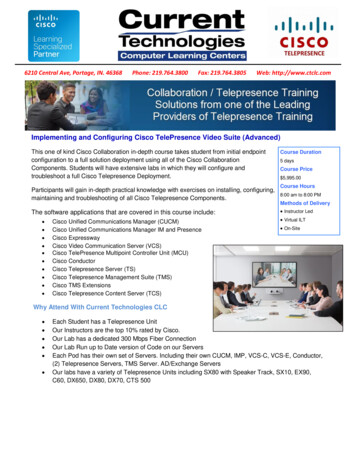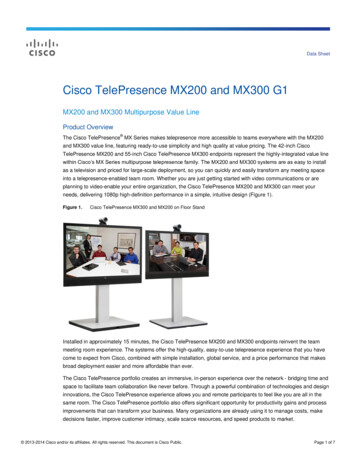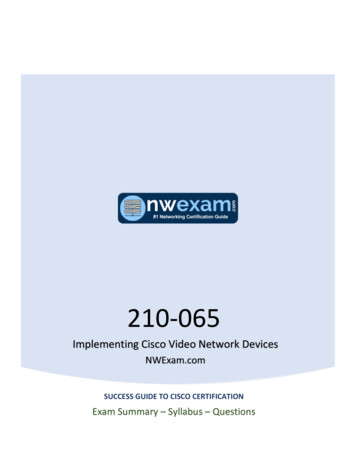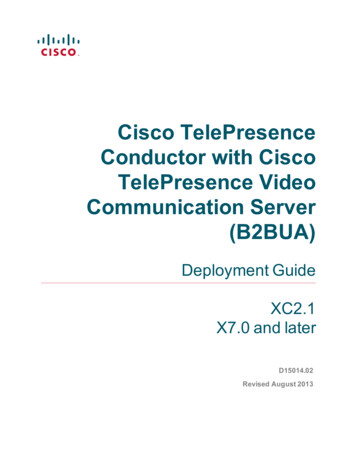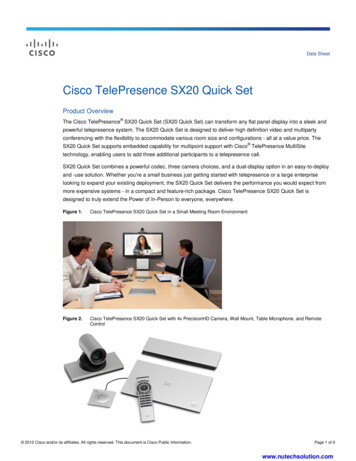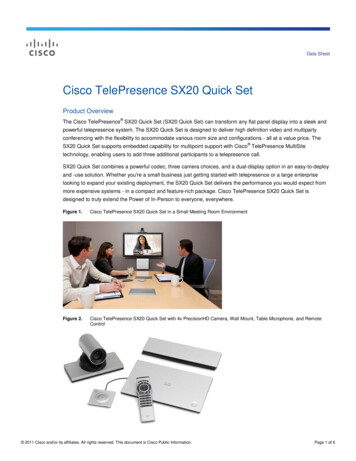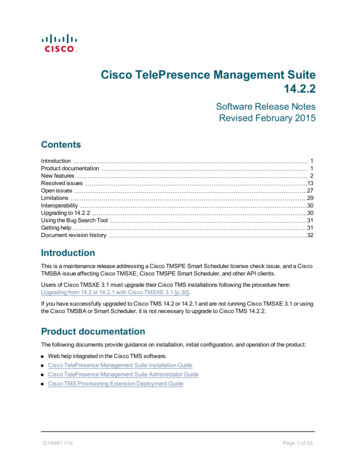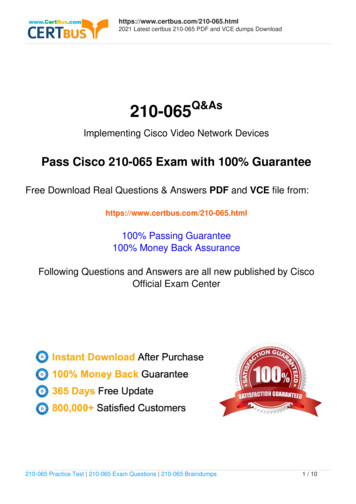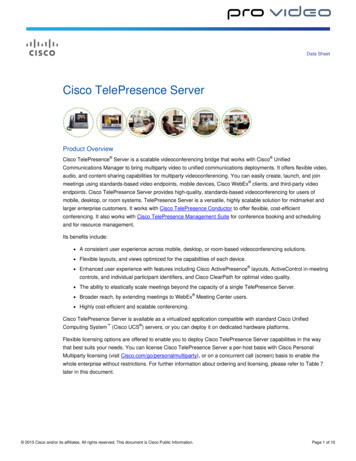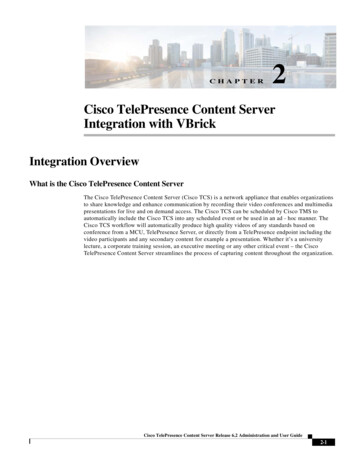
Transcription
CHAPTER2Cisco TelePresence Content ServerIntegration with VBrickIntegration OverviewWhat is the Cisco TelePresence Content ServerThe Cisco TelePresence Content Server (Cisco TCS) is a network appliance that enables organizationsto share knowledge and enhance communication by recording their video conferences and multimediapresentations for live and on demand access. The Cisco TCS can be scheduled by Cisco TMS toautomatically include the Cisco TCS into any scheduled event or be used in an ad - hoc manner. TheCisco TCS workflow will automatically produce high quality videos of any standards based onconference from a MCU, TelePresence Server, or directly from a TelePresence endpoint including thevideo participants and any secondary content for example a presentation. Whether it’s a universitylecture, a corporate training session, an executive meeting or any other critical event – the CiscoTelePresence Content Server streamlines the process of capturing content throughout the organization.Cisco TelePresence Content Server Release 6.2 Administration and User Guide2-1
Chapter 2Cisco TelePresence Content Server Integration with VBrickPrerequisitesFigure 2-1TCS Integration with VBrickWhat is VBrick DMEThe VBrick Distribute Media Engine (DME) is a multi-faceted platform that performs a variety ofserving, reflecting, transmuxing, and transrating activities. DME receives a unicast stream over the WANlink (often over TCP) to effectively traverse the LAN and pass through firewalls. The DME streams viaunicast and/or multicast to a variety of different clients in the streaming protocol of choice for eachclient.The DME has a fully functional web server that uses File Transfer Protocol (FTP) to populate the DMEwith files for progressive download. You can FTP to the FTP folder on the DME or to a sub folder.It is a versatile, high configurable media distribution engine that moves streaming media to and from awide variety sources and endpoints. You can distribute your video to anyone with the DME.Prerequisites Cisco TCS software requirements– TCS 6.2.1Limitations VBrick VoD and VBrick Live playback does not support on TCS User Interface (UI). TCS will actas a recoding device for VBrick integration.Cisco TelePresence Content Server Release 6.2 Administration and User Guide2-2
Chapter 2Cisco TelePresence Content Server Integration with VBrickConfiguring Cisco TelePresence Content ServerConfiguring Cisco TelePresence Content ServerPerform these tasks:1.Configuring Media Server for VBrick VoD2.Configuring Template for VBrick VoD3.Configuring Recording Alias for VBrick VoDConfiguring Media Server for VBrick VoDYou need to create the Media server configuration in the Cisco TCS. Follow these steps for VBrick VoD:Step 1Log in to Cisco TCSStep 2Click Management tab.Step 3Navigate to Recording setup Media server configurations.Step 4Click VBrick VoD server configuration.Figure 2-2VBrick VoD server configurationStep 5Enter the name for VBrick server.Step 6Enter the VBrick server address, ftp username and password.Cisco TelePresence Content Server Release 6.2 Administration and User Guide2-3
Chapter 2Cisco TelePresence Content Server Integration with VBrickConfiguring Cisco TelePresence Content Server NoteStep 7Click the Test FTP button to test the FTP connection.An error message is displayed, if FTP connection is not established.Click Save.Figure 2-3FTP settingsGreen check mark indicates the successful connection of FTP.Step 8Click Return.Configuring Template for VBrick VoDYou need to associate the template to the recording alias to automate the delivery of the transformedrecording to VBrick. Follow these steps:Step 1Click the Management tab, appearing at the top of the screen.Step 2Click Recording Setup Templates Add Template.Step 3Under Template section do the following:a.Add Template name for VBrick VoD.b.Check the option ‘Distribute to Media Experience Engine 3500, VBrick, Show and Share,Podcast Producer or iTunes U’.Cisco TelePresence Content Server Release 6.2 Administration and User Guide2-4
Chapter 2Cisco TelePresence Content Server Integration with VBrickConfiguring Cisco TelePresence Content ServerNotec.Decide which media layout to be displayed Cisco TCS web interface. For this example, Switchingis chosen.d.Under ‘Outputs for Distribution to Podcast Producer, VBrick, or iTunes U’, choose the medialayout for VBrick output. By default switching would be selected.e.Check the box next to the VBrick to enable the media server. Under Media Server Configuration list,select VBrick Server from the VBrick drop down.This media server has been created in step 1 under the ‘Media Server Configuration’ section.f.NoteChoose the size of the output that will be used to upload to VBrick.The SAM account name will be written into the media file and shared to the VBrick system.Figure 2-4Step 4Output distributionScroll to the top or bottom, click Save and click Return.Configuring Recording Alias for VBrick VoDStep 1Click the tab at the top labeled Management.Cisco TelePresence Content Server Release 6.2 Administration and User Guide2-5
Chapter 2Cisco TelePresence Content Server Integration with VBrickConfiguring Media Server for VBrick LiveStep 2Click Recording Setup Recording Aliases Add Recording Alias.Step 3A new page will appear, fill the recording aliases information.a.NoteNoteEnter a Name for the recording alias, VBrick VoD.The “Personal Recording Alias owner” for VBrick should match with the user on VBrick Revb.Enter the H323ID, e164alias, SIP URI, and SIP display name. Below is an example of theconfiguration.c.Under the Recording Setting, select VBrick VoD template from the Template drop down.This is the same template created in Configuring Template for VBrick VoD section Step 3 point a.Figure 2-5Step 4Recording AliasClick Save and click Return.Configuring Media Server for VBrick LiveYou need to create the Media server configuration in the Cisco TCS. Follow these steps for VBrick Live:Cisco TelePresence Content Server Release 6.2 Administration and User Guide2-6
Chapter 2Cisco TelePresence Content Server Integration with VBrickConfiguring Media Server for VBrick LiveStep 1Log in to Cisco TCS, and click the Management tab.Step 2Navigate to Recording setup Media server configurations.Step 3Click VBrick live Server for Flash configuration.Figure 2-6Media server configurationStep 4Enter the name for VBrick Live server.Step 5Enter the VBrick server address, VBrick server username and password.NoteStep 6NoteStep 7NoteThe default username and password for VBrick server is ‘broadcast’.Enter the RTSP port.The default value of RTSP port for VBrick is 5544.Click Save.An error message is displayed, if RTSP connection is not established.Cisco TelePresence Content Server Release 6.2 Administration and User Guide2-7
Chapter 2Cisco TelePresence Content Server Integration with VBrickConfiguring Media Server for VBrick LiveFigure 2-7NoteMedia Server Configuration: VBrick ServerTo view Live recording on VBrick Rev Portal, it is mandatory to give static stream name.Green checkmark indicates the successful connection of RTSP.Step 8Click Return.Configuring Template for VBrick LiveYou need to associate the template to the recording alias to automate the delivery of the transformedrecording to VBrick. Follow these steps:Step 1Click the Management tab, appearing at the top of the screen.Step 2Click Recording Setup Templates Add Template.Step 3Under Template section do the following:a.Add Template name for VBrick Live.b.Check the ‘Viewable in the Content Server web interface’.Cisco TelePresence Content Server Release 6.2 Administration and User Guide2-8
Chapter 2Cisco TelePresence Content Server Integration with VBrickConfiguring Media Server for VBrick Livec.Decide which media layout to be displayed on Cisco TCS web interface. For this example,Switching is chosen.Figure 2-8d.Choose the MPEG-4 for Flash and size of the output that will be used to upload to VBrick. For thisexample a large output was chosen.Figure 2-9NoteLayout displayLive streame.Select the Live stream check box.f.Choose the VBrick Media Server from the drop-down list.g.Click Save.You must select the option in Media server configuration that you have selected for VBrick server.Cisco TelePresence Content Server Release 6.2 Administration and User Guide2-9
Chapter 2Cisco TelePresence Content Server Integration with VBrickConfiguring Media Server for VBrick LiveNoteVBrick Live and VBrick VoD can be configured in a single template.Configuring Recording Alias for VBrick LiveStep 1Click the tab at the top labeled Management.Step 2Click Recording Setup Recording Aliases Add Recording Alias.Step 3A new page will appear to fill out the recording aliases information.a.NoteNoteEnter a Name for the recording alias, for VBrick Live.The “Personal Recording Alias owner” for VBrick should match with the user on VBrick Revb.Enter the H323ID, e164alias, SIP URI, and SIP display name. Below is an example of theconfiguration.c.Under the Recording Setting, select VBrick Live template from the Template drop down list.The template you select under Step 3 c is the same the template that was created in ConfiguringTemplate for VBrick Live section Step 3 a.Cisco TelePresence Content Server Release 6.2 Administration and User Guide2-10
Chapter 2Cisco TelePresence Content Server Integration with VBrickInstalling VBrick DME (Software only version)Figure 2-10Recording aliasStep 4Scroll to the top or bottom, click Save.Step 5Click Return.Installing VBrick DME (Software only version)For VBrick DME Admin Guide, see the wwhelp/wwhimpl/js/html/wwhelp.htmCisco TelePresence Content Server Release 6.2 Administration and User Guide2-11
Chapter 2Cisco TelePresence Content Server Integration with VBrickRelated DocumentationRelated DocumentationFor additional product information, see these resources on //www.vbrick.com/doc/DME/v344/PDF Files/DME ReleaseNotes.pdfDisclaimers and NoticesThe objective of this guide is to provide the reader with assistance in using and configuring this product.Product capabilities of Cisco and other manufacturers’ products change over time and so the requiredconfiguration may be different from that indicated here. If you have any suggestions for changes to thisdocument, please feed them back to Cisco through your Cisco Authorized Service Representative.If you need technical support, please contact your Cisco Authorized Service Representative.The specifications for the product and the information in this Guide are subject to change at any time,without notice, by Cisco. Every effort has been made to supply complete and accurate information inthis Guide; however, Cisco assumes no responsibility or liability for any errors or inaccuracies that mayappear in this document.Cisco is a registered trademark belonging to Cisco ASA. Other trademarks used in this document arethe property of their respective holders.This Guide may be reproduced in its entirety, including all copyright and intellectual property notices,in limited quantities in connection with the use of this product. Except for the limited exception set forthin the previous sentence, no part of this Guide may be reproduced, stored in a retrieval system, ortransmitted, in any form, or by any means, electronically, mechanically, by photocopying, or otherwise,without the prior written permission of Cisco.Cisco TelePresence Content Server Release 6.2 Administration and User Guide2-12
Chapter 2Cisco TelePresence Content Server Integration with VBrickObtaining Documentation and Submitting a Service RequestObtaining Documentation and Submitting a Service RequestFor information on obtaining documentation, submitting a service request, and gathering additionalinformation, see the monthly What’s New in Cisco Product Documentation, which also lists all new andrevised Cisco technical documentation, w/whatsnew.htmlSubscribe to the What’s New in Cisco Product Documentation as a Really Simple Syndication (RSS) feedand set content to be delivered directly to your desktop using a reader application. The RSS feeds are a freeservice and Cisco currently supports RSS Version 2.0.THE SPECIFICATIONS AND INFORMATION REGARDING THE PRODUCTS IN THIS MANUAL ARE SUBJECT TO CHANGE WITHOUTNOTICE. ALL STATEMENTS, INFORMATION, AND RECOMMENDATIONS IN THIS MANUAL ARE BELIEVED TO BE ACCURATE BUTARE PRESENTED WITHOUT WARRANTY OF ANY KIND, EXPRESS OR IMPLIED. USERS MUST TAKE FULL RESPONSIBILITY FORTHEIR APPLICATION OF ANY PRODUCTS.THE SOFTWARE LICENSE AND LIMITED WARRANTY FOR THE ACCOMPANYING PRODUCT ARE SET FORTH IN THE INFORMATIONPACKET THAT SHIPPED WITH THE PRODUCT AND ARE INCORPORATED HEREIN BY THIS REFERENCE. IF YOU ARE UNABLE TOLOCATE THE SOFTWARE LICENSE OR LIMITED WARRANTY, CONTACT YOUR CISCO REPRESENTATIVE FOR A COPY.The Cisco implementation of TCP header compression is an adaptation of a program developed by the University of California, Berkeley (UCB) aspart of UCB’s public domain version of the UNIX operating system. All rights reserved. Copyright 1981, Regents of the University of California.NOTWITHSTANDING ANY OTHER WARRANTY HEREIN, ALL DOCUMENT FILES AND SOFTWARE OF THESE SUPPLIERS AREPROVIDED “AS IS” WITH ALL FAULTS. CISCO AND THE ABOVE-NAMED SUPPLIERS DISCLAIM ALL WARRANTIES, EXPRESSEDOR IMPLIED, INCLUDING, WITHOUT LIMITATION, THOSE OF MERCHANTABILITY, FITNESS FOR A PARTICULAR PURPOSE ANDNONINFRINGEMENT OR ARISING FROM A COURSE OF DEALING, USAGE, OR TRADE PRACTICE.IN NO EVENT SHALL CISCO OR ITS SUPPLIERS BE LIABLE FOR ANY INDIRECT, SPECIAL, CONSEQUENTIAL, OR INCIDENTALDAMAGES, INCLUDING, WITHOUT LIMITATION, LOST PROFITS OR LOSS OR DAMAGE TO DATA ARISING OUT OF THE USE ORINABILITY TO USE THIS MANUAL, EVEN IF CISCO OR ITS SUPPLIERS HAVE BEEN ADVISED OF THE POSSIBILITY OF SUCHDAMAGES.Cisco and the Cisco Logo are trademarks of Cisco Systems, Inc. and/or its affiliates in the U.S. and other countries. A listing of Cisco's trademarkscan be found at www.cisco.com/go/trademarks. Third party trademarks mentioned are the property of their respective owners. The use of the wordpartner does not imply a partnership relationship between Cisco and any other company. (1005R)Any Internet Protocol (IP) addresses and phone numbers used in this document are not intended to be actual addresses and phone numbers. Anyexamples, command display output, network topology diagrams, and other figures included in the document are shown for illustrative purposes only.Any use of actual IP addresses or phone numbers in illustrative content is unintentional and coincidental. 2012 Cisco Systems, Inc. All rights reserved.Cisco TelePresence Content Server Release 6.2 Administration and User Guide2-13
Chapter 2Cisco TelePresence Content Server Integration with VBrickCisco TelePresence Content Server Release 6.2 Administration and User Guide2-14
Cisco TelePresence Content Server Release 6.2 Administration and User Guide Chapter 2 Cisco TelePresence Content Server Integration with VBrick Configuring Cisco TelePresence Content Server c. Decide which media layout to be displayed Cisco TCS web interface. For this example, Switching is chosen. d.