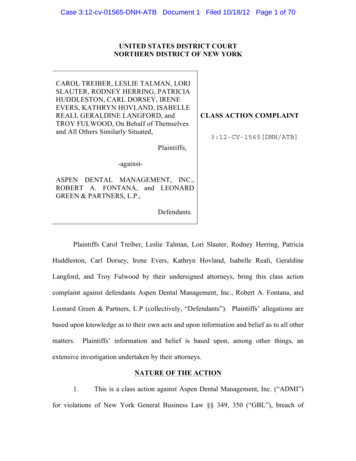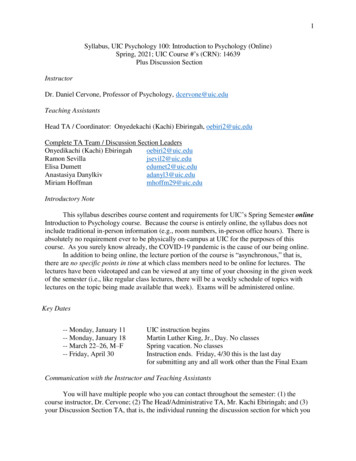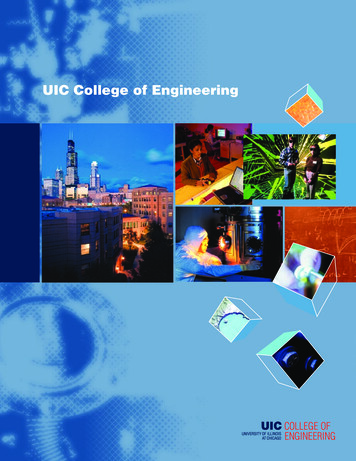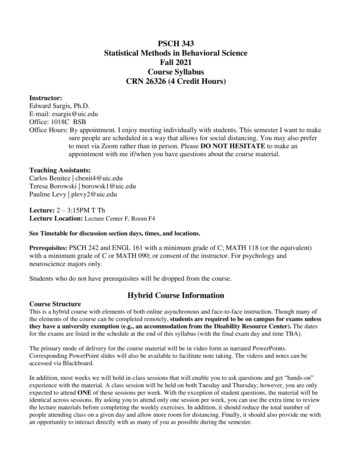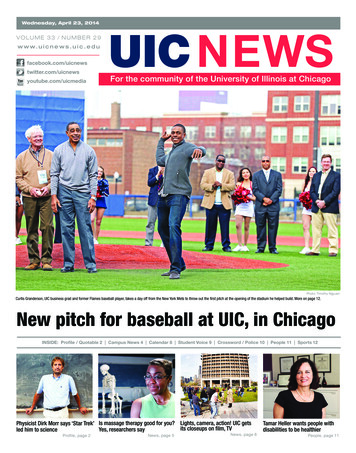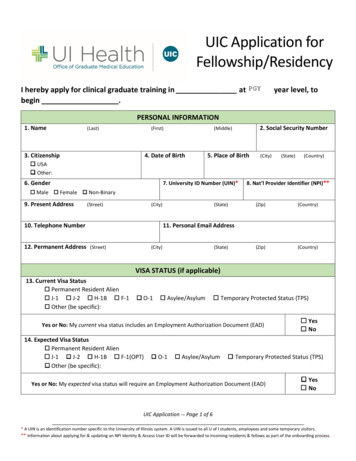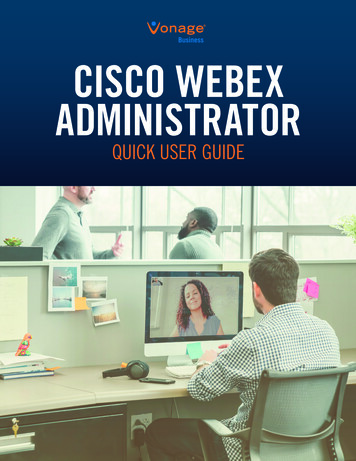
Transcription
Cisco Webex Admin Quick User GuideCISCO WEBEXADMINISTRATORQUICK USER GUIDE
Cisco Webex Admin Quick User Guide1CONTENTSCisco Webex Meetings Overview. 21. Minimum System Requirements. 32. Cisco Webex Meetings Site. 33. Provisioning Email. 44. Download Cisco Webex Client. 65. Webex Administration Tips. 66. User Management. 66.1 Importing/Exporting Users. 86.2 Password Resets. 87. Reports. 88. Recordings. 89. Support. 8
Cisco Webex Admin Quick User GuideCisco Webex Meetings OverviewVideo conferencing, screen share, and file sharing all in one place, designed to fit the way you work. Host meetings for up to1000 participants. Includes unlimited cloud storage.Video Conferencing Features HD Video Screen and application sharing Join via VoIP or local Dial-in Join from any video system Cloud recording and storage Personal room Full-featured web app - no downloads or plug-insAccount Management Features2 Administrative portal Exchange and Active Directory Integration Branding and customizationsMobile Features Native screen sharing on iOS devices Supports iOS and Android devices, including wearables SiriKit integrationIntegration Features Calendar Integrations Stream Meetings with Facebook Live Launch Webex Meetings from Microsoft Teams, Slack, Workplace by FacebookSecurity Features SSO AES 256 bits encryption TLS 1.2 Lock Personal Room
Cisco Webex Admin Quick User Guide1. Minimum System RequirementsWindows Intel Core 2 Duo CPu 2.XX GHz or AMD processor (2GB of RAM recommended) Active X enabled (Unblocked for IE is recommended) Windows 7 (32-bit/64-bit), Windows 8 (32-bit/64-bit), Windows 8.1 (32-bit/64-bit), Windows Server 2008 (64-bit)and R2 (64-bit), Windows 10MAC 0S X Intel (512 MB of RAM or more recommended) OS X -10.9 - 10.14Linux Intel or AMD x86 libstdc 6.0, GNOME/KDE windowing system Ubuntu 12.x and 14.x (Gnome), Red Hat 5,6, Open SuSe 13.1, 13.2, Fedora 19,20 (all 32-bit)Chrome OS3 Support for Google Chrome OS is currently available via the Cisco Webex Meetings Web app and the WebexMeetings Android appBrowsers Internet Explorer 10 (32-bit/64-bit), 11 (32-bit/64-bit) The edge browser is supported using the Webex Meetings Temporary Folder Solution (TFS) by downloading andinstalling an executable file (.exe) the first time it is used. Only supported for starting and joining meetings. Mozilla Firefox 52 and later is fully supported in Windows. Chrome latest 32-bit/64-bitNote - For all operating systems Javascript and cookies must be enabled as well as Oracle Java 6 and Oracle Java 8.Click here for detailed system requirements.2. Cisco Webex Meetings Site Vonage will set up your Webex site with your company URL. Your account will not be active until action is take on the welcome email. Please check your spam folder. Example Webex site mycompany.webex.com
Cisco Webex Admin Quick User Guide3. Provisioning EmailNote - Your account is not active until you complete the steps in provisioning email sent from Cisco.Start by clicking on Set up your service.4Select I am a customer.
Cisco Webex Admin Quick User GuideSelect Yes I will setup.5Verify your admin email address and company name are correct, then click next.
Cisco Webex Admin Quick User Guide4. Download Cisco Webex ClientsNote - Webex meeting hosts may need admin rights to their MAC or PC in order to download the web client.Once you are signed into your account select the Webex Meetings tab. On the Webex Meetings: Downloads page, select Cisco WebexMeetings Desktop App for your operating system (Windows or MAC) Select download Select Save File Open the folder to which you save the installation file, and thendouble-click the installation file. Follow the on-screen prompts to install Links are available for Mobile as well.5. Webex Administration TipsClick on the link included in your welcome email to being setting up your organization’s site.6Start with Common Site Settings for the following: Site options Default time zone Default call in number that will appear in invites Meeting recording storage parameters Host pin settings Personal room security Third party integrations for Microsoft Office 365, Google and Facebook Security Options – password rules and account lockouts6. User ManagementUsers can be imported into the system or manually added.The following information is required for each user. Account Type Host, Site administrator or Partial Site AdminAccount Information First and last name, username, email and a password, language andtime zone can be set if different from the site default
Cisco Webex Admin Quick User Guide6.1 Importing/Exporting Users7For more specifics on how to format user information into the correct CSV file. Click on CSV File Format directly fromthe admin portal. Once your file is formatted.6.2 Password ResetsClick on User Management then Edit UserTo reset a user’s password use one of the following methods: Enter a new password for the host into the Password: and Confirm password: fields, then scroll to the bottomof the page and click the update button. Note: You will need to provide the new password to the host.In the Privileges Security section, check the Reset Password box, then scroll to the bottom of the page andclick the Update button. Note: The host will receive and email with steps to change their host account password.Click the OK button.
Cisco Webex Admin Quick User Guide7. ReportsThe following reports are available in the administration portal. Usage Recording Usage Storage Usage Inactive Users Site configuration audit log Meetings in progress8. RecordingsCisco Webex Administrators have the ability to delete host meetings by date, last accessed or by individual recordings.89. SupportTraining videos and other documentation on all things about Webex Meetings can be found here.For additional support email IMCloudServiceDesk@cloud.im
Cisco Webex Admin Quick User Guide 4. Download Cisco Webex Clients Note - Webex meeting hosts may need admin rights to their MAC or PC in order to download the web client. Once you are signed into your account select the Webex Meetings tab. On the Webex Meetings: Downloads page, select Cisco Webex