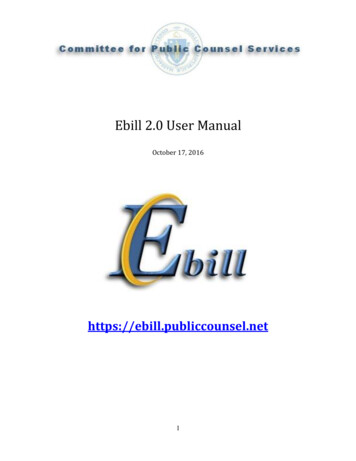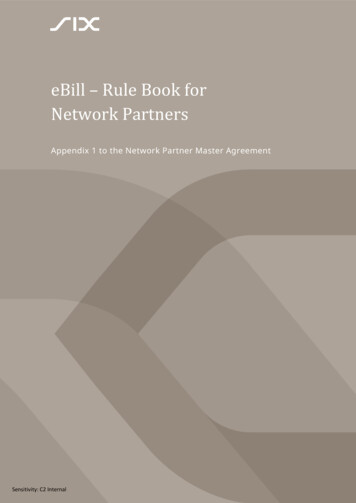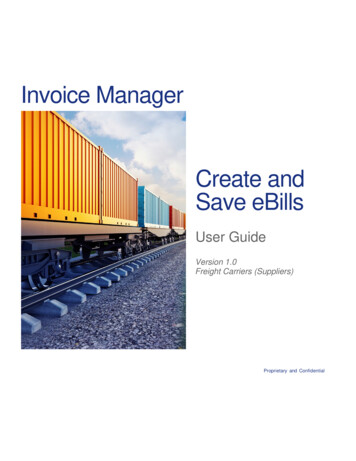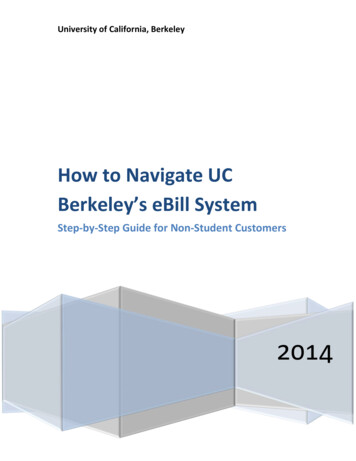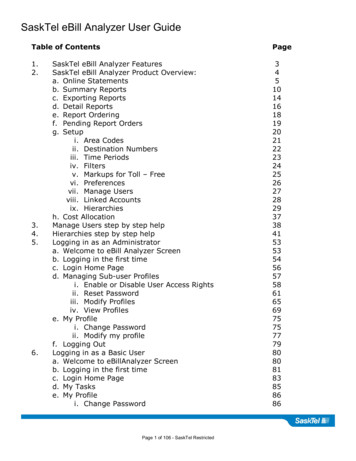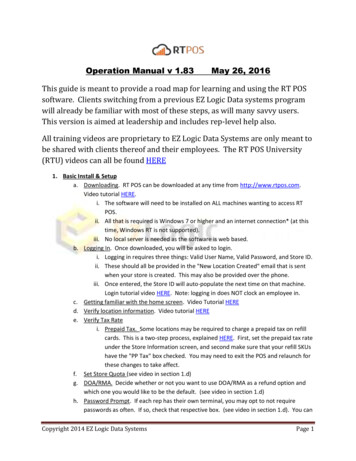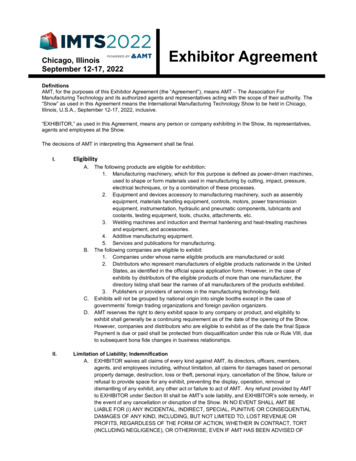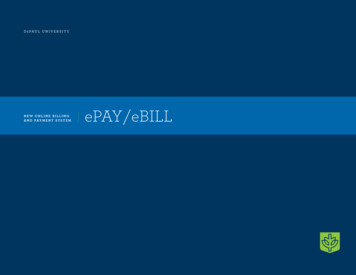
Transcription
DEPAU L U N I V E R S I T YNEW ONLINE BILLINGA N D PAYM E N T SYST E MePAY/eBILL
LEARN A BOUT OU R NEW O NL I NE B I L L I NG AND PAYM E NT SYSTE MWith DePaul’s new ePAY /eBILL system, you will continue to beoffered the convenience of making your payments online and viewingyour electronic bills 24 hours a day, seven days a week as well as somenew features. Here’s what you can expect: Seamless Log-in Access for Students. You can access the new system via Campus Authorized Payer. Authorized payers, including parents, guardians, etc., willConnection. Look for the ePAY /eBILL links in the left hand menu or in yourbe assigned a personal user login and password to increase security for theirStudent Center.transactions. Students will have the ability to set up one or more authorized View Up-To-Date Account Activity. You can view your detailed accountinformation in real time, and all changes that impact your student account balance,including payments and charges, will be reflected on both the new ePAY site andyour Student Center in Campus Connection. Pay Your Tuition Online. Payments you make via ePAY will be immediatelyposted to your student account. Your student account status will be updated inreal time, and you will receive confirmation of your payment via email. Allpayments can be viewed under the transaction history link. MasterCard, Visa,Discover, American Express and electronic checks are accepted forms of payment.Please note: Phone payments will no longer be accepted. View Your eBILLs. You will be able to view your current or past bills. You also canobtain your bills in printable PDF format. Please note: Paper bills will no longerbe mailed. If you need a printed copy, you will need to print the PDF version of thestatement. You also may view your historic bills through your Student Center byclicking on the link under “View ePAY /eBILL.”payers on the ePAY site, designating the user login name and password. The payerwill receive an email including the user login, but will need to obtain the passworddirectly from the student for increased security. The temporary password willbe changed by the authorized payer at the time of the first login. The authorizedpayer will be able to view the student’s account activity, balance due and confirmthe student’s name when making payments. Payer Profile. Students and authorized payers will be able to create multiplepayment profiles for different forms of payments (i.e. credit cards, electronicchecks). This will allow the user to enter banking and credit card information foreach profile that is optionally stored for payment processing. If you previouslyset up banking or credit card information, you will need to re-enter your choiceson the new site. For security reasons, we are not able to transfer your previouspayment information. User Preferences. Students and authorized payers will be able to update theirnotification preferences. The authorized payer must enter a primary email addressto receive notification when a new bill is available. Student emails will be sent tothe email address marked as “preferred” in Campus Connection. Any changesmade to this email address must be made via Campus Connection.
HOW TO US E D E PAUL E PAY / E B I LLFollow these easy steps to view your eBill and pay your tuition. To getstarted, log into Campus Connection (campusconnect.depaul.edu)with your student ID and password.Steps.1 Click on the Student Center tab.2 In the Finances section of the Student Center, click onView ePAY / eBILL.
3 5 In the Message Board link, you will find up-to-dateinformation regarding ePAY and eBILL.Select the Authorize Payers link to grant someone elseaccess to your student account and bills, and to makepayments on your behalf.4 6 Using the same form of payment more than once? ThePayment Profile link allows you to conveniently storemultiple payment profiles for future use.Once you have provided the authorized payer’s nameand email, and have created a login name and temporarypassword, your authorized payer will receive an email withtheir login name. You will need to provide them with thetemporary password you specified.
7 9 The User Preferences link allows you to view the typesof notifications you will receive when a new bill becomesavailable or an online payment is made. You have theoption to receive text notifications by clicking SMS andproviding your mobile phone number and carrier.Review your official university bill by choosing CurrentStatement. You may print, save and email the PDF versionof your bill (conveniently found on the top right corner ofthe page).8 In the View Accounts link, Account Status allows you toview your student account transactions in real time.10 Need to access a previous bill? All of your universitybills are stored and can later be accessed from theStatement History link.
11 Make a payment in a hurry by selecting theMake Payment link. Payments made online postimmediately and may clear any past due financial holdsyour account may have.12 Whether you pay with a credit card or check, you willreceive a receipt confirming that a payment was made.You may print your receipt by clicking on the printericon found on the top right corner of the page.QUESTIONS?If you have questions or problems, contact us at DePaulCentral at (312) 362-8610 or studentaccounts@depaul.edu.You also may visit our office at DePaul Central:13 Finally, track and review all of your payments madethrough ePAY by selecting Transaction History.Loop CampusLincoln Park CampusDePaul CenterSchmitt Academic Center1 East Jackson Blvd.2320 North Kenmore Ave.Suite 9100Room 101
Connection. Look for the ePAY/eBILL links in the left hand menu or in your Student Center. View Up-To-Date Account Activity. You can view your detailed account information in real time, and all changes that impact your student account balance, including payments and charges, will be reflected on both the new ePAY site and