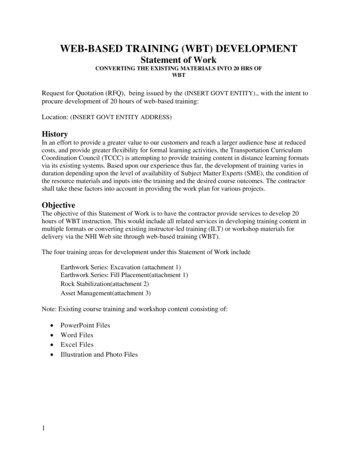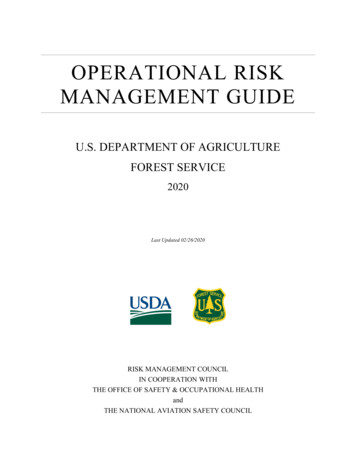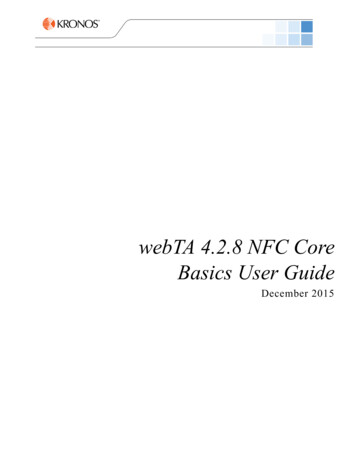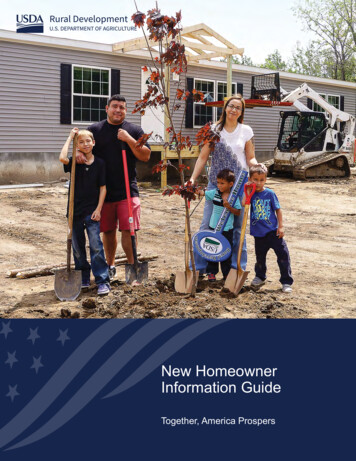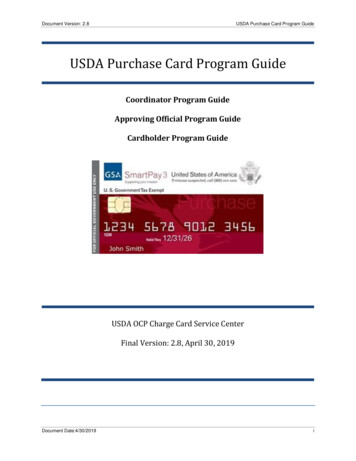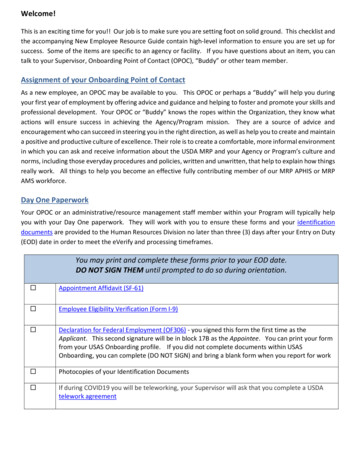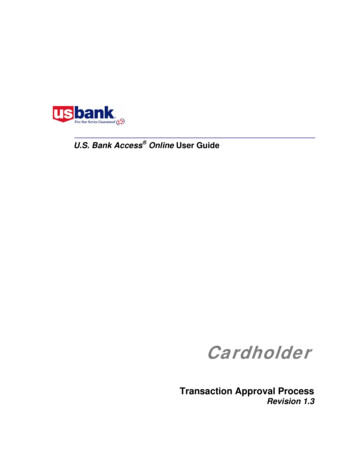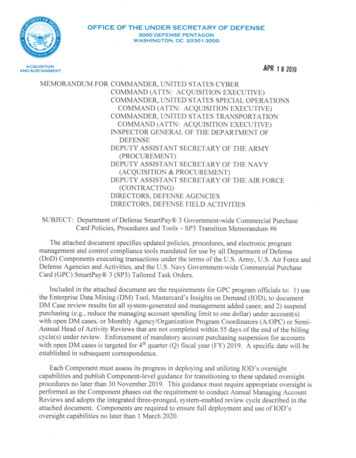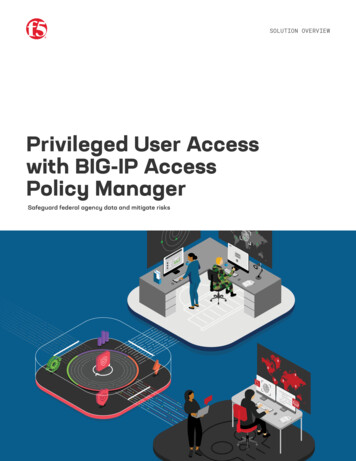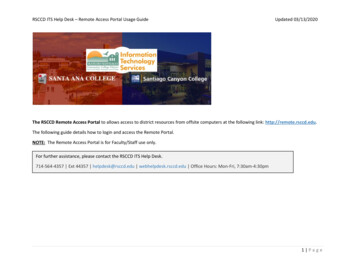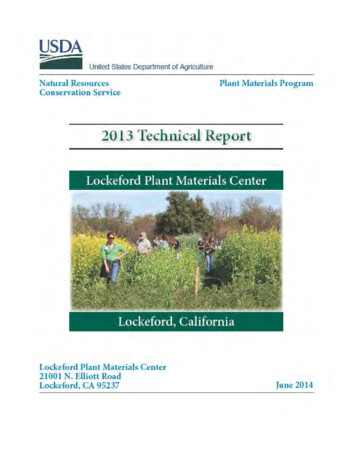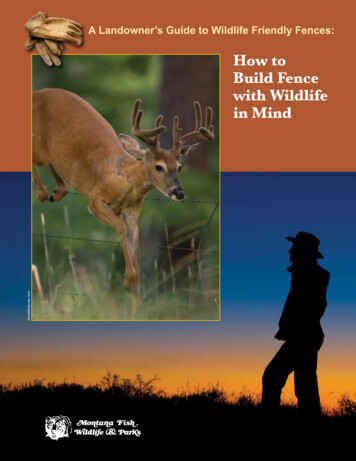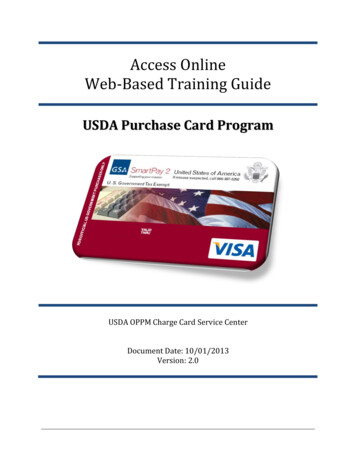
Transcription
Access OnlineWeb-Based Training GuideUSDA Purchase Card ProgramUSDA OPPM Charge Card Service CenterDocument Date: 10/01/2013Version: 2.0
Access Online WBT GuideDocument Version: 2.0Revision HistoryTable 1 provides the revision history of this document.Table 1. Revision HistoryVersionDateDefinition1.002/02/2010Initial version.2.010/01/2013Formatting updates.iiDocument Date: 10/01/2013
Document Version: 2.0Access Online WBT GuideTable of ContentsREVISION HISTORY. IILIST OF FIGURES. IVLIST OF TABLES . V1INTRODUCTION . 11.11.21.31.41.5PURPOSE OF DOCUMENT .1SCOPE OF DOCUMENT .1LOCATION OF DOCUMENT .1ABBREVIATIONS AND ACRONYMS .1PROVIDING FEEDBACK TO THE CCSC .22LOGGING INTO ACCESS ONLINE WEB-BASED TRAINING. 33WBT TRAINING NOTES . 43.13.24WBT USER TYPES GOVERNMENT A/OPC AND GOVERNMENT AO MODULES .4WBT USER TYPE CARDHOLDER MODULES .5WBT MODULES . 64.14.24.34.44.54.64.74.84.9GETTING STARTED USING ACCESS ONLINE MODULE .6CONFIGURE THE SYSTEM MODULE.8MANAGE ACCOUNTS AND USER MODULE .9WORK WITH TRANSACTIONS.11WORK WITH ORDERS MODULE .12MANAGE APPROVALS .13CREATE AND RUN REPORTS AND STATEMENTS .14ADDING THE LESSONS TO MY LESSON PLAN .15STARTING YOUR TRAINING .165TAKING YOUR CERTIFICATION TESTS . 176PRINTING YOUR CERTIFICATION . 19Document Date: 10/01/2013iii
Access Online WBT GuideDocument Version: 2.0List of FiguresFigure 1. WBT Login Page . 3Figure 2. WBT Government A/OPC and Government AO Training Modules . 4Figure 3. WBT User Type Cardholder Training Modules . 5Figure 4. Getting Started Using Access Online Module Page . 6Figure 5. Configure the System Module Page . 8Figure 6. Manage Accounts and Users Page . 9Figure 7. Work with Transaction Page . 11Figure 8. Work with Orders Page . 12Figure 9. Manage Approvals Page . 13Figure 10. Create and Run Reports and Statements Page . 14Figure 11. My Learning Plan Page . 15Figure 12. Expanded Get Started Using Access Online Module . 16Figure 13. Completed Modules Page . 16Figure 14. Taking your Certification Tests . 17Figure 15. Certification Exam Results Page . 17Figure 16. Passed the Test Notification . 19Figure 17. Example Certificate of Completion . 19ivDocument Date: 10/01/2013
Document Version: 2.0Access Online WBT GuideList of TablesTable 1. Revision History . iiTable 2. List of Abbreviations and Acronyms . 1Table 3. User Types for Getting Started Using Access Online Module . 6Table 4. User Types for Configure the System Module . 8Table 5. User Types for Manage Accounts and Users Module . 9Table 6. User Types for the Work with Transactions Module . 11Table 7. User Types for Work with Orders Module . 13Table 8. User Types for Manage Approval Module . 14Table 9. User Types for Create and Run Reports and Statements Module . 15Document Date: 10/01/2013v
Document Version: 2.0Access Online WBT Guide1 Introduction1.1 Purpose of DocumentThis document describes the specific process for using U.S. Bank’s Web-Based Training (WBT)module and completing the training modules to obtain your certification.1.2 Scope of DocumentThe CCSC provides this document to all APCs/LAPCs that request WBT guidance andassistance and can be used for any role level, APC, LAPC, AFPC, LFPC, AO, FinancialManager, or Government Cardholder.Forward any questions concerning this manual to the USDA Charge Card Service Center(CCSC) CCSC Inbox. Additional information is also available on the CCSC Web site.1.3 Location of DocumentThis document is located on the CCSC Web site with other guides, reference materials, andtraining documents.1.4 Abbreviations and AcronymsTable 2 provides a list of abbreviations and acronyms used within the document.Table 2. List of Abbreviations and AcronymsTermDefinitionCCSCCharge Card Service CenterAPC/AFPCAgency Program Coordinator/Agency Fleet Program CoordinatorLAPC/LFPCLocal Agency Program Coordinator/Local Fleet Agency Program CoordinatorAOApproving OfficialBOBilling OfficialMCCMerchant Category CodeMCCGMerchant Category Code GroupOMBOffice of Management and BudgetDRDepartmental Regulation (DR) 5013-6: Use of the Purchase Card and Related Alternative Payment Methods(November 2012)Document Date: 10/01/20131
Access Online WBT GuideTermDefinitionWBTWeb-Based TrainingDocument Version: 2.01.5 Providing Feedback to the CCSCThe CCSC welcomes your feedback. Please send us an e-mail at the CCSC Inbox about ways wecan improve this manual and/or questions you may have.2Document Date: 10/01/2013
Access Online WBT GuideDocument Version: 2.02 Logging into Access Online Web-based TrainingFigure 1 is the initial login page for Access Online WBT. All individuals associated with theUSDA Card Program need to use the login at the bottom of the page under the “RegisteredUsers” header, to sign in for their appropriate training.Figure 1. WBT Login PageDocument Date: 10/01/20133
Access Online WBT GuideDocument Version: 2.03 WBT Training Notes Policy trainings are not included under the “Quick Login” header.The e-mail and (personal) password entered during the initial registration is retained by thesystem; therefore, that is the only password that can be entered in the Please enter yourpersonal password field, thereafter. Please remember this password.During the initial registration (i.e., Personal Information), the only value you should enter inthe Organization Short Name field is “USDA”.Users will continue to use the 60-days WBT password associated with the “User Type” theyselected during their initial registration to access the training.If the lesson is not available to a particular user type, the lesson is notated as “N/A” in thetable listed below each link.Fleet Coordinators or drivers that hold a Driver card must complete the modules notated as“Driver Cardholder” in the Cardholder column in the table listed below each link.3.1 WBT User Types Government A/OPC and Government AO ModulesFigure 2 is the first screen that displays for the user types, Government A/OPC and GovernmentAO, upon logging into the WBT.There are seven training links listed under the “How do I. . . ?” with the modules that should becompleted by all users.Figure 2. WBT Government A/OPC and Government AO Training Modules4Document Date: 10/01/2013
Access Online WBT GuideDocument Version: 2.03.2 WBT User Type Cardholder ModulesFigure 3 displays the six links under the “How do I . . .?” for cardholders. The Configure theSystem module is not applicable to the cardholder user type.Figure 3. WBT User Type Cardholder Training ModulesDocument Date: 10/01/20135
Access Online WBT GuideDocument Version: 2.04 WBT ModulesThis section provides screen shots of the WBT modules, as well as information on who shouldcomplete the modules. You should work through these sections in consecutive order to select thelessons needed and then to add those to your lesson plan (My Learning Plan).4.1 Getting Started Using Access Online ModuleFigure 4 displays the first module, Get Started Using Access Online.Figure 4. Getting Started Using Access Online Module PageTable 3 lists all of the courses that are offered within this module. To take the courses, you selectthe lessons under the Getting Started Using Access Online link. The courses listed are accordingto the “User Type” selected during the Registration process.Table 3. User Types for Getting Started Using Access Online holderAccount ProfilesYYYData ExchangeYNN/AManaging and Card Account ListsYYN/AMy Personal InformationYYYLessons:6Document Date: 10/01/2013
Access Online WBT GuideDocument Version: derNavigation BasicsYYYOnline RegistrationYYYA/OPCNTravel CardholderUser ProfilesYNN/ACardholder-initiated Account SetupNNNFleet PolicyAFPC/LFPCNDriver CardholderPurchasing PolicyAPC/LAPCYPurchaseCardholderA/OPCNTravel CardholderLessons:StatementsTravel PolicyTable 3 aids you in determining the modules to complete within the Get Started Using AccessOnline module. To add a course to your learning plan, select the applicable boxes next to themodules you wish to complete and click the Add to My Learning Plan and Select More buttonat the bottom of the dialog box.During the registration process, the user would have chosen one of the following user typeoptions from the drop-down box: Government CardholderGovernment A/OPCGovernment AO/BOGovernment Financial ManagerIn Table 3, the user type is the column header. The following assumptions should be noted forthe information listed in all grids: Under the Government A/OPC column header: Purchase APC/LAPC Fleet AFPC/LFPC Travel A/OPCUnder the Government Cardholder column header: Purchase Cardholder lesson is exclusive to Purchase cardholders Driver Cardholder lesson is exclusive to Fleet Coordinators/Drivers with Drivercards Travel Cardholder lesson is exclusive to Travel cardholders Y Purchase/Driver/Travel cardholdersN/A the lesson is not applicable to that User TypeDocument Date: 10/01/20137
Access Online WBT GuideDocument Version: 2.0Please note that there are duplicate lessons listed throughout the WBT training (e.g., OnlineRegistration, User Profiles, Purchasing Policy, etc.). Users are only required to complete theduplicate lessons once. You can select to complete the lesson in any of the seven modules, andonce completed, you do not need to take the lesson again.4.2 Configure the System ModuleFigure 5 displays the Configure the System module page.Note: This module is not applicable to user type Government Cardholder.Figure 5. Configure the System Module PageTable 4 list all the individuals involved with the charge card program(s) that need to take thelisted lessons within the Configure the System module.Table 4. User Types for Configure the System holderAccounting Code StructuresNNN/AAccounting Validation ControlsYYN/AAllocation Rules EnginesNNN/AData ExchangeYNN/ALessons:8Document Date: 10/01/2013
Access Online WBT GuideDocument Version: derEnhanced Supplier InformationNNN/AMerchant Groups and AllocationYNN/AOrder Management SetupNNN/AAFPC/LFPCNN/ALessons:Fleet Management4.3 Manage Accounts and User ModuleFigure 6 lists the lessons under the Manage Accounts and Users module.Figure 6. Manage Accounts and Users PageTable 5 list all individuals involved with the charge card program(s) that need to take the listedlessons in the Manage Accounts and Users module.Table 5. User Types for Manage Accounts and Users ModuleLessons:Account ProfilesDocument Date: CardholderYYY9
Access Online WBT GuideDocument Version: derCardholder Account Setup andMaintenanceYNN/AManaging Account Setup and MaintenanceYNN/AManaging and Card Account ListsYNN/AOnline RegistrationYYYUser ProfilesYNN/AAccount Approval ProcessYYN/AFleet ManagementAFPC/LFPCNN/AFleet PolicyAFPC/LFPCNN/APurchasing PolicyAPC/LAPCYN/AA/OPCNN/AStatementsN/AN/ANMake Electronic Payments with ePayN/AN/ANCardholder-initiated Account SetupN/AN/ANLessons:Travel Policy10Document Date: 10/01/2013
Access Online WBT GuideDocument Version: 2.04.4 Work with TransactionsFigure 7 lists the lessons under the Work with Transactions module.Figure 7. Work with Transaction PageTable 6 list all the individuals involved with the charge card program(s) that need to take thelessons in the Work with Transaction module.Table 6. User Types for the Work with Transactions holderTransaction ManagementYYYTransaction Approval ProcessYYYAccount Approval ProcessYYYTravel Expense ManagementNNNMake Electronic Payments with ePayNNTravel CardholderManaging and Card Account ListsYNN/AMarking Transactions for ExtractNNN/ALessons:Document Date: 10/01/201311
Access Online WBT GuideDocument Version: derStatementsA/OPCNN/AFleet PolicyAFPC/LFPCNDriver CardholderPurchasing PolicyAPC/LAPCYPurchaseCardholderA/OPCNTravel CardholderYYN/ALessons:Travel PolicyPayment Analytics4.5 Work with Orders ModuleFigure 8 displays the lessons under the Work with Orders module.Figure 8. Work with Orders Page12Document Date: 10/01/2013
Access Online WBT GuideDocument Version: 2.0Table 7 list all the individuals involved with the charge card program(s) that need to take thelessons listed under the Work with Orders module.Table 7. User Types for Work with Orders holderOrder ManagementNNNOrder Management SetupNNN/ALessons:4.6 Manage ApprovalsFigure 9 list the lessons under the Manage Approvals module.Figure 9. Manage Approvals PageDocument Date: 10/01/201313
Access Online WBT GuideDocument Version: 2.0Table 8 list all individuals involved with the charge card program(s) that need to take the lessonslisted in the Manage Approval module.Table 8. User Types for Manage Approval holderAccount Approval ProcessYYNTransaction Approval ProcessYYNTransaction ManagementYYN/AFleet PolicyAFPC/LFPCNN/APurchasing PolicyAPC/LAPCYN/AA/OPCNN/ALessons:Travel Policy4.7 Create and Run Reports and StatementsFigure 10 lists the lessons under the Create and Run Reports and Statements module.Figure 10. Create and Run Reports and Statements Page14Document Date: 10/01/2013
Access Online WBT GuideDocument Version: 2.0Table 9 list all the individuals involved with the charge card program(s) that need to take thelessons listed in the Create and Run Reports and Statements module.Table 9. User Types for Create and Run Reports and Statements holderStandard ReportsYNNReport SchedulerYNN/AFlex Data ReportsYNN/AShared Custom ReportsYNN/ATravel Expense ManagementA/OPCNNStatementsA/OPCNNData ExchangeYNN/AMarking Transactions for ExtractNNN/AReporting DashboardNNN/ALessons:4.8 Adding the Lessons to My Lesson PlanTo select the lessons and add you lesson plan, follow these instructions:1. Click the Finish and Go to My Learning Plan button once you have selected theappropriate lessons within each of the seven (or six) modules to add them to yourlearning plan.Figure 11, My Learning Plan page displays.Figure 11. My Learning Plan PageDocument Date: 10/01/201315
Access Online WBT GuideDocument Version: 2.0Under the Remaining heading are the modules you need to complete.2. Click the links under the Remaining heading to view the training lessons you selected andadded to your learning plan.Figure 12 is an example of the expanded Get Started Using Access Online module.Figure 12. Expanded Get Started Using Access Online Module4.9 Starting your TrainingOn the My Learning Page, click the Start Training button to begin taking training.Once you have completed the lessons in the modules, the module is added to the column on theright under the Completed header, see Figure 13. You must then open up the general coursedescription under the Completed header to take your certificat
Access Online WBT Guide Document Version: 2.0 2 Logging into Access Online Web-based Training . Figure 1 is the initial login page for Access Online WBT. All individuals associated with the USDA Card Program need to use the login at the bottom of the page under the “Registered Users” hea