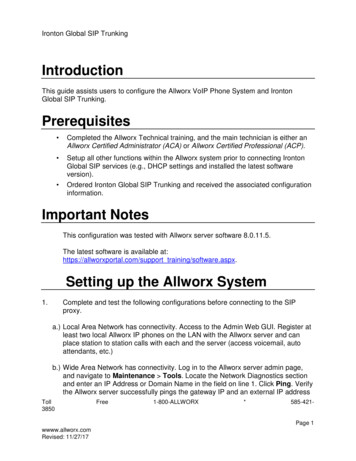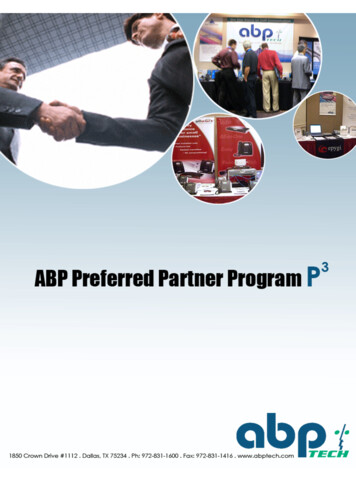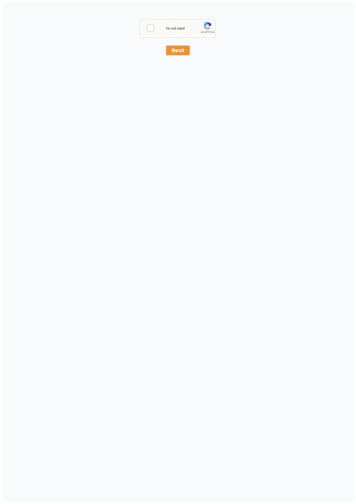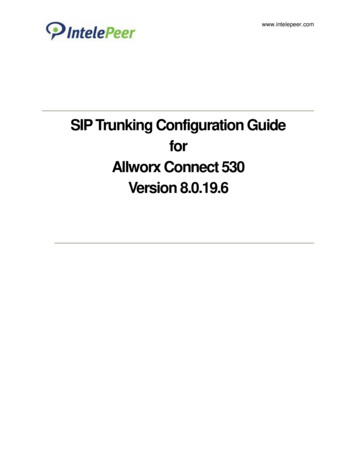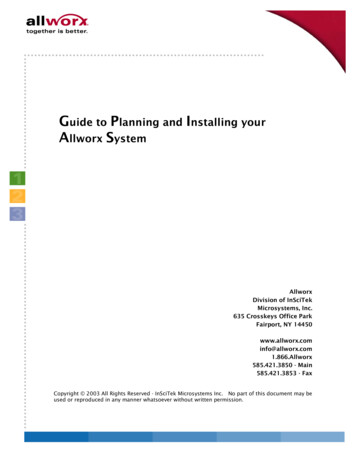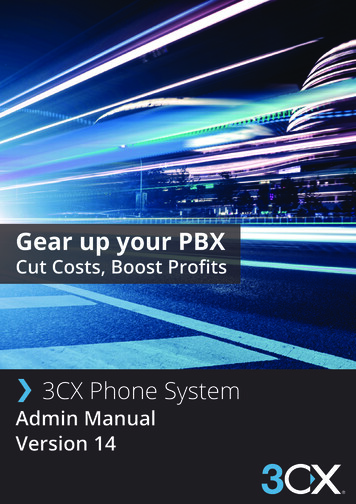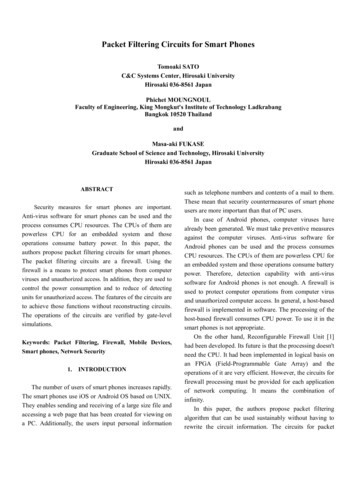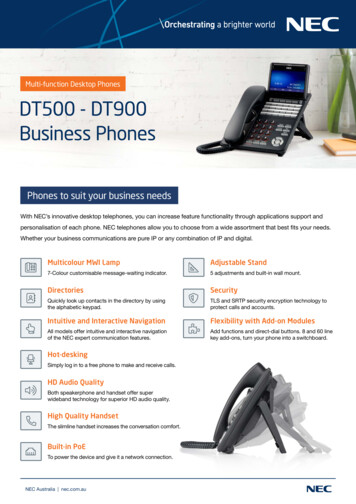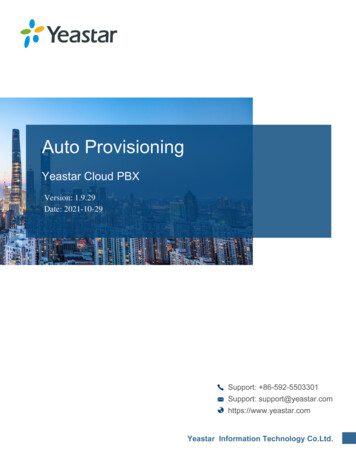Transcription
User Guide - Allworx PhonesModel 9112Model 9102
Warranties and SpecificationsThis equipment has been tested and found to comply with the limits for a Class B digital device,pursuant to Part 15 of the FCC rules. These limits are designed to provide reasonable protectionagainst harmful interference in a residential installation. This equipment generates, uses, and canradiate radio frequency energy and, if not installed and used in accordance with the instructions,may cause harmful interference to radio communications. However, there is no guarantee thatinterference will not occur in a particular installation. If this equipment does not cause harmfulinterference to radio or television reception, which can be determined by turning the equipmentoff and on, the user is encouraged to try to correct the interference by one or more of thefollowing measures: Reorient or relocate the receiving antenna. Increase the separation between the equipment and the receiver. Connect the equipment into an outlet on a circuit different from that to which the receiveris connected. Consult the dealer or an experienced radio/TV technician for help.You may also find helpful the following booklet, prepared by the FCC: "How to Identify andResolve Radio-TV Interference Problems." This booklet is available from the U.S. GovernmentPrinting Office, Washington D.C. 20402.Changes and Modification not expressly approved by the manufacturer or registrant of thisequipment can void your authority to operate this equipment under Federal CommunicationsCommissions rules.The Power Supply is a plug-in Class 2 transformer. It is model no. WD482400400. Input voltageis 120VAC, 60Hz 16W. Output voltage is 24VDC 400mA. UL listed. Made in China.This product adheres to the IEEE 802.3af standard for Power over Ethernet (PoE).
Table of ContentsGetting Started . 1What is in the box?. 1Connecting the Phone . 1Introduction to your Allworx Phone. 2Using the Buttons. 6The Release button . 9The Info Button. 9Voice Mail . 9Mute a call . 9Transfer a call . 9Place a call on Hold . 10Park a call (PBX Mode). 10Park a call (Key System Mode). 10Prevent incoming calls (Do Not Disturb). 10Placing and splitting a conference call. 11Speed dial. 11Speakerphone. 11Intercom . 12PBX Mode Operation . 13Placing a call. 13Answering a call . 13Answering a call when you are on the phone. 14Ending a call . 14Redial a number. 14Missed Calls . 14Ignore and Silence Softkeys. 14Key System Mode Operation . 15Place a call . 15Answer a call. 15Answering a call when you are on the phone. 15End a call. 16
Redial a number. 16Missed Calls . 16Ignore and Silence Softkeys. 16Adjusting Your Phone . 17Volume. 17Change the labels for lines . 17Adjust the angle of the phone. 17Adjust the contrast of the screen. 17Advanced Topics. 18CONFIG Menu . 18Changing Preferences . 18Reboot the phone . 19Clear Call History . 19Check the network settings . 19Check the current status . 20Check statistics. 20Save changes to your settings . 21Reset the phone to its factory defaults . 21Wall mounting your phone (Optional). 22
Congratulations! You’re the new owner of an Allworx 9102 or 9112 VoIP phone.This phone will make it easy for you to place and receive calls when using theAllworx 10x system.Getting StartedWhat is in the box?Check out the contents of the box your phone came in. You should have: Allworx 9102 or 9112 phone (including base) Power supply Handset with cord This guideYou will also need: Ethernet cable to connect the phone to the networkConnecting the PhoneWe’ve taken all the challenge out of connecting your phone properly. Follow these stepsto connect:1.Plug one end of the Ethernet cable into the Network jack on the back of thephone. Plug the other end into your Ethernet jack on the wall. WARNING: DONOT CONNECT TO AN ANALOG PHONE LINE.2.The phone contains an Ethernet switch. A computer can be connected to thenetwork thru the phones PC port.3.If you’re using Power over Ethernet (PoE), the power to the phone was suppliedwhen you connected the Ethernet cable. Skip this step.If you’re not using PoE, connect the power cable into the phone, then plug theother end into an outlet. It’s a good idea to use a surge suppressor.4.After applying power, the phone will initialize itself. You can watch its progress onthe phone’s screen and a normal sequence would include:a.Allworx Logo appears.b.Starting network.c.Loading configuration files.d.Station Init complete.e.After successful startup, the phone will display date, time, your username etc.f.If the phone does not follow this sequence or displays an error, contactyour system administrator.635 Crosskeys Office Park Fairport, NY 14450 Toll Free 1-866-ALLWORX 585-421-3850 www.allworx.com 2004 InSciTek Microsystems, Inc. All rights reserved. Allworx is a registered trademark of InSciTek Microsystems. All other names may be trademarks or registered trademarksof their respective owners.1
Introduction to your Allworx PhoneYour new Allworx phone supports two modes of operation: PBX Mode and Key SystemMode. Your system administrator has pre-configured the phone for one of these twomodes. The programmable buttons on the phone function differently depending on themode of the phone. This guide contains two sections, “PBX Mode” and “Key SystemMode”. Please refer to the section that describes your phone.635 Crosskeys Office Park Fairport, NY 14450 Toll Free 1-866-ALLWORX 585-421-3850 www.allworx.com 2004 InSciTek Microsystems, Inc. All rights reserved. Allworx is a registered trademark of InSciTek Microsystems. All other names may be trademarks or registered trademarksof their respective owners.2
635 Crosskeys Office Park Fairport, NY 14450 Toll Free 1-866-ALLWORX 585-421-3850 www.allworx.com 2004 InSciTek Microsystems, Inc. All rights reserved. Allworx is a registered trademark of InSciTek Microsystems. All other names may be trademarks or registered trademarksof their respective owners.3
Definitions:Key System Mode – Key System mode is directly associated with outside lines. Anyconversation is always between a local person (connected to an external CO line) and aremote person at the other end of the telephone company’s phone line. In a true keysystem there are no extensions or call routes.PBX Mode (Private Exchange Branch) – A PBX type phone system is generallythought of as a private phone company. There are extension telephone numbersassigned to every telephone in the system. When a phone is taken off-hook, the dial toneis local and the user can dial other phones in the system. In addition, a user can dial ‘9’ toaccess an outside line to place a call outside the system.Programmable Feature Keys (PFKs) – These are the buttons that will be programmedby your System Administrator in the configuration that best suits your needs. The 9112model has twelve programmable buttons; the 9102 model has two programmablebuttons. The following definitions, describe (in order of how they appear in the WebAdministration on the Server) how each button can be configured. Following thedescriptions is a worksheet that should be filled out for each user.Line Appearance – When defined as a Line Appearance button, the user has the abilityto monitor a specific outside line (FXO/DID loops). With an incoming call, all the usersmonitoring that specific outside line will have their phones ring. Unless you use the Holdfunction, selecting another line appearance line means that you will hang up on the firstLine Appearance call. This is typically a Key System function. Line Appearance has aRing Type associated with it and must be specified.Ring Type – Allworx phones can ring with different patterns and tones. Ring Types areassociated with Line Appearance and Call Appearance and must be specified. No Ring Single Ring Double Ring Ring Type 1 – Single Ring Tone B Ring Type 2 – Double Ring Tone B Ring Type 3 – Single Ring Tone C Ring Type 4 – Double Ring C Ring Type 5 – Single Ring Tone D Ring Type 6 – Double Ring Tone DDirect Station Selection/Busy Lamp Field (DSS/BLF) – When defined as a DSS/BLFbutton, you will have the ability to connect to another user’s phone using the intercomchannel and the ability to monitor the status of that users phone. (Note: In order for thisbutton to work in DSS/BLF mode, the System Administrator must select Key SystemMode when configuring the buttons).Speed Dial/Busy Lamp Field – When defined as a SD/BLF button, you will have theability to ring another user’s extension and the ability to monitor the status of that user’sphone. (Note: In order for this button to work in SD/BLF mode, the System Administratormust select PBX Mode when configuring the buttons).635 Crosskeys Office Park Fairport, NY 14450 Toll Free 1-866-ALLWORX 585-421-3850 www.allworx.com 2004 InSciTek Microsystems, Inc. All rights reserved. Allworx is a registered trademark of InSciTek Microsystems. All other names may be trademarks or registered trademarksof their respective owners.4
Speed Dial – When defined as a Speed Dial button, you will have the ability to ringanother users extension without having to dial the extension number.Call Appearance – When defined as a Call Appearance button, you will have the abilityto receive calls targeted for your extension. You may have multiple buttons configured forCall Appearance, which you can manage individually. For example, each call can be puton hold or transferred to another extension. Call Appearance has a Ring Type associatedwith it. Please see the description above for the Ring Types.Function– A programmable button can be defined as a Function with the choices beingCentrex Flash, Headset, Personal Speed Dial and Redial. When defined as line flash youcan directly flash an outside phone line to access services provided by your phonecompany such as call forwarding, conferencing etc.Headset – When defined as a Headset function, this button will allow you to transfer yourconversation to a headset if connected.Personal Speed Dial – When defined as a Personal Speed Dial function, this button willcall your personal contacts such as home, a supplier or customer. The user, within theConfiguration menu on the phone defines Personal Speed Dial numbers.635 Crosskeys Office Park Fairport, NY 14450 Toll Free 1-866-ALLWORX 585-421-3850 www.allworx.com 2004 InSciTek Microsystems, Inc. All rights reserved. Allworx is a registered trademark of InSciTek Microsystems. All other names may be trademarks or registered trademarksof their respective owners.5
Using the ButtonsAllworx Phone 9112635 Crosskeys Office Park Fairport, NY 14450 Toll Free 1-866-ALLWORX 585-421-3850 www.allworx.com 2004 InSciTek Microsystems, Inc. All rights reserved. Allworx is a registered trademark of InSciTek Microsystems. All other names may be trademarks or registered trademarksof their respective owners.6
Allworx Phone 9102635 Crosskeys Office Park Fairport, NY 14450 Toll Free 1-866-ALLWORX 585-421-3850 www.allworx.com 2004 InSciTek Microsystems, Inc. All rights reserved. Allworx is a registered trademark of InSciTek Microsystems. All other names may be trademarks or registered trademarksof their respective owners.7
ButtonLightPurposeMore InfoKeypadNoneUse the keypad to dial numbers.Place a callMessagesSolid red if newmessages arepresent.Access your voice mail.Voice MailTransferSolid red until thecall istransferred.Transfer a call to another extension.Transfer a callConferenceBlinking greenwhile makingconnectionsTalk to more than one extension at atime.Place aconferencecallSolid red when inuse.IntercomSolid green whenin use.Use the phone as an intercom.IntercomReleaseNoneRelease the call you are on currently.ReleasebuttonInfoNoneView information about other buttons.Info buttonSpeakerSolid green whenin use.Use the phone as a speaker phone oractivates a headset.SpeakerphoneHeadsetHoldSolid red if thecall is on hold.Place a call on hold or park a call.Place a call onHoldFlashing red ifthe call is parked.Mute/DNDPark a callSolid red whenMute.Solid amber inDo not Disturbmode.Turn off the microphone or preventincoming calls (do not disturb).NavigationNoneUse the up arrow to move up on thescreen. Use the down arrow to movedown. Use the button in the center toSelect and Save settings.SoftkeySelectionNoneUse the buttons below the display toselect a softkeyMute a callPreventincoming calls635 Crosskeys Office Park Fairport, NY 14450 Toll Free 1-866-ALLWORX 585-421-3850 www.allworx.com 2004 InSciTek Microsystems, Inc. All rights reserved. Allworx is a registered trademark of InSciTek Microsystems. All other names may be trademarks or registered trademarksof their respective owners.8
The Release buttonThis button is used to hang-up an existing call or to abort a new call leg setup such as themiddle of a transfer operation.The Info ButtonThe Info button is only available on the Allworx 9112 phone. You can use it to getinformation about the other buttons on your phone. For example, you can use the Infobutton to determine the numbers that have been programmed for each speed-dial button.To use the feature, press the Info button once and then any of the other buttons on thephone. A screen will be displayed with a brief description of the selected button. To exitthe description screen, press the Info button a second time or let the screen time-out.Voice MailIf the Messages button is red, you have a new message in your voice mailbox. Thenumber of new messages appears on the screen.To listen to your voice mail, press Messages. You’ll need to enter your password toaccess your messages.Mute a callDuring a call, you can use the Mute/DND button to turn off the microphone in thehandset, speakerphone, or headset. The light on the Mute/DND button is red when thephone is muted.Transfer a callBlind Transfer1.Press Transfer. The current call is placed on hold.2.At the dial tone, dial the extension where you want to transfer the call.3.The call will be automatically transferred. If the recipient isn’t there, the call willfollow the recipient’s call route.4.If you want to cancel the transfer, press Release . To return to the caller press thebutton when the call is on hold.If you want to talk to the new recipient of the call (that is, the person to whom you aretransferring the call) before the call goes through:Attended Transfer1.Press Transfer.2.Select a second Call Appearance.3.Dial the extension where you want to transfer the call.4.Talk to the new recipient.5.Press Transfer again. The two parties are now connected.6.If you want to cancel the transfer, press Release . To return to the caller press thebutton when the call is on hold.635 Crosskeys Office Park Fairport, NY 14450 Toll Free 1-866-ALLWORX 585-421-3850 www.allworx.com 2004 InSciTek Microsystems, Inc. All rights reserved. Allworx is a registered trademark of InSciTek Microsystems. All other names may be trademarks or registered trademarksof their respective owners.9
Place a call on HoldIf you’re on a call and want to put it on hold, press Hold and put the handset on the hook.The button for the call will blink red briefly. When you’re ready to talk again, pick up thehandset and you’ll automatically pick up the call on hold.You can put more than one caller on hold. Ifthe calls will be displayed on the screen whenthe handset you will automatically pick up theon hold, press the flashing button for the callthe call on the screen, then press Select.you have more than one call on hold, thenyou pick up the handset. When you pick upmost recent call. To pick up a different callor use the up and down buttons to displayIf you have a call on hold and a new call comes in, you’ll answer the new call when youlift the handset.The caller will hear Music on Hold during the hold time, if available.Park a call (PBX Mode)A call may be parked by making an attended transfer to extension 700 – Do not blindtransfer to 700, as the call will be disconnected. Press Transfer. Select a second call appearance Dial Extension 700. The parking location will be announced (701 – 709) Press Transfer again. The call is now parked in the announced position. To retrieve the parked call, dial the park location extension from any phone (i.e.701) If you want to cancel the transfer, press Release . To return to the caller, pressthe appearance where the call is on hold.Park a call (Key System Mode)In Key System mode, a Parked call can be picked up by any phone. A Parked call canalso be on Privacy Hold for that phone. To Park a call, answer the incoming call on a Line Appearance button. Depressthe hold button, and the call will be parked. Any other phone that is monitoringthe same outside line will be flashing read and can pick up the call. To perform a Privacy Hold, continue to depress the Hold button past the time ittakes to Park the call) and the call will be on Privacy Hold for that particularphone. Any other phone that is monitoring the same outside line will be solid redand cannot pick up the call. If the hold button is held, it will toggle back and forth between Park and Hold.Prevent incoming calls (Do Not Disturb)1.With the handset on the hook, press Mute/DND. (DND stands for Do NotDisturb.)2.The light on the Mute/DND button will appear amber.635 Crosskeys Office Park Fairport, NY 14450 Toll Free 1-866-ALLWORX 585-421-3850 www.allworx.com 2004 InSciTek Microsystems, Inc. All rights reserved. Allworx is a registered trademark of InSciTek Microsystems. All other names may be trademarks or registered trademarksof their respective owners.10
3.With DND enabled, your phone will not ring and all calls targeted for you willfollow the next step in your active call route.4.Press Mute/DND second time to receive. The light will turn off.Placing and splitting a conference callAfter connecting to the first person you want on the conference call.1.Press Hold.2.Select another Call Appearance and call the second person you want on theconference call.3.Press Conference.4.Press the Call Appearance button where the first person is on hold.5.All three callers are now available to each other. The Conference button isilluminated solid red.6.Any party may exit the conference by hanging up and the remaining two partieswill remain connected.7.If you desire to have a sidebar with one of the parties, you may split theconference by:a.The display will show the two parties involved in the conference, selectthe person you wish to put on hold using the navigation arrows, andpress Hold.b.You may now talk to the remaining party.c.The call appearance button for the person on hold will be flashing, tohave them re-join the conference, select the call appearance and pressConference; the three-way conference is then re-established.Speed dialYou can program your frequently called numbers and call them with the touch of a button.When a speed-dial button is pressed, it acts exactly the same as picking up the handsetand dialing the number. Your System Administrator programs other Allworx extensions as Speed Dialnumbers if your programmable buttons are defined as Speed Dial/Busy LampField. Once set up, press any speed dial button to call the number you aredialing. You can set up to 10 (0 – 9) Personal Speed Dial numbers using the CONFIGmenu of the Allworx phone. These can be any numbers from long distancephone numbers to Credit Cards. Simply pick up the phone, select the SPDIALSoftkey and dial the digit that your number is mapped to. Programmable Buttons can be defined as speed dials. The first button defined as a speed dial will be mapped to the 0 entry in yourpersonal directory, the second mapped to 1 and on through 9.SpeakerphonePress Speaker for hands-free use of the phone.635 Crosskeys Office Park Fairport, NY 14450 Toll Free 1-866-ALLWORX 585-421-3850 www.allworx.com 2004 InSciTek Microsystems, Inc. All rights reserved. Allworx is a registered trademark of InSciTek Microsystems. All other names may be trademarks or registered trademarksof their respective owners.11
If you’re already using the handset, you can: Place the handset on the hook. When you are finished with the call, pressSpeaker to hang up. Place the handset on the desk. To switch back to using the handset, just pressSpeaker.NOTE: If you’re using a headset, you will use Speaker to activate it. You will not be ableto use the speakerphone while using a headset. Refer to How Do I Use a Headset.Intercom1.You can press a programmed DSS/BLF button for another user’s phone and youwill automatically be connected via the intercom.ORPress Intercom. Dial the extension you want to talk to hands-free.2.The light on the Intercom button turns solid green.3.Start talking and the person you called will hear you over the speaker.4.To receive an Intercom message, simply start talking when the Intercom button islit green.Press Intercom or Speaker to end the call.Headset1.Plug the cable for the headset into its receptacle.2.Press Speaker. (You cannot use the speakerphone and headset at the sametime.)3.When you are finished with the call, press Speaker to hang up.You can also program a Button to activate the headset instead of using the Speakerbutton. Your System Administrator can set it up for you.635 Crosskeys Office Park Fairport, NY 14450 Toll Free 1-866-ALLWORX 585-421-3850 www.allworx.com 2004 InSciTek Microsystems, Inc. All rights reserved. Allworx is a registered trademark of InSciTek Microsystems. All other names may be trademarks or registered trademarksof their respective owners.12
PBX Mode OperationPBX mode fits best when calls are coming from repeat customers who wish to reach aspecific person at an extension number. PBX mode works well for professional officessuch as legal, medical, financial, engineering etc. Each person in the company has an extension and the calling party reachesthem by dialing their extension number, which in turn arrives at their phone as aCall Appearance. Your phone is usually associated with your extension and calls that ring at yourphone are for you (Call Appearances) rather than in a pool to be answered byany available person. Any user can monitor the status of other users with a Busy Lamp Field (BLF).They can also call the user directly using this same button (speed dial internaluser). Your company will typically answer all calls with an Auto Attendant, but may alsoroute calls to users for live answering by using a system extension route. In PBX mode as in Key mode, you can define any of the programmable buttonsto be line appearances, personal speed dials or special functions like redial,headset or line flash.Placing a callUnless configured otherwise, all outbound calls will require a 9 to be dialed to access anoutside line.You may place an outgoing call in several ways: With the handset on-hook, simply begin dialing, your phone will automatically goto speakerphone mode and your call will be dialed. Select the speakerphone button and when you have dial tone, dial the desirednumber. Press one of your call appearance buttons, this will also place the phone intospeakerphone mode and you may dial the desired number. Lift the handset and dial the desired number using via the keypad or using apreprogrammed speed dial.Answering a callUnless configured otherwise, incoming calls to your phone will ring the audible indicator,flash the Allworx visual indicator (only applies to the 9112) and also flash one of the callappearance keys.An incoming call may be answered by: Lifting the handset. Pressing the Speakerphone button to put the phone in hands free mode. Pressing the Call Appearance button that is flashing with the incoming call. Or by pressing the Headset button if configured, putting the phone in headsetmode.635 Crosskeys Office Park Fairport, NY 14450 Toll Free 1-866-ALLWORX 585-421-3850 www.allworx.com 2004 InSciTek Microsystems, Inc. All rights reserved. Allworx is a registered trademark of InSciTek Microsystems. All other names may be trademarks or registered trademarksof their respective owners.13
Answering a call when you are on the phoneA second or third call directed to your phone (Call Appearance) can be answered by: Placing the first call on hold, then pressing the call appearance for the secondcaller. Placing the second call on hold and pressing the call appearance for the firstcaller can retrieve the first caller.Ending a call If you’re using the handset, place it back on the hook. If you’re using the s
PBX Mode (Private Exchange Branch) - A PBX type phone system is generally thought of as a private phone company. There are extension telephone numbers assigned to every telephone in the system. When a phone is taken off-hook, the dial tone is local and the user can dial other phones in the system. In addition, a user can dial '9' to