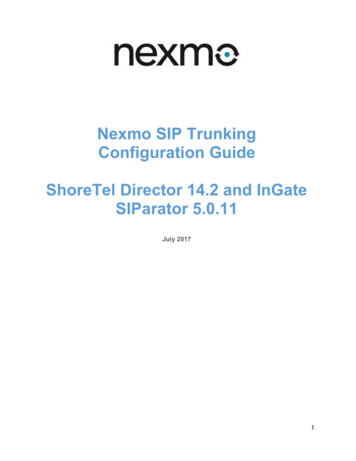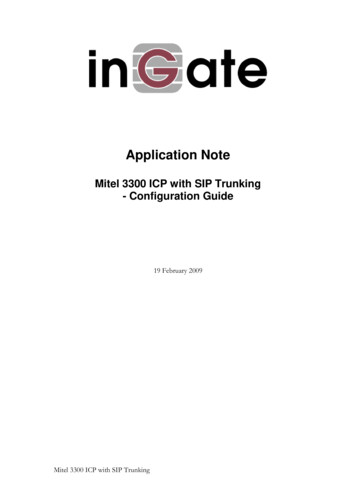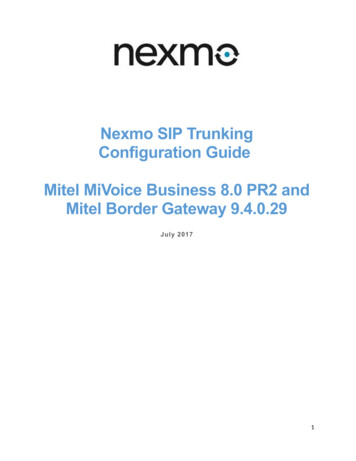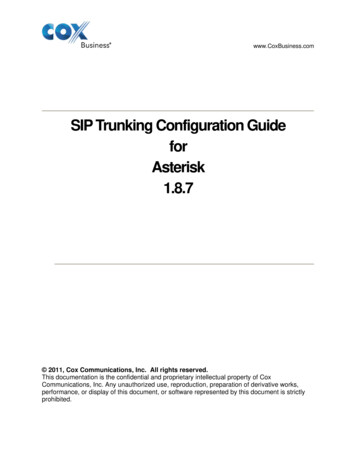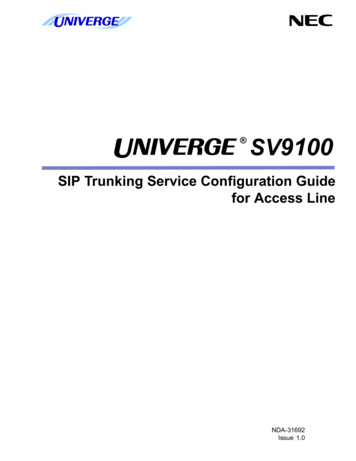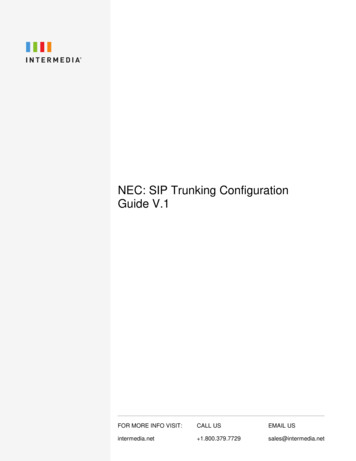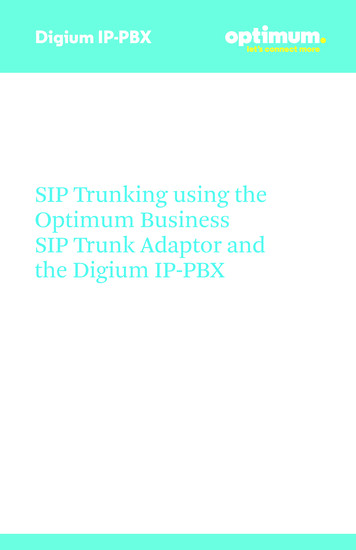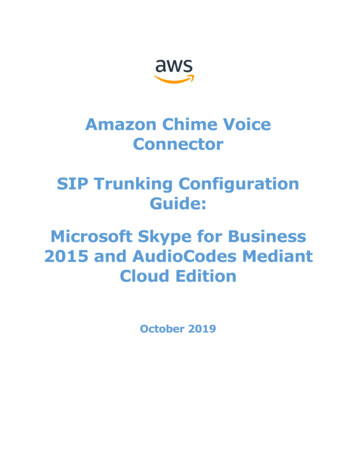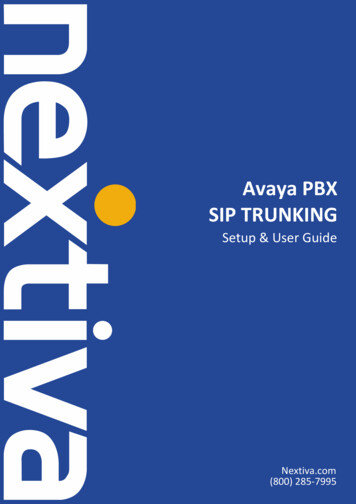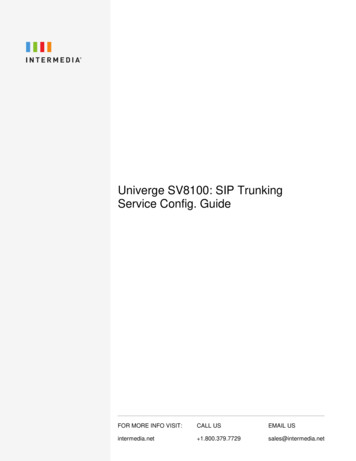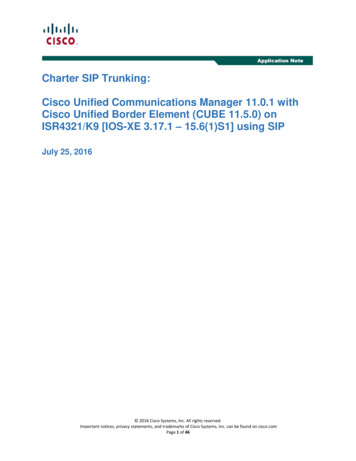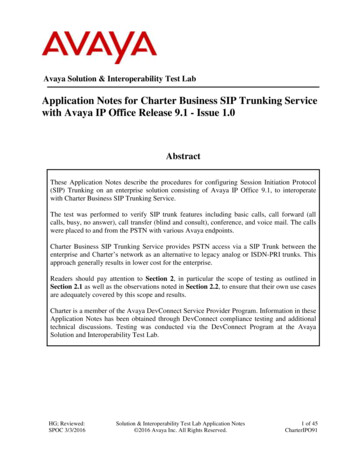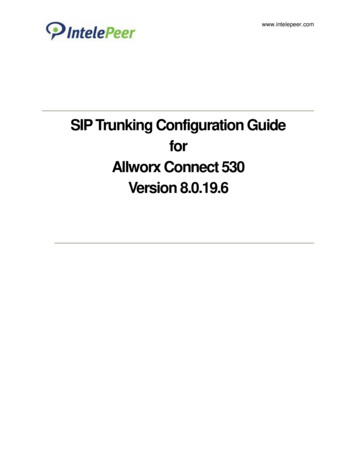
Transcription
www.intelepeer.comSIP Trunking Configuration GuideforAllworx Connect 530Version 8.0.19.6
Table of Contents123456Audience . 3Introduction . 32.1tekVizion Labs . 3SIP Trunking Network Components . 43.1Hardware Components . 53.2Software Requirements . 5Features . 54.1Features Supported. 54.2Features Not Supported . 54.3Caveats and Limitations . 5Configuration . 65.1Configuration Checklist . 65.2IP Address Worksheet. 65.3Create Incoming Call Routing DIDs . 75.4Create SIP Trunk . 85.5External Call Routing. 115.6VoIP Server Settings . 12Summary of Tests and Results . 14Table of FiguresFigure 1: SIP Trunk Lab Reference Network . 4Figure 2: DID Block . 7Figure 3: Routing Plan . 7Figure 4: SIP Trunk . 8Figure 5: SIP Trunk – Cont. . 9Figure 6: Call Route . 10Figure 7: External Call Routing . 11Figure 8: RTP DTMF Payload . 12Figure 9: Reboot Allworx. 13Table of TablesTable 1 – PBX Configuration Steps . 6Table 2 – IP Addresses. 6Property of IntelePeer, Inc.Version 1.3Page 2 of 15
1AudienceThis document is intended for the SIP Trunk customer’s technical staff and Value Added Retailer (VAR)having installation and operational responsibilities.2 IntroductionThis Configuration Guide describes configuration steps for IntelePeer SIP Trunking to an Allworx Connect530 IP-PBX.2.1tekVizion LabstekVizion LabsTM is an independent testing and Verification facility offered by tekVizion PVS, Inc.(“tekVizion”). tekVizion Labs offers several types of testing services including: Remote Testing – provides secure, remote access to certain products in tekVizion Labs forpre-Verification and ad hoc testingVerification Testing – Verification of interoperability performed on-site at tekVizion Labsbetween two products or in a multi-vendor configurationProduct Assessment – independent assessment and verification of product functionality,interface usability, assessment of differentiating features as well as suggestions for addedfunctionality, stress and performance testing, etc.tekVizion is a systems integrator specifically dedicated to the telecommunications industry. Our coreservices include consulting/solution design, interoperability/Verification testing, integration, customsoftware development and solution support services. Our services helps service providers achieve asmooth transition to packet-voice networks, speeding delivery of integrated services. While we haveexpertise covering a wide range of technologies, we have extensive experience surrounding our practiceareas which include: SIP Trunking, Packet Voice, Service Delivery, and Integrated Services.The tekVizion team brings together experience from the leading service providers and vendors intelecom. Our unique expertise includes legacy switching services and platforms, and unparalleled productknowledge, interoperability and integration experience on a vast array of VoIP and other next-generationproducts. We rely on this combined experience to do what we do best: help our clients advance therollout of services that excite customers and result in new revenues for the bottom line. TekVizionleverages this real-world, multi-vendor integration and test experience and proven processes to offerservices to vendors, network operators, enhanced service providers, large enterprises and otherprofessional services firms. TekVizion’s headquarters, along with a state-of-the-art test lab and ExecutiveBriefing Center, is located in Plano, Texas.For more information on tekVizion and its practice areas, please visit tekVizion Labs website atwww.tekvizion.comProperty of IntelePeer, Inc.Version 1.3Page 3 of 15
3 SIP Trunking Network ComponentsThe network for the SIP trunk reference configuration is illustrated below and is representative of AllworxConnect 530 configuration.IntelePeerNetworkPSTNTrunk Name 0.70.29.2AllWorx Connect530Figure 1: SIP Trunk Lab Reference NetworkThe lab network consists of the following components: Allworx Connect 530 IP-PBX for voice features, SIP proxy and SIP trunk terminationAllworx IP phones and fax machine connected to the local LANProperty of IntelePeer, Inc.Version 1.3Page 4 of 15
3.1Hardware Components 3.2Allworx Connect 530Allworx IP phonesSoftware Requirements Allworx Connect 530 Firmware 8.0.19.64 Features4.1Features Supported 4.2Basic calls using G.711ulawCalling and Called Party Number PresentationCall TransferCall ForwardingCall Hold and ResumeCall WaitingConference callThree-Way CallingFax calls using G711ulawDTMF RTP events via RFC 2833Session Audit using OPTIONs messagesFeatures Not Supported 4.3PrivacyFax Calls using T.38 ProtocolInband DTMFCaveats and Limitations NoneProperty of IntelePeer, Inc.Version 1.3Page 5 of 15
5 Configuration5.1Configuration ChecklistIn this section we present an overview of the steps that are required to configure AllworxConnect 530 for SIP Trunking as well as all features that were testedTable 1 – PBX Configuration StepsStepDescriptionReferenceStep 1IP Address WorksheetSection 5.2Step 2Create Incoming RoutesSection 5.3Step 3Create SIP TrunkSection 5.4Step 4Create External Call RoutingSection 5.5Step 5VOIP Server settingsSection 5.65.2IP Address WorksheetThe specific values listed in the table below and in subsequent sections are used in the labconfiguration described in this document, and are for illustrative purposes only. The customermust obtain and use the values for your deployment.ComponentTable 2 – IP AddressesLab ValueIntelePeer SIP Trunk Signaling IP Address Media IP Address worx Connect 530 IP PBX System LAN IP Address10.70.29.2The Internet Connection will typically be on thesame subnet as the LAN IP Address of the ESBC. If this is not the case, then Layer 3 routingmust be in place. LAN Default Gateway10.70.29.1Customer ValueThe Default Gateway must be the LAN Networkdefault Gateway. This will allow the administratorto log in via his\her workstation if the workstationis on a different networkProperty of IntelePeer, Inc.Version 1.3Page 6 of 15
5.3Create Incoming Call Routing DIDs1.2.3.4.Navigate to Home Phone System Outside Lines Add new DID BlockSet Starting Phone Number: Enter the DID phone numberSet Total Number of Phone Numbers in DID Block: 1Set DID Routing Plan: Make new Routing PlanFigure 2: DID Block5. Navigate to Home Phone System Outside Lines DID Dial Routing Plans6. Modify Routing Plan created in Step 47. Set Default Extension: Set to phone extension (per example below)Figure 3: Routing PlanProperty of IntelePeer, Inc.Version 1.3Page 7 of 15
5.4Create SIP Trunk8. Navigate to Home Phone System Outside Lines New SIP Proxy9. Set Description: Intelepeer is given for this example10. Set User ID: Enter the user name or phone number that identifies this Allworx. This isprovided by your Intelepeer Business Representative11. Set SIP Server: Enter the static LAN IP address of the SIP trunk12. Set Port: 506013. Confirm Outbound Proxy: is blank (no data)14. SIP Registration Required: Not Checked15. Set Login ID: Not applicable (see item 7)16. Set Password: Not applicable (see item 7)17. Use External Caller ID Name from handset: Checked18. Use Caller ID Name from external sources: Checked19. Use External Caller ID Number from handset: Checked20. Use Caller ID Number from external sources: Checked21. Maximum Active Calls: Set to 5 for this example22. Number of Line Appearances: Set to 5 for this example23. Append Enterprise Prefix to Dialback number for Incoming Calls: Unchecked24. Send digits as dialed: Unchecked25. Digits Sent: Set to All digitsFigure 4: SIP TrunkProperty of IntelePeer, Inc.Version 1.3Page 8 of 15
26. Set Default Auto Attendant: For this example Auto Attendant 1 (x431) is used27. Enable Early Media: Checked28. Offer ‘100rel’ Support: CheckedFigure 5: SIP Trunk – Cont.Property of IntelePeer, Inc.Version 1.3Page 9 of 15
29. Routed using DID Block(s): Checked30. Check each DID number shown in the DID block31. Click UpdateFigure 6: Call RouteProperty of IntelePeer, Inc.Version 1.3Page 10 of 15
5.5External Call Routing1. Navigate to Home Phone System Dial Plan2. The External Dialing Rules are configured as shown belowFigure 7: External Call RoutingProperty of IntelePeer, Inc.Version 1.3Page 11 of 15
5.6VoIP Server Settings1. Navigate to Home Servers VoIP2. Set RTP DTMF Payload: 101Figure 8: RTP DTMF PayloadProperty of IntelePeer, Inc.Version 1.3Page 12 of 15
3. Navigate to Home Phone System Handsets4. Reboot one or all SIP handsets (IP phones) to update changeFigure 9: Reboot AllworxProperty of IntelePeer, Inc.Version 1.3Page 13 of 15
6 Summary of Tests and ResultsN/S Not SupportedN/T Not Tested N/A Not ApplicableTestCase #Test Case Description1.4RegistrationInbound Calling Test Cases2.1Calling Party Disconnects Before Answer2.2Calling Party Disconnects After Answer2.3Called Party Disconnects After Answer2.4Calling Party Receives RNA - Call Times Out2.5Calling Party Receives Busy2.6Calling Party Places Call on Hold2.7Three Way Calling2.8Calling Party Presentation RestrictedOutbound Calling Test Cases3.1Calling Party Disconnect Before Answer3.2Calling Party Disconnects after Answer3.3Called Party Disconnects after Answer3.4Calling Party Receives Busy3.5Called Party Unprovisioned ssPassPassPassPass6.26.36.46.56.66.76.8Calling Party Presentation RestrictedCalling Number PresentationInbound Calling Party Sends Fax InbandOutbound Calling Party Sends Fax InbandN/SPassPassPassInbound Calling Party Sends Fax using t.38N/SOutbound Calling Party Sends Fax via t.38International Outbound Dialing800/866/877/888 Outbound DialingOutbound Call Forward AlwaysOutbound Call Forward Always to an Out ofService SubscriberOutbound Call Forward BusyOutbound Call Forward Not Available (Ring NoAnswer)Outbound Blind Call TransferOutbound Consultative Call TransferOutbound Semi Attended Call TransferOutbound Consultative Call Transfer to LocalExtensionN/SPassPassPassProperty of IntelePeer, Inc.No BYE is seen once theconference controller hangs up.Since the conference is external tothe PBX, the BYE will not be seen.PassPassPassPassPass4.45.15.26.1NotesAllworx confirmed that the privacyfeature is not supported on thelatest release (8.x) for PBX linesand cannot be configured foroutgoing callst.38 fax is not supported byAllworx. Only G711 is supportedt.38 fax is not supported byAllworx. Only G711 is supportedPassPassPassPassPassPassPassVersion 1.3Page 14 of 15
und Three Way CallingOutbound Call HoldCall WaitingTerminate Early Media Outbound Call BeforeAnswerEarly Media Forward CallOutbound, Wait for Session AuditOutbound, DUT Places Call on Hold ,Wait forSession AuditInbound, PBX Holds, Wait for Session AuditInbound, Wait for Session AuditOutbound DTMF (RTPevent)Inbound DTMF(RTPevent)Outbound Inband N/SInbound Inband (G711)N/SPassCodec SupportProperty of IntelePeer, Inc.Inband DTMF is not supported byAllworxInband DTMF is not supported byAllworxVersion 1.3Page 15 of 15
Allworx IP phones 3.2 Software Requirements Allworx Connect 530 Firmware 8.0.19.6 4 Features 4.1 Features Supported Basic calls using G.711ulaw Calling and Called Party Number Presentation Call Transfer Call Forwarding Call Hold and Resume Call W