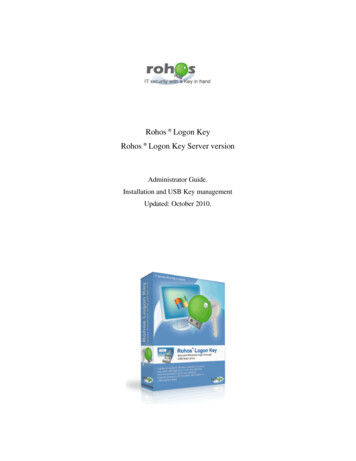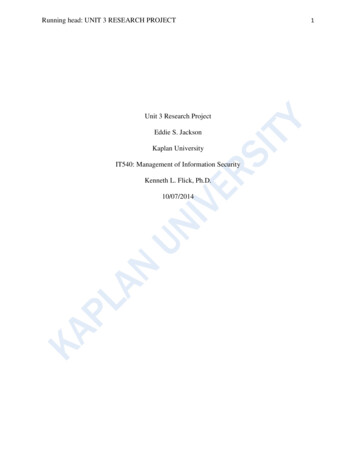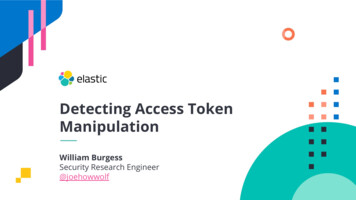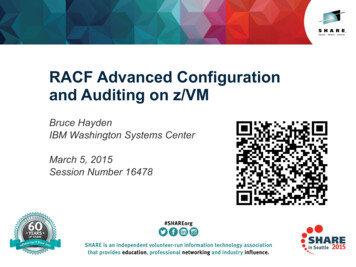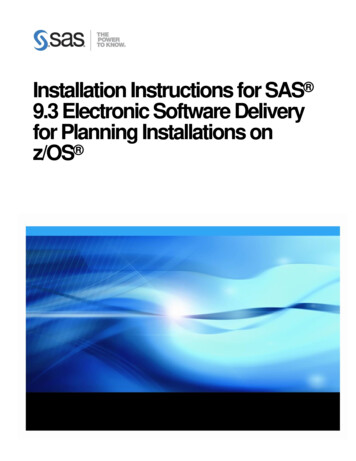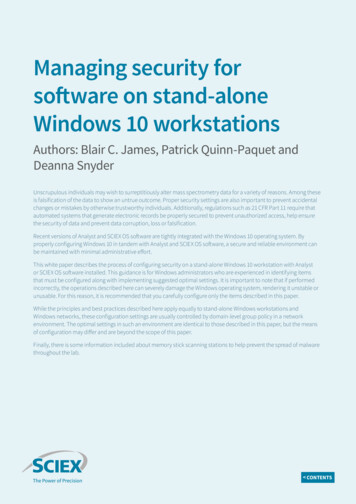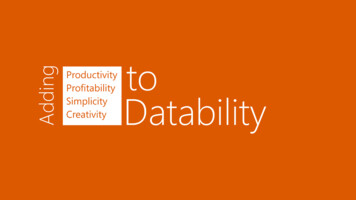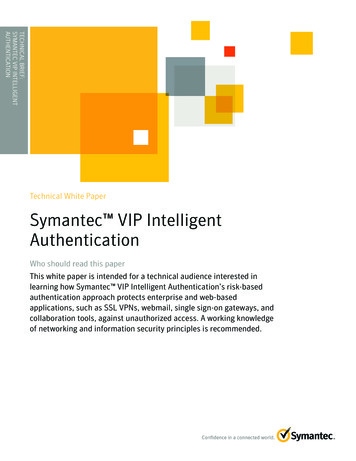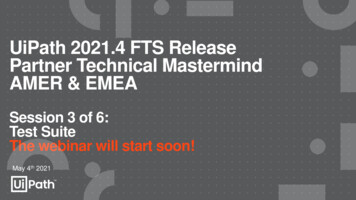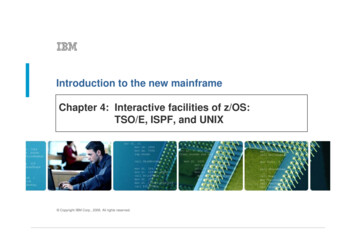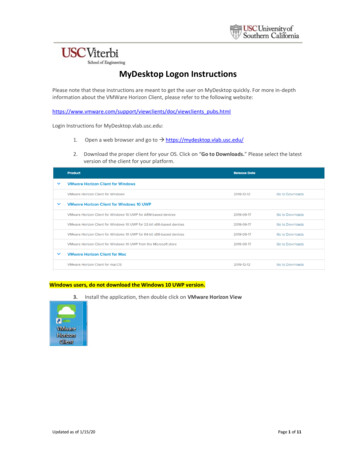
Transcription
MyDesktop Logon InstructionsPlease note that these instructions are meant to get the user on MyDesktop quickly. For more in-depthinformation about the VMWare Horizon Client, please refer to the following /doc/viewclients pubs.htmlLogin Instructions for MyDesktop.vlab.usc.edu:1.Open a web browser and go to https://mydesktop.vlab.usc.edu/2.Download the proper client for your OS. Click on “Go to Downloads.” Please select the latestversion of the client for your platform.Windows users, do not download the Windows 10 UWP version.3.Install the application, then double click on VMware Horizon ViewUpdated as of 1/15/20Page 1 of 11
4.Click Add Server, then enter mydesktop.vlab.usc.edu5.Enter your USCNet ID and USCNet ID password and make sure ISD.USC.EDU is selected forthe domain then click “Login”Updated as of 1/15/20Page 2 of 11
NOTE: If you are unable to log into the MyDesktop (aka Virtual DesktopInfrastructure or VDI) please note the following: If you have just registered for the course, the system might not be able torecognize your account immediately. Please try again the next day. If you are enrolled into the course and have issues logging in, please sendan email to engrhelp@usc.edu. If you have taken a course the semester before with VDI access but notthe current semester, you will not be able to log into the VDI. Access tothe VDI is on a semester basis.6.After logging in, you may only see one choice as follows:Double click on it will get you onto the General Desktop. This is where most of the softwareare installed.If this is your first time logging on, it may take a few minutes to build your profile.Subsequent logins will be faster.If you see a blank screen and nothing appears to be happening, try clicking on the doublesquare next to the red X to resize the screen from full screen mode to windowed mode. Thiswill force the Horizon View client to try and reset the screen resolution. If you see thedesktop, you may click on the square next to the red X to go back to full screen mode if thatis your preference.Updated as of 1/15/20Page 3 of 11
7.If you are signed up for certain classes that require graphics intensive software such asAdobe CC or Solidworks and have been given access to MyDesktop, you will see EnhancedDesktop as an option.8.To share files between the VDI and your desktop/laptop, please do the following:NOTE: Failure to do this step would deny the file sharing between the VDI and yourdesktop/laptop.Updated as of 1/15/20Page 4 of 11
9.If you are using the latest client release (5.3.0 for both Windows and Mac), click on FileExplorer and you will see your local computer’s hard drive. Click on it.Updated as of 1/15/20Page 5 of 11
10. In this screenshot, the local drive is mapped as OHEADMIN on OHE540-INSTM. Please alsonote that I have a USB drive plugged in and it shows up as SAMSUNG USB on OHE540INSTM.All users that log in to MyDesktop have been assigned online network space. In thisscreenshot, mine is located under Network Location as the U: drive.Updated as of 1/15/20Page 6 of 11
11. For Mac Users, steps 11 to 15 shows you how to share data files between your Mac andthe VDI.To share an item between the VDI and your laptop/desktop. Click on the unit you are using.In my case it is “oheadmin on OHE540-INSTM”. You should see the following:12. From there click on the “Desktop” folder.This is mirroring between the VDI and the computer you are using.Updated as of 1/15/20Page 7 of 11
13. To create a specific folder to synchronize files between the VDI and your computer. Rightclick on the mouse and select “New Folder.” If you do not have a right mouse button, press“CTRL SHIFT N” and that will create a new folder on the directory.You should see a copy of it on your computer’s desktop. Press F3 on your Apple keyboard toswitch from the VDI desktop to your iMacs desktop. The following is a screen shot on myiMac:Updated as of 1/15/20Page 8 of 11
14. Let’s create a file to see the synchronization. I have created a text file with the filename“Test file” in the desktop folder called “Test folder” on the iMac’s directory on the VDI.15. Press F3 on the Apple keyboard to switch back from the VDI desktop to the iMac you areusing. I click on the folder I created and see that the file I created on the VDI is on the iMac.Updated as of 1/15/20Page 9 of 11
16. When you are contacting the Viterbi Service Desk (engrhelp@usc.edu) for assistance, pleasegive as much information as possible such as:a.b.c.d.e.f.Where are you trying to connect from (home, off campus somewhere, dorm, oncampus)?Which desktop (General or Enhanced) were you trying to log into?Date and time you ran into the problem.What software were you attempting to use.Did you start up any other software or is anything else running when you experiencedthis problem?Which host were you logged in to? Right click on Computer and select Properties to findthe computer name. For me, I’m logged into GDESK-222. See below screenshot.Updated as of 1/15/20Page 10 of 11
17. Please take note of when your home folders will be purged and how to get help. This isshown on the MyDesktop background wallpaper. You are advised to make frequent backupsof your data files stored on the network drive. You are responsible for your own data files.Important Notes – Please READ! Have you updated your VMWare Horizon Client? This is especially important for students thathave used MyDesktop in past years. Updating your Horizon client will fix the majority ofconnection problems.The faster and more stable the internet connection you have, the better experience you will havewith MyDesktop.MyDesktop is dependent on USC Network. Please note that if USC is experiencing networkproblems or network outages, that will have an adverse effect on the performance andavailability of MyDesktop.Do not leave your MyDesktop session unattended. There is an inactivity timeout.Please make frequent backups of all your important files. Any data files you save on the networkdrive is your responsibility.Access to MyDesktop is per class when requested by the Professor only. If you have usedMyDesktop in a past semester and think your Viterbi class will benefit from having access, pleaseinform your Professor or the TA of the class to request MyDesktop access.Autodesk products are NOT compatible with roaming profiles. If your class is accessingMyDesktop to use an Autodesk product, you will not have a roaming profile but you will still havethe network U: drive.When you log in, you may see dialog boxes pop up. These dialog boxes will contain importantupcoming notices such as system maintenance or system unavailability. Please read beforeclicking through.Updated as of 1/15/20Page 11 of 11
Login Instructions for MyDesktop.vlab.usc.edu: 1. Open a web browser and go to https://mydesktop.vlab.usc.edu/ 2. Download the proper client for your OS. . 16. When you are contacting the Viterbi Service Desk (engrhelp@usc.edu) for assistance, please give as much information as possible such as: a. Where are you trying to connect from (home .