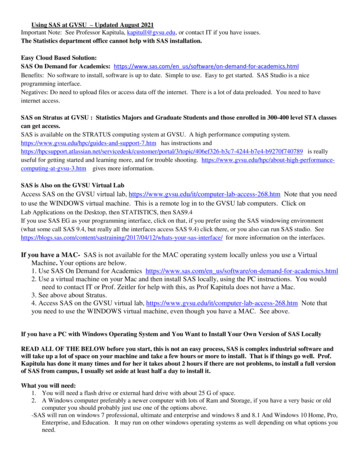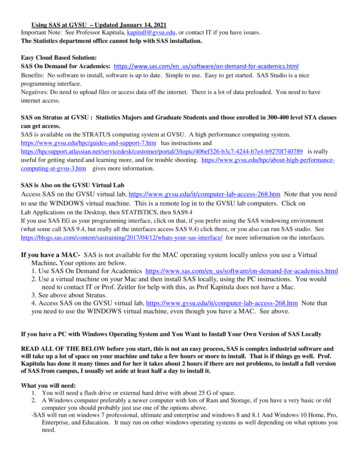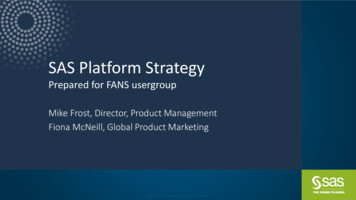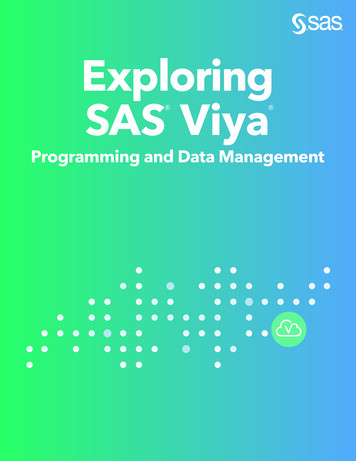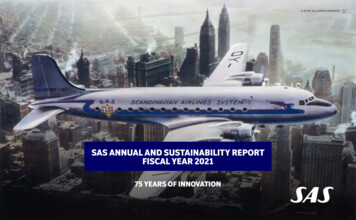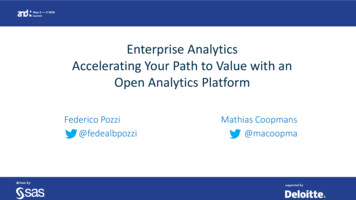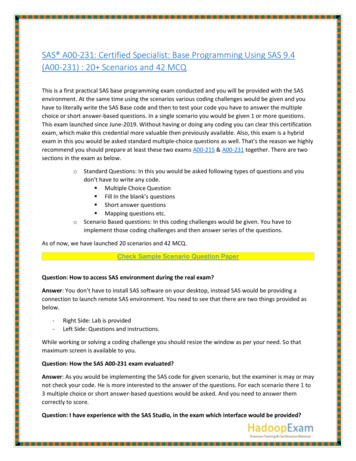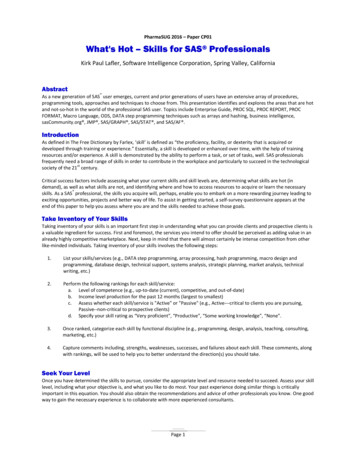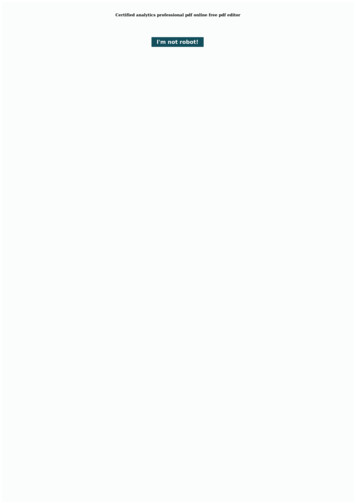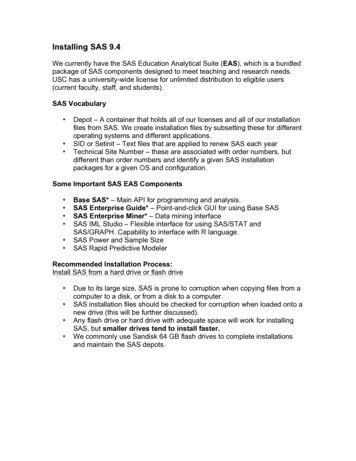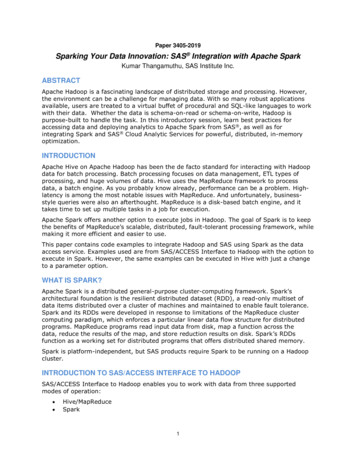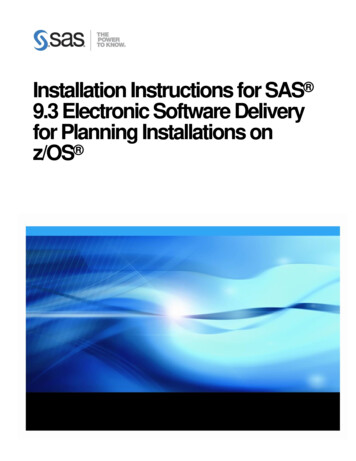
Transcription
Installation Instructions for SAS 9.3 Electronic Software Deliveryfor Planning Installations onz/OS
Copyright NoticeThe correct bibliographic citation for this manual is as follows: SAS Institute Inc., InstallationInstructions for SAS 9.3 Electronic Software Delivery for Planning Installations on z/OS, Cary, NC:SAS Institute Inc., 2012.Installation Instructions for SAS 9.3 Electronic Software Delivery for Planning Installationson z/OSCopyright 2012, SAS Institute Inc., Cary, NC, USA.All rights reserved. Printed in the United States of America. No part of this publication may bereproduced, stored in a retrieval system, or transmitted, by any form or by any means, electronic,mechanical, photocopying, or otherwise, without the prior written permission of the publisher,SAS Institute Inc. Limited permission is granted to store the copyrighted material in your systemand display it on terminals, print only the number of copies required for use by those personsresponsible for installing and supporting the SAS programming and licensed programs for whichthis material has been provided, and to modify the material to meet specific installationrequirements. The SAS Institute copyright notice must appear on all printed versions of thismaterial or extracts thereof and on the display medium when the material is displayed.Permission is not granted to reproduce or distribute the material except as stated above.U.S. Government Restricted Rights Notice. Use, duplication, or disclosure of the software by thegovernment is subject to restrictions as set forth in FAR 52.227-19 Commercial ComputerSoftware-Restricted Rights (June 1987).SAS Institute Inc., SAS Campus Drive, Cary, North Carolina 27513.SAS and all other SAS Institute Inc. product or service names are registered trademarks ortrademarks of SAS Institute Inc. in the USA and other countries. indicates USA registration.Other brand and product names are trademarks of their respective companies.
Table of ContentsBefore You Begin . 1Prerequisites . 1System Requirements . 1Installation Alert Notes . 1Software Order E-mail (SOE) . 1SAS Installation Data Files (SID files) . 1Disk Space . 2User ID Requirements . 3Updating the Logon Password . 3Deployment Plan . 3Pre-installation Checklists. 3Installing Required Third-Party Software . 4X11 Server Availability . 4Terminology . 4SAS Deployment Wizard . 4SAS Software Depot . 4Location of SAS Software Depot .5SAS Home Location . 5SAS Configuration Directory . 5Update Mode . 5Creating the SAS Software Depot . 5SAS Download Manager . 5Download and Install the SAS Download Manager . 6Create Your SAS Software Depot Using the SAS Download Manager . 6Make Your SAS Software Depot accessible to z/OS . 6Installing and Maintaining Your Software . 7Installation Action—Action A or Action B . 7The –nojobsubmit command line option . 8Planning Metadata Migration from SAS 9.1.3 or SAS 9.2 . 8Important Notes . 8Installation Steps . 9After Running setup.rexx with the –nojobsubmit Command-line Option . 18Updating an Existing Installation . 20Updating the Logon Password . 21Additional Configuration Steps . 21Managing Server Sessions . 22Installing SAS 9.3 Mid-tier and Client Software from the SAS SoftwareDepot. 22Creating the SAS Software Depot for Your Mid-tier and Client Machines . 22Installing Required Third-Party Software . 23Installing SAS Software from the SAS Software Depot . 24Archiving Your SAS Software Depot. 24Tips and Additional Information . 25Technical Support. 25i18 March 2015
ii
Before You BeginThis document provides all of the information related to downloading and installing a SAS 9.3Electronic Software planning order on z/OS systems for which you have purchased licenses. Pleasereview this document before you begin your installation.Because the SAS 9.3 Electronic Software Delivery download site limits the number of downloads thatmay be performed per order, the process of downloading your software from SAS should not be usedas a mechanism for distributing your software across your organization. If you need to distribute thesoftware image internally, download it to a networked location that is available to all systems wherethe software needs to be installed. Alternatively, you can create your own media from yourdownloaded image.Be sure to review each of the topics in the “Prerequisites” and “Overview” sections before beginningyour installation.PrerequisitesSystem RequirementsConfirm that your system meets the minimum requirements by referring to the system requirementsfrom the SAS 9.3 Install Center Documentation Web enter/93/index.html) andselecting Documentation for SAS 9.3 Installation on z/OS.Installation Alert NotesOn the http://support.sas.com/notes/index.html web page, click Search InstallationNotes. Select the Results Filter tab, and then select alert as the Priority, 9.4 as the SAS Release andz/OS as the Operating System. Then press Enter.Review the Installation Alert Notes that are listed to see if they apply to this installation order.Software Order E-mail (SOE)To install SAS 9.3 on z/OS, start with the Software Order E-mail (SOE) you received from SASInstitute. This e-mail contains details such as the order number, a key, and the type of installation youhave: Basic or Planning. Basic orders are generally straightforward single-machine deployments.Planning orders are more complex, multi-machine deployments. This document is for a planningorder.SAS Installation Data Files (SID files)The SAS Software Depot includes one or more SAS installation data (SID) file or files as part of yoursoftware download. A SID file is valid for a limited time and consists of customized installationinformation and product authorization information. The SAS Deployment Wizard uses theinstallation information in a SID file to install your licensed software and apply customized productauthorization information to your system. SID files follow a naming convention in which a file calledsas93 xxxxxx yyyyyyyy zzz.txt would mean xxxxxx is your order number, yyyyyyyy isyour setnumid (a unique identifier used by SAS Technical Support), and zzz is the operating systemfor which the order is licensed.Page 1
Installation Instructions for SAS 9.3 Electronic Software Delivery for Planning Installations on z/OSIf you are going to run your metadata server on z/OS, you will be installing a set of 64-bit libraries inaddition to the standard 31-bit libraries, which will have a separate SAS site number and a separateSID file. The SID file for the 64-bit metadata installation will show “SAS Metadata Server” in the SIDfile itself.The SID files for your software order will be located in the sid files directory at the root of yourSAS Software Depot.If your order is more than 90 days old, one or more of the SID files shipped with the order may haveexpired. Check your SOE for the expiration date of the SID files in your order. If they have expired,contact your SAS site representative who may have received a Renewal Software Order E-mail thatwill contain more recent SID files. Once you have created your SAS Software Depot, put the updatedSID files in the sid files directory in your SAS Software Depot. If the site representative does nothave updated SID files, please contact SAS Customer Service at 1-800-727-0025 (press option 3).Disk SpaceYour SAS installation requires the following space defined in UNIX file system directories: SAS Software DepotThe SAS Software Depot is a collection of SAS installation files that represents one or moreorders. The SAS Software Depot is organized in a specific format that is meaningful to theSAS Deployment Wizard, which is the tool that is used to install and initially configure SAS.The SAS Software Depot contains the SAS Deployment Wizard executable, one or moredeployment plans, a SID file, order data, and product data. Please see your Software OrderE-Mail for the space required for the SAS Software Depot for your order.This directory must be available to z/OS. It can be:o A UNIX File System directory on the z/OS machine.o A UNIX File System or Windows remote directory that is accessible to the z/OSmachine via an NFS mount.You do not need the SAS Software Depot after you have completed installing andconfiguring your SAS software. You can archive your SAS Software Depot to tape using theprocess documented in SAS Note SN 37119 available athttp://support.sas.com/kb/37/119.html. 2SAS home directoryThe SAS home directory is an integral part of the SAS 9.3 installation. You may want to haveyour SAS Software Depot and SAS home directory in separate UNIX file system spaces sothat you can easily recover the space from your SAS Software Depot after installation. For aSAS foundation only installation, 3 GB should be allowed for the SASHome directory.SAS configuration directoryThis directory is where your SAS server scripts, configuration files, and metadata serverrepositories will reside. The amount of space required varies widely depending on yourusage, but you should have at least 2 GB of space for this directory, 3 GB if you are migratingmetadata from an earlier SAS release. We recommend that the configuration directory not bea subdirectory under the SAS home directory.
Installation Instructions for SAS 9.3 Electronic Software Delivery for Planning Installations on z/OSUser ID RequirementsThe user ID used for downloading your software or for installing SAS 9.3 must meet specificrequirements: Must have a home directory that is not root.Must have a default program shell defined.Must not be a superuser.Must not share a UID with other user IDs.The user IDs that will be running either the SAS Download Manager or SAS Deployment Wizard toinstall SAS 9.3 Foundation for z/OS require a larger region setting: Note:If running under OMVS, a TSO region size and ASSIZEMAX setting of at least 800 MB.If running UNIX-style commands using rlogin, putty, or telnet, an ASSIZEMAX setting of atleast 800 MB.This note applies only when the SAS Software Depot is downloaded directly to a z/OS UNIX FileSystem directory.To increase the amount of CPU time available to the SAS Download Manager download process, setthe CPUTIMEMAX value in the user ID’s OMVS segment to at least 1500. The amount of CPU timerequired to download the software varies depending on the size and number of products in the order. Ifthe SAS Download Manager receives a SIGXCPU error, you may restart the SAS Download Managerto continue a download that was already in progress.Updating the Logon PasswordBefore applying any maintenance or hot fixes, if the administrator of your system has changed theirlogon password, you must update the logon password. See “Updating the Logon Password” on page21 for more information.Deployment PlanTo install and configure SAS servers that are part of a planning order, you must have a deploymentplan. The deployment plan is an XML-based description of the topology for your SAS system. Theplan file is used in the SAS software deployment process to "instruct" the SAS Deployment Wizardwhich software components to install and configure on each machine.The SAS Deployment Wizard contains a set of standard deployment plans that may be used by manysites with no customization. These are documented athttp://support.sas.com/demosdownloads/sysdep t6.jsp?packageID 000803&searchvar all.If you are working with a SAS consultant in the deployment of your software, that consultant maycreate a customized deployment plan for your installation.Pre-installation ChecklistsYou will need to perform some pre-installation tasks such as creating server user IDs, reserving ports,etc., before installing a planning order. For example, you can record information such as the user IDsfor special SAS users, port numbers, and the installation locations of third-party products used forthis installation. A generic pre-install checklist is available /62611/PDF/default/biig.pdf. Ifyou are using one of the standard deployment plans, you can download the plan with a customizedchecklist for that plan by browsing through our library of standard deployment plans available athttp://support.sas.com/demosdownloads/sysdep t6.jsp?packageID 000803&searchvar all3
Installation Instructions for SAS 9.3 Electronic Software Delivery for Planning Installations on z/OSand selecting the standard plan you will use for your installation. If you received a customized plan,that plan will include a customized pre-installation checklist.Installing Required Third-Party SoftwareThe checklist indicates any third-party software that must be installed before you install your SASsoftware, as well as which third-party software must be obtained from its vendor. An example is theX11 Server, described in the next section. Obtain that software and install it according to the vendor’sinstructions.Some of your third-party software may be provided in your software order. That software is listed inyour ordersummary.html which is available in your SAS Software Depot. Follow the path for eachthird-party product listed in the Third Party section of the ordersummary.html to locate thedocumentation for its installation.You must have a supported level of Java installed for a planning installation with SAS 9.3. You cancheck SAS’s third party support Web page for information about the latest supported versions of Javaat /.X11 Server AvailabilityThe SAS Download Manager for z/OS and the SAS Deployment Wizard have graphical userinterfaces which require the use of an X11 server, if available. At many sites, this software is alreadyavailable and running on a UNIX and/or Windows system. X11 software is available fromcommercial and shareware sites.If you do not have access to an X11 server, you may be able to use the SAS Download Manager andthe SAS Deployment Wizard in console mode, allowing you to use a headless system to configureyour server. If you use console mode, each dialog used in the deployment of your SAS software isrepresented in text. Console mode is available in orders with a version number of Rev. 930 12wnn,where nn is 10 or higher. Refer to your Software Order E-mail to determine your version number.Console mode cannot be used on your middle tier.Note:If you are configuring SAS Data Integration Studio and intend to use console mode, you must have avirtual framebuffer such as Xvfb.For more information about X11 server minimum version requirements, see the Web page entitled“SAS 9.3 Support for Additional Software Products” rt/v93/othersw.html#tab x11.TerminologySAS Deployment WizardThe SAS Deployment Wizard is the common interface used to install and deploy all SAS 9.3 software.Using the SAS Deployment Wizard, you interact with the SAS Software Depot, the repository of filesand data necessary to install your SAS 9.3 software. You will invoke the SAS Deployment Wizard oneach system that is part of your SAS software deployment.SAS Software DepotThe SAS Software Depot is a collection of SAS installation files that represents one or more orders.The SAS Software Depot is organized in a specific format that is meaningful to the SAS DeploymentWizard, which is the tool that is used to install and initially configure SAS. The SAS Software Depotcontains the SAS Deployment Wizard executable, one or more deployment plans, a SID file, order4
Installation Instructions for SAS 9.3 Electronic Software Delivery for Planning Installations on z/OSdata, and product data. Please see your Software Order E-Mail for the space required for the SASSoftware Depot for your order.Location of SAS Software DepotBefore you download the SAS Download Manager, you must first determine a location where youwill store your SAS Software Depot. This may be: A directory on Windows or UNIX which you can FTP to a UNIX File System directory onz/OS.A UNIX File System directory on the z/OS machine.A UNIX File System remote directory that is accessible to the z/OS machine via an NFSmount.SAS Home LocationSASHOME is the UNIX directory location where the UNIX file system components of your SASsoftware are installed on your machine. SASHOME is specified when you install software throughthe SAS Deployment Wizard for the first time, and that location becomes the default installationlocation for any other SAS software you install on the same machine. You will need about 3 GB ofUNIX file system space for your SAS Home directory.Many sites prefer to have SAS Home in a separate UNIX file system than their SAS Software Depot.This allows you to easily archive the SAS Software Depot and reuse that disk space. The directorypath for your SAS Home location cannot be a directory within your SAS software depot.Note:The length of the SASHOME path is limited to 54 characters.Note:The SAS Home directory is an integral part of the SAS 9.3 installation and MUST exist for you toapply maintenance or hotfixes to your SAS 9.3 software.SAS Configuration DirectoryThe SAS Deployment Wizard will prompt you for a configuration directory. The SAS configurationdirectory is the UNIX directory location where your SAS metadata and server configuration files andscripts will be created. You should have a minimum of 2 GB of space for this data, although totalspace requirements will depend on your usage of the metadata server.Update ModeIf you are adding maintenance or new products to an existing installation, the first invocation of theSAS Deployment Wizard will compare your installed products to the versions in the SAS SoftwareDepot. If the SAS Software Depot contains new versions or maintenance to any installed products,the SAS Deployment Wizard switches to “update mode” and brings those products up to the currentlevel. If you wanted to add new products to your existing installation, you will need to invoke theSAS Deployment Wizard a second time.Creating the SAS Software DepotSAS Download ManagerThe SAS Download Manager is the application you must use to download your software from theSAS 9.3 Electronic Software Delivery download site to create your SAS Software Depot. It is a Java-5
Installation Instructions for SAS 9.3 Electronic Software Delivery for Planning Installations on z/OSbased client that, once installed, can download selected SAS orders to your SAS Software Depotlocation. You must download the latest version of the SAS Download Manager for this order, and notuse any previous version you may have installed.Important: You should download the SAS Download Manager for the operating system to which youplan to initially download the SAS Software Depot.You may download your SAS Software Depot to Windows or UNIX instead of z/OSONLY IFo you can use a UNIX file system directory on the z/OS system (for example, via NFSmount).oro you can FTP your SAS Software Depot to z/OS, using either a third-party utility that cantransfer a complete directory tree, or our provided utility, the SAS Software Copy Utility,which is provided in your SAS Software Depot. You can find instructions for this utilityin the SAS Deployment Wizard and SAS Deployment Manager 9.3: User’s Guide er/93/mvs/index.html.Download and Install the SAS Download ManagerDownload the SAS Download Manager for the target system for the download.Note: To download directly to z/OS, you must download the z/OS SAS Download Manager.Based on the location and platform where you plan to store the SAS Software Depot, click SASDownload Manager from the SUPPORT/DOWNLOADS & HOT FIXES Web site sp?cat SAS Download Manager. ClickRequest Download for the appropriate platform to see the license terms and download the SASDownload Manager. You will be required to register with the SAS support site if you are notregistered already. Then log in to the site to begin the download process.SAS recommends that you retrieve a copy of the readme file on this page as well, since it contains theinstructions for executing this application on your operating system.Create Your SAS Software Depot Using the SAS Download ManagerWhen you are ready to start the download to your SAS Software Depot, follow the instructions in thereadme file to start the SAS Download Manager. When prompted, provide the order number andSAS installation key which appear on your SAS Software Order E-mail.When the SAS Download Manager has completed, it will have created a SAS Software Depot in thelocation you indicated in the SAS Download Manager dialogs. In addition, the installation processcreates a depotsummary.html document at the root directory of your SAS Software Depot. Thisdocument describes the contents of the SAS Software Depot.Make Your SAS Software Depot accessible to z/OSIf you did not download directly to z/OS, you must make the SAS Software Depot accessible to z/OSby either: 6NFS mount the directory on z/OS, orUse the SAS Software Depot Copy Utility, or
Installation Instructions for SAS 9.3 Electronic Software Delivery for Planning Installations on z/OS Transfer the SAS Software Depot to z/OS using a third-party utility such as Filezilla, WS-FTP,Blue Zone, etc., that can move a complete directory tree.1. FTP the entire directory tree, ensuring that all files are transferred in binary to a z/OSUNIX File System directory, and the case of all file names is preserved.2. Be sure to set the execute bits after moving from Windows. Execute the followingcommand:chmod -R a r x SAS Software Depot Location Alternatively, if the SAS Depot is stored on UNIX, follow these steps:1. Create a tar file of your existing SAS Software Depot on your UNIX machine. Execute thefollowing command:tar -cvf SAS Software Depot Location tar file name 2.FTP the tar file created in the previous step to z/OS in binary format.3.Extract the SAS Software Depot on z/OS in the zFS directory where you want the SASSoftware Depot created. Execute the following command from OMVS or rlogin:tar -xvf tar file name Note: The "v" option used in the tar commands is for “verbose.” Information is displayed back to theterminal about each file as it is processed. It is not required.Installing and Maintaining Your SoftwareThe remainder of this document describes the installation and maintenance (where applicable)process in detail. At this point you should have reviewed and completed all of the pre-requisites forthis installation previously documented along with the pre-installation steps in the SAS 9.3Intelligence Platform: Installation and Configuration Guide.The SAS 9.3 Intelligence Platform: Installation and Configuration Guide is available /62611/HTML/default/viewer.htm#titlepage.htm.You must have an X11 server available on a Windows PC or UNIX machine at your site, and youmust use the SAS Deployment Wizard to install your software.Installation Action—Action A or Action BThe installation process will prompt you for an installation action to choose. Determine which one ofthese installation actions below apply to this installation. Action A is for a new installation—if you do not currently have SAS 9.3 installed on yoursystem at all or you want to create a new SAS 9.3 installation. Action B installs maintenance and/or new products directly into your existing productionSAS 9.3 libraries and directories.7
Installation Instructions for SAS 9.3 Electronic Software Delivery for Planning Installations on z/OSThe –nojobsubmit command line optionSeveral batch jobs will be used to complete part of the deployment. By default, the SAS DeploymentWizard submits these jobs and: Assigns the same job name xxxxxxA to each job it automatically submits, where:xxxxxxx – is assigned the installer user ID“A” – suffix assigned to the installer userUses the FTP JES interface to track the progress of each job, and in particular determine whenthey have completed. There are several reasons why the use of the FTP JES interface might not be possible or successful atyour site. If you specify the –nojobsubmit command line option when you invoke the SASDeployment Wizard, you will submit the batch jobs manually after the SAS Deployment Wizardcompletes. Below are some of the reasons for using the –nojobsubmit command line option whichwill allow you to edit and submit the batch jobs yourself: Your site uses JES3 (not JES2), orYour FTP server is configured for JESINTERFACELEVEL 2, orThe SAS installer ID is not authorized to use FTP, orYou need to make site-specific changes to the JCL or wish to review the JCL beforesubmission, or The FTP JES interface’s requirement that the jobname be the user ID performing the installsuffixed with a single letter or digit is incompatible with your site’s jobname requirementsIf any of these conditions apply at your site, you must use the –nojobsubmit command line optionwhen you run the setup.rexx exec, discussed later in this document.Planning Metadata Migration from SAS 9.1.3 or SAS 9.2If you are migrating metadata from SAS 9.1.3 or SAS 9.2, you must prepare your software formigration. To prepare your SAS 9.1.3 or SAS 9.2 deployment for migration to SAS 9.3, follow theinstructions in the SAS 9.3 Intelligence Platform: Migration Guide g/62613/HTML/default/titlepage.htm.Important Notes 8Do not log in to z/OS as a superuser (sometimes called “root” or “UID(0)”).The user ID that will be running the SAS Deployment Wizard to install SAS 9.3 Foundationfor z/OS must have the same requirements as noted in “User ID Requirements” on page 3.If you are applying maintenance or adding software to an existing installation, you must stopall SAS servers and processes before updating your installation.
Installation Instructions for SAS 9.3 Electronic Software Delivery for Planning Installations on z/OSInstallation Steps1.In order to use the SAS Deployment Wizard interactively, you will need to have access to adesktop computer with an X11 server installed and active. You need to determine whetheryou have an X11 server.a.If you will be using an X11 server, set the DISPLAY environment variable to point toyour X11 server. Issue the following case-sensitive command from the z/OS UNIXshell on your z/OS system before starting the SAS Deployment Wizard:export DISPLAY your X11 server name :0.0Note: If you do not issue this command, setup.rexx will prompt you for the server name.Make sure that the X11 server is started
the SAS Download Manager receives a SIGXCPU error, you may restart the SAS Download Manager to continue a download that was already in progress. Updating the Logon Password Before applying any maintenance or hot fixes, if the administrator of your system has changed their logon password, you must update the logon password.