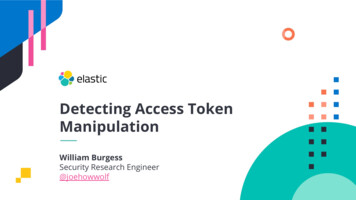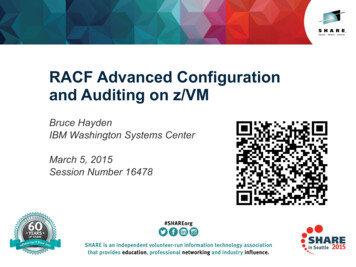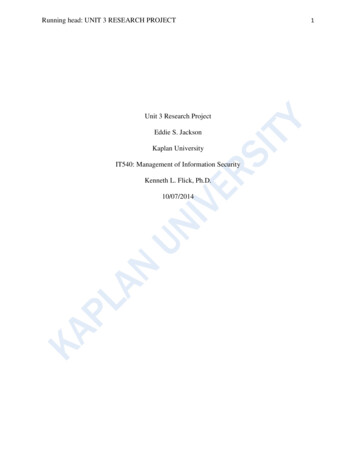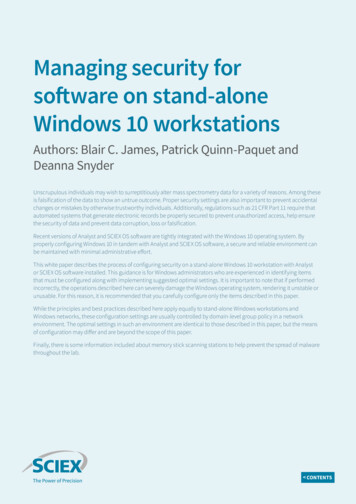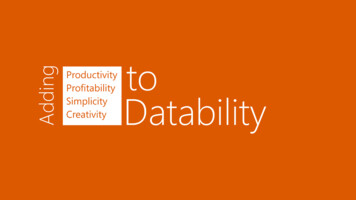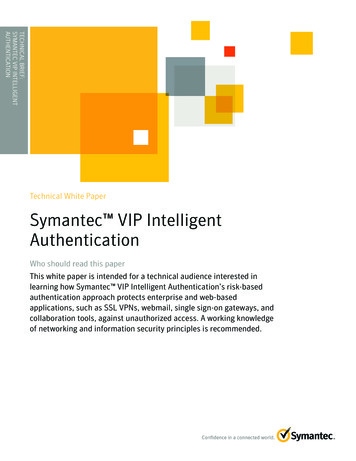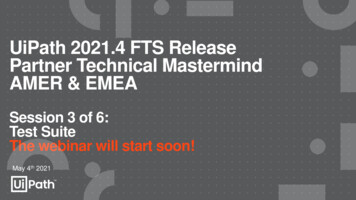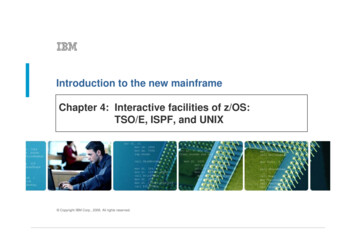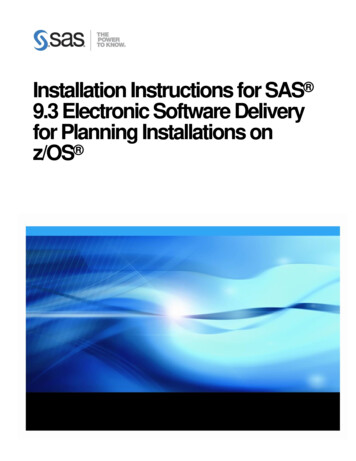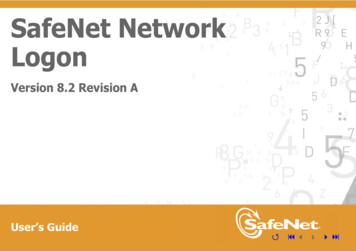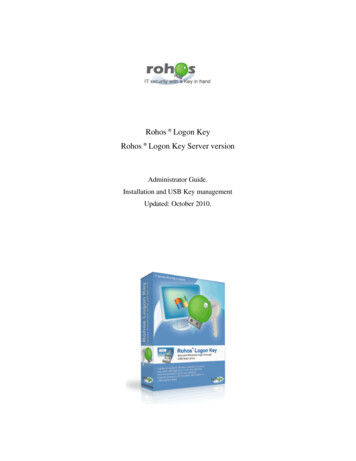
Transcription
Rohos Logon KeyRohos Logon Key Server versionAdministrator Guide.Installation and USB Key managementUpdated: October 2010.
Rohos Logon Key 2.7 (c) Tesline-Service s.r.l.2Contents1.About this guide. 32. Legal Information . 33. Introduction to Rohos Logon Key . 43.1Purpose. 43.2 Main Features. 43.3Logon Model. 63.4Software and Hardware Requirements . 104. Usage Guide. 114.14.24.34.44.64.74.84.94.10Rohos Logon Key server version. 11USB Key Management utility. 11Setting up USB Key login profile. 13Rohos Remote Config Utility . 14Setup Windows Terminal Server computer. 17Customize login window . 18Installing Rohos Logon Key into workstations . 19MSI package options. 19Disabling USB flash drive for user access. 205. Rohos Logon Key Internals . 215.15.25.3Components . 21USB Key profiles. 22Registry keys. 226. Examples. 24How to try Rohos Logon Key in the company? . 24Example 1. Windows Active Directory based on the network. Local login. 257. Troubleshooting . 257.1 Error strings . 258. Contacts and updates . 27http://www.rohos.com2
Rohos Logon Key 2.7 (c) Tesline-Service s.r.l.31. About this guideThis document is designed for IT Administrators and contains information aboutinstalling and operating Rohos Logon Key in the computer network.What you can read first: How to try Rohos Logon Key in the company? (see Chapter 6)and other examples of deployment.NOTE: This document is currently in progress.Have a question? Contact: info@rohos.comThe latest version of this guide: http://www.rohos.com/RohosWelcomeUserGuide.pdf2. Legal InformationCopyright InformationCopyright 2006-2010 Tesline- Service SRLAll rights reservedThis manual reflects Version 2.7 of the Rohos Logon Key application, USB KeyManagement utility, MSI installation package.DisclaimerThe information contained herein is believed to be accurate as of the date of publication;however, Tesline-Service SRL will not be liable for any damages, including indirect orconsequential, from the use of the software or reliance on the accuracy of thisinformation. The information contained herein is subject to change without notice.CopyrightDistribution of the software or documentation, whole or partly, to any other system or toany other part may be considered as a misappropriation of information about trade secretsand confidential processes which are the property of Tesline-Service SRL and/or otherparties.License ConditionsFor the specific terms of your license, consult the readme.txt, license.txt, or other licensedocument that accompanies your software or license type, either as a text file or as part ofthe software Packaging.For additional license conditions and copies of this software and/or documentation,please contact your supplier.Rights of Brand Markshttp://www.rohos.com3
Rohos Logon Key 2.7 (c) Tesline-Service s.r.l.4Rohos is the trademark of Tesline-Service SRL.All the registered and unregistered trademarks contained herein are the sole property oftheir respective owners.Microsoft, Windows and Windows 2000, Windows XP, Windows Vista are registeredtrademarks of Microsoft Corporation.3. Introduction to Rohos Logon Key3.1PurposeThe program lets users access to Windows computer in an easy, fast and secure wayusing USB Key (USB flash drive). Rohos Logon Key is considered to be the mostconvenient and user-friendly password replacement solution on the market.3.2 Main Features Rohos Logon Key set ups USB flash drive with your user name and password sothat they will be automatically entered when you enter Windows.Program supports the following Windows logon configurations:o Login into WindowsXP/Vista home computer;o Login into a workstation joined to Active Directory (Windows Domain),Novell Netware services;o Access to remote desktop on the Windows terminal server.Computer can be locked or user session can be finished (log off) as soon USBflash drive has been disconnected from USB port;Keyless mode allows disconnecting USB Key for some minutes without lockingcomputer. For example if user needs to connect some device to USB port. As timepasses the computer will be blocked (see USB REMOVAL, Chapter 4.9);USB flash drive can be used for computer security. It allows you to enter youruser account only using USB Key;In order to protect access to USB flash drive, you may use PIN code. PIN codecan be entered by means of virtual keyboard which is protected from passwordtracking and from PIN code steal by output spy;USB Key Management utility allows you to setup USB flash drives for hundredsof users quickly and easily;Rohos application does not replace msgina.dll thus not creating any problemswith compatibility;Rohos supports password renewal policy; the password is renewed on the USBKey;http://www.rohos.com4
Rohos Logon Key 2.7 (c) Tesline-Service s.r.l. 5Safe Mode. The access with the USB key works also by the loading Windows inSafe Mode.USB Key security features: USB Key cannot be duplicated. Key logon profile is bound up with a USB flashdrive serial number.USB Key originality. By default USB Key is bound up with a computer where itwas created for login. The other USB Key will be ignored by the program (evenwith a valid logon profile). Computer owner can forbid using any other USB Keyexcept the 1st one for login.Protected password. By default USB Key does not contain your Windowspassword in plain form, but only Encryption Key pair that is used to reconstructpassword for login operation.Two-factor authentication by using PIN code for USB Key. This is a smallpassword with only 3 attempts to enter, it is required when performing login byusing USB Key;USB Key that was created by USB Key Manager Tool cannot be modified onhome computer (for example, Logon profiles cannot be cleared or modified usingRohos Logon Key program)Rohos Logon Key can disable user access to USB flash drives and removablemedia connected to computer through USB port;http://www.rohos.com5
Rohos Logon Key 2.7 (c) Tesline-Service s.r.l.3.36Logon ModelRohos Logon Key supports various Windows logon configurations. It allows using itboth on the personal computer/laptop and on the corporate workstation joined toWindows/Novell network.The program integrates into any Windows logon configuration by using one of the Logonmodel listed below:Picture 1User can manually choose Logon modelLogon model supported by Rohos: Rohos welcome screen (gina.dll) Windows XP/Vista welcome screen Rohos Windows native authentication (msgina.dll) Rohos Credential Provider Windows VistaThe program automatically determines the best Logon model when you are installing it.This choice depends on the Windows version and login screen settings (for example fastuser switching used, typical login dialog box used, custom Gina installed, etc.).However, user can always choose specified Logon model manually by using: MSIinstallation package option or Rohos options dialog box.Rohos welcome screen (gina.dll)This method is based on the MsGINA.dll replacement. It totally replaces the Windowsauthentication and identification module (gina.dll) by a customized version of theauthentication module (rohos ui.dll).http://www.rohos.com6
Rohos Logon Key 2.7 (c) Tesline-Service s.r.l.7Drawbacks: It disables fast user switching in Windows XP.Choose this method only if you want to: See the users list in the welcome screen in Windows 2000; Use your own background image in the welcome screen; Use bigger (up to 90*90 pics) user icons on the login screen; Use enhanced system security dialog box called by Ctrl Alt Del with networksecurity function (shared resource/connections);Rohos welcome screen 1Windows XP/Vista welcome screen and RohosThis method is recommended for Windows XP/Vista home computers. It does not disable fast user switching feature Drawbacks: Password expiration/renewal function with USB Key update is not supported;http://www.rohos.com7
Rohos Logon Key 2.7 (c) Tesline-Service s.r.l.8Windows XP / Vista welcome screen Rohos 1Windows native authentication (msgina.dll)This is the best Logon model for: Windows 2000/2003 Server (if you plan to use remote desktop access by USBKey) Windows 2000/XP workstations joined to Windows Active Directory (WindowsDomain) or Novell network.Rohos Logon Key does not replace the module GINA.dll. The security policies remainunaltered. As a result the computer run will be just as stable and secure as before Rohoshas been installed. Rohos supports integration with msgina.dll, nwgina.dll, ctxgina.dll.It is highly recommended to use this method in the following cases: On a Terminal Server computer to access to Remote Desktop via USB flash drive; If you use password expiration/renewal security policies; On workstations joined to Active Directory/ Novell networks.http://www.rohos.com8
Rohos Logon Key 2.7 (c) Tesline-Service s.r.l.9Windows native authentication Rohos(in this case Novell Login)Novell Client notice: Rohos Logon Key enters user name and password into ‘User Name’ and‘Password’ appropriate fields of Novell Login dialog box automatically; Password renewal\change is not supported (for Rohos Logon Key version 2.0)Welcome screen in Windows Vista/Seven via Rohos Credential ProviderRohos Credential ProviderIt is a special component for Windows Vista, which implements a new userauthentication method. Users see this component in the form of a user icon on theWindows logon screen.http://www.rohos.com9
Rohos Logon Key 2.7 (c) Tesline-Service s.r.l.10Rohos Credential Provider appears on the Windows logon screen in the form of an iconof a USB key. Connect a configured USB drive, and the component will read from it alist of logon profiles (user credentials) for authorization in the system. If necessary, it willalso request a PIN code from the USB drive (two-factor authentication).These profiles are then passed to the local security system for authentication.Rohos Credential Provider will be automatically registered on the system followinginstallation (on computers running Windows Vista).Note: On installation, the program automatically selects an appropriate Logon Model.Learn more about on our website:http://www.rohos.com/welcome-screen/rohos credential provider.htm3.4Software and Hardware RequirementsIn order to run Rohos Logon Key properly, PC with the following minimum requirementsis needed: Intel Pentium (or compatible) 166Mhz processor 16 MB RAM 1 or more MB free space on Hard Disk At least 1 USB 2.0 or USB 1.1 USB portThe following devices support: Regular USB flash drives compatible with Windows 2000/XP/2003; U3 smart flash drives; SD/MMC memory cards; USB tokens: Aladdin eToken PRO, Futako HiToken, Aktiv ruToken, uaToken,SafeNet iKey , CryptoIdentity, ePass. Fingerprint USB flash drives: Transcend, Apacer, LG. BlueTooth enabled devices (Pocket PC, Mobile)In our tests U3 smart drives work slower than regular USB flash drives because U3smart drives handles additional virtual CD-ROM device.Rohos Logon Key software supports the following operating systems: Windows XP (Home and Professional) with or without SP1 or SP2; Windows 2000 Professional with SP4 installed; Windows 2000 Server (all versions) with SP4 installed; Windows 2003 (all versions);http://www.rohos.com10
Rohos Logon Key 2.7 (c) Tesline-Service s.r.l. 11Windows Vista (all versions, x64);Note: Internet Explorer 5.5 or higher is needed in order to use Rohos Center controlpanel.4.Usage GuideHere you will find out how to install Rohos Logon Key in a particular networkenvironmentYou should read Chapter 4.1 “Use of Rohos Logon Key Server Version” if you are goingto: Install Rohos Logon Key over a network workstations; Setup a dozen and more of USB flash drives as access keys; Use “remote desktop access via USB key” feature;4.1Rohos Logon Key server versionRohos Logon Key Server version is specially designed to be installed intoAdministrator’s computer. It allows carrying out following tasks: Centralized USB Keys management.Setup USB key for the access to any computer in the network in the USB KeyManagement utility; To configure USB Keys for the access to the remote desktop; To change Rohos Logon settings remotely on the workstation joined to ActiveDirectory;Note: It’s not necessary to install this version on the server computer. On the TerminalServer should be installed the regular version of Rohos Logon Key.4.2USB Key Management utilityThis utility is intended for Administrators only. It can be used to set up several tens andhundreds of USB flash drives for authentication purpose.The USB Key Management Utility has the following functions: Create/Delete login profiles on the USB flash drive. Copy/Paste profiles fromone USB drive into another.http://www.rohos.com11
Rohos Logon Key 2.7 (c) Tesline-Service s.r.l. 12Create a backup and restore USB Key logon profiles. The Utility automaticallynames backup files and uses backup's folder.Set up a PIN code for USB Key protection;Create and use roaming logon profiles on a USB Key. It allows you to log in intoany computer on the network. Roaming profile has “” blank computer name;Setup USB Key for Remote Desktop Login (RDP)Copy Rohos Remote Login component into USB stick. Use this feature if youdon’t want to install Rohos Logon Key into any computer you log in from.License management: The program automatically stores License Key on the USBKey (from the Key list file), so that when a user log in into his/her computer forthe first time, the program on the client’s computer becomes a registered one.The button Remote Desktop copies into USB flash drive Rohos Login component toaccess to Remote Desktop. Use this feature if you don’t want to install Rohos Logon Keyinto computer you have access from to Remote Desktop.USB Key manager main window“Add Licenses” button allows to set a licenses key list. These licenses will be used tomake pre-licensed USB tokens. Thus you don’t need to enter license key into each PCwhere Rohos Logon Key is installed.Click “USB Keys” button to review all registered USB tokens.http://www.rohos.com12
Rohos Logon Key 2.7 (c) Tesline-Service s.r.l.4.313Setting up USB Key login profilePlease, note that you should correctly set up user profile on USB Key according to yournetwork environment. You can do it with User profile Editor dialog:Edit/View logon profile.“User name” fieldHere you should enter user name. UPN format is supported (username@domain.com)“Password” fieldHere you should enter user password.Binding USB key profile to a single computer:If user password has a “***” prefix then Rohos Logon Key will put here a password hash(instead of a real password) when password expiration\renewal occurs. This will bindthis profile only to one computer. User will be able to log in only into this computer.“Computer name” fieldThis is the most important field in the login profile. Rohos Logon Key uses this field inorder to determine whether the profile and USB Key in a whole can be used in aparticular computer for login or not. If you plan to use USB Key for Local Login into standalone or network joinedworkstation.- The name of local computer (or “”) should be shown in the Domain field;If you plan to use USB Key for Remote Desktop login into Windows TerminalServer or Windows XP computer.http://www.rohos.com13
Rohos Logon Key 2.7 (c) Tesline-Service s.r.l. 14- Domain field must have the name of Windows Terminal Server computer orWindows XP computer where you are going to log in (or “”).Domain field should have the name of Windows Domain (AD) with “\\” prefix.For example: “\\PD SERVER01”If domain is “” blank then this profile and USB key in a whole can be used to access toany workstation in the network or remote desktop. (Rohos Logon Key should be installedaccordingly).Multiple login profiles on the USB Key.It is possible to have up to 64 login profiles on the USB Key.Each profile is purposed to log in into a particular computer. For example login profilewith computer name “Computer01” can be used to log in into Computer01 only. Thisprofile and USB Key in general will be ignored by Rohos on other computers (withRohos Logon installed).This feature can be used to allow users to log in into allowed computers.If there are several login profiles on the Key, Rohos automatically determine which oneto use for login. If 2 and more can be used then Rohos displays “Choose user profile”dialog:4.4Rohos Remote Config UtilityThis Utility allows the administrator (Active Directory) to change settings of RohosLogon Key on the remote workstation.http://www.rohos.com14
Rohos Logon Key 2.7 (c) Tesline-Service s.r.l.15The main window of the Rohos Remote Config Utility Shows the list of computers where Rohos Logon Key is installed;Edit Rohos Logon settings on a remote computer;Allows to edit logon profiles on a USb key connected to remote computer;How to use it:1. Open the program.2. Click "Add PC" button, enter computer name on where Rohos Logon Key isinstalled. OK.3. Click on that computer on the "Saved Host List" and on the "Settings list" youwill see Rohos Registry setting on that remote computer. (if there are nothing,click Update on the right)4. Or click on Microsoft Windows Network and see the list of computers whereRohos Logon Key is installed.http://www.rohos.com15
Rohos Logon Key 2.7 (c) Tesline-Service s.r.l.16System requirements: Rohos Remote Config must be run under Active Directory Administrator useraccount. Rohos Logon Key should be installed on the remote computer Remote computer should be connected to Windows Active Directory services. Remote Registry service should be enabled on the computer.4.5Setup USB Key for Remote Desktop LoginIf you don’t want to install Rohos Logon Key into any workstation from where usermakes remote connection, you can use this feature.To configure USB Key profile for remote desktop login see Domain field description inSetting up USB key profile section (see Chapter 4.3).Use “Remote Desktop” button to setup USB key with remote login component into USBstick.‘Welcome’ applicationhttp://www.rohos.com16
Rohos Logon Key 2.7 (c) Tesline-Service s.r.l.17Firstly, user should start ‘welcome (RDP setup)’ application (on any Windows 2000\XPcomputer from where user has an access to remote desktop);Then Remote Desktop application should be restarted in order to apply Rohos login plugin.It will copy remote login plug-in into Windows folder and register it withWindows remote desktop application.Lear more about Remote Desktop login with USB Key:4.6Setup Windows Terminal Server computerInto Windows terminal server computer should be installed Rohos Logon Key regularversion (it’s unnecessary to install the server version) if you want users to access toremote desktop via USB key. This installation requires computer restart.After Rohos Logon Key has been installed, remote and regular users canuse manual password entry and USB Key login as well. To disable manual passwordentry use “USB Only login” registry key.Please note that “Windows native authentication method” (see Chapter 3.3) should beused on the server computer. Program should choose it automatically while installing it.For Windows Vista: logon model “Rohos Credential Provider” must be used.After installation you can: Install Rohos Logon Key server version into your local (Admin’s) workstation toset up USB flash drive for login (using USB Key Management utility, see Chapter4.2) Set up Terminal Server welcome screen (login screen) with a custom textmessages and USB key picture if you wish;http://www.rohos.com17
Rohos Logon Key 2.7 (c) Tesline-Service s.r.l.4.718Customize login windowElements that can be customized on the login screenWelcome screen (login screen) can be customized with a custom text messages and USBkey picture. You can do it in the following ways: Using Rohos Center (Configure options link) MSI options (during installations) – see Chapter 4.9. Modifying Rohos registry values (see Chapter 5.3).Configure options dialog box.http://www.rohos.com18
Rohos Logon Key 2.7 (c) Tesline-Service s.r.l.4.819Installing Rohos Logon Key into workstationsTo install Rohos Logon Key in network workstations you can use MSI package. It is specially designed, so you can set up program settings during installation.MSI package public options (see Chapter 4.9) can be changed using msiexeccommand line; It sets up restricted access rights to registry settings installed by Rohos LogonKey. This prevents users from change of program settings via Windows registryor Rohos Center. It does not install program shortcuts into Start menu; Working time counter is disabled by default;4.9MSI package optionsOptions that can be changed via command line (in msiexec.exe): LOGON MODE 2(automatic choice by default)Enforces program to use a particular Logon model (login):1 - Rohos Logon Key (gina.dll)2 - Windows XP/Vista welcome screen Rohos3 - Windows native authentication (MsGINA.dll) Rohos LOGON CAPTION "Welcome to the company"(by default "Welcome to windows")Welcome screen caption text (big one) LOGON TEXT " "(by default "")Welcome screen text notice (small text under the clock) DISABLE LOG 1(by default 0)Turns off all LOG files that can be produced by Rohos Logon Key program. USB KEY LOGIN ONLY 1(by default 0)Disables ALL users to log in via password entry manually. (Enforces to log inonly via USB key). This option replaces the same user level settings from RohosCenter.(use Safe mode if you want to log in manually) USB REMOVAL 1(by default 0)1- Locks computer upon USB stick withdrawal.2- Log offhttp://www.rohos.com19
Rohos Logon Key 2.7 (c) Tesline-Service s.r.l.203 – Shutdown computer4 – Hibernate5 – ScreensaverIf this value is 50, it means keyless mode - time interval in seconds during whichuser can work without USB Key (see keyless mode feature)(This option replaces the same settings from Rohos ) DISABLE SHUTDOWNDLG 1(by default 0)Does not replace typical Windows shutdown dialog box with Rohos one. DISABLE CENTER 1(by default 0)Disables to open Rohos window.Note: Users cannot change program settings because program registry(HKLM\Software\Rohos) are intended for reading only for users. REG NUMBER ""(by default 0)Rohos Logon Key registration number (license) LOCK USB "1" ("All", “0”)Experimental feature:The program can disable user to access to USB removable drives. This canprevent users from copying/reading files into USB flash drives and removabledisks from office workstations, bringing Trojan/Virus software to the company orfrom using illegal software inside the company."1" - block only USB login Key that is used to access to Windows."All" - block all USB flash drives, removable disks and media that are connectedto the computer.“0” – (default value) Do not block an access to USB removable drives.Read more: http://www.rohos.com/welcome-screen/view.php?m id 1389For example, command line could be (silent install):msiexec.exe /qn /I "c:\rohos welcome.msi" LOGON MODE 3LOGON CAPTION "Welcome to the company" DISABLE LOG 1USB KEY LOGIN ONLY 1 USB REMOVAL 1 DISABLE SHUTDOWNDLG 14.10 Disabling USB flash drive for user accessExperimental feature:Rohos Logon Key can disable user access to USB flash drives and removable mediaconnected to computer;http://www.rohos.com20
Rohos Logon Key 2.7 (c) Tesline-Service s.r.l.21In Rohos Logon Key 2.0 we have added an experimental feature to disable access toUSB flash drives and other removable media.The program can disable user access to USB removable drives. This can prevent usersfrom copying/reading files into USB flash drives and removable disks from officeworkstations, bringing Trojan/Virus software to the company or from using illegalsoftware inside the company.How it works.When user plugs-in any USB flash drive into computer, Rohos Logon Key blocksRemovable volume for any read/write operations immediately. It is not possible to workwith the USB flash drive on the office PC using any program. Outside office PC USB flash drive works as regular, because Rohos Logon Keydoes not modify its content; It is possible to use USB flash drive to access Windows; As no Application inside user desktop cannot have an access USB flash drive,even Rohos. It is not possible to use Rohos or USB Key Managment utility tochange USB Key login profiles or change PIN code.How to block access to USB flash drive Use MSI package option: LOCK USB "1" ("All", “0”) while installing. Or setup Windows registry value to block an access to USB device:Key: HKEY LOCAL MACHINE\SOFTWARE\Rohos\ValueName: LockUSBKey.Values:"1" - block only USB login Key that is used to access Windows."All" - block all USB flash drives, removable disks and media that is connected tocomputer.“0” – (default value) Do not block access to USB removable drives.Please contact at info@rohos.com if you are interested in this feature5. Rohos Logon Key Internals5.1ComponentsRohos Logon Key components: Welcome.exe – Rohos Center (Control Panel), install/uninstall routines, loginscreen component; Rohos ui.dll –GINA module that replaces or makes a proxy layer; Rohos obj.dll – remote login component that integrates into Remote DesktopApplication; Rohos cp.dll – Rohos credential provider for Windows Vista.http://www.rohos.com21
Rohos Logon Key 2.7 (c) Tesline-Service s.r.l. 22Ntserv.exe – welcome-screen service (used in Windows XP\Vista welcome screen Rohos authentication method, see Chapter 3.3)cximagecrt.dll – image processing library.5.2USB Key profilesRohos Logon Key stores all passwords information in the \ rohos\roh.roh file.This file in encrypted with AES encryption algorithm with a default password or PINcode if it is used.USB Key protection USB Key cannot be duplicated. Rohos prevents Key duplicate. Key logon profileis bound up with a USB flash drive serial number. USB Key originality can be protected by PIN that is used for encrypting profiles. USB Key that was created by USB Manager Tool cannot be modified on homecomputer (for example, Logon profiles cannot be cleared or modified by userusing Rohos Logon Key program)5.3Registry keysRohos Logon Key uses Windows registry to store all program options.Please note that only MSI and RW Server version installation packages set restrictedaccess rights to Rohos registry values, thus preventing users from modifying programsettings using Windows registry editor or Rohos window.The full access is granted only to Administrators group and SYSTEM.HKEY LOCAL MACHINE\SOFTWARE\RohosKey’s ckUSBKeyLogonTypehttp://www.rohos.comDescription and Definition (DWORD orstring)1- bound up the program to the lastconfigured USB key. By default 1 isafter the first USB key was configured1 – disables log files0 – (by default) enables logging1 – disables Rohos shutdown dialog0 – (by default) enables it1 – disables USB login key for user0 – (by default) enables“all” - disables all connected USB flashdrives.Do not modify. SeeChapter 3.3Logonmodel, MSI option Logon Type(seeChapter 4.8))22
Rohos Logon Key 2.7 (c) Tesline-Service s.r.l.RohosPathUSB Only loginUSB Key remove Actual path to the program. Do notmodify1 – disable manual password entry.Allows to log in only by USB key.0 – (by default) enables manualpassword entry1 – locks Windows desktop after USBKey withdrawal from USB port.0 – (by default) no reaction. 50 – means time interval in secondsduring which user can work withoutUSB Key (see keyless mode feature)The USB Key icon on the login desktop.(by default) “green USB device”Full Path to gif/jpg/bmp/png file. Max150*150 pics.1 – disables the operation of theprogram in Safe Mode.(RGB) the color of the texts on thewelcome screen.Disables defined texts on the welcomescreen (clock, date).1 – allows using the access t
Windows/Novell network. The program integrates into any Windows logon configuration by using one of the Logon model listed below: Picture 1 User can manually choose Logon model Logon model supported by Rohos: Rohos welcome screen (gina.dll) Windows XP/Vista welcome screen Rohos Windows native authentication (msgina.dll)