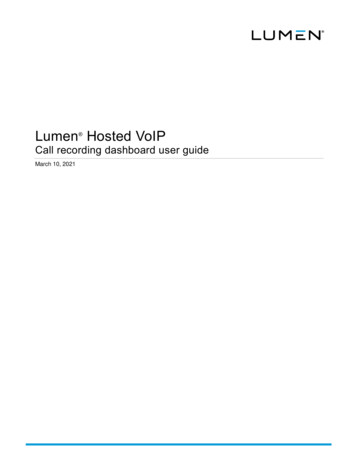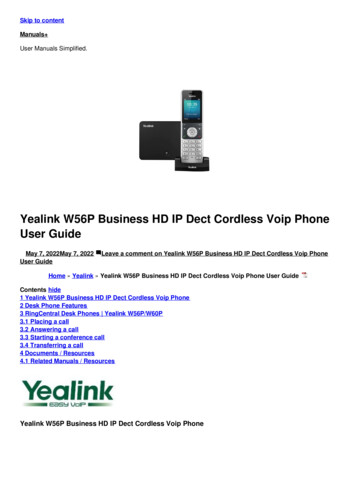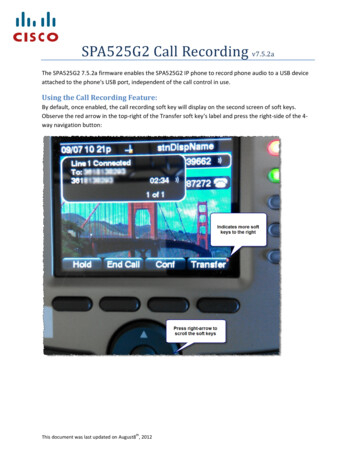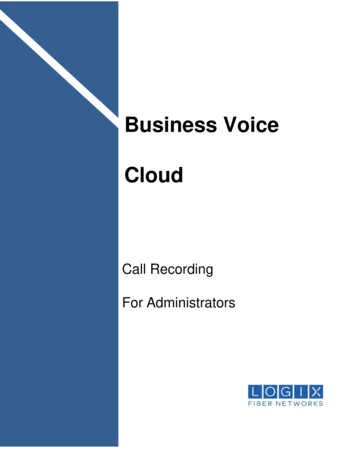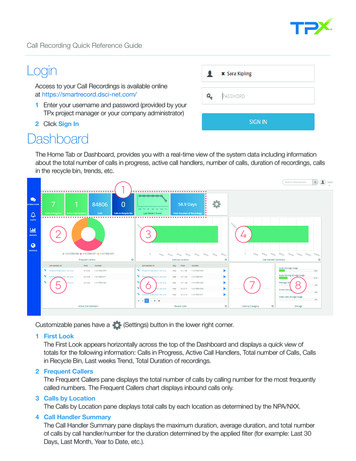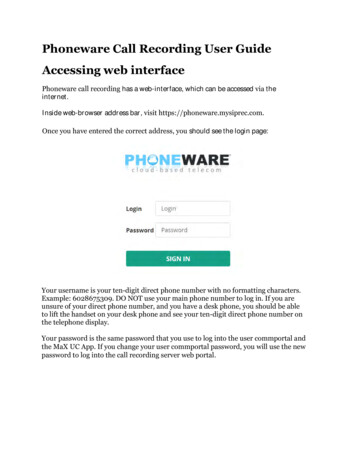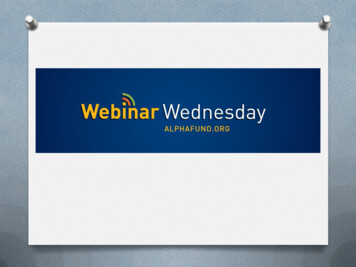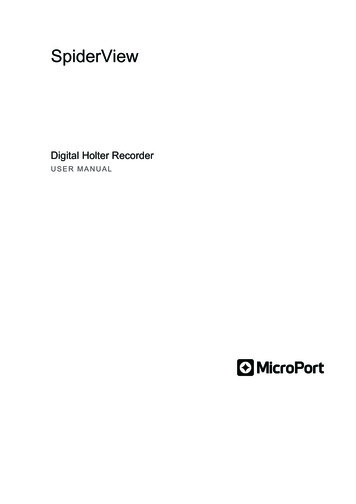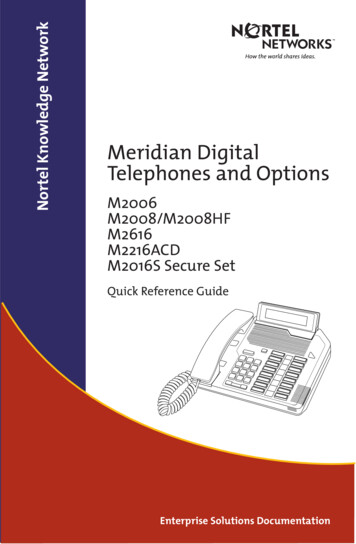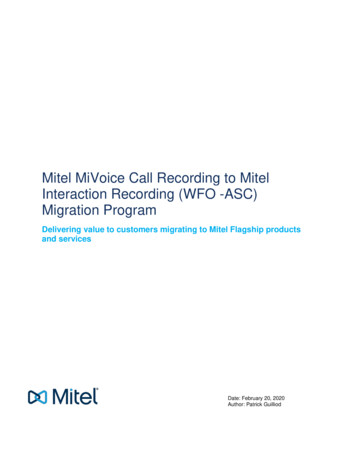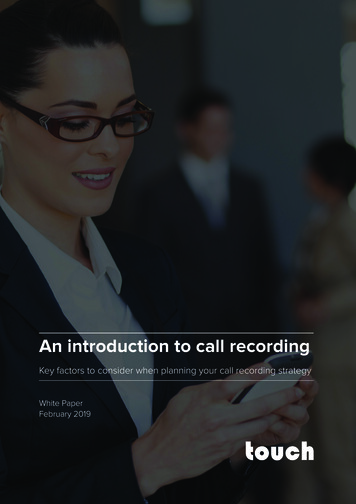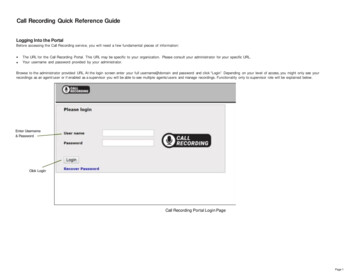
Transcription
Call Recording Quick Reference GuideLogging Into the PortalBefore accessing the Call Recording service, you will need a f ew fundamental pieces of information: The URL for the Call Recording Portal. This URL may be specific to your organization. Please consult your administrator for your specific URL.Your username and password provided by your administrator.Browse to the administrator provided URL. At the login screen enter your full username@domain and password and click “Login”. Depending on your level of access, you might only see yourrecordings as an agent/user or if enabled as a supervisor you will be able to see multiple agents/users and manage recordings. Functionality only to supervisor role will be explained below.Enter Username& PasswordClick LoginCall Recording Portal Login PagePage 1
Browse Recordings - OverviewLogging into the portal automatically opens the “Browse : Recordings ”page. Search for recordings based-on multiple criteria and then play, tag, and if enabled as a supervisor, you canalso forward, or download them.Enter criteria such as a daterange, tags, remote parties,and more.This area shows call recording information suchas date, time, duration, and a unique ID for eachrecording.Shows the localparty making orreceivingphone calls.Shows callinformationfrom theremote party.Shows actions that can be assigned to a recordingsuch as tags and forwarding via e-mail.Selecting the check box includes the record in abulk action.AccountRecordingsTagsAudit TrailSearchFilter byLogoutWelcome Supervisor1Re c o rdingsR eport s20150629 174546 CKMI.wav.cryptMo n ito re d only00:00Select tagTag name02:36T a g te x tIDPick actionMin d u ra tio n (s ecs)T Y PEM a x d u ration (s e cs)L o c a l p a rtyRe m o te p a rtyIP a ddre ssesSta rt d a teEnd d a teOutgoingIn c o m in gBo thMo re m e ta d a ta filte rs . .Calculate disk spaceResetIDDAT ET IM EREM OT E PART YUSER783 co.comJohn Grover782 o.comJohn Grover779 John Grover778 ir@myco.comJohn Grover777 ohn Grover776 John Grover775 John Grover774 myco.comJohn Grover773 John Grover772 John GroverDURAT IONLOCAL PART YD IRE CT IONT AGSSearchCall Recording Browse PageClick the speaker icon to listento the recording.Clicking on either therecording ID or the date opens adetails page for the selectedrecording.The arrows indicate if therecorded call was inboundor outbound.Page 2
Search Call RecordingsCall Recording provides a powerful, multi-criteria search feature. It allows you to search using one or multiple search criteria.Filter search byindividual or group.Search based on specific tags. Click“Select tag”to choose the tags from adialog box and click “Select Tag Type”.SearchFilter byMonitored onlySelect tagT ag n ameSearch additional notes or tagtext associated with therecording.T ag textIDSearch for recordings basedon their minimum andmaximum recording.Quickly find a recording using itsunique ID number.Min duration (secs)Max duration (secs)Local partySearch based on local / remoteparty information (SIP ID, phonenumber, IP.Remote partyIP addressesSearch for recordings froma specific date or range ofdates.Start d ateEnd d ateOutgoingIncomingFilter the searchresults by type ofcall.BothMore metad ata filters.Calculate disk spaceResetSearchInput one or multiple searchcriteria and then click the“Search”button.Page 3
Playback Call RecordingsEasily playback recordings directly from the web browser.Choose a recording andclick the speaker icon tolisten.Playback controls forthe recording.AccountRecordingsTagsAudit TrailSearchFilter byLogoutWelcome Supervisor1Re c o rdingsR eport s20150629 174546 CKMI.wav.cryptMo n ito re d only00:00Select tagTag name02:36T a g te x tIDPick actionMin dura tion (s ecs)T Y PEM a x d u ration (s e cs)L o c a l p a rtyRe m o te p a rtyIP a d d re ssesSta rt d a teEnd d a teOutgoingIn c o m in gBo thMo re m e ta d a ta filte rs . .Calculate disk spaceResetIDDAT ET IM EDURAT IONLOCAL PART YD IRE CT IONREM OT E PART YUSERchihung@myco.comJohn Grover783 2019-04-1012:53:36478johngrover@myco.com782 o.comJohn Grover779 John Grover778 ir@myco.comJohn Grover777 ohn Grover776 John Grover775 John Grover774 myco.comJohn Grover773 John Grover772 T AGSJohn GroverSearchPage 4
Download RecordingsSupervisors and administrators have two different methods for downloading recordings. Individual agent/users cannot download recordings.Download All the Media Files Associated with a Search Query.Manually Select Files for Download1.Perform a search.1.Perform a search.2.From the “Pick action”drop down menu choose “Export query results media files”.2.Choose the files to be downloaded.3.Choose a location and click “Save”This will download all media files from that search.3.From the “Pick Action”drop down menu choose “Export selected media files”.4.Choose a location and click “Save”.Check the box of one or more recordingsyou wish to downloadAccountRecordingsTagsAudit TrailSearchFilter byLogoutWelcome Supervisor1Re c o rdingsR eport s20150629 174546 CKMI.wav.cryptMo n ito re d only00:00Select tagTag name02:36T a g te x tIDPick actionExport query results media filesMin d u ra tio n (s ecs)T Y PEM a x d u ration (s e cs)L o c a l p a rtyRe m o te p a rtyIP a d d re ssesSta rt d a teEnd d a teOutgoingIn c o m in gBo thMo re m e ta d a ta filte rs . .Calculate disk spaceResetT IM EREM OT E PART YUSER783 co.comJohn Grover782 o.comJohn Grover779 John Grover778 ir@myco.comJohn Grover777 ohn Grover776 John Grover775 John Grover774 myco.comJohn Grover773 John Grover772 2019-04-1009:03:04183johngrover@myco.comIDDAT EExport selected media filesDURAT IONLOCAL PART YD IRE CT ION5552341236T AGSJohn GroverSearchCall Recording Browse PageAfter selecting one or more recordings fordownload, the system can calculate the expectedfile size. Click “CalculateDisk Space”to start the calculation.Choose “Export selected media files”or“Export query results media files fromthe dropdown menu.Page 5
Creating New Tags and Tagging RecordingsTags can be created and added to recordings to reflect common actions, experiences or potential search criteria. Tags can be added during a live call or after the call is complete. Tags can evenbe applied based on a specific point in the recording. Multiple tags can be added to the same recording to improve the granularity of future search results.To create a new tag:1. Click on “Tags”to open the Tags page.2. Click “Create new”. This will reveal the Tags edit screen.3. Click “Edit”to start creating a new tag.To tag a recording:1. Click on the tag icon of the recording to be tagged. This will open the tag dialog box.2. Click on the “Tag type”drop down menu and choose the tag.3. Enter the tag text to help describe the event being tagged.4. Click “Add”. Multiple tags can be added to a recording.6. Click “Submit”.4. Enter the name and description (optional) of the new tag and click Submit.John Grover : johngrover@etisalat.ae - chihung@etisalat.aeAc c ountRe c o rdingsTagsAu d it T ra ilSearchFilter byL o g outW e lc o m e Su perv is or1RecordingsR epor t s20150629 174546 CKMI.wav.cryptMonitored onlyTag name00:00Select tag02:36Tag textIDMin duration (secs)Pick actionMax duration (secs)T YPELocal partyRemote partyIP addressesStart dateEnd dateOutgoingIncomingBothMore metadata filters.Calculate disk spaceResetIDDATET IMEDURAT IONLOCAL PART Y783 2019-04-1012:53:36478johngrover@myco.com782 2019-04-1012:19:0833johngrover@myco.com779 2019-04-1012:07:14183johngrover@myco.com778 2019-04-1011:46:44478johngrover@myco.com777 2019-04-1011:27:1133776 2019-04-1010:42:19280775 2019-04-1010:23:55774 2019-04-10773 2019-04-10772 2019-04-10DIRECTIONREMOTE PARTYUSERchihung@myco.comJohn Groverchihung@myco.comJohn Grover5559975443John Grovermarysinclair@myco.comJohn Groverjohngrover@myco.com5559975443John Groverjohngrover@myco.com5552123456John Grover478johngrover@myco.com5556789012John .comJohn Grover09:37:21300johngrover@myco.com5559977432John John GroverSearchPage 6
Live Call MonitoringSupervisors and administrators can monitor calls in real-time while they are being recorded. By default, any user set-up for call recordings has their calls recorded automatically.Supervisors and administrators have the access to override the automatic recording settings and either keep, discard, or pause a recording. Users will only see their line in the belowwindow and can pause and resume the call to avoid capturing sensitive information such as a password or credit card information.Click the keep button to keepthe call recording of the callthat is complete.Click the “Live”button tomonitor live call recordings.Listen to calls in real-time.Acco u ntLogoutWelcom e Supervisor1USER L IVE M ON IT OR IN GD IR E C T IO NR EMOT E PA R T YELA PSEDK EEPD ISC A R DST A T U STAGU SER N A M ELOC A L PA R T Y5Chi Hungchihung@myco.com555-123-456500:20:30This conversation will be recorded23Robert Laviboblavi@myco.com555-987-654300:00:17This recording will be dropped44Mary ick the discard button todelete the call recordingafter the call is complete.M O N IT O RPA U SEU SER IDL IV E T A GS(paused)Click the pause button topause recordings.Tag call recordings in realtime to increase searchability.Page 7
window and can pause and resume the call to avoid capturing sensitive information such as a password or credit card information. Click the "Live"button to monitorlive call recordings. Click the keep button to keep the call recording of the call that is complete. Listen to calls in real-time. Click the discard button to delete the call recording