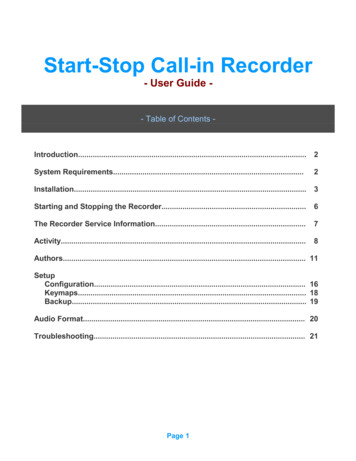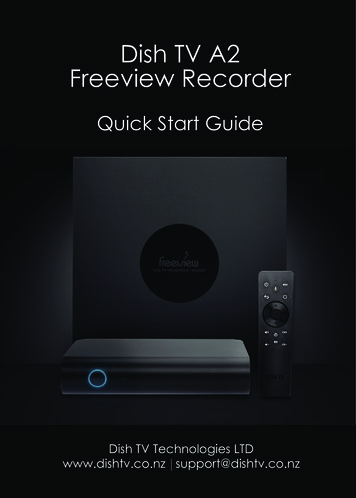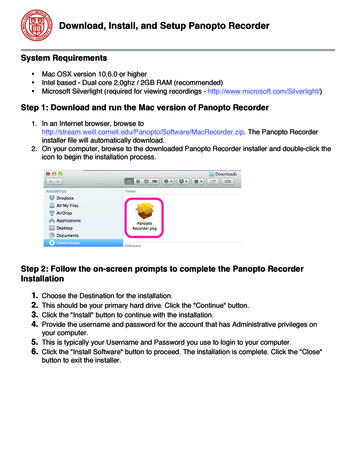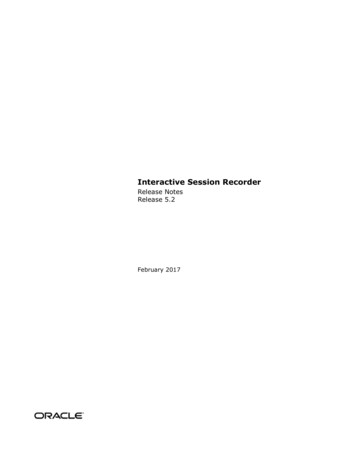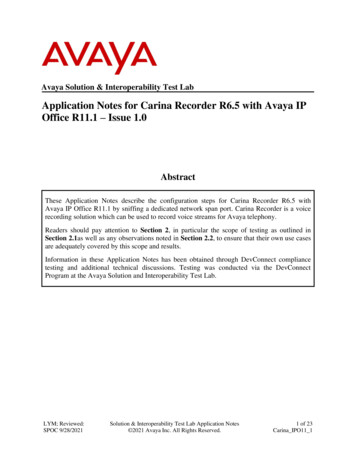
Transcription
Avaya Solution & Interoperability Test LabApplication Notes for Carina Recorder R6.5 with Avaya IPOffice R11.1 – Issue 1.0AbstractThese Application Notes describe the configuration steps for Carina Recorder R6.5 withAvaya IP Office R11.1 by sniffing a dedicated network span port. Carina Recorder is a voicerecording solution which can be used to record voice streams for Avaya telephony.Readers should pay attention to Section 2, in particular the scope of testing as outlined inSection 2.1as well as any observations noted in Section 2.2, to ensure that their own use casesare adequately covered by this scope and results.Information in these Application Notes has been obtained through DevConnect compliancetesting and additional technical discussions. Testing was conducted via the DevConnectProgram at the Avaya Solution and Interoperability Test Lab.LYM; Reviewed:SPOC 9/28/2021Solution & Interoperability Test Lab Application Notes 2021 Avaya Inc. All Rights Reserved.1 of 23Carina IPO11 1
1. IntroductionThe purpose of this document is to describe the compliance testing carried out using sniffingmethod on Carina Recorder solution with Avaya IP Office. It includes a description of theconfiguration of both the Avaya and the Carina solutions, a description of the tests that wereperformed and a summary of the results of those tests.Carina Recorder used the Telephony Application Programming Interface (TAPI) from Avaya IPOffice to monitor agent users and used the port mirroring method to capture media associatedwith the monitored users for call recording. The TAPI link will then notify the Carina wheneverthe monitored extensions have initiated or received a call, the call is on hold or transferred or thecall has been terminated.2. General Test Approach and Test ResultsThe feature test cases were performed manually. Each call was placed and handled manuallyfrom the agent phones with generation of unique audio content for the recordings. Necessaryuser actions such as hold and resume were performed from the agent phones to test various callscenarios.The serviceability test cases were performed manually by disconnecting/reconnecting theEthernet connection to Carina server.The verification of tests included use of the Carina logs for proper message exchanges and use ofthe Carina web playback interface for proper logging and playback of calls.DevConnect Compliance Testing is conducted jointly by Avaya and DevConnect members. Thejointly defined test plan focuses on exercising APIs and/or standards-based interfaces pertinent tothe interoperability of the tested products and their functionalities. DevConnect ComplianceTesting is not intended to substitute full product performance or feature testing performed byDevConnect members, nor is it to be construed as an endorsement by Avaya of the suitability orcompleteness of a DevConnect member’s solution.Avaya recommends our customers implement Avaya solutions using appropriate security andencryption capabilities enabled by our products. The testing referenced in these DevConnectApplication Notes included the enablement of supported encryption capabilities in the Avayaproducts. Readers should consult the appropriate Avaya product documentation for furtherinformation regarding security and encryption capabilities supported by those Avaya products.Support for these security and encryption capabilities in any non-Avaya solution component isthe responsibility of each individual vendor. Readers should consult the appropriate vendorsupplied product documentation for more information regarding those products.LYM; Reviewed:SPOC 9/28/2021Solution & Interoperability Test Lab Application Notes 2021 Avaya Inc. All Rights Reserved.2 of 23Carina IPO11 1
For the testing associated with these Application Notes, the interface between Avaya systemsand Carina did not include use of any specific encryption features as requested by ComputerTel(subsidiary of Fournet).2.1. Interoperability Compliance TestingThe interoperability compliance test included both feature functionality and serviceabilitytesting.The feature functionality testing focused on verifying the following on Carina: Handling of TAPI events. Proper recording, logging, and playback of calls for scenarios involving inbound, outbound,internal, external, group calls, local hot desking, hold, resume, transfer, conference, multiplecalls, multiple agents, long duration, call park/unpark, call forwarding, shuffling,mute/unmute, G.711 Alaw and G.729.The serviceability testing focused on verifying the ability of Carina recorder server to recoverfrom LAN disconnection and reconnection.2.2. Test ResultsAll test cases were executed and verified. The following are observations on Carina from thecompliance testing.1. Inbound PSTN call with attended conference with one agent and non-monitoredsupervisor was not recording after the call is conferenced. This was subsequently fixedwith patches of Carina software.2. There are no call recordings between PSTN to Agent-1 after Agent-2 drops off fromconference (blind or attended) for inbound PSTN call. This was fixed subsequently withpatches of Carina software.3. Agent using Hot-Desking from another IP Phone whose port is supposed to be recordedis not showing any call recordings. This was corrected with configuration changes.*For additional details of the patches, contact Carina support as shown in Section 2.3.2.3. SupportTechnical support on Carina Recorder can be obtained through the following:Phone: 44 (0) 1474 565749Email: engineering@computertel.co.ukWeb : https://computertel.co.uk/LYM; Reviewed:SPOC 9/28/2021Solution & Interoperability Test Lab Application Notes 2021 Avaya Inc. All Rights Reserved.3 of 23Carina IPO11 1
3. Reference ConfigurationAs shown in Figure 1, the RTP stream for agents with H.323 IP Deskphones were mirrored from thelayer 2 switch and replicated over to the local Carina server.The detailed administration of call center devices is not the focus of these Application Notes and willnot be described. In addition, the port mirroring of the layer 2 switches is also outside the scope ofthese Application Notes and will not be described.In the compliance testing, Carina monitored the local phone extensions used by the agents.Device TypePhone ExtensionsAgent UsersSupervisorExtension301, 302, 306301, 302306Figure 1: Carina Recorder Server Configuration with Avaya IP OfficeLYM; Reviewed:SPOC 9/28/2021Solution & Interoperability Test Lab Application Notes 2021 Avaya Inc. All Rights Reserved.4 of 23Carina IPO11 1
4. Equipment and Software ValidatedThe following equipment and software were used for the sample configuration as shown inFigure 1.Equipment/SoftwareIP Office 500 V2Carina RecorderCarina Web PlaybackAvaya 9621G (H.323)Avaya J179 IP Deskphone (H.323)Avaya 1608-I IP Deskphone ote: Compliance Testing is applicable when the tested solutionis deployed with a standalone IP Office 500 V2 only.LYM; Reviewed:SPOC 9/28/2021Solution & Interoperability Test Lab Application Notes 2021 Avaya Inc. All Rights Reserved.5 of 23Carina IPO11 1
5. Configure Avaya IP OfficeThis section provides the procedures for configuring the IP Office systems. The procedures includethe following area: Verify licensesAdminister extensionsAdminister security settingsCreate new Service User for TAPIObtain phone IP address5.1. Verify LicensesFrom a PC running the IP Office Manager application, select Start All Programs IPOffice Manager to launch the application. Select the proper IP Office system, and log inusing the appropriate credentials. The Avaya IP Office Manager screen is displayed.From the configuration tree in the left pane, select License under the IP Office system, in thiscase “SGIP500V2”, and a list of licenses is displayed in the right pane. Verify that there is alicense for CTI Link Pro, and with license Status being “Valid”, as shown below.LYM; Reviewed:SPOC 9/28/2021Solution & Interoperability Test Lab Application Notes 2021 Avaya Inc. All Rights Reserved.6 of 23Carina IPO11 1
5.2. Administer ExtensionsFrom the configuration tree in the left pane, under Extension, select the first extension under theIP Office system from Section 3 that will be used by agents, in this case “301”.Select the VoIP tab. For Media Security, select “Disabled” as shown below.Repeat this section to disable media security for all extensions that be used by agents andsupervisor. In the compliance testing, three extensions on IP Office system from Section 3 wereconfigured.LYM; Reviewed:SPOC 9/28/2021Solution & Interoperability Test Lab Application Notes 2021 Avaya Inc. All Rights Reserved.7 of 23Carina IPO11 1
5.3. Administer Security SettingsFrom the configuration tree in the left pane, select the IP Office system, followed by File Advanced Security Settings from the top menu.The Avaya IP Office Manager – Security Administration screen is displayed. Select Security System to display the System screen in the right pane. Select the Unsecured Interfaces tab,and check TAPI/DevLink3 as shown below.LYM; Reviewed:SPOC 9/28/2021Solution & Interoperability Test Lab Application Notes 2021 Avaya Inc. All Rights Reserved.8 of 23Carina IPO11 1
5.4. Create new Service User for TAPIContinue from previous screen, select Security Rights Groups and right click New. Enterappropriate Group Name.Here Computertel Rights Groups is created as below. Click on Telephony APIs tab on the rightpane. Check DevLink3.LYM; Reviewed:SPOC 9/28/2021Solution & Interoperability Test Lab Application Notes 2021 Avaya Inc. All Rights Reserved.9 of 23Carina IPO11 1
Next, select Security Service Users and right click New. Enter appropriate New User Name,New User Password and Re-enter New User Password.Under the Rights Group Membership, ensure the Rights Groups created previously,“Computertel” is checked.LYM; Reviewed:SPOC 9/28/2021Solution & Interoperability Test Lab Application Notes 2021 Avaya Inc. All Rights Reserved.10 of 23Carina IPO11 1
5.5. Obtain Phone IP AddressFrom a PC running the IP Office System Status application, select Start All Programs IPOffice System Status to launch the application and connect to the IP Office system. Log inwith an appropriate credentials.LYM; Reviewed:SPOC 9/28/2021Solution & Interoperability Test Lab Application Notes 2021 Avaya Inc. All Rights Reserved.11 of 23Carina IPO11 1
The Avaya IP Office System Status screen is displayed, as shown below. Select Extensions 301 from the side pane.Make a note of the IP addresses associated with each phone extension used by agents andSupervisor on the IP Office system from Section 3, which will be used later to configure Carina.LYM; Reviewed:SPOC 9/28/2021Solution & Interoperability Test Lab Application Notes 2021 Avaya Inc. All Rights Reserved.12 of 23Carina IPO11 1
6. Configuration of Carina RecorderThe configuration of Carina is typically performed by ComputerTel installation technicians. Theprocedural steps are presented in these Application Notes for informational purposes.This section provides procedures for the following on configurating Carina Recorder server. Theprocedures include the following: Administer TAPI driver Launch Carina Web Playback Verify the server configuration Verify stations, agents and hunt groups extensions administered6.1. Administer TAPI driverFrom the Carina server, select Start Control Panel, and click on the Phone and Modemicon (not shown).In the displayed Phone and Modem screen, select the Advanced tab. Select the Avaya IPOffice TAPI2 Service Provider entry and click Configure.LYM; Reviewed:SPOC 9/28/2021Solution & Interoperability Test Lab Application Notes 2021 Avaya Inc. All Rights Reserved.13 of 23Carina IPO11 1
The Avaya TAPI2 configuration screen is displayed in the screenshot below. For Switch IPAddress, enter the IP address of the IP Office system. Select the radio button for Third Party andACD Queues enter the ComputerTel password of the IP Office system provisioned in IP OfficeSection 5.4 into the Switch Password field. Reboot the Carina server.LYM; Reviewed:SPOC 9/28/2021Solution & Interoperability Test Lab Application Notes 2021 Avaya Inc. All Rights Reserved.14 of 23Carina IPO11 1
6.2. Launch Carina Web PlaybackThe web interface is used to configure the extensions. Use https:// serverIP /webav3/login.html to access the ComputerTel Playback Sign In screen as shown below.Log in with an appropriate credentials.The following screen is displayed with the Playback tab selected as default.LYM; Reviewed:SPOC 9/28/2021Solution & Interoperability Test Lab Application Notes 2021 Avaya Inc. All Rights Reserved.15 of 23Carina IPO11 1
6.3. Launch the Carina Web ConfiguratorThe web interface is a GUI that can be used as an alternative to editing the configuration files ofthe Main Server and Recording Controller manually. Use https:// serverIP :8084/ct web/app/ctconfigurator/login.html to access the Carina CT Config Login screenas shown below. Login with the appropriate credentials.The CT Configurator screen shown below is loaded and the user can select to edit theconfiguration of the CT Controller or CTI Main Server from the menu options as shown.LYM; Reviewed:SPOC 9/28/2021Solution & Interoperability Test Lab Application Notes 2021 Avaya Inc. All Rights Reserved.16 of 23Carina IPO11 1
6.4. Verify the Server Configuration6.4.1. Main Server ConfigurationThe Main Server connects to the TAPI Driver to receive TAPI events.Locate the configuration file “Config.cfg” at “C:\Program Files (x86)\RealConnect\CT MainServer IP Office\” on the Windows server. Verify the parameters below:Under CTI: ServerIP – IP address of the server running the TAPI Driver, i.e., 127.0.0.1.The Carina Configurator can also be used to set the same settings in CTI Main Server General below.LYM; Reviewed:SPOC 9/28/2021Solution & Interoperability Test Lab Application Notes 2021 Avaya Inc. All Rights Reserved.17 of 23Carina IPO11 1
6.4.2. H.323 Protocol ProcessorThe H323 Protocol Processor decodes the spanned H323 messages for hot desking events.Locate the configuration file “Voip.ini” at “C:\Program Files(x86)\RealConnect\HDVoIPProccessor” on the Windows server.Under H323: UseIP - Set to “YES” to report IP Addresses instead of MAC addresses of the extensions Ip - IP Address of the SWITCH IP Address i.e., 10.1.30.10. Port – H.323 protocol port as default. UseInfoLevel - Sets the decoding mode for IP Office H.323 extensions6.4.3. Recording Controller ConfigurationThe Recording Controller receives the processed TAPI events from the Main Server and theH323 events from the H323 Protocol Processor and controls and tags recordings accordingly.Locate the configuration file “Configp newController.cfg” at “C:\Program Files(x86)\RealConnect\CT RCController IP Office\” on the Windows server. Under CHANNELMAPPING TO TRUNKS, note the extensions and IP address entered below.LYM; Reviewed:SPOC 9/28/2021Solution & Interoperability Test Lab Application Notes 2021 Avaya Inc. All Rights Reserved.18 of 23Carina IPO11 1
The Carina Configurator can also be used to change the channel mapping to trunks as describedin CT Controller Channels below.LYM; Reviewed:SPOC 9/28/2021Solution & Interoperability Test Lab Application Notes 2021 Avaya Inc. All Rights Reserved.19 of 23Carina IPO11 1
6.5. Verify the Agents and Supervisor ExtensionsFrom Section 6.2 web playback screen, click on the Settings cog wheel on the top right corner.It shows the agents and supervisor extensions in Section 3 that are administered for monitoring.Configurations of these extensions on Carina Recorder will not be detailed here and can be foundin the reference [2].LYM; Reviewed:SPOC 9/28/2021Solution & Interoperability Test Lab Application Notes 2021 Avaya Inc. All Rights Reserved.20 of 23Carina IPO11 1
7. Verification StepsThe following steps can be performed to verify the basic operation of the system components.Make an inbound call to one of the recorded stations.Complete a call from the PSTN to a distributed group with answering agent user on the IP Officesystem. From the Carina web playback interface, select the Playback tab from the top menu andenter the Start Time, From and To parameters to begin search.In the record #3 below, verify that there is an entry in the pane below reflecting the incomingPSTN call, with proper values in the relevant fields. In this case, Extension contained the agentuser number “302”, and Other Party contained the PSTN number “31010016” used by theanswering agent on the IP Office system.Repeat to check the outbound and internal call with the records similar to display #1 and #2below.LYM; Reviewed:SPOC 9/28/2021Solution & Interoperability Test Lab Application Notes 2021 Avaya Inc. All Rights Reserved.21 of 23Carina IPO11 1
8. ConclusionThese Application Notes describe the configuration steps required for the Carina Recorder R6.5to successfully interoperate with Avaya IP Office R11.1. All feature and serviceability test caseswere completed with observations noted in Section 2.2.9. Additional ReferencesProduct documentation for Avaya products may be found at http://support.avaya.com[1] Administering Avaya IP Office Platform with Manager, Release 11.1.1, Issue 28.1.1, June2021.Product documentation for Carina recorder can be obtained from ComputerTel from informationprovide in Section 2.3.[2] Carina User Manual for version 6.5.0.3.LYM; Reviewed:SPOC 9/28/2021Solution & Interoperability Test Lab Application Notes 2021 Avaya Inc. All Rights Reserved.22 of 23Carina IPO11 1
2021 Avaya Inc. All Rights Reserved.Avaya and the Avaya Logo are trademarks of Avaya Inc. All trademarks identified by and are registered trademarks or trademarks, respectively, of Avaya Inc. All other trademarksare the property of their respective owners. The information provided in these ApplicationNotes is subject to change without notice. The configurations, technical data, andrecommendations provided in these Application Notes are believed to be accurate anddependable but are presented without express or implied warranty. Users are responsible fortheir application of any products specified in these Application Notes.Please e-mail any questions or comments pertaining to these Application Notes along with thefull title name and filename, located in the lower right corner, directly to the AvayaDevConnect Program at devconnect@avaya.com.LYM; Reviewed:SPOC 9/28/2021Solution & Interoperability Test Lab Application Notes 2021 Avaya Inc. All Rights Reserved.23 of 23Carina IPO11 1
1. Inbound PSTN call with attended conference with one agent and non-monitored supervisor was not recording after the call is conferenced. This was subsequently fixed with patches of Carina software. 2. There are no call recordings between PSTN to Agent-1 after Agent-2 drops off from conference (blind or attended) for inbound PSTN call.