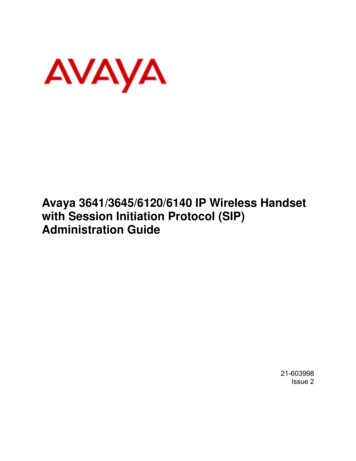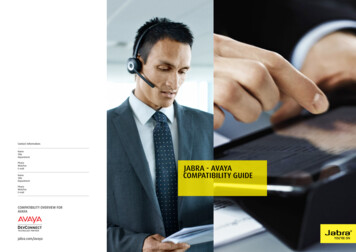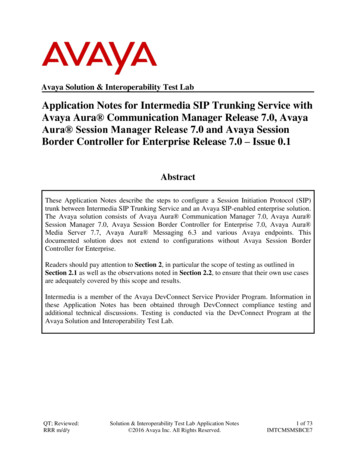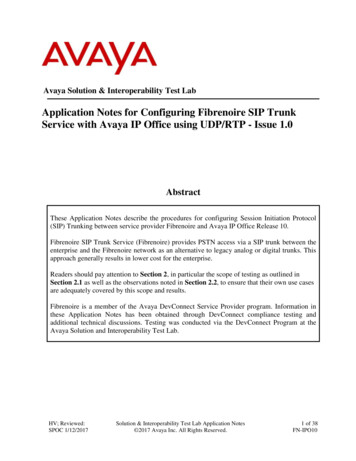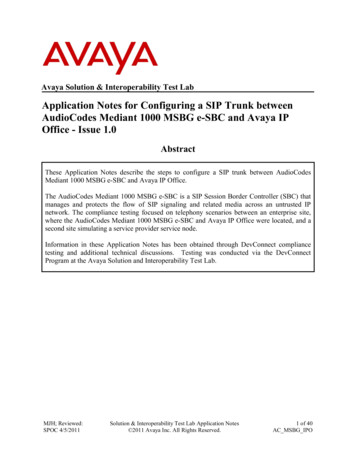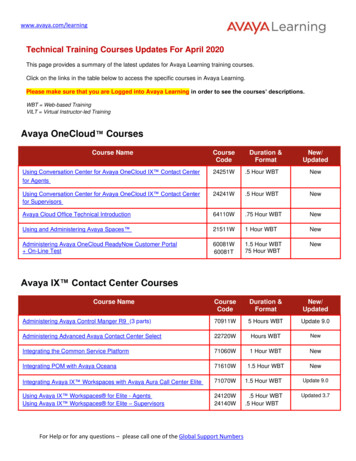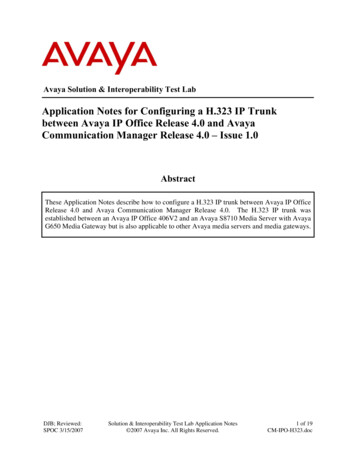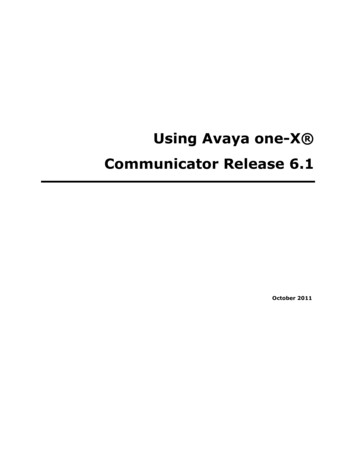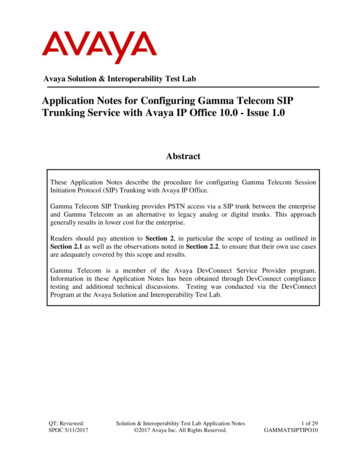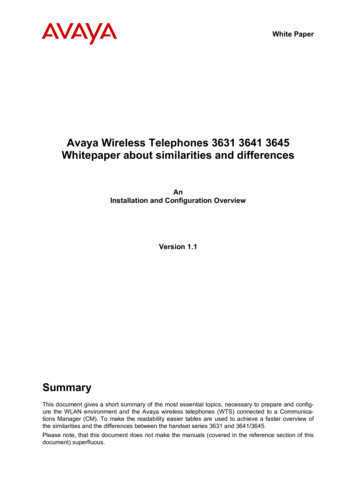
Transcription
White PaperAvaya Wireless Telephones 3631 3641 3645Whitepaper about similarities and differencesAnInstallation and Configuration OverviewVersion 1.1SummaryThis document gives a short summary of the most essential topics, necessary to prepare and configure the WLAN environment and the Avaya wireless telephones (WTS) connected to a Communications Manager (CM). To make the readability easier tables are used to achieve a faster overview ofthe similarities and the differences between the handset series 3631 and 3641/3645.Please note, that this document does not make the manuals (covered in the reference section of thisdocument) superfluous.
White PaperContents1 Overview1.11.21.3Avaya wireless phone characteristicsGeneral WLAN environmentAdd on WLAN device - Avaya Voice Priority Processor2 Installation and Configuration2.1CM Configuration2.2Network Configuration2.2.1Avaya 36312.2.2Avaya 3641/36452.3DHCP3 Phone Configuration3.1.1Differences Between 3631 and 3641/3645 handsets3.1.2Avaya 3631 Configuration3.1.3Avaya 3641/3645 Configuration3.1.4Avaya Voice Priority Processor (AVPP)3.1.5TFTP Server44556666677789994 Software Upgrade4.1Software Upgrade Options4.1.1Avaya 3631 Software Upgrade4.1.2Avaya 3641/3645 Software Upgrade101010105 FAQ106 References11 Copyright 2006 Avaya Corporation. All rights reservedPage 2
White 070.1DziumblaDraftInitial Draft03/02/20071.0DziumblaVersionFirst reviewed version03/13/20071.1DziumblaVersionDocument name has been changed, additional comments included.AbbreviationsACMAvaya Communications ManagerAP(WLAN) Access PointAVPPAvaya Voice Priority Processor (Spectralink SVP)CMCommunications ManagerDHCPDynamic Host Configuration ProtocolDNSDomain Name SystemFTPFile Transfer ProtocolHTTPHyperText Transfer ProtocolIPInternet ProtocolNTPNetwork Time ProtocolOAI(Spectralink Open Application Interface)PTTPush to TalkQoSQuality of ServiceSSIDService Set IDentificationSVPSpectralink Voice Processor (Avaya AVPP)TFTPTrivial File Transfer ProtocolUSBUniversal Serial BusVIEWVoice Interoperability for Enterprise Wireless CertifiedVLANVirtual Local Area NetworkWLANWireless Local Area NetworkWPAWireless fidelity (WI-FI) Protected AccessWPA2Wireless fidelity (WI-FI) Protected Access version 2WTSWireless Telephone (Avaya 36. series)WTSWireless Telephone System Copyright 2006 Avaya Corporation. All rights reservedPage 3
White PaperOverview1.1 Avaya wireless phone characteristicsThe main characteristics of the new Avaya wireless handsets are given in table 1:Avaya 3631Avaya 3641Avaya 3645Standards-based phone:Standards-based phone:Standards-based phone:- 802.11 b/g radio- 2.4 & 5 GHz Wi-Fi b/g, a radio - 2.4 & 5 GHz Wi-Fi b/g, a radio- 802.11i security- 802.11i security- 802.11i security- 802.11e QoS- 802.11e QoS- 802.11e QoSH.323 protocolH.323 protocolH.323 protocolColor displayImproved user interfaceImproved user interface9600-style user interfaceLightweight form factorLightweight form factor- 802.11d country support1Shared accessories 1)Shared accessories )Push-to-talk (PTT)– 24 channels priority channelLarger ear cup, larger fontsRubberized sized gripstable 1: Avaya wireless telephone characteristics1) For the 3641/3645 series handsets a great variety of accessories are available including installationsupport as well as additional batteries or other accessories like clips, carrying cases etc.table 2 gives an example of the different charger optionsSingle ChargerIn-charger dialingDual ChargerQuad ChargerIn-charger dialingLED indicatorsLED indicator (for standalonebattery)Designed for easy Battery PackremovalDesigned for easy Battery PackWall mount with cable routingremovalUSB port for software updatestable 2: Avaya 3641/3645 Charger OptionsIn comparison with this there are two different chargers available for the 3631 phones (table 3).Single ChargerIn-charger dialingDual ChargerIn-charger dialingLED indicator (for standalonebattery)Designed for easy Battery Packremovaltable 3: Avaya 3631 Charger Options Copyright 2006 Avaya Corporation. All rights reservedPage 4
White Paper1.2 General WLAN environmentThe Avaya wireless telephones need a correctly configured WLAN environment. This means usingproper channel allocation – the strongest Access Point (AP) should be on different channel than thenext strongest AP – and the use of a pre-installation/post-installation Site Survey to certify installation.Depending on the planned Avaya phone type there are different requirements which should be met toavoid disturbances in the final system (table 4).AP RecommendationsAvaya 3631Avaya 3641/3645Set phone to same transmitpower setting as APSet phone to same transmitpower setting as APMinimum recommended signal Minimum recommended signalstrength -70dBmstrength -70dBm-60dBm minimum for high data -60dBm minimum for high dataraterateAVPP802.11e supportMust support SVP prioritzation-AP should be Spectralink Viewcertified 1-mandatorytable 4: WLAN environment1.3 Add on WLAN device - Avaya Voice Priority ProcessorThe Avaya Voice Priority Processor (AVPP) is an Ethernet LAN device that works with the AP to provide QoS on the wireless LAN. Voice packets and call signalling to and from the Avaya WTs are intercepted by the AVPP and encapsulated for prioritization as they are routed to and from an IP telephonyserver or gateway. The main characteristics are an Ethernet LAN appliance that works with the AP to provide QoS on the wireless LAN all packets to and from the 3641/3645 Wireless IP Telephones are sent through the Avaya VoicePriority Processor and are encapsulated for prioritization as they are routed to and from the3641/3645 handsets. AVPP also provides bandwidth admission control and aids telephones in power managementThe AVPP may also be referred to as SVP (Spectralink Voice Processor). This is the same device(hardware & software) with Spectralink logo and labels – may be found especially in older installations.fig. 1: AVPPNote this device is required for the Avaya 3641/3645 handsets only.1Voice Interoperability for Enterprise Wireless (VIEW) Certification ProgramThe SpectraLink VIEW Certification Program is a partner program designed to ensure interoperability and maximum performance for enterprise Wi-Fi infrastructure products that support NetLink Wireless Telephones. See also:http://www.spectralink.com/resources/wifi compatibility.jsp Copyright 2006 Avaya Corporation. All rights reservedPage 5
White Paper2 Installation and Configuration2.1 CM ConfigurationDetails of the Communication Manager (CM) configuration are given below.Avaya 3631Avaya 3641/3645certified with CM 3.0, 3.1. CM 4.0 actually not supported but planned to do.certified with CM 3.0, 3.1. CM 4.0 actually not supported but planned to do.Create CM station record for phonethrough ‘add station’ commandCreate CM station record for phonethrough ‘add station’ commandMust enter 4620 as station typeMust enter 4612 as station typeMay configure as primary extension for May configure as primary extension foruser or as bridged extension off of desk- user or as bridged extension off oftop phonedesktop phoneMedia stream may be en-crypted usingAES or AEACodec set used for phone must allowmedia streaming without encryptionFor bridged extensionFor bridged extensionSet “Message Lamp Ext” to the extension of the associated desk station.Set “Message Lamp Ext” to the extension of the associated desk station.Set “Bridged Call Alerting”to “y.”Set “Bridged Call Alerting”to “y.”Set “Auto Select Any Idle Appearance”to “y.”Set “Auto Select Any Idle Appearance” to “y.”For Button Assignments, createbridged appearances to the line appearances on the desk station.For Button Assignments, createbridged appearances to the line appearances on the desk station.table 5: CM Configuration2.2 Network ConfigurationThe main network configuration requirements are2.2.1 Avaya 3631 Call Server HTTP and FTP Server may be on a different subnet The wireless LAN should be placed on a separate VLAN or subnet to reduce the effects ofbroadcast and multicast traffic from devices in other network segments2.2.2 Avaya 3641/3645 The Avaya Voice Priority Processor, all access points, and all wireless telephones should beon the same subnet. Timing requirements for traffic between phones and AVPP are more critical than normal VoIP timing requirements. Call Server and TFTP Server may be on a different subnet IP multicasting must be enabled on the subnet used for the 3645 Telephones (to enable Pushto-Talk) and AVPP Server. The wireless LAN should be placed on a separate VLAN or subnet to reduce the effects ofbroadcast and multicast traffic from devices in other network segments Copyright 2006 Avaya Corporation. All rights reservedPage 6
White Paper2.3 DHCPThe 3631, 3641 and 3645 supports DHCP for IP address assignment and configuration of other telephone options as described in detail below.DHCPOptionMeaningAvaya 3631Avaya 3641/36451Subnet Maskyesyes3Default Gatewayyesyes6DNS Serveryesyes7Syslog Servernoyes15Domain Nameyesyes42Network Time Protocol Servernoyes (if available)66TFTP Servernoyes151Avaya Voice Priority Processornoyes152NL OAI Gatewaynoyes (if available)176Avaya Specific Options (MCIPADD, MCPORT)yes (optional)yes242Avaya Specific Options (MCIPADD, MCPORT)yes (default)notable 6: DHCP Options supported3 Phone Configuration3.1.1 Differences Between 3631 and 3641/3645 handsetsThe main differences between the two series of wireless telephones (WTS) are3631: Supports 802.1X (WPA Enterprise/WPA2 Enterprise) Has a color display Has multiple built-in applications (browser, calendar, call log, alarm clock, calculator) Configured as 4620 phone type in CM Targeted at general office environment No AVPP server requirement3641/3645: Supports 802.11a or 802.11bg operation Supports Push-To-Talk (3645 only) Open Applications Interface (OAI) for vertical application support Requires AVPP/SVP server Configured as 4612 phone type in CM Targeted at general office and high-density environmentsBecause of the different configuration philosophies of the handsets 3631 is based on a config file (same format as wired Avaya IP phones) and uses a SIM-card 3641/3645 uses special configuration hardware and software (no SIM-card)each of the different configuration procedures is described below in its own chapter. Copyright 2006 Avaya Corporation. All rights reservedPage 7
White Paper3.1.2 Avaya 3631 Configuration3.1.2.1 Minimum Configuration DataThe following data is required for associating with an AP, accessing the DHCP server, and the accessing file server to obtain the 46xxsettings file. This information may be entered directly into the phonethrough its menu interface, or downloaded to the phone via the 46xxsetttings file. : SSID (WTSSIDP[1-3]) Security Type (WTSECP[1-3]) Encryption Type (ENCRYPTP[1-3]) Encryption Key (WTKEYP[1-3]) EAP Type (EAPTYPEP[1-3])—only required for Security Types, WPA-802.1X or WPA2802.1X (actually supported EAP Types: TLS, LEAP, PEAP-GTC, PEAP-MSCHAPV2, TTLSCHAP, TTLS-MD5, TTLS-MSCHAP, TTLS-MSCHAPV2). Country (WTREGDOM)—only required if outside US DHCP SSON—only required if using value other than 2423.1.2.2 Downloading 46xxsettings File via USBThe 3631 telephone supports downloading of the 46xxsetings.txt file from a Windows PC that is connected to the phone via a USB cable. This is in addition to downloading the file over the air from anHTTP server.A single PC can be connected to one or multiple phones simultaneously. Connecting to multiplephones requires a USB hub and multiple USB cables.Connect Samsung USB Debug Cable with the Phone for USB Operations3631 PhoneUSB HUBUSB CableWindows PCSamsung USBDebug CableSamsung USBDebug CableNote: Only a Samsung cable with an 18-pin connector can be used to support USB operations on the3631 telephone; it should be ordered separately.For further details refer to [1] Copyright 2006 Avaya Corporation. All rights reservedPage 8
White Paper3.1.3 Avaya 3641/3645 ConfigurationFor the Avaya 3641/3645 handsets a correctly configured AVPP is mandatory. Refer to [2]] for configuration details.3.1.3.1 Minimum Configuration DataFor WLAN settings the following data should be entered manually via admin menue or through theHandset Administration Tool running on a Windows PC. Telephony Protocol (via admin menu only, set to 033) ESSID Security Type (none/WEP/WPA/WPA2) Encryption Key Regulatory Domain (via admin menu only2) 802.11 configuration (a/b/g) Transmit power (recommended)For network purposes the data below should be entered manually, through Handset AdministrationTool, or passed by DHCP. IP AddressSubnet MaskDefault Gateway IP addressTFTP Server IP addressAVPP Server IP addressCall Server IP addressCall Server PortOAI Gateway IP address (optional)Syslog Server IP address (optional)Time Server IP address (optional)3.1.4 Avaya Voice Priority Processor (AVPP)To support Avaya 3641/3645 handsets the requirements for the AVPP are Must be running firmware version 17x.028 or later.the Avaya Voice Priority Processor must be statically configured to have a permanent IP address. must be on the same subnet as the Wireless TelephonesFor further information on how to configure the AVPP refer to [2].3.1.5 TFTP ServerIt is strongly suggested to use the Microsoft or 3COM TFTP server, which supports a retransmission ifany error occurs.The 3COM TFTP server is available as:http://support.3com.com/software/utilities for windows 32 bit.htmhere use “3CDaemons ver. 2.0 rev.10 (3cdv2r10.zip).2Selects Network Config option, then Reg Domain option. Use Line button to set to proper domain(01 for US, 02 for EU). Copyright 2006 Avaya Corporation. All rights reservedPage 9
White Paper4 Software Upgrade4.1 Software Upgrade Options4.1.1 Avaya 3631 Software UpgradeThe following software upgrade procedure may be used with the Avaya 3631 handset : Independent upgrade program, automatically invoked after 46xxsettings file download Phone downloads a new image from HTTP server, erases current image from memory, andwrites new image Program first downloads upgrade configuration file. After receiving upgrade file, phone checksits current version with version info of upgrade file If versions are different, phone downloads binary files in order according to upgrade file list. Ifversions are same, upgrade does not execute. If there is a problem during downloading (network issue, disconnection, no server response),phone reboots itself and attempts upgrade again. Process repeats until successful.4.1.2 Avaya 3641/3645 Software UpgradeThe Avaya 3641/3645 handset may be upgraded using one of the methods mentioned below: Manual upgrade from PCo Phone placed in Dual Chargero Connected to PC via USB cableo Files downloaded via Handset Administration Tool Automatic, over-the-air upgrade via TFTP servero Phones upgraded automatically during startup5 FAQAfter power on, phones are going into an restart loop.Answer: Sometimes the AVPP does not work correctly. Reset the AVPP using the reset command viaa Telnet session. A reset by powering off and on the AVPP does not solve the problem.If this does not help, check the network for a firewall between AVPP and CM. Check for any trafficbetween AVPP and CM blocked by the firewall.After upgrading a 3641/3645 handset to software version 117.013, the handset does not workAnswer: With this software version it is first-time mandatory to set the “regulatory domain”. The procedure to specify regulatory domain is simple. User logs in as admin on phone. Selects Network Config option, then Reg Domain option. Use Line button to set to proper domain (01 for US, 02 for EU).There is a new AVPP software on the TFTP server, but the AVPP does not upgrade.Answer: Check whether the filenames are correct (note: the filenames are case sensitive)How to change the AVPP SoftwareAnswer: Normally during startup the AVPP reads its software from the TFTP-Server’s working directory if no error occurs. In the case of any issue the AVPP reads his software from the TFTP-Serverworking directory’s subdirectory “Avaya”. So it is mandatory to copy the new AVPP software to bothdirectories. Copyright 2006 Avaya Corporation. All rights reservedPage 10
White Paper6 References[1][2][3]3631 Wireless Telephone Administrator GuideAvaya Voice Priority Processor Installation, Setup, and AdministrationAvaya 3641/3645 Wireless Ip Telephone and Accessories Guide Copyright 2006 Avaya Corporation. All rights reservedPage 11
Has multiple built-in applications (browser, calendar, call log, alarm clock, calculator) Configured as 4620 phone type in CM Targeted at general office environment No AVPP server requirement 3641/3645: Supports 802.11a or 802.11bg operation Supports Push-To-Talk (3645 only)