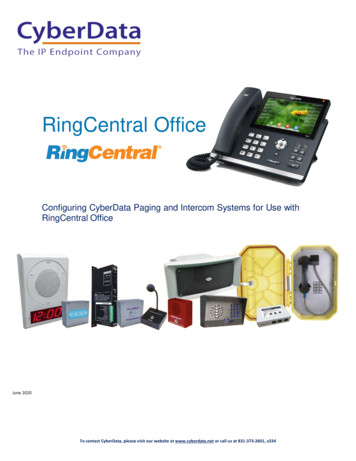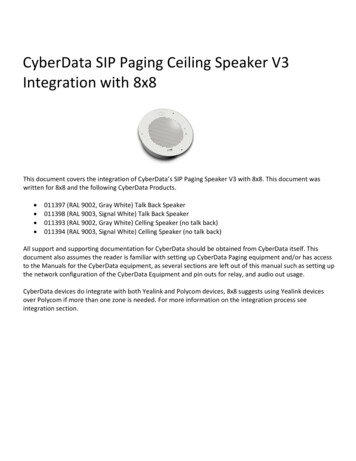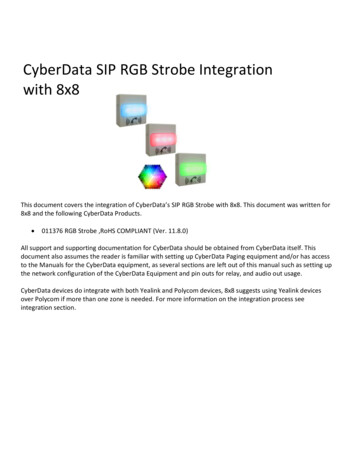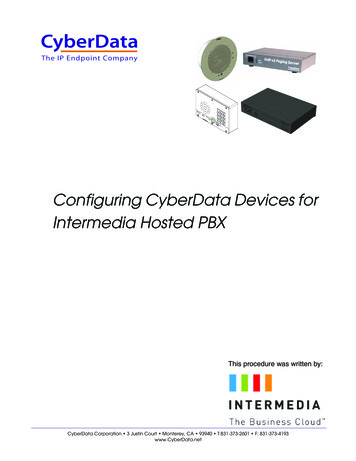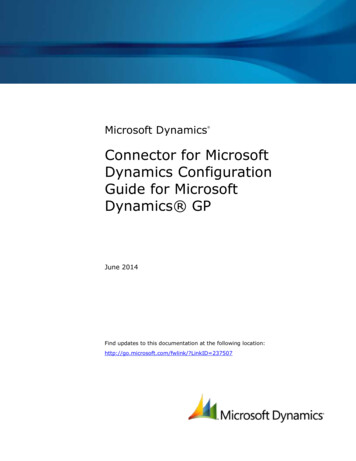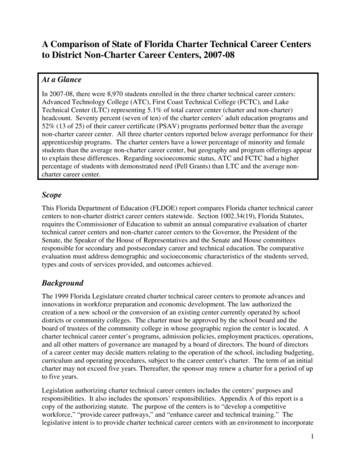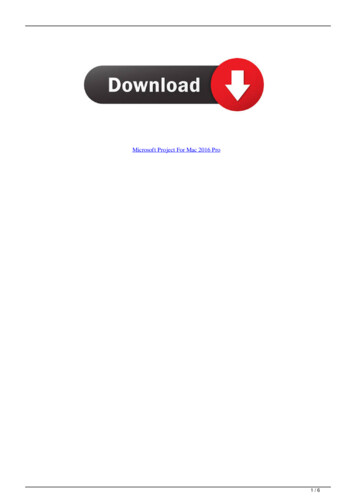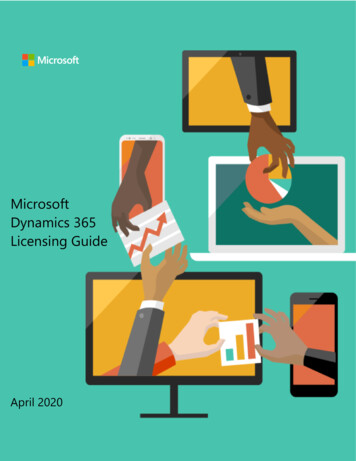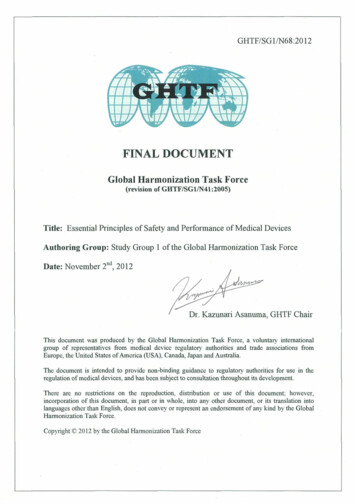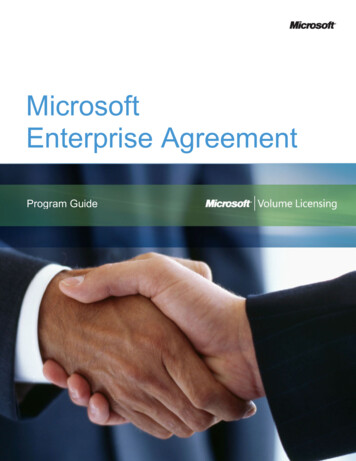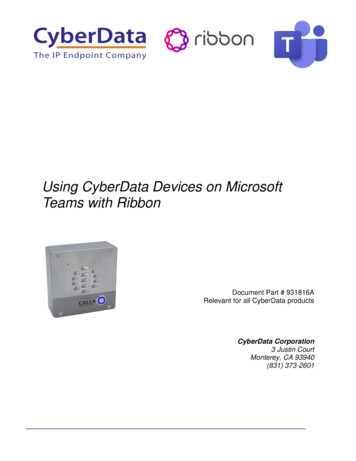
Transcription
Using CyberData Devices on MicrosoftTeams with RibbonDocument Part # 931816ARelevant for all CyberData productsCyberData Corporation3 Justin CourtMonterey, CA 93940(831) 373-2601
USING CYBERDATA DEVICES ON MICROSOFT TEAMS WITH RIBBONDoc. 931816APage 1Using CyberData Devices on Microsoft Teams with RibbonDocument # 931816ACOPYRIGHT NOTICE: 2020, CyberData Corporation, ALL RIGHTS RESERVED.This configuration guide and related materials are the copyrighted property of CyberDataCorporation. No part of this configuration guide or related materials may be reproduced ortransmitted, in any form or by any means (except for internal use by licensed customers), withoutprior express written permission of CyberData Corporation. This configuration guide, and theproducts, software, firmware, and/or hardware described in this configuration guide are theproperty of CyberData Corporation, provided under the terms of an agreement betweenCyberData Corporation and recipient of this configuration guide, and their use is subject to thatagreement and its terms.DISCLAIMER: Except as expressly and specifically stated in a written agreement executed byCyberData Corporation, CyberData Corporation makes no representation or warranty, express orimplied, including any warranty or merchantability or fitness for any purpose, with respect to thisconfiguration guide or the products, software, firmware, and/or hardware described herein, andCyberData Corporation assumes no liability for damages or claims resulting from any use of thisconfiguration guide or such products, software, firmware, and/or hardware. CyberDataCorporation reserves the right to make changes, without notice, to this configuration guide and toany such product, software, firmware, and/or hardware.OPEN SOURCE STATEMENT: Certain software components included in CyberData productsare subject to the GNU General Public License (GPL) and Lesser GNU General Public License(LGPL) “open source” or “free software” licenses. Some of this Open Source Software may beowned by third parties. Open Source Software is not subject to the terms and conditions of theCyberData COPYRIGHT NOTICE or software licenses. Your right to copy, modify, anddistribute any Open Source Software is determined by the terms of the GPL, LGPL, or thirdparty, according to who licenses that software. Software or firmware developed by CyberDatathat is unrelated to Open Source Software is copyrighted by CyberData, subject to the terms ofCyberData licenses, and may not be copied, modified, reverse-engineered, or otherwise alteredwithout explicit written permission from CyberData Corporation.TRADEMARK NOTICE: CyberData Corporation and the CyberData Corporation logos aretrademarks of CyberData Corporation. Other product names, trademarks, and service marks maybe the trademarks or registered trademarks of their respective owners.CyberData Corporation3 Justin Court, Monterey, CA 93940www.cyberdata.netP 831.373.2601 F 831.373.4193
USING CYBERDATA DEVICES ON MICROSOFT TEAMS WITH RIBBONDoc. 931816ARevision Information12/2/20 – Initial ReleaseCyberData Corporation3 Justin Court, Monterey, CA 93940www.cyberdata.netP 831.373.2601 F 831.373.4193Page 2
USING CYBERDATA DEVICES ON MICROSOFT TEAMS WITH RIBBONDoc. 931816APage 3Table of Contents1.0 Why use Ribbon? .41.1 Implementation Diagram .51.2 Connecting Ribbon to Microsoft Teams .61.3 Pre-Requisites for Integrating Ribbon SBC and Microsoft Teams.71.3.1 Overview of Steps Required .71.4 Picking the right Ribbon SBC.82.0 Ribbon SBC Setup Steps .92.1 Updating Firmware.92.2 Uploading Certificates .92.3 VoIP Settings .92.4 TLS Settings. 112.5 B2BUA and Trunk Settings . 133.0 Registering a CyberData Device to the Local IP-PBX . 174.0 Contact CyberData Corporation. 19CyberData Corporation3 Justin Court, Monterey, CA 93940www.cyberdata.netP 831.373.2601 F 831.373.4193
USING CYBERDATA DEVICES ON MICROSOFT TEAMS WITH RIBBONDoc. 931816APage 41.0 Why use Ribbon?Using CyberData devices on the Microsoft Teams platform requires an intermediary device tocommunicate between Microsoft Teams and the CyberData hardware. This is due to limitationson what hardware can operate in the Microsoft Teams environment. As such, manufacturers likeRibbon are required to facilitate that operation. There are a variety of options to connectendpoints to Microsoft Teams. Ribbon makes a fantastic set of session border controllers (SBCs)that can facilitate using CyberData devices with Microsoft Teams.Ribbon is a manufacturer of SBCs that can integrate with Microsoft Teams utilizing the DirectRouting feature. This allows for extension numbers to be dialed directly from Microsoft Teamsthat correlate with CyberData endpoints like intercoms, paging adapters, or speakers. Thisfunctionality works in both directions, allowing not only calls to be made from Microsoft Teamsto CyberData Devices but CyberData hardware to Microsoft Teams. This facilitates the simpleintegration of any CyberData product into a Microsoft Teams environment.With a one-time fee, Ribbon is a great choice for integrating any hardware with MicrosoftTeams. Ribbon has a large line of hardware to connect VoIP accessory devices to MicrosoftTeams. These units range from virtual machine-based options to large rack-mountable devicesand are great hardware-based alternatives to use with Teams.CyberData Corporation3 Justin Court, Monterey, CA 93940www.cyberdata.netP 831.373.2601 F 831.373.4193
USING CYBERDATA DEVICES ON MICROSOFT TEAMS WITH RIBBONDoc. 931816A1.1 Implementation DiagramFigure 1-1. Implementation ExampleCyberData Corporation3 Justin Court, Monterey, CA 93940www.cyberdata.netP 831.373.2601 F 831.373.4193Page 5
USING CYBERDATA DEVICES ON MICROSOFT TEAMS WITH RIBBONDoc. 931816A1.2 Connecting Ribbon to Microsoft TeamsFigure 1-2. Process map of Ribbon Integration with Microsoft TeamsCyberData Corporation3 Justin Court, Monterey, CA 93940www.cyberdata.netP 831.373.2601 F 831.373.4193Page 6
USING CYBERDATA DEVICES ON MICROSOFT TEAMS WITH RIBBONDoc. 931816APage 71.3 Pre-Requisites for Integrating Ribbon SBC and MicrosoftTeamsThere are several items that are required to successfully integrate the Ribbon hardware andMicrosoft Teams. Make sure all of these are supported before progressing. Microsoft Teams, Office 365 account.A domain in Office 365 with FQDN that is owned by the site.User(s) in Office 365 with at least E3 or E5 license(s) that supports direct routing.IP-PBX on-premise or hosted for use with Microsoft Teams.A domain (which is FQDN) with a valid certificate.EdgeMarc device with firmware version 15.6.0 or later.Capability to create a SIP Trunk.Assuming that all the pre-requisites are met, please follow these steps to set up the SessionBorder Controller for use with Microsoft Teams.1.3.1 Overview of Steps RequiredThese steps are a ‘1000-foot view’ of the steps required to complete the process. These steps willbe defined in more depth in subsequent sections.EdgeMarc Setup steps1. Ensure firmware version 15.6.0 or above.2. Load certificates necessary for Trunks, Microsoft Teams, and SBC.3. Change VoIP Settings on SBC.4. Change SIP SDP settings for requirements of IP-PBX.5. Set up SIP TLS rules for communication between SBC and Microsoft Teams.6. Set up Back to Back User Agent (B2BUA) for communication between Microsoft Teamsand IP-PBX.7. Add direct routing rules into SBC to translate calls from IP-PBX to Microsoft Teams andfrom Teams to IP-PBX.CyberData Corporation3 Justin Court, Monterey, CA 93940www.cyberdata.netP 831.373.2601 F 831.373.4193
USING CYBERDATA DEVICES ON MICROSOFT TEAMS WITH RIBBONDoc. 931816APage 81.4 Picking the Right Ribbon SBCRibbon produces many different SBCs and it can be tough to pick the right one for eachdeployment. For this document, we will outline “Microsoft Certified Edge SBCs” which aredesigned for Small Business to Enterprise level customers. These SBCs are designed to sit on theedge of the network and interface with Microsoft Teams and a local IP-PBX.There are three main factors when choosing an SBC for a deployment, number of total sessions,Hardware/Virtualized server, and Connection options. Here is a chart from Ribbon to help withthat determination.Edgeview Management – A centralized interface to monitor and troubleshoot issues with SBCand Trunks.Sessions – Number of concurrent calls.SBC ProductLineSBC SWe LiteEdgeviewManagementYesNumber ofSessions1,000SBC 1000SBC 2000NoNo192600Hardware orVirtualizedVirtualized orPublic CloudHardwareHardwareEdgemarc 2900Edgemarc 4000YesYes300500HardwareHardwareEdgemarc 6000Yes500HardwareEdgemarc 7000Yes2,000HardwareCyberData Corporation3 Justin Court, Monterey, CA 93940www.cyberdata.netP 831.373.2601 F 831.373.4193Notes/ConnectionoptionsFXO/FXS PortsT1/E1 & FXSPortsFXS & PoE PortsT1/E1 & FXSPortsLTE WAN option,T1/E1 & FXSPorts7400: HotSwappable PowerSupplies
USING CYBERDATA DEVICES ON MICROSOFT TEAMS WITH RIBBONDoc. 931816APage 92.0 Ribbon SBC Setup StepsThese steps go into detail on how to prepare the Ribbon SBC to integrate with Microsoft TeamsOffice 365.2.1 Updating Firmware1. Log into the Ribbon SBC and check the firmware version and upgrade if necessary.Admin Upgrade FirmwareNote: The firmware version used in testing was firmware 15.6.0, the version may have beenupdated after the release of this guide.2.2 Uploading Certificates1. Certificates must be uploaded to the Ribbon Device. Security CertificatesNote: The number and type of certificates required will vary with each deployment.Note: Certificates can also be created by the SBC that are either self-signed OR the SBC canfacilitate a signing request from a certificate authority.2.3 VoIP Settings1. VoIP Settings must be changed to work with Microsoft Teams. To reach VoIP Settings,click on VoIP.2. Make the following changes:a. Check the box for “Strip G.729 from Calls”.b. Check the box for “Route all SIP signaling through B2BUA”.c. Check the box for “Enable Microsoft Feature”.d. Check the box for “Enable SRTP Support”.e. Check the box for “Enable MKI Support”.f. Adjust the RTP Port Range in accordance with how many ports are required.Note: Each device will need two RTP ports, one for RTP and one for RTCP, so at least doublethe number of devices that will be used with the SBC.CyberData Corporation3 Justin Court, Monterey, CA 93940www.cyberdata.netP 831.373.2601 F 831.373.4193
USING CYBERDATA DEVICES ON MICROSOFT TEAMS WITH RIBBONDoc. 931816AFigure 2-1. VoIP Settings3. Click Submit to save changes.4. From VoIP click on SIP.CyberData Corporation3 Justin Court, Monterey, CA 93940www.cyberdata.netP 831.373.2601 F 831.373.4193Page 10
USING CYBERDATA DEVICES ON MICROSOFT TEAMS WITH RIBBONDoc. 931816APage 112.4 TLS Settings1.2.3.4.5.In the TLS Section set TLS Protocol to TLSv1.2.Set the LAN and WAN certificates to the required certificates from the earlier step.Set the WAN certificate policy to “Verify if provided”.Check the box for “Exclude sips headers for TLS Transport”.In the SDP Modifications section make the following adjustments:a. Set SDP Codec Operation to "Only allow given codecs".b. Set SDP Section that will be modified to "Audio".c. In the Codecs section, enter "PCMU, PCMA, telephone-event".d. Add these expressions to “Strip Matched Expressions":\ba candidate:.*\ba rtcp-mux\ba ice-.*\bNote: Enabling SIP Statistics is not required but can be helpful for analytics.CyberData Corporation3 Justin Court, Monterey, CA 93940www.cyberdata.netP 831.373.2601 F 831.373.4193
USING CYBERDATA DEVICES ON MICROSOFT TEAMS WITH RIBBONDoc. 931816AFigure 2-2. TLS Settings6. Click Submit to save changes.CyberData Corporation3 Justin Court, Monterey, CA 93940www.cyberdata.netP 831.373.2601 F 831.373.4193Page 12
USING CYBERDATA DEVICES ON MICROSOFT TEAMS WITH RIBBONDoc. 931816APage 132.5 B2BUA and Trunk Settings1. From SIP navigate to B2BUA to set the trunking devices.2. Add the Name, Address, Model, Port, Transport, SRTP, and Source FQDN for allnecessary trunks.Note: Each Microsoft Teams implementation is different, some may have more trunks thanothers.Figure 2-3. B2BUA Trunking Configuration3. Next create routing groups to handle priorities between the different trunks. From SIPselect Trunking Group Availability.4. Create the routing group by setting the name and checking the boxes for all the Teamsservers.Figure 2-4. Create a New Routing GroupCyberData Corporation3 Justin Court, Monterey, CA 93940www.cyberdata.netP 831.373.2601 F 831.373.4193
USING CYBERDATA DEVICES ON MICROSOFT TEAMS WITH RIBBONDoc. 931816APage 145. Next. Check the boxes to set the "Keep Alive", "Invite Failover" and "Trust Enabled" forthe routing group.Figure 2-5. Routing Group Settings6. Click Submit to confirm all changes.7. Next, rules need to be created to convert calls from local PBX to Teams and from Teamsto local PBX8. Navigate to B2BUA and scroll to Actions.9. Create rules for ‘To Teams’ to send messages from local PBX to teams.10. Rules need to be created for the “Request-URI”, “To”, “From”, and “Contact” Headers.Note: This is the syntax necessary for the rules. Set the country code as required for the location.Request-URI 'sip: 91' to.uri.user '@sip.pstnhub.microsoft.com' env.target port ';user phone'To to.dispname ' sip: 91' to.uri.user '@sip.pstnhub.microsoft.com' env.target port ';user phone 'From ' sip:' from.uri.user '@sbc01.domainname.com:' env.target port ' ;user phone 'Contact ' sip:' from.uri.user '@sbc01.domainname.com:' env.out intf port ';transport TLS ' contact.parameter11. First, create a group for ToTeams.CyberData Corporation3 Justin Court, Monterey, CA 93940www.cyberdata.netP 831.373.2601 F 831.373.4193
USING CYBERDATA DEVICES ON MICROSOFT TEAMS WITH RIBBONDoc. 931816AFigure 2-6. ToTeams12. Next, create a ToSIPTrunk set of rules.Figure 2-7. To SIP ServerCyberData Corporation3 Justin Court, Monterey, CA 93940www.cyberdata.netP 831.373.2601 F 831.373.4193Page 15
USING CYBERDATA DEVICES ON MICROSOFT TEAMS WITH RIBBONDoc. 931816APage 1613. Next, Matches need to be created for both Teams and for the local PBXFigure 2-8. Match to Teams14. Create a match to the local PBX.Figure 2-9. Match to Local PBXAt this point, the SBC is set up to work with Microsoft Teams. Take the necessary steps to set upthe local IP-PBX to communicate with the Ribbon SBC. The process of setup will vary frommanufacturer to manufacturer so that section will not be covered in this document.CyberData Corporation3 Justin Court, Monterey, CA 93940www.cyberdata.netP 831.373.2601 F 831.373.4193
USING CYBERDATA DEVICES ON MICROSOFT TEAMS WITH RIBBONDoc. 931816APage 173.0 Registering a CyberData Device to the Local IP-PBXThis section will outline how to register a CyberData device with the generic Local IP-PBX. Thissection will assume that the local IP-PBX is communicating with the Ribbon SBC as well as theSBC communicating with Microsoft Teams.Note: Since this section is written to give a general understanding of how to register aCyberData device with a local IP-PBX, please consult specific guides for the phone system beingused. The process can vary from company to company, but the general process is the same.1. Log into the web interface of the CyberData Device.Figure 3-1. Home Tab2. Navigate to the SIP Tab.CyberData Corporation3 Justin Court, Monterey, CA 93940www.cyberdata.netP 831.373.2601 F 831.373.4193
USING CYBERDATA DEVICES ON MICROSOFT TEAMS WITH RIBBONDoc. 931816APage 183. Set the “Primary SIP Server” field to the IP Address or FQDN of the local PBX.4. Set the “Primary SIP User ID” to the extension number of the device.5. Set the “Primary SIP Auth Id” to the extension number or Authentication ID.Note: The Auth ID will vary from platform to platform, so please consult documentation for thephone system being used.6. Set the “Primary SIP Auth Password” to the password for the extension.Figure 3-2. CyberData SIP TabCyberData Corporation3 Justin Court, Monterey, CA 93940www.cyberdata.netP 831.373.2601 F 831.373.4193
USING CYBERDATA DEVICES ON MICROSOFT TEAMS WITH RIBBONDoc. 931816APage 194.0 Contact CyberData CorporationSalesFor sales-related questions, please visit our Contact CyberData Sales web page for moreinformation.Technical SupportFor CyberData Technical Support, please submit a Contact CyberData VoIP Technical Supportform on our website.The CyberData VoIP Technical Support Contact form initiates a troubleshooting ticket whichCyberData uses for quality assurance purposes.Additionally, the Contact VoIP Tech Support form tells us which phone system you are using,the make and model of the network switch, and other essential troubleshooting information weneed to efficiently assist with a resolution. Please also include as much detail as possible in theDescribe Problem section of the form. Your installation is extremely important to us.Documentation FeedbackWe realize changes to the software or hardware of the solution may render this documentobsolete. We welcome and encourage documentation feedback to ensure continuedapplicability.CyberData Corporation3 Justin Court, Monterey, CA 93940www.cyberdata.netP 831.373.2601 F 831.373.4193
Load certificates necessary for Trunks, Microsoft Teams, and SBC. 3. Change VoIP Settings on SBC. 4. Change SIP SDP settings for requirements of IP-PBX. 5. Set up SIP TLS rules for communication between SBC and Microsoft Teams. 6. Set up Back to Back User Agent (B2BUA) for communication between Microsoft Teams and IP-PBX. 7.