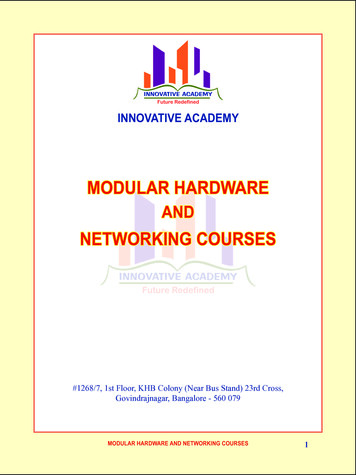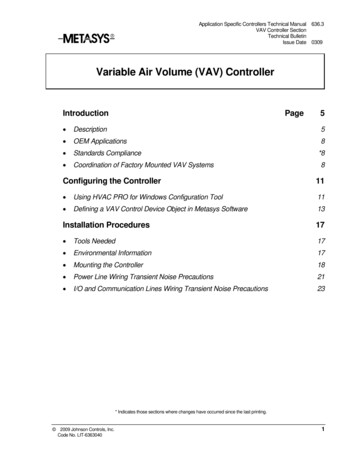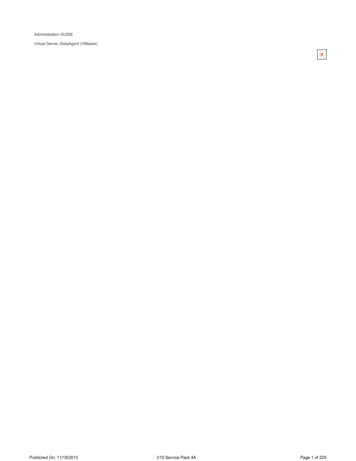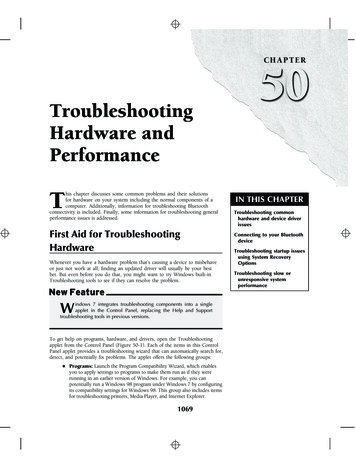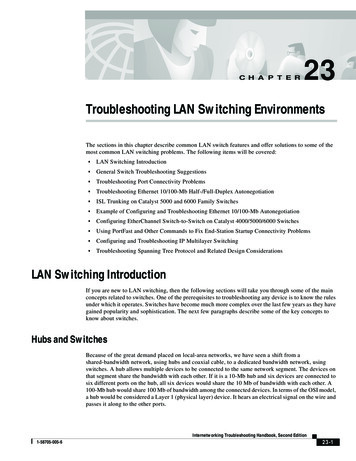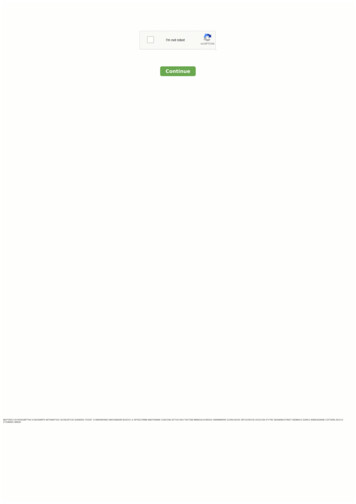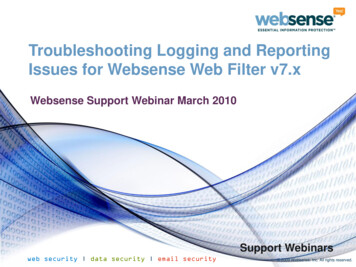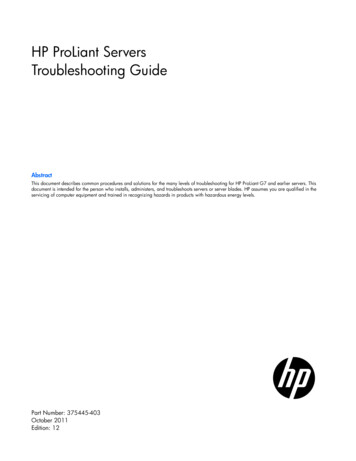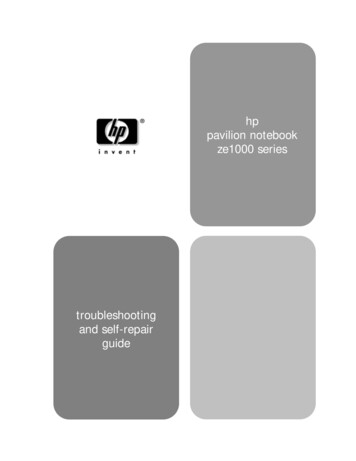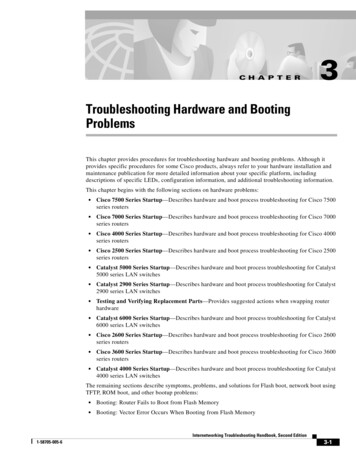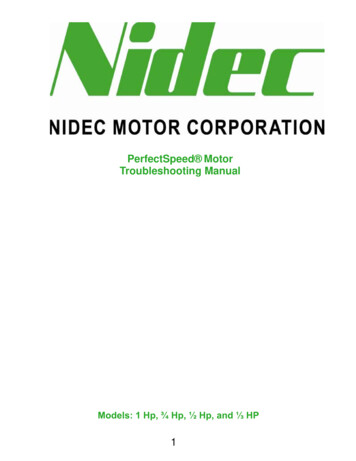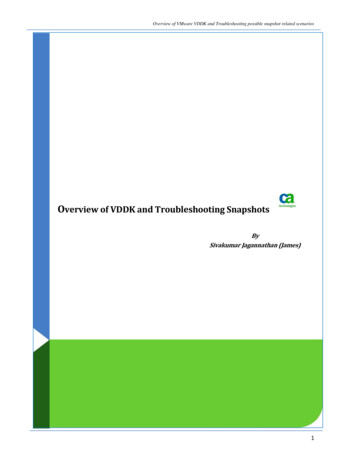
Transcription
Overview of VMware VDDK and Troubleshooting possible snapshot related scenariosOverview of VDDK and Troubleshooting SnapshotsBySivakumar Jagannathan (James)1
Overview of VMware VDDK and Troubleshooting possible snapshot related scenariosWhat is VMware VDDK?VDDK (Virtual Disk Development Kit) is an open API and SDK provided by VMware to access VMwareVirtual Disk. CA ARCserve Backup leverages the VDDK functionality to protect the critical data thatresides in vSphere Infrastructure.Components of VDDK:The virtual disk development kit includes the following components: The virtual disk library, a set of C function calls to manipulate VMDK files The disk mount library, a set of C function calls to remote mount VMDK file systems VDDK utilities: disk mount and virtual disk managerNote : CA ARCserve Backup Virtual Machine Agent includes the VDDK as part of the package.Different Versions of VDDK included in ARCserve Backup:ARCserve Backup VersionVDDK VersionR161.2.1R16 with Service Pack 1VDDK 5.0VDDK 5.0 Update 1VDDK 5.0 Update 1R16.5VDDK 5.1Basic modes of Backup:File Mode – Allows individual file and directories to be backed up (ONLY for Windows VM)*RAW Mode – Allows complete image mode backup of entire VM (Windows and Non – Windows VM)*Mixed Mode – Allows weekly full backups in full VM (raw) mode and daily incremental/differentialbackups in file mode in a single backup job.* When Allow File level restore option is checked, it will let us to do file level restore from RAW/Mixed.Advanced Transport Modes:SAN --Utilizes the iSCSI or Fiber protocol (Normally we achieve better data transfer rate)HOTADD – This transport mode is used when the backup proxy is a virtual machine.NBDSSL – Utilizes secured Ethernet LAN protocol.NBD – Utilizes LAN (Ethernet)2
Overview of VMware VDDK and Troubleshooting possible snapshot related scenariosThe Backup Process:Snapshots are a view of a virtual machine corresponding to a certain point in time - they allow for aquick and clean backup operation- VDDK leverages the snapshot technology for backup. The followingsteps describe a typical backup workflow:1) VDDK API will initiate a session with server machine (ESX/vCenter) containing target virtual machine.2) Command that server to produce a snapshot of the target virtual machine.3) Use the server to gain access to the virtual disk(s) and files in the snapshot.4) Capture the virtual disk data and virtual machine configuration information.5) Command the server to destroy the backup snapshot.View of how snapshot maintains its disk chain:Once a snapshot is taken and left active the VM will start its I/O from the snapshot disk rather than theoriginal disk. Incase of backup, the VDDK API triggers the backup, create snapshot, deletes snapshot.Possible Snapshot related scenarios: Snapshot taking long time to complete (Affects Performance of Backup)Failures during creation of snapshot.Failures during snapshot deletion process.Various Timeouts that can occur during Snapshots.Troubleshooting above scenarios:Section (I)Snapshot taking long time to complete – possible reasons for this behaviour: Check for the transport mode used Backup Mode used. Check the following on problematic VM: How many virtual disks do they have and its size? Type of disk (Thin, Thick(lazy/eager zeroed),RDM (Virtual Compatibility mode)) Datastore Type (NFS,iSCSI, SAN) Check the storage performance (the amount of disk read and write that the disk can offer). Check how the manual snapshot performs using vSphere Client – Snapshot Manager. Make sure the VMware tools for the Virtual Machine is updated to the latest.3
Overview of VMware VDDK and Troubleshooting possible snapshot related scenariosFailures during snapshot creation:During the snapshot creation process, situations may arise where in snapshot creation may fail andbelow are few possible behaviors that were observed from VMware standpoint. Check the VM in question, is of disk I/O intensive and fails with following error message:An error occurred while quiescing the virtual machine Check for any errors within the guest OS event logs and if the errors are because of VSS:In the Event Viewer Application logs of the Windows Virtual Machine, if we see errors similar tothis:ooooEvent ID 11Event ID 12292Event ID 12032Event ID 12298Troubleshooting VSS errors from VMware standpoint Check out the available disk space on the datastore where the VM’s are located, make sure wehave sufficient disk space.Disk space requirement for snapshot from VMware standpointFailures during snapshot deletion process: When removing a snapshot, the snapshot entity in the snapshot manager is removed beforethe changes are made to the child disks. The snapshot manager does not contain any snapshotentries while the virtual machine continues to run from the child disk. For more information,see committing snapshots when there are no snapshot entries in the snapshot manager(1002310). During a snapshot removal, if the child disks are large in size, the operation may take a longtime. This can result in a timeout error message from either Virtual Center or the VMwareInfrastructure Client. For more information about timeout error messages, see vCenteroperation times out with the error: Operation failed since another task is in progress (1004790). When a snapshot removal (consolidation) is in progress, no other tasks against the virtualmachine can be performed (such as power operations or vMotion). There are several underlyingtasks pertaining to snapshot removals that must be performed without interruption to ensuredata integrity. Based on the amount of snapshot delta to be committed, the amount of timevaries - for more info : Removal snapshot may stop VM for Long time4
Overview of VMware VDDK and Troubleshooting possible snapshot related scenariosVarious Timeouts that can occur during Snapshots: Check all the above as mentioned under section (I) Check if vCenter has timed out during snapshot creation – if so please refer the following articleon increasing the timeout period for s/search.do?language en US&cmd displayKC&externalId 1004790 Possible timeouts adjustments with CA ARCserve Backup VMagent:a) VimTimeoutPath:"HKEY LOCAL MACHINES\SOFTWARE\ComputerAssociates\CA ARCserveBackup\ClientAgent\Parameters"Name: VimTimeoutType: DWORDThis timeout value is for VI SDK API used for example (create snapshot, delete snapshot andrevert snapshot)The default value is 10 (minutes). In case of timeout, the recommended setting is 30 and maxsupported value is 60.b) VMWareAgentTimeOut:Path: HKEY LOCAL MACHINE \ SOFTWARE \ Computer Associates \ CA ARCserveBackup \ Base\Task\RemoteKeyName: VMWareAgentTimeOutDefault value: 3600 (Seconds) 1 hourSuggested value: 10800 (Seconds) 3 hours (in case of backup server timeout during backup)Some times VM operations (create snapshot, Catalog file generation in RAW-IF mode backupsetc.) might take long time.The value needs to be aligned on the backup server.Note: (Be cautious in editing the above registry entry changes, if you are not sure about thevalues reach out to CA support)5
Overview of VMware VDDK and Troubleshooting possible snapshot related scenariosFew common Best Practices: Make sure the ESXi host and vCenter versions are patched up to the latest updates that’s beencertified by CA ARCserve Backup. Recommended to have the VMware Tools and Hardware Version of VM’s up to date assuggested by VMware. A snapshot represents the state of Virtual Machine careful observation and maintenance isrequired, Incase of backup make sure the snapshots are NOT retained after the backup;Maintaining Snapshots Frequently check if Virtual Machine snapshot consolidation is required:Snapshot Consolidation from VMware Standpoint It is always better to have the virtual Machines running on its actual VMDK disks rather than thechild/snapshot disks before backup.Check if VM is running on snapshot In case of backup failures, following logs are good to look from VMware standpoint.Logs from VMware side Logs from ARCserve Backup VMagent which will help to locate the problemDebug and Logs from ARCserve Backup VMagent (VMware)Additional information:Troubleshooting Checklist for CA ARCserve Backup VMagent (VMware)Working with tes/search.do?language en US&cmd displayKC&externalId 1009402Understanding Virtual Machine es/search.do?language en US&cmd displayKC&externalId 10151806
2) Command that server to produce a snapshot of the target virtual machine. 3) Use the server to gain access to the virtual disk(s) and files in the snapshot. 4) Capture the virtual disk data and virtual machine configuration information. 5) Command the server to destroy the backup snapshot. View of how snapshot maintains its disk chain: