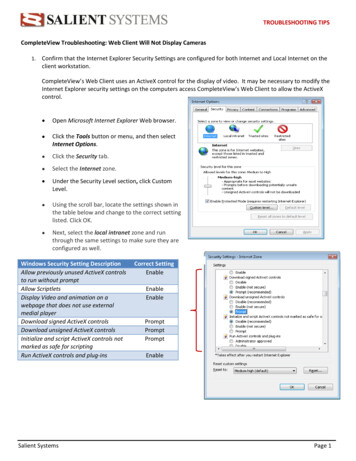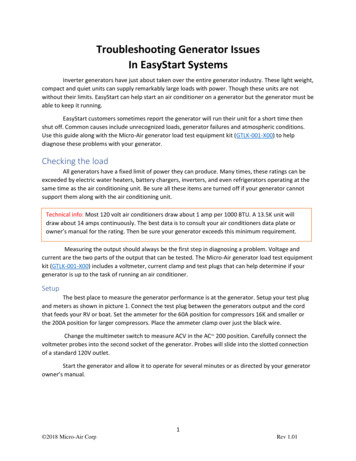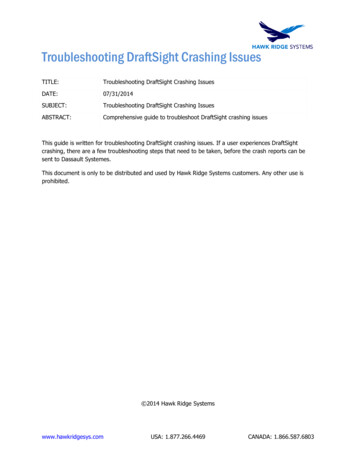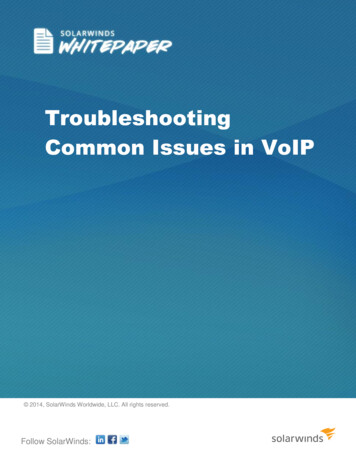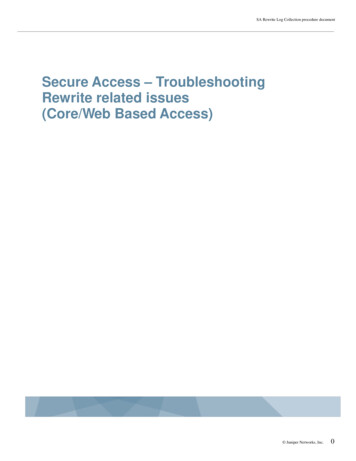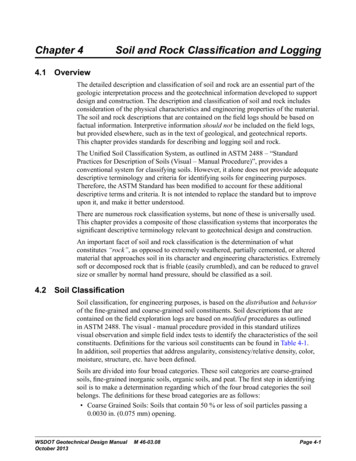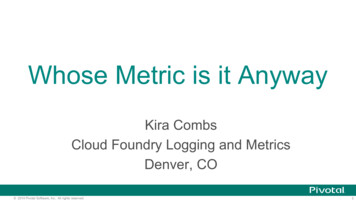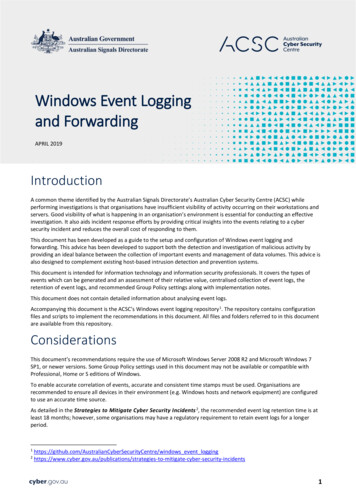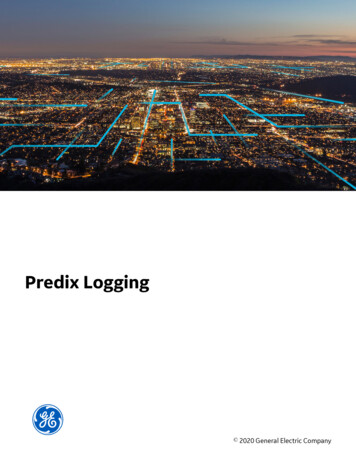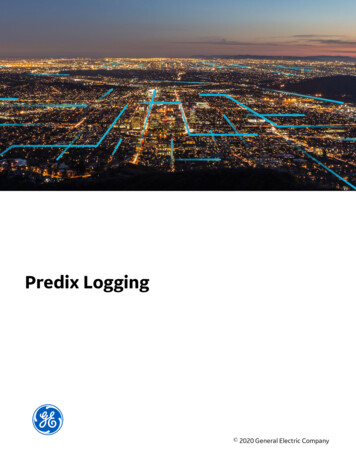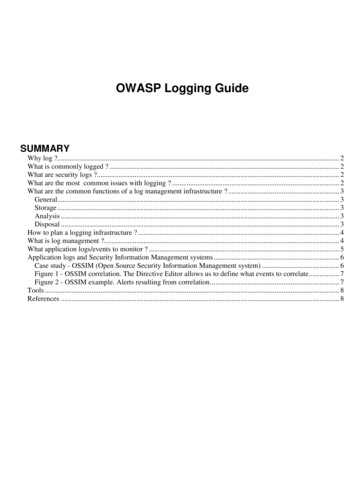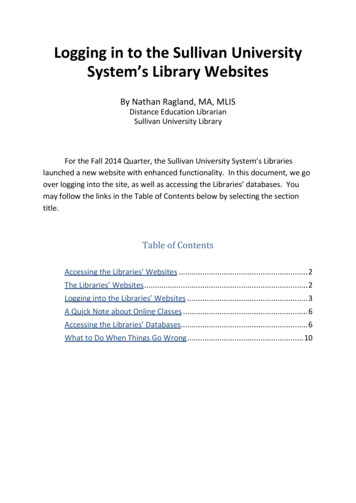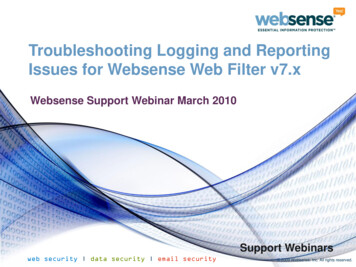
Transcription
Troubleshooting Logging and ReportingIssues for Websense Web Filter v7.xWebsense Support Webinar March 2010Support Webinarsweb security data security email security 2009 Websense, Inc. All rights reserved.
Goals and ObjectivesLog Server deployment scenariosInstalling Log Server and other reporting componentsTroubleshooting installation problemsPresentation and investigative reportsTroubleshooting Log Server issuesTroubleshooting presentation and investigative reporterrorsDatabase maintenance best practices2
Webinar PresenterTitle: Tech Support SpecialistAccomplishments:– Over 2.5 years supportingWebsense productsEducation / Certifications:Ravi Desai– B.Eng (Hons) ComputerSystems and Networks– MCP– CCNA– WCWSA – WebsenseCertified Web SecurityAssociateQualifications:– New Hire Training– v7 Tech Support TrainingFor additional information:www.websense.com/support/3
Log Server DeploymentSupported Platform7.0 –7.0.17.1Windows Server 2003, Standard and EnterpriseWindows Server 2008, 32 bit onlyRed Hat Linux 3, 4, and 5 Yes Yes Yes Yes YesInstall only 1 Log Server per Policy Server.– Multiple Log Servers can send logs to a single Log Server instance.– Additional Policy Servers are required for more instances of LogServer.Log Server is not supported on VMware except fordemonstration purposes.Microsoft does not support SQL Server or MSDE onVMWare.4
Log Server DeploymentReporting records are stored in the Log Database.– Supported database engines are SQL Server 2005 SP2 or SP3(recommended), SQL Server 2000 SP4, and MSDE SP4.– The Linux version of Log Server can use MySQL 5.0.– For large environments, SQL Server is recommended.– SQL Express is not supported.– One instance of Log Server can log to only one database at atime.– SQL clusters are currently not supported.– It is possible to have a central database for multiple Log Serverinstances.5
Log Server DeploymentA distributed logging environment is possible.– A central Log Server instance logs data from multiple remoteLog Servers– Refer to KB 3466 for accurate steps to set up a distributedenvironment– Requires a high speed and reliable WAN link– Customers with slower WAN links can use distributed logging,preferably during off-peak hours6
Installing Log ServerMake sure that Microsoft SQL Server or MSDE isinstalled before installing Log Server.MSDE is not supported on Windows Server 2008.– Refer to the Websense Knowledge Base (kb.websense.com)for a download link and further instructions.To install just Log Server, select the Custom optionduring installation, and then select Log Server as thecomponent to install.7
Installing Log ServerEnter the location of the database engine.– Provide machine host name or IP address .– If your SQL Server installation has an instance name specified,enter the name in the format Servername\Instancename– If you are using non-standard SQL port, enterServername\Instancename,portnumberFor example, for a SQL server named Webs with instancename Websense and SQL port 2323 enter:Webs\Websense,2323– Make sure that the SQL Server and SQL Server Agent servicesare running.8
Installing Log ServerSpecify the account type (Windows trusted or SQLdatabase) to use for the database connection.– The SQL account must have dbo and dbcreator permissions.For SQL 2005, the account running database jobs must alsobelong to one of these: SQLAgentUserRole,SQLAgentReaderRole, or SQLAgentOperatorRole.– The Windows trusted account must have local administratorprivileges on the database machine.– Select an appropriate Log Database location on the SQL servermachine.Select database management options to control the sizeof the database and maximize reporting speed.9
Installing Log ServerLogging Web page visits– This option logs one record per Web page visited.– This helps to create a smaller database and increase reportingspeed.– If you do not select this option, a separate record is created foreach item on each requested Web page. Reports will be moreprecise, but the database will be large, and report generationwill be slower.10
Installing Log ServerConsolidating log records– Combines multiple visits by the same user to the same domaininto a single log record.– For example, if userA goes to different pages in the yahoo.comdomain within a short period of time, only 1 record is created.– This creates a smaller database but reports are less precise.After installation– If you installed Log Server separately from Websense Manager,restart the Apache2Websense and ApacheTomcatWebsenseservices on the Websense Manager machine.11
Installing Other Reporting ComponentsIn version 7, reporting components are integrated into WebsenseManager.– The components include Today and History page charts, presentationreports, and investigative reports.– These components are installed automatically when Websense Manager isinstalled on a Windows machine.– Adobe Flash player and an updated version of Java are required to displaygraphs on the Today page.As a best practice, install Websense Manager and Log Server on adifferent machine than filtering components .12
Installing Other Reporting ComponentsGo to the Settings Logging page in Websense Managerto verify the Log Server IP address.– If both components are on the same machine, make sure thatthe machine IP address, not localhost, is shown.Websense Manager can be accessed via InternetExplorer 7 and Firefox 2.x and 3.0.x.– Internet Explorer 8 is currently not a supported browser.After installation, use the following URL to accessWebsense Manager:https:// IP address :9443/mng13
Troubleshooting Installation IssuesDatabase Connection Failed error– Most common installation error– Verify that the SQL Server or MSDE server name or IP addressis correct.– Verify that you have used the correct user name and passwordfor the database account.– If a named instance exists on the server, verify the formatentered.– Verify that the folder specified for the Log Database exists andis readable and writeable.14
Troubleshooting Installation IssuesDatabase Connection Failed error (continued)– If SQL Server uses a non-standard port, make sure theformat is Servername\instancename,portnumber– If Log Server and SQL Server are on different machines,make sure that there is no firewall between them. Firewalls like ISA will need a specific rule allowing communicationbetween the two machines.Error in Database creation– Verify that there is enough disk space on the SQL Serverpartition to create the database.– Make sure the database path is correct.15
Troubleshooting Installation IssuesError in Database creation (continued)– Verify that the account used has rights to create the database.– Check model database size. If it is greater than 100 MB, tryreducing the size of the model database.– Check the account used to run the SQL Server and SQL Agentservices. An account with inappropriate permissions can cause this error. Try running the services as local system.– Verify that folder compression is not enabled on the folderselected for the Log Database. SQL Server does not supportcompression.16
Troubleshooting Installation IssuesCould not configure Websense Manager– Requires reinstallation of Websense Manager.– Remove the component using Add/Remove Programs, reboot.– Verify that Windows Data Execution Prevention (DEP) is set toOff.– Stop any antivirus software running on the machine.– If installation is done via RDP, ensure that /console switch isused.– Run the installation program again.17
Presentation and Investigative ReportsPresentation reports– Offers a list of pre-defined reports– Includes reports in tabular format and a combination of barchart and tables– Reports can be exported to PDF, HTML, and XLS formats– Can be customized and scheduledInvestigative reports– Allows browsing through log data interactively– Main page shows summarized report which can be drilleddown for a greater level of detail– Allows report to be saved a favorite and can be scheduled– Reports can be exported to PDF and XLS formats18
Log Server Information FlowNetworkAgentFilteringServiceLog ServerSQLDatabaseIntegrationAn integration product passes traffic to Filtering ServiceFiltering Service processes the request and passes toLog Server. Information comes in the form of tmp files inthe Cache directory.Tmp files are processed and information is logged to thedatabase.19
Troubleshooting Log Server IssuesLog Server service stops– To start Log Server debugging:1.2.3.4.Open the Windows Services dialog box.Right- click Websense Log Server and select Properties.Enter -debug under Start Parameters .Restart the service.– A file called debug.txt is created in the Websense bindirectory.– Analyze debug.txt for service initialization or connectionerrors.– Verify that Logserver.ini is not corrupted.– Verify that port 55805 is not in use by another program.20
Troubleshooting Log Server IssuesCache files are building up in the cache directory.– Run Log Server debug and analyze the debug.txt file for errorsencountered during processing of tmp files.– Verify that there is adequate disk space on the SQL Servermachine.– Verify that SQL Server Agent service is running.– Verify that the ETL job is being executed, and check ownershipand permissions for the account running ETL.– A few corrupt cache files could result in those and subsequentfiles not being processed. Processing occurs sequentially.21
Troubleshooting Log Server IssuesNo logging– No tmp files are created in the cache directory.– Verify Log Server settings in Websense Manager– Verify that an integration product or Network Agent issending traffic to Filtering Service.– If using Network Agent, ensure that Network Agent settingsare correctly configured in Websense Manager.22
Troubleshooting Presentation ReportsUnable to connect to the Log Database– Verify that the Websense Log Server service is running.– Check the account permissions for the SQL account.– If Websense Manager and Log Server service are installed onseparate machines, run the Apache2Websense,ApacheTomcatWebsense, and Websense Log Server serviceswith an Admin account. This may also be required if you areusing a trusted connection.23
Troubleshooting Presentation ReportsPresentation Reports Scheduler could not connect tothe Log Database.– Alert appears on the Status Today page in WebsenseManager.– Do not create scheduled presentation reports jobs while thiserror appears.– Usually seen when Log Server starts after theApacheTomcatWebsense service has already started– Restart ApacheTomcatWebsense to resolve the issue.– For permanent resolution, you may need to set up a servicedependency.24
Troubleshooting Presentation ReportsA General Error has occurred– This is usually accompanied by an error code.– Check for the error code in the tomcat\logs\tomcat.log file.– If the error contains messages that indicate a missing functionwithin SQL Server, copy the error and send it to WebsenseTechnical Support.– The error occurs due to a specific function missing from thedatabase, and can be addressed by running a SQL script.25
Troubleshooting Presentation ReportsScheduled jobs missing from presentation reports– Jobs disappear after machine was restarted.– During system restart, the ApacheTomcatWebsense servicetries to contact the Presentation Reports Scheduler service.– If these services cannot communicate any jobs created areonly stored temporarily and not written to the database.– Restart the ApacheTomcatWebsense service and create a job,verify after rebooting.26
Troubleshooting Investigative ReportsCould not connect to the Log Database– Verify that the Log Server service is running and that it canconnect to the SQL database.– Verify the account permissions for the SQL account.– If using a trusted connection, ensure that the SQL servicesare running with an account that has local admin privileges.– If using non-standard SQL port, verify that the port numberis specified correctly.– Check Investigative Reports settings.27
Troubleshooting Investigative ReportsNo data in investigative reports– If ODBC is being used as insertion method, check the Cachefolder to verify that files are moving.– If Bulk Copy Program (BCP) is being used, check the cache andthen BCP folder and verify that files are moving.– Verify that the SQL Server Agent service is running.– Check the job history for ETL job in SQL Manager. Verify thatthis job is running correctly.– If using SQL 2005, the owner for running database jobs musthave one of these settings checked: SQLAgentUserRole,SQLAgentReaderRole, or SQLAgentOperatorRole.28
Troubleshooting Investigative ReportsNo user names in reports– This is typically a user identification issue.– Verify that user-based policies are working as expected. If not, follow the troubleshooting steps for user identification.– This can occur if Log Server cannot get updates from UserService regarding user and group information.29
Troubleshooting Investigative ReportsSoftware error:Could not append to buffer c:/ExplorerJava/temp/991180.buf at/ C:\Program Files\Websense\webroot\Explorer\ws irpt.exe – Appears due to invalid file paths in one of the wse.ini files1.2.Go to \Program Files\Websense\Webroot\Explorer\wse.ini.Open the file and make sure the following paths are correct:fopdir C:\Program Files\Websense\webroot\Explorer\fopjavadir C:\Program Files\Websense\uninstall\jvm\binjfreechartdir C:\Program Files\Websense\webroot\Explorerinstalldir C:\Program Files\Websense\webroot\Explorertempdir C:\Program Files\Websense\webroot\Explorer\fop\tmp30
Database Maintenance Best PracticesConfigure Log Server Settings in Websense Managerafter install.Database rollover options: Smaller organizations can setrollover on a monthly basis. Larger organizations maywant to set rollover by size.Enabling full URL logging results in more precise reportsbut a larger database.Database maintenance options control when olderpartitions are deleted and when the maintenance taskruns.31
Database Maintenance Best PracticesSet the database path for mdf and ldf files. Differentpaths can be selected for mdf and ldf.Set the SQL Server database recovery mode to SimpleRecovery.– Ensures that ldf files do not grow too large– Also enable Auto Shrink to control ldf file size.For faster log insertion, use Bulk Copy Programinsertion.If moving databases between SQL Server installations,ensure that both SQL Servers have the same collationtype.32
Database Maintenance Best PracticesTrack Websense maintenance task in SQL Server toensure that important tasks like indexing and rolloverare happening correctly.Make sure that the SQL account used for the LogDatabase does not have domain password policyenforced.– This could result in the database becoming inaccessible if theaccount gets disabled.33
Support Online ResourcesKnowledge Base– Search or browse the knowledge base for documentation,downloads, top knowledge base articles, and solutions specific toyour product.Support Forums– Share questions, offer solutions and suggestions with experiencedWebsense Customers regarding product Best Practices,Deployment, Installation, Configuration, and other product topics. ask.websense.com– Create and manage support service requests using our onlineportal.Tech Alerts– Subscribe to receive product specific alerts that automaticallynotify you anytime Websense issues new releases, critical hotfixes, or other technical information.
Webinar AnnouncementWebsense presents Tech Talk!WebinarUpdateTitle: Identifying and solving the mostcommon Web Security issues: UserIdentification, Reporting, and Network AgentDate: April 21, 2010Time: 8:30 AM Pacific TimeHow to binars.aspx
Customer Training OptionsTo find Websense classesoffered by Authorized TrainingPartners in your area, visit:http://www.websense.com/findaclassWebsense Training Partnersalso offer classes online andonsite at your locationFor more information, pleasesend email to:readiness@websense.com
Questions?37
Issues for Websense Web Filter v7.x Websense Support Webinar March 2010. Goals and Objectives Log Server deployment scenarios Installing Log Server and other reporting components Troubleshooting installation problems Presentation and investigative reports Troubleshooting Log Server issuesFile Size: 1MBPage Count: 37