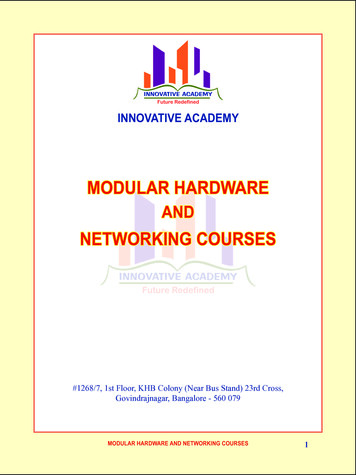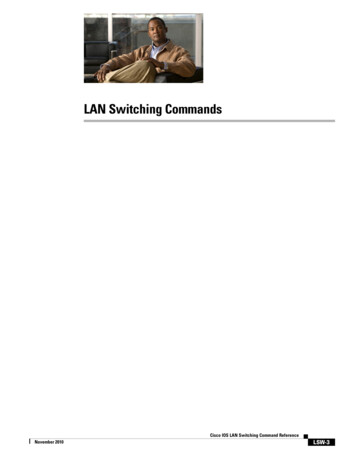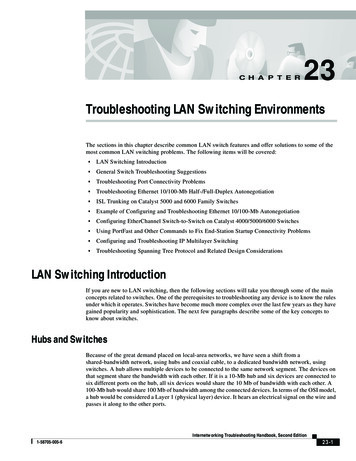
Transcription
C H A P T E R23Troubleshooting LAN Switching EnvironmentsThe sections in this chapter describe common LAN switch features and offer solutions to some of themost common LAN switching problems. The following items will be covered: LAN Switching Introduction General Switch Troubleshooting Suggestions Troubleshooting Port Connectivity Problems Troubleshooting Ethernet 10/100-Mb Half-/Full-Duplex Autonegotiation ISL Trunking on Catalyst 5000 and 6000 Family Switches Example of Configuring and Troubleshooting Ethernet 10/100-Mb Autonegotiation Configuring EtherChannel Switch-to-Switch on Catalyst 4000/5000/6000 Switches Using PortFast and Other Commands to Fix End-Station Startup Connectivity Problems Configuring and Troubleshooting IP Multilayer Switching Troubleshooting Spanning Tree Protocol and Related Design ConsiderationsLAN Switching IntroductionIf you are new to LAN switching, then the following sections will take you through some of the mainconcepts related to switches. One of the prerequisites to troubleshooting any device is to know the rulesunder which it operates. Switches have become much more complex over the last few years as they havegained popularity and sophistication. The next few paragraphs describe some of the key concepts toknow about switches.Hubs and SwitchesBecause of the great demand placed on local-area networks, we have seen a shift from ashared-bandwidth network, using hubs and coaxial cable, to a dedicated bandwidth network, usingswitches. A hub allows multiple devices to be connected to the same network segment. The devices onthat segment share the bandwidth with each other. If it is a 10-Mb hub and six devices are connected tosix different ports on the hub, all six devices would share the 10 Mb of bandwidth with each other. A100-Mb hub would share 100 Mb of bandwidth among the connected devices. In terms of the OSI model,a hub would be considered a Layer 1 (physical layer) device. It hears an electrical signal on the wire andpasses it along to the other ports.Internetworking Troubleshooting Handbook, Second Edition1-58705-005-623-1
Chapter 23Troubleshooting LAN Switching EnvironmentsLAN Switching IntroductionA switch can physically replace a hub in your network. A switch allows multiple devices to be connectedto the same network, just like a hub does, but this is where the similarity ends. A switch allows eachconnected device to have dedicated bandwidth instead of shared bandwidth. The bandwidth between theswitch and the device is reserved for communication to and from that device alone. Six devicesconnected to six different ports on a 10-Mb switch would each have 10 Mb of bandwidth to work with,instead of sharing that bandwidth with the other devices. A switch can greatly increase the availablebandwidth in your network, which can lead to improved network performance.Bridges and SwitchesA basic switch would be considered a Layer 2 device. When we use the word layer, we are referring tothe seven-layer OSI model. A switch does not just pass electrical signals along, like a hub does; instead,it assembles the signals into a frame (Layer 2) and then decides what to do with the frame. A switchdetermines what to do with a frame by borrowing an algorithm from another common networking device,a transparent bridge. Logically, a switch acts just like a transparent bridge would, but it can handleframes much faster than a transparent bridge (because of special hardware and architecture). When aswitch decides where the frame should be sent, it passes the frame out the appropriate port (or ports).You can think of a switch as a device creating instantaneous connections between various ports, on aframe-by-frame basis.VLANsBecause the switch decides on a frame-by-frame basis which ports should exchange data, it is a naturalextension to put logic inside the switch to allow it to select ports for special groupings. This grouping ofports is called a virtual local-area network (VLAN). The switch makes sure that traffic from one groupof ports never gets sent to other groups of ports (which would be routing). These port groups (VLANs)can each be considered an individual LAN segment.VLANs are also described as being broadcast domains. This is because of the transparent bridgingalgorithm, which says that broadcast packets (packets destined for the “all devices” address) should besent out all ports that are in the same group (that is, in the same VLAN). Therefore, all ports that are inthe same VLAN are also in the same broadcast domain.Transparent Bridging AlgorithmThe transparent bridging algorithm and the Spanning-Tree Protocol are covered in more detail elsewhere(see Chapter 20, “Troubleshooting Transparent Bridging Environments”). When a switch receives aframe, it must decide what to do with that frame. It could ignore the frame, it could pass the frame outone other port, or it could pass the frame out many other ports.To know what to do with the frame, the switch learns the location of all devices on the segment. Thislocation information is placed in a CAM table (Content Addressable Memory, named for the type ofmemory used to store these tables). The CAM table shows, for each device, the device’s MAC address,out which port that MAC address can be found, and which VLAN this port is associated with. The switchcontinually does this learning process as frames are received into the switch. The switch’s CAM tableis continually being updated.This information in the CAM table is used to decide how a received frame should be handled. To decidewhere to send a frame, the switch looks at the destination MAC address in a received frame and thenlooks up that destination MAC address in the CAM table. The CAM table shows which port the frameshould be sent out for that frame to reach the specified destination MAC address.Internetworking Troubleshooting Handbook, Second Edition23-21-58705-005-6
Chapter 23Troubleshooting LAN Switching EnvironmentsLAN Switching IntroductionThese are the basic rules that a switch will use in carrying out the frame forwarding responsibility:If the destination MAC address is found in the CAM table, then the switch will send the frame out theport that is associated with that destination MAC address in the CAM table. This is called forwarding.If the associated port to send the frame out is the same port on which the frame originally came in, thenthere is no need to send the frame back out that same port, and the frame is ignored. This is calledfiltering.If the destination MAC address is not in the CAM table (the address is unknown), then the switch willsend the frame out all other ports that are in the same VLAN as the received frame. This is calledflooding. It will not flood the frame out the same port on which the frame was received.If the destination MAC address of the received frame is the broadcast address (FFFF.FFFF.FFFF), thenthe frame is sent out all ports that are in the same VLAN as the received frame. This is also calledflooding. The frame will not be sent out the same port on which the frame it was received.Spanning-Tree ProtocolAs we have seen, the transparent bridging algorithm floods unknown and broadcast frames out all theports that are in the same VLAN as the received frame. This causes a potential problem. If the networkdevices running this algorithm are connected in a physical loop, then flooded frames (such as broadcasts)will be passed from switch to switch, around and around the loop forever. Depending on the physicalconnections involved, the frames may actually multiply exponentially as a result of the floodingalgorithm, which can cause serious network problems.There is a benefit to having a physical loop in your network: It can provide redundancy. If one link fails,there is still another way for the traffic to reach its destination. To allow the benefits derived fromredundancy, without breaking the network because of flooding, a protocol called the Spanning-TreeProtocol was created. It was standardized in the IEEE 802.1d specification.The purpose of the Spanning-Tree Protocol is to identify and temporarily block the loops in a networksegment or VLAN. The switches run the Spanning-Tree Protocol, which involves electing a root bridgeor switch. The other switches measure their distance from the root switch. If there is more than one wayto get to the root switch, then there is a loop. The switches follow the algorithm to determine which portsshould be blocked to break the loop. STP is dynamic; if a link in the segment fails, then ports that wereoriginally blocking may possibly be changed to forwarding mode.TrunkingTrunking is a mechanism that is most often used to allow multiple VLANs to function independentlyacross multiple switches. Routers and servers may use trunking as well, which allows them to livesimultaneously on multiple VLANs. If your network has only one VLAN in it, then you may never needtrunking; if your network has more than one VLAN, however, you will probably want to take advantageof the benefits of trunking.A port on a switch normally belongs to only one VLAN; any traffic received or sent on this port isassumed to belong to the configured VLAN. A trunk port, on the other hand, is a port that can beconfigured to send and receive traffic for many VLANs. It accomplishes this by attaching VLANinformation to each frame, a process called “tagging” the frame. Also, trunking must be active on bothsides of the link; the other side must be expecting frames that include VLAN information for propercommunication to occur.Different methods of trunking exist, depending on the media being used. Trunking methods for FastEthernet or Gigabit Ethernet are Inter-Switch Link (ISL) or 802.1q. Trunking over ATM uses LANE.Trunking over FDDI uses 802.10.Internetworking Troubleshooting Handbook, Second Edition1-58705-005-623-3
Chapter 23Troubleshooting LAN Switching EnvironmentsLAN Switching IntroductionEtherChannelEtherChannel is a technique that can be used when you have multiple connections to the same device.Instead of having each link function independently, EtherChannel groups the ports together to work asone unit. It distributes traffic across all the links and provides redundancy in case one or more links fail.EtherChannel settings must be the same on both sides of the links involved in the channel. Normally, theSpanning-Tree Protocol would block all these parallel connections between devices because they areloops; however, EtherChannel runs “underneath” Spanning-Tree Protocol so that the protocol thinks thatall the ports within a given EtherChannel are only a single port.Multilayer SwitchingMultilayer switching (MLS) refers to the capability of a switch to forward frames based on informationin the Layer 3 (and sometimes Layer 4) header. This usually applies to IP packets, but now it also canoccur for IPX packets. The switch learns how to handle these packets by communicating with one ormore routers. Using a simplified explanation, the switch watches how the router processes a packet, andthen the switch takes over processing future packets in this same flow. Traditionally, switches have beenmuch faster at switching frames than routers, so to have them offload traffic from the router can resultin significant speed improvements. If something changes in the network, the router can tell the switch toerase its Layer 3 cache and build it from scratch again as the situation evolves. The protocol used tocommunicate with the routers is called Multilayer Switching Protocol (MLSP).How to Learn About These FeaturesThese are just some of the basic features that switches support. More are being added every day. It isimportant to understand how your switches work, which features you are using, and how those featuresshould work. One of the best places to learn this information about Cisco switches is on Cisco’s web site.Go to www.cisco.com; under the section “Service & Support,” select Technical Documents. From here,select Documentation Home Page to find documentation sets for all Cisco products. The “MultilayerLAN Switches” link will lead you to documentation for all Cisco LAN switches. To learn about thefeatures of a switch, read the “Software Configuration Guide” for the particular release of software thatyou use. The software configuration guides give you background information about what the featuredoes and what commands to use to configure it on your switch. All this information is free on the web;you do not even need an account for this documentation because it is available to anyone. Some of theseconfiguration guides can be read in an afternoon and are well worth the time spent.Another part of Cisco’s web site is populated by Cisco’s Technical Assistance Center (TAC). It is filledwith information designed to help you implement, maintain, and troubleshoot your network. Go to theTAC web site at: www.cisco.com/tac; from here, you can select Products Home Page to get detailedsupport information organized by specific products, or you can go to the Technologies Home Page to getsupport information on technology (Fast Ethernet, Spanning-Tree Protocol, trunking, and so on). TACdocuments and online tools specific to LAN Technologies are here:www.cisco.com/warp/customer/473/. Some of the material on the TAC web site, and, in particular, theonline tools, are accessible only to users with a Cisco support contract.Internetworking Troubleshooting Handbook, Second Edition23-41-58705-005-6
Chapter 23Troubleshooting LAN Switching EnvironmentsGeneral Switch Troubleshooting SuggestionsGeneral Switch Troubleshooting SuggestionsMany ways exist by which to troubleshoot a switch. As the features of switches grow, the possible thingsthat can break also increase. If you develop an approach or test plan for troubleshooting, you will bebetter off in the long run than if you just try a hit-and-miss approach. Here are some general suggestionsfor making your troubleshooting more effective: Take the time to become familiar with normal switch operation. Cisco’s web site has a tremendousamount of technical information describing how Cisco switches work, as mentioned in the previoussection. The configuration guides, in particular, are very helpful. Many cases opened with Cisco’sTechnical Assistance Center (TAC) are solved with information from the product configurationguides. For the more complex situations, have an accurate physical and logical map of your network. Aphysical map shows how the devices and cables are connected. A logical map shows what segments(VLANs) exist in your network and which routers provide routing services to these segments. Aspanning-tree map is highly useful for troubleshooting complex issues. Because of a switch’scapability to create different segments by implementing VLANs, the physical connections alone donot tell the whole story; you must know how the switches are configured to determine whichsegments (VLANs) exist and to know how they are logically connected. Have a plan. Some problems and solutions are obvious; some are not. The symptoms that you see inyour network may be the result of problems in another area or layer. Before jumping to conclusions,try to verify in a structured way what is working and what is not. Because networks can be complex,it is helpful to isolate possible problem domains. One way of doing this is by using the OSIseven-layer model. For example, check the physical connections involved (Layer 1), checkconnectivity issues within the VLAN (Layer 2), check connectivity issues across different VLANs(Layer 3), and so on. Assuming a correct configuration on the switch, many of the problems that youencounter will be related to physical layer issues (physical ports and cabling). Today, switches areinvolved in Layer 3 and Layer 4 issues, incorporating intelligence to switch packets based oninformation derived from routers, or by actually having routers living inside the switch (Layer 3 orLayer 4 switching). Do not assume that a component is working without checking it first. This can save you a lot ofwasted time. For example, if a PC is not capable of logging into a server across your network, manythings could be wrong. Don’t skip the basic things and assume that something works—someonemight have changed something without telling you. It takes only a minute to check some of the basicthings (for example, that the ports involved are connected to the right place and are active), whichcould save you many wasted hours.Troubleshooting Port Connectivity ProblemsIf the port doesn’t work, nothing works! Ports are the foundation of your switching network. Some portshave special significance because of their location in the network and the amount of traffic that theycarry. These ports would include connections to other switches, routers, and servers. These ports can bemore complicated to troubleshoot because they often take advantage of special features such as trunkingand EtherChannel. The rest of the ports are significant as well because they connect the actual users ofthe network.Many things can cause a port to be nonfunctional: hardware issues, configuration issues, and trafficissues. Let’s look at these categories a little deeper.Internetworking Troubleshooting Handbook, Second Edition1-58705-005-623-5
Chapter 23Troubleshooting LAN Switching EnvironmentsTroubleshooting Port Connectivity ProblemsHardware IssuesThis section discusses issues related to general hardware requirements, copper, and fiber.GeneralPort functionality requires two working ports connected by a working cable (assuming that it is of thecorrect type). Most Cisco switches default to having a port in notconnect state, which means that it iscurrently not connected to anything but is willing to connect. If you connect a good cable to two switchports in the notconnect state, the link light should become green for both ports, and the port status shouldbe “connected,” which means that the port is up as far as Layer 1 is concerned. The following paragraphspoint out items to check if Layer 1 is not up.Check the port status for both ports involved. Make sure that neither port involved in the link is shutdown. The administrator could have manually shut down one or both ports. Software inside the switchcould have shut down the port because of configuration error conditions (we will expand on this later).If one side is shut down and the other is not, the status on the enabled side will be notconnect (becauseit does not sense a neighbor on the other side of the wire). The status on the shut-down side would saysomething like “disable” or “errDisable” (depending on what actually shut down the port). The link willnot come up unless both ports are enabled.When you hook up a good cable (again, assuming that it is of the correct type) between two enabledports, both ports should show a green link light within a few seconds. Also, the port state should show“connected” in the command-line interface (CLI). At this point, if you do not have link, your problem islimited to three things: the port on one side, the port on the other side, or the cable in the middle. In somecases, other devices are involved: media converters (fiber-to-copper, and so on), or, on Gigabit links, youmay have gigabit interface connectors (GBICs). Still, this is a reasonably limited area to search.Media converters can add noise to a connection or weaken the signal if they are not functioning correctly.They also add extra connectors that can cause problems, so this is another component to debug.Check for loose connections. Sometimes a cable appears to be seated in the jack, but it actually isn’t;unplug the cable and re-insert it. You should also look for dirt or broken or missing pins. Do this for bothports involved in the connection.The cable could be plugged into the wrong port, which commonly happens. Make sure that both ends ofthe cable are plugged into the ports where you really want them.You also can have a link on one side and not on the other. Check both sides for link. A single brokenwire can cause this type of problem.A link light does not guarantee that the cable is fully functional. It may have encountered physical stressthat causes it to be functional at a marginal level. Usually you will notice this if the port has lots of packeterrors.To determine whether the cable is the problem, swap it with a known good cable. Don’t just swap it withany other cable; make sure that you swap it with a cable that you know is good and is of the correct type.If this is a very long cable run (underground, across a large campus, for example), then it would be niceto have a sophisticated cable tester. If you do not have a cable tester, you might consider the following: Trying different ports to see if they come up using this long cable Connecting the port in question to another port in the same switch, just to see if the port will link uplocally Temporarily relocating the switches near each other so that you can try out a known good cableInternetworking Troubleshooting Handbook, Second Edition23-61-58705-005-6
Chapter 23Troubleshooting LAN Switching EnvironmentsTroubleshooting Port Connectivity ProblemsCopperMake sure that you have the correct cable for the type of connection you are making. Category 3 cablecan be used for 10 MB UTP connections, but Category 5 should be used for 10/100 connections.A straight-through RJ-45 cable is used for end stations, routers, or servers to connect to a switch or hub.An Ethernet crossover cable is used for switch-to-switch or hub-to-switch connections. Below is thepin-out for an Ethernet crossover cable. Maximum distances for Ethernet or Fast Ethernet copper wiresare 100 meters. A good general rule of thumb is that when crossing an OSI layer, such as between aswitch and a router, use a straight-through cable; when connecting two devices in the same OSI layer,such as between two routers or two switches, use a crossover cable. For purposes of this rule only, treata workstation like a router.Figure 23-1 shows the pinouts required for a switch-to-switch crossover cable.Figure 23-1 Illustration of the Pinouts Required for a Switch-to-Switch Crossover Cable1234567HubHub3 TD 6 TD-3 TD 6 TD-1 RD 2 RD-1 RD 2 RD-FiberFor fiber, make sure that you have the correct cable for the distances involved and the type of fiber portsbeing used (single mode, multimode). Make sure that the ports being connected are both single-mode orboth multimode ports. Single-mode fiber generally reaches 10 km, and multimode fiber can usuallyreach 2 km, but the special case of 100BaseFX multimode used in half-duplex mode can go only 400meters.For fiber connections, make sure that the transmit lead of one port is connected to the receive lead of theother port, and vice versa; transmit-to-transmit and receive-to-receive will not work.For gigabit connections, GBICs must be matched on each side of the connection. There are differenttypes of GBICs, depending on the cable and distances involved: short wavelength (SX), longwavelength/long haul (LX/LH), and extended distance (ZX). An SX GBIC needs to connect with an SXGBIC; an SX GBIC will not link with an LX GBIC. Also, some gigabit connections require conditioningcables, depending on the lengths involved. Refer to the GBIC installation notes (for examples, t5000/cnfg nts/ethernet/5399 01.htm).If your gigabit link will not come up, check to make sure that the flow control and port negotiationsettings are consistent on both sides of the link. There could be incompatibilities in the implementationof these features if the switches being connected are from different vendors. If in doubt, turn off thesefeatures on both switches.Internetworking Troubleshooting Handbook, Second Edition1-58705-005-623-7
Chapter 23Troubleshooting LAN Switching EnvironmentsTroubleshooting Port Connectivity ProblemsConfiguration IssuesAnother cause of port connectivity issues is incorrect software configuration of the switch. If a port hasa solid orange light, it means that software inside the switch shut down the port, either by way of the userinterface or by internal processes.Make sure that the administrator has not shut down the ports involved (as mentioned earlier). Theadministrator could have manually shut down the port on one side of the link. This link will not comeup until you re-enable the port; check the port status.Some switches, such as the Catalyst 4000/5000/6000, may shut down the port if software processesinside the switch detect an error. When you look at the port status, it will read “errDisable.” You mustfix the configuration problem and then manually take the port out of errDisable state. Some newersoftware versions—CatOS 5.4(1) and later—have the capability to automatically re-enable a port aftera configurable amount of time spent in the errDisable state. Some of the causes for this errDisable stateare listed here: EtherChannel misconfiguration—If one side is configured for EtherChannel and the other is not,it can cause the spanning-tree process to shut down the port on the side configured for EtherChannel.If you try to configure EtherChannel but the ports involved do not have the same settings (speed,duplex, trunking mode, and so on) as their neighbor ports across the link, then it could cause theerrDisable state. It is best to set each side for the EtherChannel desirable mode if you want to useEtherChannel. The section “Configuring EtherChannel Switch-to-Switch Connections on Catalyst4000/5000/6000 Switches” talks in depth about configuring EtherChannel. Duplex mismatch—If the switch port receives a lot of late collisions, this usually indicates a duplexmismatch problem. There are other causes for late collisions—such as a bad NIC or cable segmentsthat are too long—but the most common reason today is a duplex mismatch. The full-duplex sidethinks that it can send whenever it wants to, but the half-duplex side expects packets only at certaintimes, not at any time. BPDU port guard—Some newer versions of switch software can monitor whether PortFast isenabled on a port. A port using PortFast should be connected to an end station, not to devices thatgenerate spanning-tree packets called BPDUs. If the switch notices a BPDU coming into a port thathas PortFast enabled, it will put the port in errDisable mode. Unidirectional Link Detection—Unidirectional Link Detection (UDLD) is a protocol on some newversions of software that discovers whether communication over a link is one-way only. A brokenfiber cable or other cabling/port issues could cause this one-way only communication. Thesepartially functional links can cause problems when the switches involved do not know that the linkis partially broken. Spanning-tree loops can occur with this problem. UDLD can be configured toput a port in errDisable state when it detects a unidirectional link. Native VLAN mismatch—Before a port has trunking turned on, it belongs to a single VLAN. Whentrunking is turned on, the port can carry traffic for many VLANs. The port will still remember theVLAN that it was in before trunking was turned on, which is called the native VLAN. The nativeVLAN is central to 802.1q trunking. If the native VLAN on each end of the link does not match, aport will go into the errDisable state. Other—Any process within the switch that recognizes a problem with the port can place it in theerrDisable state.Another cause of inactive ports occurs when the VLAN to which the ports belong disappears. Each portin a switch belongs to a VLAN. If that VLAN is deleted, then the port will become inactive. Someswitches show a steady orange light on each port in which this has happened. If you come to work oneday and see hundreds of orange lights, don’t panic; it could be that all the ports belonged to the sameInternetworking Troubleshooting Handbook, Second Edition23-81-58705-005-6
Chapter 23Troubleshooting LAN Switching EnvironmentsTroubleshooting Port Connectivity ProblemsVLAN and someone accidentally deleted the VLAN to which the ports belong. When you add the VLANback into the VLAN table, the ports will become active again because a port remembers its assignedVLAN.If you have a link and the ports show that they are connected, but you cannot communicate with anotherdevice, this can be particularly perplexing. It usually indicates a problem above the physical layer: Layer2 or Layer 3. Try the actions suggested in the next paragraphs.Check the trunking mode on each side of the link. Make sure that both sides are in the same mode. Ifyou turn the trunking mode to on (as opposed to auto or desirable) for one port, and the other port hasthe trunking mode set to off, the ports will not be capable of communicating. Trunking changes theformatting of the packet; the ports must be in agreement as to what format they are using on the link, orthey will not understand each other.Make sure that all devices are in the same VLAN. If they are not in the same VLAN, then a router mustbe configured to allow the devices to communicate.Make sure that your Layer 3 addressing is correctly configured.Traffic IssuesIn this section, we describe some of the things you can learn by looking at a port’s traffic information.Most switches have some way to track the packets going in and out of a port. Commands that generatethis type of output on the Catalyst 4000/5000/6000 switches are show port and show mac. Output fromthese commands on the 4000/5000/6000 switches is described in the switch command references.Some of these port traffic fields show how much data is being transmitted and received on the port. Otherfields show how many error frames are being encountered on the port. If you have a large amount ofalignment errors, FCS errors, or late collisions, this may indicate a duplex mismatch on the wire. Othercauses for these types of errors may be bad network interface cards or cable problems. If you have a largenumber of deferred frames, it is a si
Troubleshooting LAN Switching Environments The sections in this chapter describe common LAN switch features and offer solutions to some of the most common LAN switching problems. The following items will be covered: LAN Switching Introduction † General Switch Troubleshooting Suggestions † Troubleshooting Port Connectivity Problems