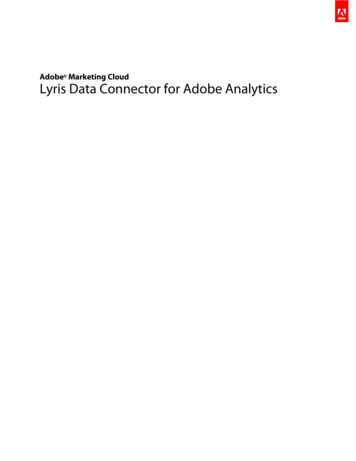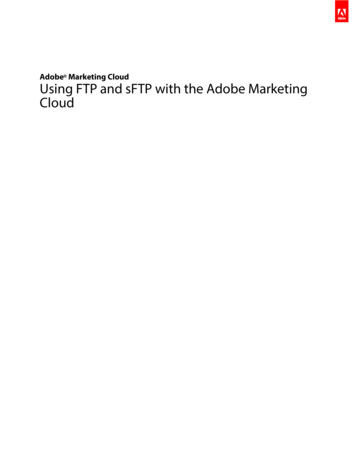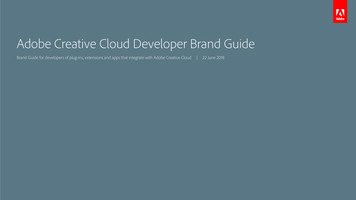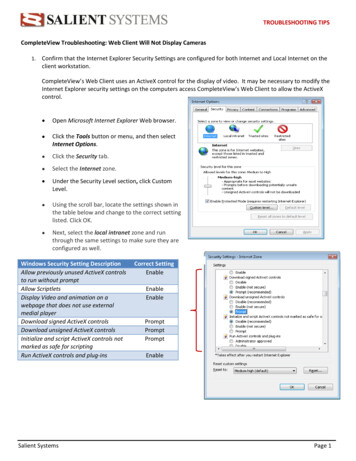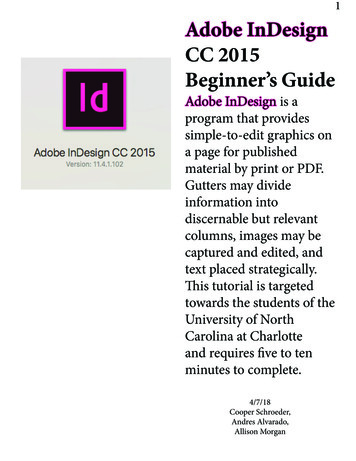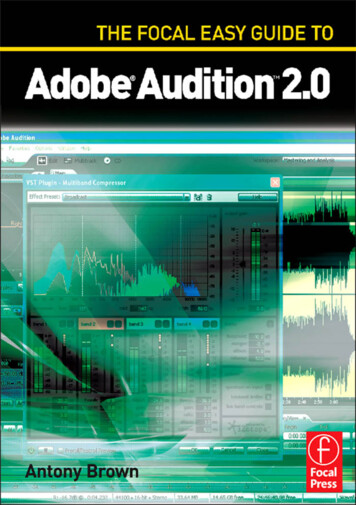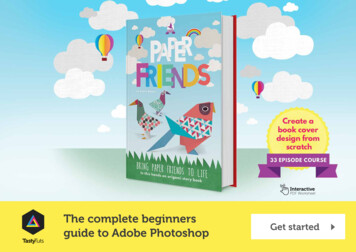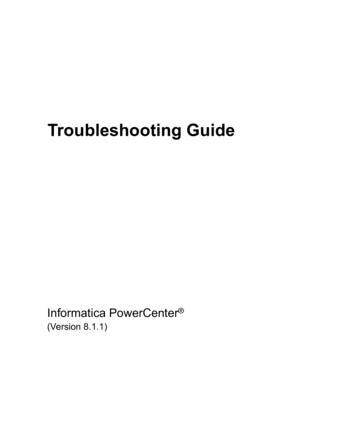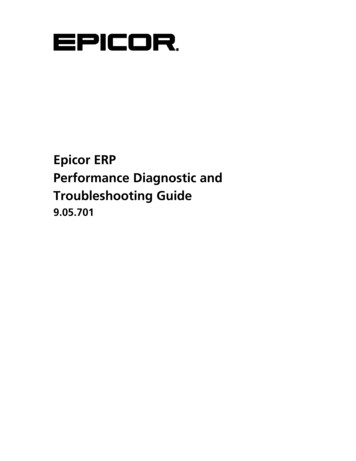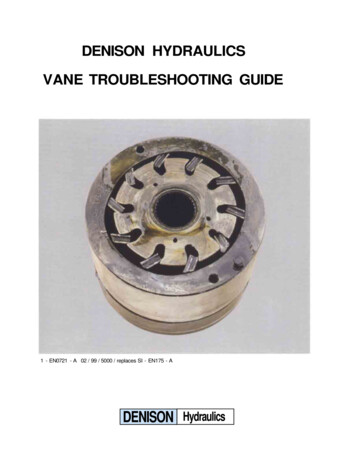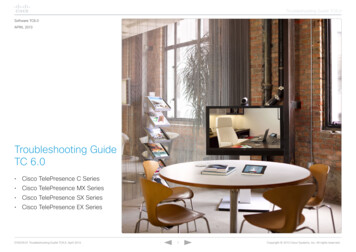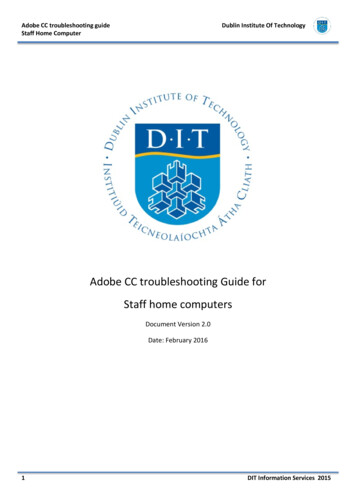
Transcription
Adobe CC troubleshooting guideStaff Home ComputerDublin Institute Of TechnologyAdobe CC troubleshooting Guide forStaff home computersDocument Version 2.0Date: February 20161DIT Information Services 2015
Adobe CC troubleshooting guideStaff Home ComputerDublin Institute Of TechnologyContentsMinimum System Requirements . 3Available Software . 3Known Issues. 4“Download trial” appearing on all Adobe Apps on Adobe.com site . 4Deleting the opm.db file on a windows Machine . 7Deleting the opm.db file on a Mac . 12Use the Creative Cloud Cleaner Tool to solve installation problems . 16Frequently asked Questions . 162DIT Information Services 2015
Adobe CC troubleshooting guideStaff Home ComputerDublin Institute Of TechnologyMinimum System RequirementsDesktop applications included with your membership are available in both Mac OS and Windows versions. All 2015Creative Cloud desktop apps have a minimum operating system requirement of Mac OS X 10.9 and Windows 7, orlater.Refer to the following site for the complete system requirements for individual Creative Cloud d/system-requirements.htmlAvailable SoftwareThe following software is available for staff to install on their home computersAdobe Creative Cloud Design and Web Premium AppsAdobe PhotoshopAdobe IllustratorAdobe InDesignAdobe BridgeAdobe InCopyAdobe Acrobat ProAdobe Photoshop LightroomAdobe DreamweaverAdobe Flash ProfessionalAdobe Flash Builder PremiumAdobe FireworksAdobe MuseAdobe Edge AnimateAdobe Edge InspectAdobe Edge Reflow (Preview)Adobe Edge Web FontsAdobe ScoutAdobe Gaming SDKAdobe Premiere ProAdobe After EffectsAdobe AuditionAdobe SpeedGradeAdobe PreludeAdobe Prelude Live LoggerAdobe EncoreAdobe Media Encoder3DIT Information Services 2015
Adobe CC troubleshooting guideStaff Home ComputerDublin Institute Of TechnologyKnown Issues“Download trial” appearing on all Adobe Apps on Adobe.com siteThis can happen if you have previously downloaded an Adobe CC application or a trial of an Adobe CC applicationusing a different ID on the adobe website.To resolve this issue, follow the steps below:1. Ensure you are using the correct Adobe ID & your machine is connected to the internet.2. Sign out and back in to the Adobe Creative Cloud application.3. Delete the opm.db file on your computerSign out and back in to the Adobe Creative Cloud applicationLocate and launch the Adobe Creative cloud application from the start menu.Once opened, select the cog icon at the top right of the window.Select Preferences from this menu.4DIT Information Services 2015
Adobe CC troubleshooting guideStaff Home ComputerDublin Institute Of TechnologySelect the “Sign out” button.A message will pop up on the screen asking you to confirm if you wish to sign out. Click Sign out.Once you have been signed out of the creative cloud application, you will then be brought back to a sign in screen.Enter in your username (e.g. 123456@dit.ie) and click on the password field.5DIT Information Services 2015
Adobe CC troubleshooting guideStaff Home ComputerDublin Institute Of TechnologyYou will be redirected to the DIT services login page to enter in your staff number and password.Once entered, click login and you will be signed back into the Adobe Creative Cloud application.6DIT Information Services 2015
Adobe CC troubleshooting guideStaff Home ComputerDublin Institute Of TechnologyDelete the opm.db file from your machineThere is a file stored locally on your PC/Mac called opm.db, which contains cached user login information anddeleting this file is a useful troubleshooting step. Once deleted a fresh file will be automatically created when youlaunch Creative Cloud and log back in.a) Close the Creative Cloud application.Note: Make sure you have closed out of this Creative Cloud Application before complete the steps belowb) Navigate to the OOBE folder.Deleting the opm.db file on a windows MachineOn a Windows 7 machine, this file can be found in the following location:[System drive]:\Users\[user name]\AppData\Local\Adobe\OOBETo access this file, follow these instructionsGo to your system drive (generally the C drive) by clicking on Computer from the start menu.Double click on the Users folderWithin the Users folder, double click on your username (folder). The AppData folder is a hidden folder, so you willneed enable the option to view show hidden files and folders to view this.In windows 7, select Organize from the top left of the window, and select “Folder and search options”7DIT Information Services 2015
Adobe CC troubleshooting guideStaff Home ComputerDublin Institute Of TechnologyA folder options window will appear on the screen. Select the View tab at the top of the window. In the Advancedsettings window at the bottom of the screen, set the option of “Hidden files and folders” to Show hidden files,folders and drivesClick Ok to close this window.8DIT Information Services 2015
Adobe CC troubleshooting guideStaff Home ComputerDublin Institute Of TechnologyYou should now be able to see the AppData folder within your profile folder. Double click on this folder.In this folder, double click on the Local folder, then the Adobe Folder.In the Adobe folder, double click on the OOBE folder9DIT Information Services 2015
Adobe CC troubleshooting guideStaff Home ComputerDublin Institute Of TechnologyIn this folder, locate the file named opm. Right click on this file and select delete.If you get a message stating that the file is in use and cannot be deleted, you will need to manually end the processcalled Adobe Desktop Services.exe10DIT Information Services 2015
Adobe CC troubleshooting guideStaff Home ComputerDublin Institute Of TechnologyTo do this, open up task manager on your machine by pressing CTRL SHIFT ESC at the same time.Select the processes tab at the top of the window and locate a process called Adobe Desktop Service.exe. Select thisprocess and click on the End Process button at the bottom the windowOnce this process has been stopped, try and delete the opm file in the OOBE folder again.Once the above has been completed, try and launch the Creative Cloud Application again11DIT Information Services 2015
Adobe CC troubleshooting guideStaff Home ComputerDublin Institute Of TechnologyDeleting the opm.db file on a MacFirstly, close out of the Creative Cloud Application by selecting the creative cloud at the top of the screen. Select thecog icon at the top right of this window and select QuitOn a Mac, the opm.db file can be found in the following location:/Users/[user name]/Library/Application Support/Adobe/OOBE folderTo access this file, follow these instructions.On the finder menu on the mac, select Go at the top of the screen.Hold down the alt key on the keyboard when this menu appears on the screen. Once the alt key is pressed, the“Library” option will appear.12DIT Information Services 2015
Adobe CC troubleshooting guideStaff Home ComputerDublin Institute Of TechnologySelect Library from this list. A new window will open on the iMac. Browse to the Application support folderDouble click the Application Support folder, and locate the Adobe Folder. Double click on this.13DIT Information Services 2015
Adobe CC troubleshooting guideStaff Home ComputerDublin Institute Of TechnologyIn this folder, locate a folder called OOBE and double click on this.Locate a file called opm.db. Drag this file to Trash. Right click on the Trash icon on the dock (if you don’t have rightclick enabled on your Mac, hold down the CTRL key whilst clicking in Trash. Select the option to Empty the Trash.If you get the following message on screen, you will need to restart your Mac before you can empty the trash.Once the Mac has been restarted, try and empty the trash again to delete the opm.db file.Select the Creative Cloud Application at the top of the screen and select the option to sign in. (If the Creative Cloudicon is not visible, browse to the Applications folder and locate the Adobe Creative Cloud folder14DIT Information Services 2015
Adobe CC troubleshooting guideStaff Home ComputerDublin Institute Of TechnologyDouble click on the Adobe Creative Cloud shortcut within this folder to launch the application.Sign in to the Creative cloud app using your staff number, followed by @dit.ie (e.g. 123456@dit.ie)You will be redirected to the IDP page to sign in using your staff number and password.Once signed in, ensure you have access to install the various applications15DIT Information Services 2015
Adobe CC troubleshooting guideStaff Home ComputerDublin Institute Of TechnologyUse the Creative Cloud Cleaner Tool to solve installation problemsIf you have previously downloaded an Adobe Creative Cloud application (whether it be a trial version or you had aprevious subscription), you may need to run the Adobe CC Cleaner Tool to resolve some Creative Cloud installationissues.The Creative Cloud Cleaner Tool allows you to more precisely remove installation records for Creative Cloud orCreative Suite applications that may have become corrupted or may be causing problems with a new installation. Itcan be particularly helpful if you have installed prerelease software on your system, and now want to remove it.If you’re having trouble installing Creative Cloud apps, Creative Suite (CS3–CS6) apps, Photoshop Elements, or AdobePremiere Elements, the Adobe Creative Cloud (CC) Cleaner Tool can help. Likewise, if you're unable to connect toAdobe servers, the Cleaner Tool can help by removing entries in your computer's host files that are blocking accessto Adobe software and serversInstructions on how to download and run this tool can be found on the following cleaner-tool-installation-problems.htmlFrequently asked QuestionsQ. How many personally owned computers are staff entitled to install the Adobe software on?A. Staff are entitled to install the adobe software on one personally owned computerQ. Are retired staff members entitled to download the software to their home computers?A. Only current staff members are entitled to download and install the software to their home computersQ. How long will the Adobe software work on my home computer?A. The Adobe software will cease to work In August of 2016. Staff will be required to sign in to the Adobe site anddownload a newer version to continue using the software.Q. If I have an issue logging into the Adobe Site, who do I contact?A. Staff members should contact the IT Helpdesk (phone 4023123 or support@dit.ie) if they are unable to login tothe Adobe site. Just be aware that you should be using your staff number and password to access this service.Q. I am a new staff member, but don’t seem to have access to the adobe software, how do I get access?A. The list of current staff members is imported into the Adobe Dashboard on the first Tuesday of each Month. Anynew staff members will be included on the next import.16DIT Information Services 2015
Adobe CC troubleshooting guideStaff Home ComputerDublin Institute Of TechnologyQ. I received the following message on screen when downloading Adobe Photoshop: “You are running an operatingsystem that Photoshop no longer supports. Refer to the system requirements for a full list of supported platforms”.What should I do?A. Please ensure that your home computer is running a supported OS. Details of which OS is required for individualapplications can be found -requirements.htmlMac users can download and install the latest OS version from the App store for free.Q. I have a CS6 version of an Adobe product on my home computer, do I need to uninstall this before installing thelatest Adobe CC version?A. No. It is fine to have both versions on your computer. A CS6 version can co-exist with a CC version withoutcausing any trouble.Q. Can students install the Adobe Software on their own personal devices?A. No, This agreement only applies to current staff members onlyQ. Are mobile apps covered under this agreement (e.g. Lightroom for iPad)A. No, the agreement only covers Desktop Apps17DIT Information Services 2015
The Creative Cloud Cleaner Tool allows you to more precisely remove installation records for Creative Cloud or Creative Suite applications that may have become corrupted or may be causing problems with a new installation. It can be particularly helpful if you have installed prerelease software on your sys tem, and now want to remove it.File Size: 1MBPage Count: 17