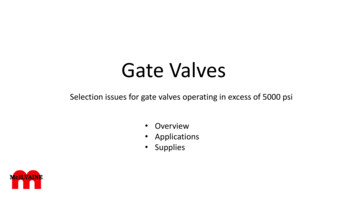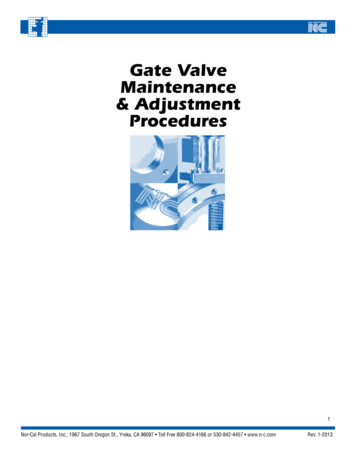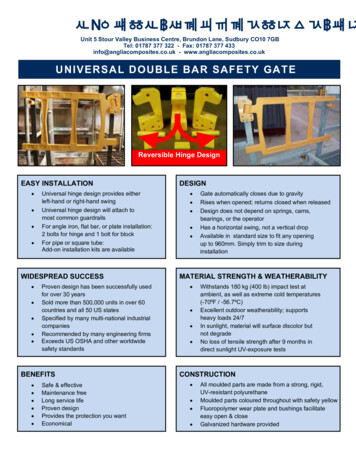Transcription
Pixel-GateUser GuideValid as of version number 3.2.170
schnick-schnack-systems 2016 Schnick-Schnack-Systems GmbHVersion January 2016: All technical data and the weight anddimension information were carefully created – errors reserved.Any colour deviations are printing-related.We reserve the right to make changes that serve further improvement.For older Pixel-Gate production dates and Firmwareversions 2.6.153:Please use the older user guide. Many new features of theGeneration 3 and video signal resolutions are not supported.Older Pixel-Gates can be updated to Generation 3 firmwarewith a hardware update.Please contact us if you would like to update:info@schnickschnacksystems.com or 49 (0) 221 992 019 -02
user guide pixel-gateTable of ContentsOverview4Artnet13Process/Workflow5Internal Patch Protection14Installation5Drop rk Inputs7General Offset15Ethernet output7Syncpulse15Menu8Fill unused Artnet data with 016Menu Navigation9DVI Color Space16Menu Selection9Pixel-Gate IP Addresses16Info10Using Several Pixel-Gates in Large Systems16Factory Settings10Cabling Examples17Quick Patch Mode10EU Declaration of Conformity18Pixel Patch Mode11Error Message in Pixel Patch Mode11Setup12Black Level13Gamma Correction133
schnick-schnack-systemsOverviewThe Pixel-Gate is a hardware solution for converting digital video signals (DVI or SDI)into network control data for LEDs (Art-NetTM or rather Schnick-Net). The mapping ofthe image data is hardware-based and therefore effective and high performing.In combination with media servers, the Pixel-Gate relieves the server from resource-intensive pixel mapping. The Pixel-Gate belongs to the Generation 3 and offerssystem-wide synchronization as well as 60fps compatibility.With its three versions – Light, Plus and Pro – it is the ideal supplement for smallinstallations and larger shows as well.The differences between the versions Light: 64 Universes, limited to products from Schnick-Schnack-Systems Plus: 150 Universes @60fps, limited to products from Schnick-Schnack-Systems Pro: 150 Universes @60fps, SD-SDI inputs, no manufacturer limitations4
user guide pixel-gateProcess/WorkflowPixelPatchCreate the patchesor resolutionallocationExport mask, e.g., for postproductionTest arrangement and addressingwith comprehensive test tools directlyin the installation networkLoad final patch datainto the Pixel-GateInstallation isrunningUse the PixelPatch software to create and edit patches comfortably.Download the current software version /software/pixelpatch/InstallationAfter unpacking, check the device immediately for any possible damage caused bytransport. Damaged units cannot be put into operation.If the Pixel-Gate is transported from a cold environment into a warm room, let it warmup for at least three hours before putting into operation. This allows any built-upcondensation to evaporate and therefore avoids damaging the electronics.When mounting on racks, please make sure there is enough air supply to the front andthe back. The supply air temperature should never go over 35 C.When installing the Pixel-Gate into a rack, it should be mounted on tracks tounburden the unit’s front plate and to make service easier.Connect the DVI-input, the Ethernet input and the power supply one after the other.Once all connectors are hooked up, the unit can be turned on. After about an hour, thePixel-Gate is ready for operation.Keep the unit out of direct sunlight. Never use aggressive cleaning agents or water.Simply wipe with a damp cloth. A mild cleaning agent can be used if necessary.5
schnick-schnack-systemsConnectionsThe following connection options can be found on the backof the device:SDIout*SDIin*DVIoutEthernetDVI inSD/MMCPowerConnectionMiniUSB in(SDI-IN)*SDI-inputPower ConnectionMains plug(SDI-OUT)*SDI-output (to daisy-chain)NetworkNeutrik EtherconDVI INInput DVIMini USB-inputNo function at presentDVI OUTOutput DVI (to daisy-chainthe signal)SD-Card readerTo load patch files and softwareupdate* Only on Pixel-Gate Pro6
user guide pixel-gateVideo/Network InputsThe Pixel-Gate accepts all VESA-compliant resolutions at the DVI input up tofull HD (1920 1080px).DVI (gradually, 50-60Hz)SDIFor example:640 480px768 576px (576p)800 600px (preferred)1024 768px1152 864px1280 720px (preferred) (720p)1280 960px1280 1024px1368 768px1920 1080px (1080p)Only:720 576px (PAL, 25Hz, interlaced)720 486px (NTSC, 29Hz, interlaced)Advice on DVI Resolution:The driver in the new graphic cards can often only output resolutions from800 600px via DVI. Smaller resolutions are supported less often. Please take thisinto account when creating your patches.Advice when using with Apple Mac:To ensure a secure DVI connection, we recommend the additional use of an EDIDManager in the DVI feed to the Pixel-Gate.Ethernet Output Schnicknet or Art-Net Broadcast or Unicast if supporting 10/100 Mbit At least 100 Universes at 60fps (depending on the Pixel-Gate version:light is limited to 64 Universes) Sync-Impuls for Generation 3 products and automatic use of Schnicknet7
schnick-schnack-systemsMenuOn the front of the device you can find thefollowing controls:SHIFTEDITSHIFT QUITENTERDOWNUPusage in conjunction with EDITto navigate backwards through the data entry fieldsENTERto confirm specific actionsEDITto navigate through the data fieldsQUITto exit the chosen mode or sub menuENTERto confirm actions, for example, changing mode of operationUPscrolls up through the list of modes. Increases the value of thecurrently selected data fieldDOWNscrolls down through the list of modes. Reduces the value ofthe currently selected data field8
user guide pixel-gateMenu NavigationSCHNICK Pixel-GateSCHNACKSYSTEMS v3.2.170New Mode:infoNew Mode:Factory DefaultsNew Mode:Quick PatchNew Mode:Pixel PatchNew Mode:Setup MenuMenu SelectionTo reach the menu selection, press the QUIT key and confirmthe question CHANGE MODE? with ENTER.Select your preferred mode with the UP/DOWN keys and confirmwith ENTER. Hitting QUIT returns you back to your originalmode.Change Mode?QuitEnter9
schnick-schnack-systemsInfoThis mode shows the type of device and the installed softwareversion.SCHNICK Pixel-GateSCHNACKSYSTEMSLight v3.2.170Factory SettingsPressing and holding SHIFT ENTER will set Pixel-Gate back toits factory settings.Please note:This step cannot be reversed!Restore Factory Defaults?QuitShift EnterQuick Patch Mode: easy start-up of C60-25and C60-50 PanelsIn combination with C60-50 or the C60-25 LED panels, theQuick Patch function offers a quick and easy entry into complexinstallations. When using tiles or strips, the PixelPatch softwareand the PixelPatch mode offer a wide range of possibilities.Use EDIT to move the cursor through the data fields. Press theINPUT field to determine the type of signal input: DVI or SDI(option only with Pixel-Gate Pro).A control field to the right side of the field shows that thePixel-Gate is receiving an input signal.Use the field PANEL and OF to chose the number of LED panelsin the X and Y coordinates and the type of panel.Use the Scale or Offset field to adjust the video file accordingly.10InputPanelOffsetDVI5 2X0Scale 1ofC60-25Y0
user guide pixel-gatePixel Patch ModeThe Pixel Patch Mode accesses a patch file that has beencreated by using the PixelPatch software and is saved on an SDcard.In the INPUT field with a Pixel-Gate Pro, you can switch between the SDI input and the DVI input.InputFilePatchStatusDVI No Input01 Pix.S3P800 x 600no inputIn the FILE field, select the S3P patch file that you want to loadfrom the SD card. If there are more files stored on the SD card,you can select the desired file with the UP/DOWN keys. Thenconfirm your chosen file with ENTER and hit EDIT to jump to thenext field. The display will show that the file is being loaded.Within the PATCH field, select the video resolution chosen forthe source file. The Pixel-Gate requires this resolution to communicate with a DVI-source. Advancing with EDIT/ENTER loadsthe resolution and the allocation of the pixels is calculated. Thedisplay will first show “Loading” then the status “CalculatingFiles” and then “Saving Patch”.If you have installed everything correctly, the display will showthe following information: Running. In the event of an error,the following notifications will be displayed.Error Detection in Pixel Patch ModeDisplay-Menu ItemError MessageDescriptionSolutionInput No Input DVI (SDI) input signal cannot be foundCheck the input cable connection and the sourceFile No set Patch file (S3P file from PixelPatch) notCheck that the SD card with a valid Patch file is insertedloaded/foundPatch No set Video resolution created in the Patch fileSelect a given video resolutionis not loadingStatusResolution errorThe output Patch has a differentSelect a different resolution within the Patch file, changeresolution than the DVI sourcethe resolution of the source, create a new Patch file, orWithin the created patches there areSwitch on the Drop Frame mode in the set-up menu. Createaddressed Pixels outside the Patch’s givena new Patch file with the PixelPatch software, select anotherresolutionresolution or use the Offset to shift the given area of resolu-renew the DVI source and the Pixel-Gate connectionPatch overflowtion so it matches the area of the LED productsno networkPhysical network connection not availableCheck to see if the Ethernet cable to the Pixel-Gate and atno inputDVI (SDI) input signal cannot be foundCheck the input cable connection and the sourcethe switch is connected correctly11
schnick-schnack-systemsSetupThe following attributes can be adjusted by using this menu:1. Black Level2. Gamma Correction3. Artnet4. Save Patch internally5. Drop Frame6. DVI-/DDC-Framerate7. General offset8. Syncpuls9. Fill unused Artnet data with 010. DVI Color SpaceUse the ENTER button to access the sub menu.Setup Menu:Black LevelSetup Menu:Gamma CorrectionSetup Menu:ArtnetSetup Menu:Save Patch internallySetup Menu:Drop FrameSetup Menu:DVI-/DDC-FramerateSetup Menu:General OffsetSetup Menu:SyncpulsSetup Menu:Fill unused Artnet data with 0Setup Menu:DVI Color Space12
user guide pixel-gateBlack LevelUse the EDIT button to select the data input field.With a Black Level higher than 0 all pixels below the calibratedthresholds will be hidden and are therefore black. Adaptingthis attribute can be very useful if the content comes from ananalogue source or if the black level of the video to be playedtends towards light grey.Black Level0Gamma CorrectionNo function at present.Gamma CorrectionOffArtnetIn the ArtNet menu, you can choose between the Unicast andBroadcast mode and set the Pollrate.The Pollrate determines in which interval the Pixel-Gate cansearch for the Art-Net nodes or system power supplies that areavailable in the network. If the poll rate is set at parameter 0,devices will only be looked for at the beginning. Devices thatare connected or disconnected later will no longer berecognized. The parameter 0 lowers the network load but isonly recommended in exceptional cases. Alternative: Set theparameter at, for example, 5s. The standard value amounts to1s.ArtnetPollrateUnicast Level1s0With the Unicast Level you can switch between Unicast andBroadcast. If the parameter is set at 0, the Pixel-Gate broadcasts all data in the network. By values greater than 0, thePixel-Gate sends the data in Unicast. The parameter values 1,2, 3 or 4 determine how many system power supplies/deviceswithin the network can receive the same Universe. For example, if the parameter is set at 3, data from the same Universe canbe received by up to three devices.13
schnick-schnack-systemsInternal Patch ProtectionWhen this function is switched on, the currently loaded patchwill be saved internally.Save Patch internallyOnDrop FrameThis function is necessary in order to set the desired frame ratevia Art-NetTM and to optimize the Pixel-Gate’s performancewith larger resolutions and a lot of network data.Drop Frame OnEvery second frame of the incoming DVI signals will be ignoredNetwork-wide only every second frame of the incoming imagedata for the LEDs will be calculated and transmitted.Example: usually DVI signal with 60Hz. On the LEDs60Hz/2 30Hz will be emitted. Good for large networks to help optimize performance If only purely DMX products are connected 30Hz is sufficientfor Ethernet portsDrop Frame OffAll incoming frames of the DVI signal are calculated and onthe network side are outputted as control data to the LEDs. Atnormal 60Hz on the DVI signal side, the control data is passedon to the LEDs at 60fps.Recommendation: optimal image presentation with rapid movement is achieved when Generation 3 products are run withDynamic-Pixel-Bus and Drop Frame Off.The Pixel-Gate can internally store a maximum of 1000000Pixels from incoming image signals. In earlier versions of thePixel-Gate, the last rows of a video image in large resolutionwould not be saved so it could not be used in the Patch.The new Calculation Filter automatically calculates only thosePixels needed for the Patch. The cropped resolution of previousversions is therefore omitted.Please note: With older Pixel-Gate versions 3.2.170 pleaserefer to corresponding advice in the old user guide.14Drop FrameOn
user guide pixel-gateDVI-/DDC-FramerateUse the EDIT button to select the data input field.When establishing a DVI connection, the Pixel-Gate and thegraphic unit of the playback device exchange information viathe Display Data Channel (DDC). They agree on a resolution andframe rate that the DVI signal will be transmitted at.DVI DDC Framerate60 HzThe parameter DVI/DDC Framerate sets the preferred DVI framerate in the EDID, that the Pixel-Gate expects from the playback.General OffsetGeneral Offset is for fine adjustment of the Patches. The imagedetail of the Patch can still be shifted pixel-by-pixel andadjusted where necessary for X and Y.General Offsetx 0y 0SyncpulseWith the Syncpulse parameters you can determine how thePixel-Gate will synchronize the data of connected Generation 3products. (Third-party products are not compatible with Syncpulse. Older system power supplies/Sys Ones simply ignore theSync-command.)DVI DDC Framerate60 HzWhen using Sync-impulses all data on all connected Generation3 LED products is displayed simultaneously.V-Lock (post)*Sync-impulse will be sent to the network at the end of everyreceived DVI video frame. (Recommended setting)Low Latency (pre)*A Sync-impulse will be sent as soon as the last patched Pixel iscalculated. Especially low latency – depending on the networkand system configuration – in rare cases it can happen that notall control data gets completely distributed among all connected LED products.NONo Sync-impulse will be sent.* With Pixel-Gate Firmware version 3.2.201 the Sync-Parameter arecalled pre, post and no15
schnick-schnack-systemsNew as of Version 3.2.201 (In planning)Fill unused Artnet data with 0YesUnused channels in Universes will be depicted with the value0. This way, in the case of heavily occupied Universes theamount of data per sent packet in the network remains asconstant as possible.Fill unused Artnetdata with 0YesNoUnused channels will not be taken into account when transmitted.DVI Color SpaceWith this setting you can set the color space of the incomingimage signal (for example, DVI Standard RGB-color space).Useful when adapting some HDMI sources to DVI.RGB full range (Standard, Recommended)RGB broadcast rangeYCbCr 4:4:4 BT.601YCbCr 4:2:2 BT.709YCbCr 4:4:4 BT.601YCbCr 4:4:4 BT.709Additional informationPixel-Gate IP AddressIn compliance with the Art-NetTM specification, the Pixel-GateIP address and the MAC address will be automatically generatedfrom Schnick-Schnack-Systems manufacturer ID. It is in the2.x.x.x IP range and cannot be changed.Using more Pixel-Gates in larger systemsWhen using more than one Pixel-Gate we recommend the useof a DVI splitter that will distribute the incoming DVI signals toall Pixel-Gates.We are happy to assist you if you have any questions regardingthe installation of larger LED systems and optimal Pixel-Gateparameters and our technical support is available to give youpersonal advice and at no extra cost.16DVI Color SpaceRGB full range
user guide pixel-gateCabling ExamplesSystem PowerSupply 4E.DVI-INPixel-GateSystem PowerSupply 4EEthernet-Switch.DVI-OUTpreview monitorSystem PowerSupply 4ECabling for large installations with several Pixel-GatesSystem PowerSupply 4E.100 UniversesPixel-GateEthernet-SwitchSystem PowerSupply 4E.System PowerSupply 4EDVI-INDVI sourceSystem PowerSupply 4E100 UniversesPixel-GateEthernet-Switch.System PowerSupply 4E.System PowerSupply 4E100 Universes.Pixel-GateEthernet-SwitchDVI splitterSync: V-Lock17
schnick-schnack-systemsTechnical dataCase19 inch, two height unitDimensions483 88 430mm (W H D)Input voltage100-250 V AC, 50-60 HzInterface1 Ethernet 10/100 MBit vonNeutrik etherCON (ArtNet IN)Weight5,5 kg18
user guide pixel-gateEU Declaration of ConformityArt-Net Designed by and Copyright Artistic Licence Holdings Ltd19
Why Schnick Schnack Systems?Schnick-Schnack-Systems GmbHAs installation times become increasingly shorter the complexity of systems simultaneously increases as do the requirementsof customers.Mathias-Brüggen-Straße 7950829 Cologne (Germany)We are a supplier who delivers high-quality reliable systems– under tight deadline constraints that are not only quick toinstall but also simple to operate and service.2020PhoneFax 49 (0) 221/99 20 19-0 49 (0) 221/16 85 acksystems.com
The Pixel-Gate is a hardware solution for converting digital video signals (DVI or SDI) into network control data for LEDs (Art-NetTM or rather Schnick-Net). The mapping of the image data is hardware-based and therefore effective and high performing. In combination with media servers, the Pixel-Gate relieves the server from resour-