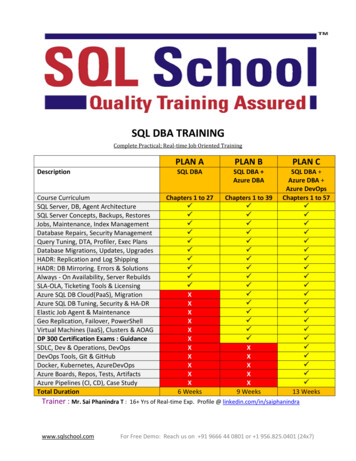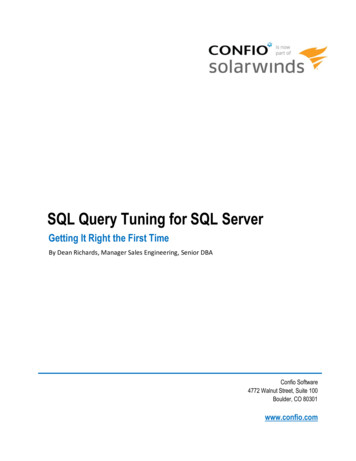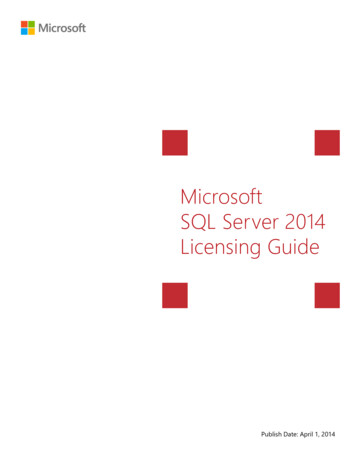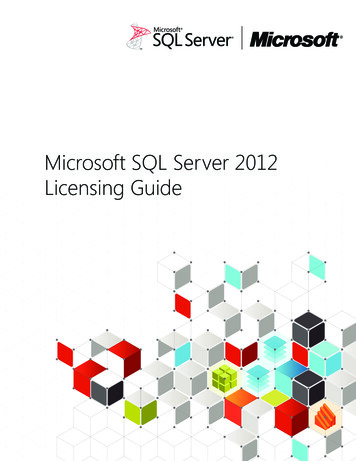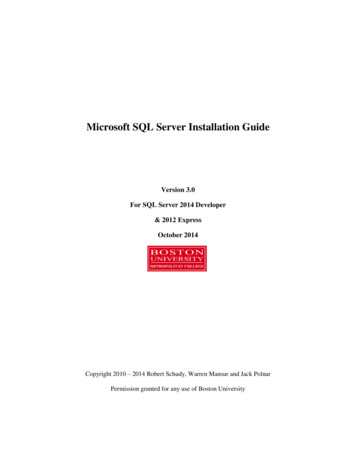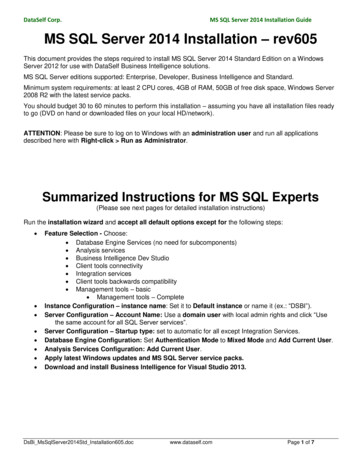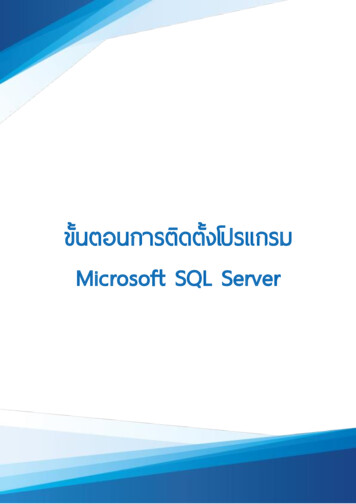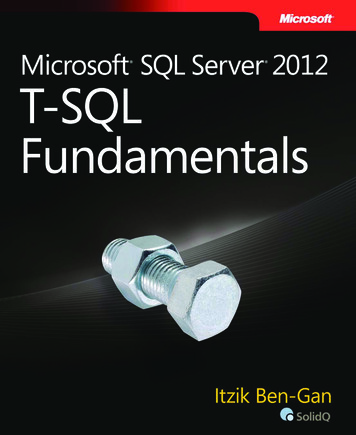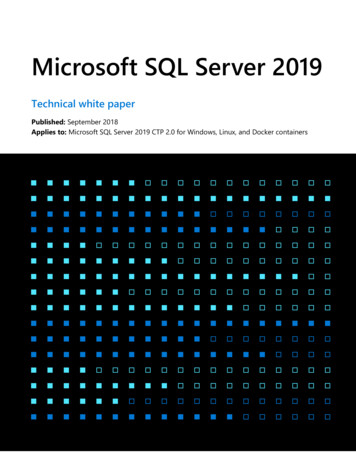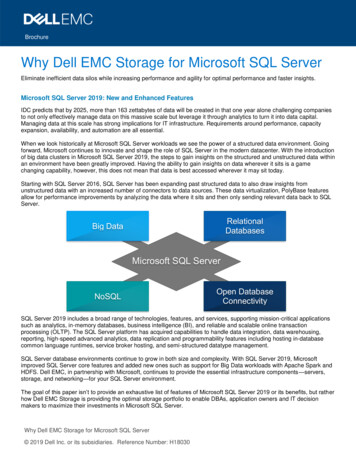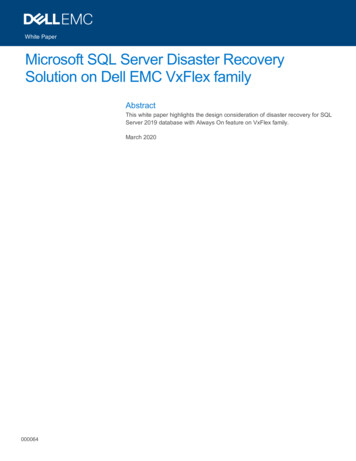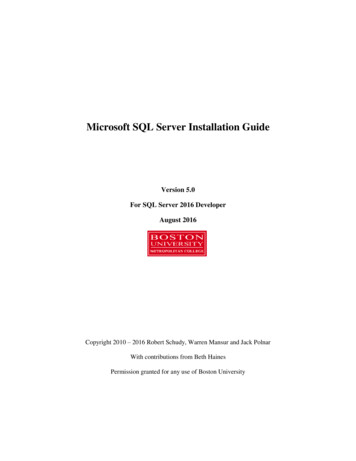
Transcription
Microsoft SQL Server Installation GuideVersion 5.0For SQL Server 2016 DeveloperAugust 2016Copyright 2010 – 2016 Robert Schudy, Warren Mansur and Jack PolnarWith contributions from Beth HainesPermission granted for any use of Boston University
Table of ContentsIntroduction . 3SQL Server Overview . 3SQL Server Editions . 3SQL Server Express Edition . 4Downloading SQL Server Installer . 5MSDN Academic Alliance . 5Directions to Download SQL Server Developer Edition from MSDNAA . 5Installing SQL Server 2016 Developer Edition . 6Feature installation: . 7Minimum Required Features List for CS 669 . 7Instance Configuration . 10Server Configuration . 11Database Engine Configuration . 12Analysis Services Configuration . 15Error Reporting, Installation Configuration Rules, & Ready to Install . 16SQL Server Management Tools. 17Download SQL Server Management Studio (SSMS) . 18Install SQL Server Management Studio (SSMS) . 18SQL Server Data Tools . 20Working with and connecting to SQL Server . 21Starting & Stopping SQL Server (optional) . 21Logging into SQL Server using SQL Server Management Studio . 22Using SQL Server Management Studio . 24Overview of SQL Server Management Studio . 24Creating a Database . 25Uninstall SQL Server or Change Features . 28Uninstalling SQL Server . 28Change SQL Server Features and Components . 28Appendix: How to Install SQL Server on a Mac . 30Dual Booting . 30Using a Virtual Machine . 31Dual Booting Versus Using a Virtual Machine . 322
IntroductionThese instructions are used by students enrolled in the Master of Science in Computer InformationSystems and other Computer Science Department programs in both on-campus and online programs. Insome places these instructions say that you should contact your instructor. Online students shouldnormally contact their facilitator first.The document begins with discussion SQL Server editions and how they are utilized in our courses,downloading SQL Server from BU MSDNAA and installing SQL Server itself. We continually updatethis document; please let us know of problems you encounter or questions not answered.The examples in the main document are for the Microsoft Windows family, including Windows Server2012, Windows 7 & Windows 10.These setup instructions are for SQL Server 2016 Developer Edition, but can be used in installing otherversions from 2008 and 2012 families.SQL Server OverviewYou or may not have various opinions about SQL Server and other database systems, but you can beconfident that SQL Server has many of the advanced features available in relational and object-relationaldatabase management systems, and that SQL Server is widely used worldwide. SQL Server supportsmany of the ANSI/ISO SQL standards, so when you learn SQL Server you are mainly close to theportable standards. SQL Server, developed by Microsoft, runs on Windows platforms, and recently onLinux as well. SQL Server runs on ordinary machines. SQL Server runs on the largest multiprocessors,but also runs very well on ordinary PCs. SQL Server is scalable, and supports both clustering and cloudcomputing to surpass the performance and reliability of any single platform. SQL Server is an in-demand,capable database system.SQL Server EditionsSQL Server is released in several editions. To simplify your selection, we will focus on the Developerand the Express editions. For both CS 669 and CS 779 we recommend that you use the DeveloperEdition. The Developer Edition has the same full feature set as the Enterprise Edition with the exceptionof the license. Production environments cannot be implemented using the Developer Edition. Pleaserefer to the SQL Server 2016 Licensing Quick Reference Guide for additional platform/sql-server-editionsThe Developer Edition is especially useful for those students who plan investigate advanced SQL Servertopics as part of their CS 779 term project. You can download the Developer Edition from the MET BUMSDNAA. Our installation instructions explain which features you may find useful for either course.3
If you have difficulty downloading and installing the Developer Edition, the Express Edition can be usedfor all of the CS 669 and some of CS 779 assignments. The Express Edition is a free version of SQLServer which is a smaller version that places limits on the size of the database, computing capacity andfeature set. For some of the MET courses, we have found that the Express Edition is suitable on the mostpart, and has advantages of a much smaller load on the computer and simpler installation.For additional details on the features supported by both the Developer (Enterprise), Express as well asother editions please refer to the Features Supported by the Editions of SQL Server 2016 which can befound here: spxSQL Server Express EditionThis guide covers installation of the Developer edition of SQL Server which is suitable for all classes.For installing the Express edition follow the instructions in the SQL Server Express Installation Guideinstead of the instructions in this document.4
Downloading SQL Server InstallerMSDN Academic AllianceMET College is a member of the MSDN Academic Alliance, which allows faculty, graduate andundergraduate students currently enrolled in MET courses to obtain certain Microsoft products free ofcharge. You can obtain SQL Server Developer free of charge from the Microsoft Developer NetworkAcademic Alliance (MSDNAA) Program.By the first day of class your instructor will submit your BU email address to Microsoft to enroll you inthe program for the current semester. You will receive an email from the MSDNAA E-Academy LicenseManagement System (ELMS) from the address: @e-academy.com. The email will provide you with ausername and password, and direct you to the MSDNAA site.FAQ and basic information are at: liancesoftware-center/If you do not receive your email by the end of the first week, first check your junk email folder and thenplease follow the instructions at liance-softwarecenterDirections to Download SQL Server Developer Edition from MSDNAA1. You will receive an email from MSDNAA with your username and password as well as the link forthe MSDNAA.2. Sign into Microsoft DeamSpark with your MSDNAA user name and password.3. Search for SQL Server 2016.4. Scroll down to Microsoft SQL Server 2016 Developer expand it and click on Add to Cart. and clickAdd to Cart5. Once your order is processed, click on the Download linkand click onDownload.Note that it is several gigabytes in size and be sure to note the download destination under thedownload progress bar.6. Once the download is complete go to the destination folder (i.e. downloads folder on your computer).The installation file is an ISO image file. If you are using Windows 10 double click on the ISO file torun setup. Otherwise can burn the image to a DVD or follow the following links to install a diskburning program or virtual mounting software, directions are listed on the BU MSDN site under ISOimages section: liance-software-center/5
Installing SQL Server 2016 Developer Edition1. Run Setup.Exe to start the setup of SQL Server 2016 Developer install, if prompted, click Yes toallow this app to make changes to your device.2. Once the SQL Server Installation Center launches choose Installation tab (second from the right).3. In most cases you will want to run a New SQL Server New SQL Server stand-aloneinstallation, but other options are available, for example if you have SQL Server 2014 installed,you have an option to update.(CS779Note) If you are configuring the installation for CS779 and you might want to explorefailover clustering. Note that you can go back and install this component at a later time.4.6
5. On the Product Key page make sure that the selected Edition is “Developer” click Next.6. On the License Terms page, check the box next to “I accept the license terms” and click Next.7. On the Microsoft Update page, we recommend that you check the “Use Microsoft to check forupdates” so that you have the most up-to date version and click next.8. Setup will check if needed install Setup Support Files. Click Next when complete.Feature installation:9. Select the components of SQL server to install on your computer.Minimum Required Features List for CS 669oo You will need to choose Database Engine Services in order to use SQL Server forCS669.Please that you will also need to install Management Tools- Basic & Complete.Please see section on Install SQl Server Management Tools in this guide.For CS779 in addition to what is listed above please review these descriptions to see whichfeatures you might be interested in for advanced topics for the term project.Instance root Directory and Shared Features Directory: Note the paths where SQL server willinstall the components (default is Program Files folder within C drive.)7
Detailed Explanations:a. Instance Features: Database Engine Services: This installs SQL Server engine (the core service forstoring, processing and security data) on your system. This is required for bothCS669 and CS779. SQL Server Replication: Allows for having synchronized copies of thedata in two different locations. For example, this can be used in datadistribution, synchronization, load balancing and disaster recovery.a. (CS669) Not needed for this courseb. (CS779) This is a worthy subject for a term project, and can beinstalled at a later time. Note that you may need two separatesystems. R-Services: Advanced Analytics Extensions and integration with R., anopen source statistical environment.a. (CS669) Not needed for this courseb. (CS779) This is a worthy subject for a term project, and can beinstalled at a later time. Make sure to select R Server(Standalone) in Shared Features. Full Text and Semantic Extractions for Search: In some databaseimplementations where there are a lot of text data that needs to besearched, full text search allows for additional indexing for faster dataretrieval.a. (CS669) Not needed for this courseb. (CS779) This is a worthy subject for a term project, and can beinstalled at a later time. Data Quality Services: Enables you to discover, build, and manageknowledge about your data. You can then use that knowledge to performdata cleansing, matching, and profiling.a. (CS669) Not needed for this courseb. (CS779) This is a worthy subject for a term project, and can beinstalled at a later time. Make sure to select Data Quality Clientunder Shared features. PolyBas
Installing SQL Server 2016 Developer Edition 1. Run Setup.Exe to start the setup of SQL Server 2016 Developer install, if prompted, click Yes to allow this app to make changes to your device. 2. Once the SQL Server Installation Center launches choose Installation tab (second from the right). 3. In most cases you will want to run a New SQL Server New SQL Server stand-alone installation, but .