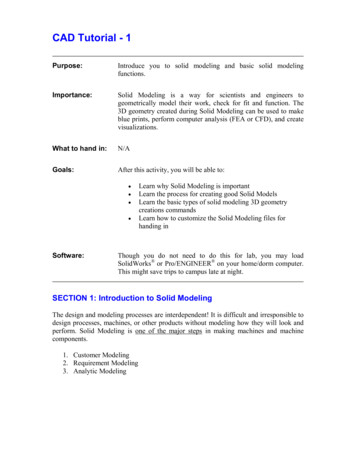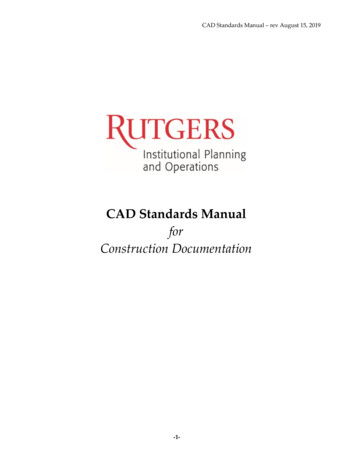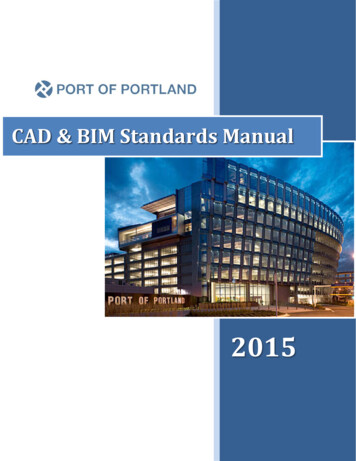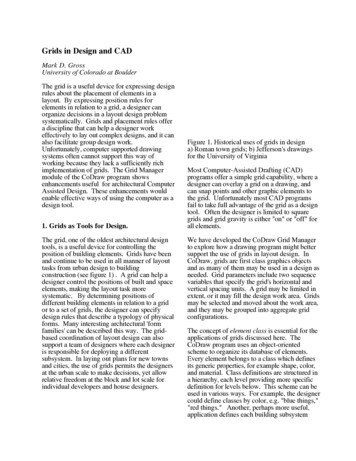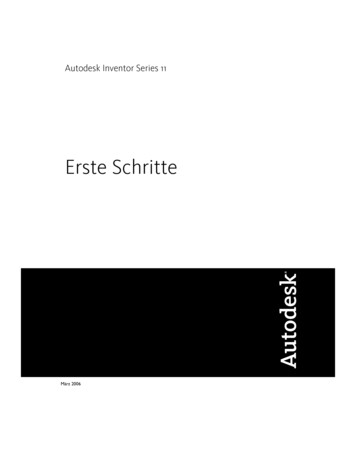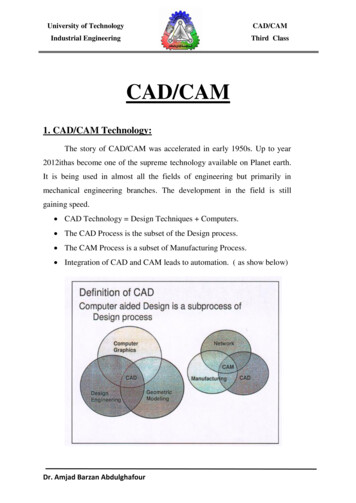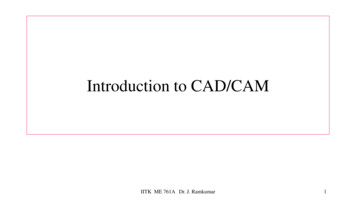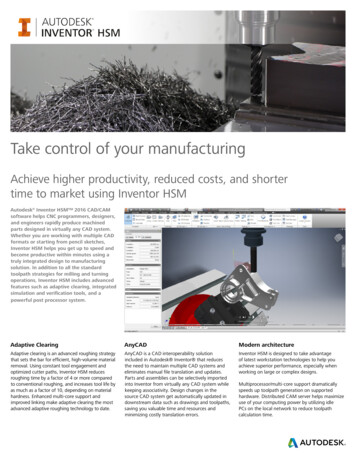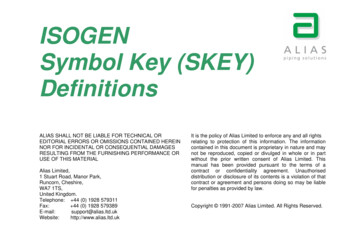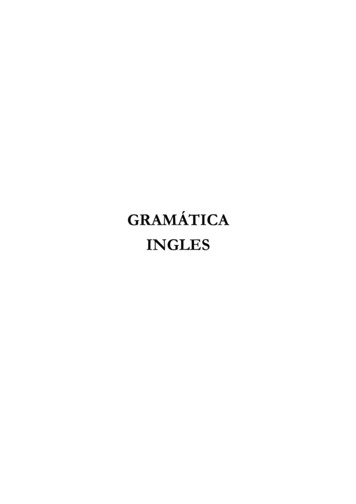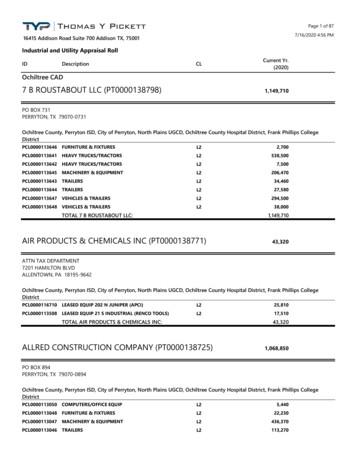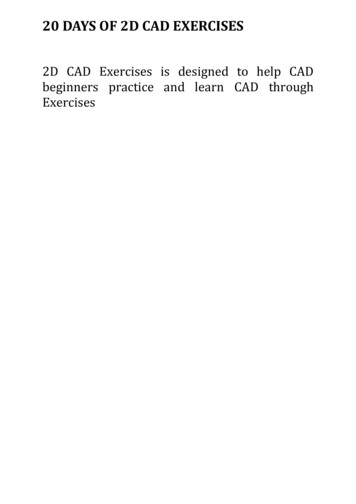
Transcription
20 DAYS OF 2D CAD EXERCISES2D CAD Exercises is designed to help CADbeginners practice and learn CAD throughExercises
Exercise 1JILKMNOGHFEPCRADQBCoordinates:A (100,100), B (105,100), C (105,102), D (109,102),E (109,104),F (105,104), G (105,106), H (109,106), I (109,111), J (100,111),k (100,109), L (98,109), M (98,107), N (100,107), O (100,105),P (102,105), Q (102,101), R (100,101).Exercises 1 and 2 are based on the concept ofcoordinates. You are expected to draw these figuresusing entirely the coordinate system and thecommand windows.
Exercise 2MLJIKNHGOFCPABCoordinates:A (290,100), B (340,100), C (390,150),D (440,100),E (490,100), F (490,150), G (440,200),H (490,250), I (490,300), J (440,300), k (390,250),L (340,300), M (290,300), N (290,250), O (340,200),P (290,150).DE
Exercise 3
Exercise 4
Exercise 5HINT:Draw the line of length 150 straight (with 0degree to the ground) before rotating it whenyou are done with it.You can easily rotate it using the ROTATEcommand. How about the angle?
Exercise 6
Exercise 7
Exercise 8
Exercise 9
Exercise 10
Exercise 11
Exercise 12
Exercise 13
Exercise 14
Exercise 15
Exercise 16
Exercise 17
Exercise 18
HintUse the CIRCLE and LINE command to get the following objects.Clean it up using the TRIM command, you should have this
Use the OFFSET command to get the outer image of each block. You will need to find the appropriateOFFSET dimension for each block.
Today we have this “bent pipe joint” in 2D to draw as an exercise in AutoCAD. You can go ahead a use theHATCH command at the end of the design, nonetheless the more important in this exercise is to use a littlebit of thinking and all techniques we have learned to get the curve right. All dimensions from your designshould coincide with the one in the exercise.HintThe most tricky part in the exercise in my opinion is to get the curve shape right, and to place the twoends at their right positions.To achieve this. Use the trick shown below.Draw the rectangle 37 x 225 and rotate is around the R225 circle with an angle of 45 degrees. And use theR225 circle to obtain the curve of the bent.The circle intersect the rectangle at the center of the lower side.
Use the OFFSET COMMAND toget outer lines from the one left by the R225 circle. You can easily find theOFFSET distances using the inner and outer diameter of the pipe.
All hard parts have been done. You will need to use the FILLET command to get those rounded corners.
Today we have this “bent pipe joint” in 2D to draw as an exercise in AutoCAD. You can go ahead a use the HATCH command at the end of the design, nonetheless the more important in this exercise is to use a little bit of thinking and all techniques we have learned to get the curve right. All dimensions from your design should coincide with the one in the exercise. Hint The most tricky part .