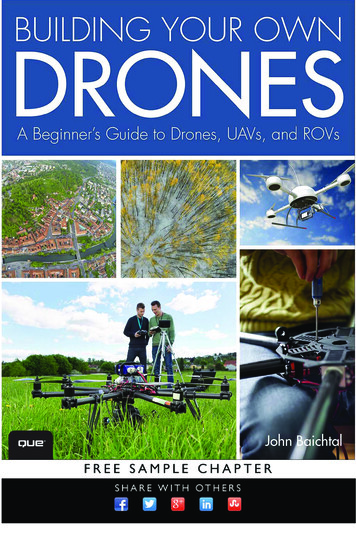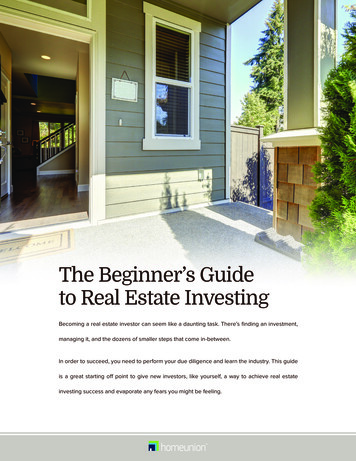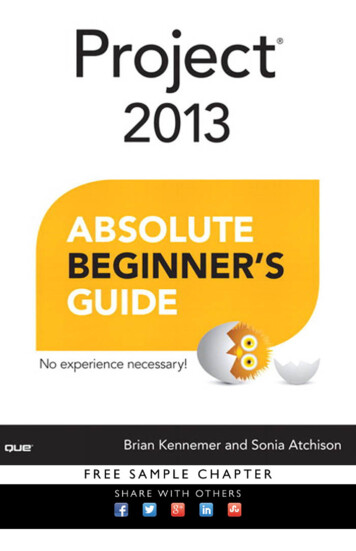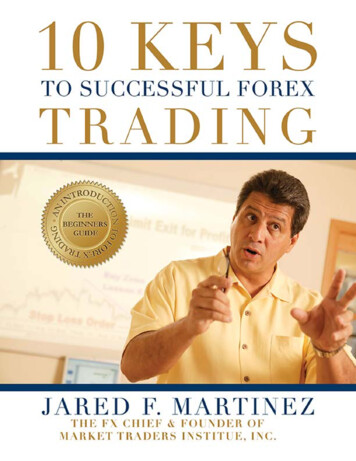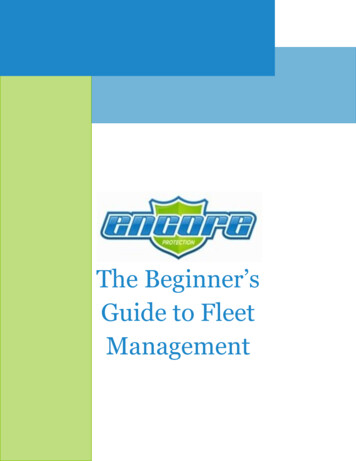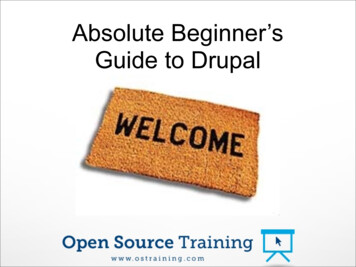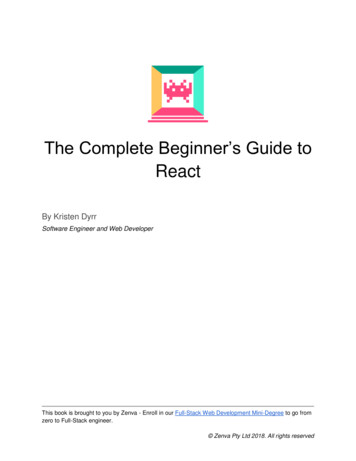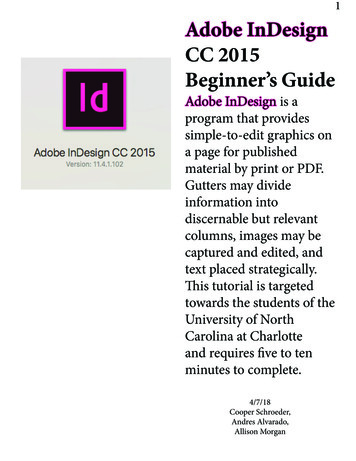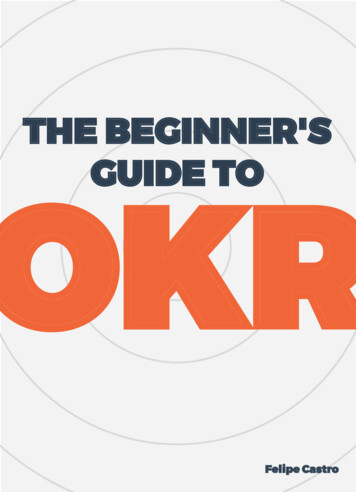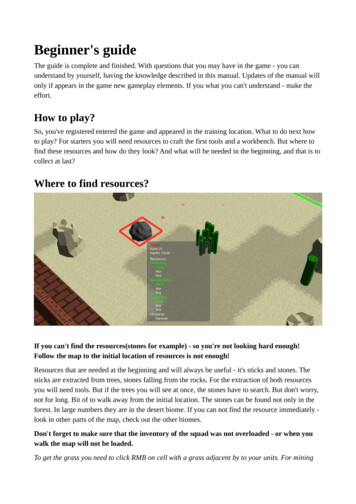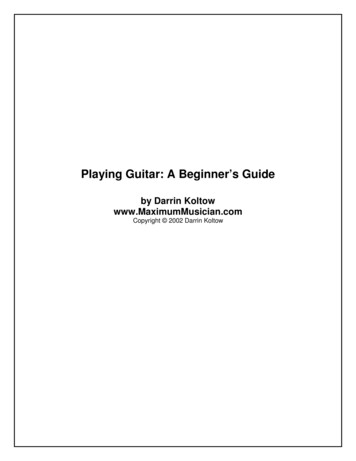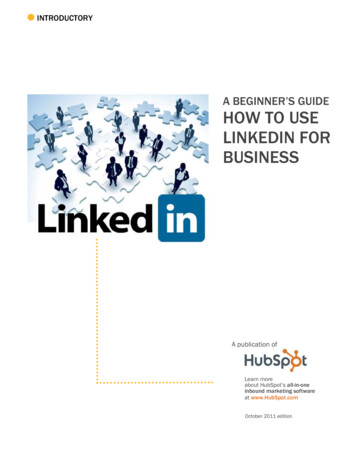
Transcription
INTRODUCTORYA BEGINNER’S GUIDEHOW TO USELINKEDIN FORBUSINESSA publication ofLearn moreabout HubSpot’s all-in-oneinbound marketing softwareat www.HubSpot.comOctober 2011 edition
2HOW TO USE LINKEDIN FOR BUSINESS: A BEGINNER’S GUIDEShare this eBook!HOW TO USE LINKEDIN FOR BUSINESS:A BEGINNER’S GUIDEBy Anum HussainHubSpot Inbound Marketing Associate@numinews&Jamie TurnerFounder of 60 Second Marketer@60SecondTweetsShare this eBook!www.HubSpot.com
3HOW TO USE LINKEDIN FOR BUSINESS: A BEGINNER’S GUIDETABLE OF CONTENTSINTRODUCTION:WHAT IS LINKEDIN?4CHAPTER 1:8 STEPS TO COMPLETE YOUR LINKEDIN PROFILE5CHAPTER 2:2 REASONS TO USE A COMPANY PAGE12CHAPTER 3:5 STEPS TO COMPLETE YOUR COMPANY PAGE14CHAPTER 4:HOW TO TURN ON COMPANY STATUS UPDATES18CHAPTER 5:HOW LEAD GENERATION WORKS ON LINKEDIN21CHAPTER 6:6 WAYS TO USE LINKEDIN TO GENERATE LEADS23CHAPTER 7:3 KEY TIPS ON LINKEDIN TODAY FOR MARKETERS27CONCLUSION:A FINAL WORD ON LINKEDIN29Share this eBook!www.HubSpot.com
4HOW TO USE LINKEDIN FOR BUSINESS: A BEGINNER’S GUIDEWHAT IS LINKEDIN?LinkedIn is a social network with over 116 million users that enables you tonetwork professionally, post and find jobs, answer questions, and build thoughtleadership—while simultaneously helping the people you trust. A user can easilydiscover the people employed by a certain business, or the various businesses acertain person has worked for. But what makes LinkedIn truly different from othersocial media sites?Let’s try this analogy:As you most likely already know, every social media tool has its own personality.Facebook is a lot like the local pub. A pub is a place where you can go in, chatwith friends, tell a few jokes and relax a bit.LinkedIn is more like a trade show—a place where you’d keep things prettybuttoned-up and formal. No need to mention your vacation in Las Vegas onLinkedIn. But that white paper you wrote? Perfect for LinkedIn.For these reasons, LinkedIn should be an integral part of your social mediamarketing. It’s time to get started!(And while you’re at it, check out the HubSpot company page and follow us tolearn more about our company/LinkedIn.)Share this eBook!www.HubSpot.com
18 STEPS TOCOMPLETEYOUR LINKEDINPROFILE
6HOW TO USE LINKEDIN FOR BUSINESS: A BEGINNER’S GUIDECOMPLETING YOUR LINKEDIN PROFILEBefore you can delve fully into using LinkedIn as a business, you need to masterLinkedIn as an individual user. While many people have an account, their profile isoften incomplete, making it essentially useless. You might even say the only thingworse than not having a profile is having an incomplete one. Thus, assuming youalready have some form of a LinkedIn profile (if not, go create one!), let’s completeyour profile so you can attain social media greatness.Go to the menu bar at the top of any LinkedIn page and select the “Profile” menu.Drag down to the “Edit Profile” link. Now we are ready for the following 7 steps:1. Include Full Name and Image. Let’s start with the very first section. This maysound like a no-brainer, but countless LinkedIn users fail to include their fullname and picture. Display your first and last name to ensure people can findyou. Using a first name with a last initial is not sufficient—especially when aprospective client or employer is trying to locate your profile. Then, upload animage. Research suggests that profiles without photos are rarely viewed, asthey are perceived as profiles not in use.Share this eBook!www.HubSpot.com
7HOW TO USE LINKEDIN FOR BUSINESS: A BEGINNER’S GUIDE2. Personalize Your Headline. Customize your “Professional Headline,” which willautomatically update in the future as your current position. However, you havethe option of altering it to something else, which may be more appealing toprospective clients or employers. But keep in mind that if a client were seekingyou out on LinkedIn, it would be helpful to include your current position in theheadline. In general, keep it short and sweet.TIP: If you switch jobs, your professional headline will reflect that. Soinstead of trying to recall what your perfect headline was, have it saved foreasy accessibility.3. Add Work History. Head over to the Experience section. At the very minimumyou should list your most recent positions. Click “Add a position,” and you willbe navigated to a separate page where you can fill out information about thatjob. If your company appears in the drop down once you start typing, click on itto ensure you get grouped with fellow employees under company searches.TIP: Avoid adding the various positions you held in the many organizations,clubs, and/or societies at your school (whether you are currently in school or10 years removed). While these are all great experiences, if you want to tailoryour profile to a professional environment, highlight only your professionalexperience—internships, jobs, etc. LinkedIn was wise enough to know how toweigh the clout of each type of work, by including a section under education toseparately list these activities.Share this eBook!www.HubSpot.com
8HOW TO USE LINKEDIN FOR BUSINESS: A BEGINNER’S GUIDE4. Customize Your LinkedIn URL. You’ll want to create a personalized LinkedInURL. Still under the “Edit Profile” page, look at the bottom of your profile. You’llsee a line that says “Public Profile” with an “Edit” link next to it. From there,you’ll be taken to a new screen. Scroll down and to the right of the page you’llsee prompts that show you how to create your customized LinkedIn URLquickly and easily.TIP: Try to avoid using your company name in your LinkedIn URL. After all,there are no guarantees you’ll be at that company forever.5. Customize your Website URL’s. Website URL’s are just as important as yourcustomer LinkedIn URL. Click edit next to “Additional Information.” Here youcan include your interests, groups and associations, and any honors andawards. Each is self-explanatory. However, the first section calls for websites.The drop down menu for adding a website lists options such as PersonalWebsite, Company Website, Blog, etc. We recommend choosing “Other”—regardless of what kind of site it is. This will allow you to insert your own Title,so instead of a hyperlinked word that says “Blog,” it will be more specific, suchas “Marketing Blog.”Share this eBook!www.HubSpot.com
9HOW TO USE LINKEDIN FOR BUSINESS: A BEGINNER’S GUIDE6. Ask for Recommendations. You’ll notice a hyperlink under each position thatsays, “Ask for recommendations.” A recommendation can help to distinguish atraditional position by illustrating how well you performed through acolleague’s narrative.TIP: When requesting a recommendation, do not simply send the genericmessage LinkedIn creates for you. Include some specific projects you workedon so that your recommender remembers the particular work you did andspeak to it. Notice the difference between: “Pete was a creative thinker whogot the job done”, and “Pete created and implemented a blogging strategy thathelped generate 163 leads in one weeks time.”Share this eBook!www.HubSpot.com
10HOW TO USE LINKEDIN FOR BUSINESS: A BEGINNER’S GUIDE7. Connect Your Twitter Account with LinkedIn. Just above the Public Profile linkunder the first section of your profile (where your name, headline, and imageis), you will see a Twitter link. Click edit to manage your Twitter settings. Notonly should you display your Twitter handle, but you should share tweets aswell. Your tweets are one of the only ways to make your profile personable andnot focused solely around your professional life. A client or employer will wantto see how you speak and think in addition to the more traditional informationavailable on your resume.TIP: Select the option to only share tweets that contain a LinkedIn hashtag (#inor #li). This will allow you to filter which tweets appear on your profile. This way,if you tweet about seeing someone walk into a door while drunk, it’ll get buriedaway in your Twitter stream and you can focus on sharing more professionaltweets. Keep in mind that not all LinkedIn users are updating their accountsas often as Twitter users, so having a filter can avoid spamming yourconnections.Share this eBook!www.HubSpot.com
11HOW TO USE LINKEDIN FOR BUSINESS: A BEGINNER’S GUIDE8. Grow Your Network. You now have enough information on your profile to startgrowing your network! Just go to the upper right hand side of the menu barand click on the link that says People in it. Drag down to Groups. Then type in asubject you’re interested in (e.g., marketing, sales, real estate, etc.). You’llnotice that when you do a search, LinkedIn provides suggestions not only on“Groups” but also in several other categories such as Connections,Companies, Features and Skills.Don’t be shy about reaching out to organizations or people on LinkedIn. That’s whatit’s for. But avoid doing a bunch of outreach all at once because people will pick upon the spammy nature of it. Just pretend you’re at a party and reach out to peopleone at a time. That way, you’ll come across as more genuine and sincere.Share this eBook!www.HubSpot.com
22 REASONSTO USE ACOMPANYPAGE
13HOW TO USE LINKEDIN FOR BUSINESS: A BEGINNER’S GUIDEUSING A COMPANY PAGEProfile—Check. Company Page—Commence. Now, before we delve into building acompany presence on LinkedIn, you must be thinking why should we need yetanother social platform? Well, here are 2 big reasons your company should beutilizing a LinkedIn Company Page. (If you do not have a LinkedIn company page,click here to quickly add your company.)1. Company Reach. Without putting any efforts into building your company onLinkedIn, chances are many of your employees are updating their personalprofiles to show where they work. Every person that connects with that profilemay potentially click on your company name and be navigated to yourcompany page. Take advantage of this. Hordes of users can easily land onyour page through simple LinkedIn browsing. Opinions will be formed based onthe amount and type of information displayed. As every employee has theopportunity to promote your company, use this to your advantage.2. Product Awareness. Company pages on LinkedIn provide a section for talkingabout specific products. While you can create a business page on Facebookwhere you can describe your various products as a whole and see whichfriends “like” that page, LinkedIn narrows the field and allows you to addmultiple products so each stands out. Not only are consumers learning aboutthe products and services your company produces, they are also able to seehow many of their connections recommend them. This form of productawareness is hard to find, and better yet, able to be measured.Share this eBook!www.HubSpot.com
35 STEPS TOCOMPLETE YOURCOMPANY PAGE
15HOW TO USE LINKEDIN FOR BUSINESS: A BEGINNER’S GUIDECOMPLETING YOUR COMPANY PAGENow that your personal LinkedIn profile is top-notch, and you have a betterunderstanding on why the heck you should have a LinkedIn company page, it’simportant to make that page blanketed with great information. A LinkedIn companypage is the one page amidst those on your various social networks that calls for themost professionalism. Just as a person profile is professional in its resume-likenature, yet has a touch of personality through Twitter streams and applications, acompany page should emit a white-collar persona paired with some companycharacter. With that in mind, here are 5 steps to complete your company page.1. Include Basic Information. Go toAdmintoolsÆEdit. From there,LinkedIn will prompt you to fill ingeneric information about yourcompany (a lot of which mayalready be complete from whenyou added the company page in the first place). Be sure to fine-tune thedescription portion, as this will be crucial in user understanding of yourcompany.2. Post Jobs. The second tab on a company page is “Careers.” This featureallows you to post openings at your company. While your company mayalready have various methods of announcing that you’re hiring, what betterplace to post a job opening than the very network where professionals liveand explore? Let people know you’re looking for fresh meat to help buildwhat is ultimately defined in your company description.3. Include Products. We’ve already learnedhow effectively LinkedIn can showcase yourvarious products, now it’s time to includethem. Heading to the products tab on yourcompany page, click on the “Admin tools”button again to reveal a new drop downmenu—this menu changes from tab to tab.Share this eBook!www.HubSpot.com
16HOW TO USE LINKEDIN FOR BUSINESS: A BEGINNER’S GUIDEYou now have the option to “add a product or service.” Do it. LinkedIn willgo through simple step-by-step instructions to help you broadcast thoseservices.4. Promote. Under the initial overview tab, LinkedIn (under Admintools) allowsyou to promote your company through an ad campaign. This feature is splitinto 4 simple steps, which LinkedIn takes you through in a verycomprehensible manner. A “Common Questions” box also appears to theright of this page, so you can truly understand how the feature works. ALinkedIn ad campaign could help spread the word about your company asyou build and integrate inbound marketing efforts into your businessplatform.5. Measure Everything. Well, everything provided on your company page. Thefourth and final tab on your company page is “analytics.” Remember thateverything you do with internet marketing involves taking the time to seehow those efforts are playing out (this will help you determine whether ornot those efforts are worth the time.) The analytics tab will allow you totrack page views and unique visitors on your overall page, as well as eachindividual tab. LinkedIn also measures how many clicks your products orservices have received and the number of members following yourcompany.Share this eBook!www.HubSpot.com
17HOW TO USE LINKEDIN FOR BUSINESS: A BEGINNER’S GUIDEIn addition, LinkedIn gives percentages for member visits. This tool can behelpful in understanding who your LinkedIn target audience is because thedata is split into member visits by industry (marketing, finance, etc.),function (sales, research, etc.), and company (HubSpot, LinkedIn, etc.).Et voila! You now have a fantabulous company profile page—one that can bereached through your wonderful personal page. Now keep that momentumflowing as we head into the last step in perfecting your company page.Share this eBook!www.HubSpot.com
4HOW TO TURNON COMPANYSTATUSUPDATES
19HOW TO USE LINKEDIN FOR BUSINESS: A BEGINNER’S GUIDETURNING ON COMPANY STATUS UPDATESAs mentioned earlier, a LinkedIn company page showcases all the people whocurrently work at that company. Anyone with a valid @companyname.com emailaddress is able to edit the minimal information on the page. However, with thelaunch of LinkedIn’s status update feature for these pages, only selected employeeswill be able to administrate. This will allow your company to have another platform toshare information, and add some personality to your page (you need to broadcastyour voice to become more personable!). Here’s a breakdown of the simple steps toactivate status updates, which will appear on followers’ LinkedIn homepages as wellas the company’s page itself. In addition, LinkedIn users can “Like,” comment on,and share a company’s updates, a la Facebook.1. If you’re an administrator, visit your Company Page on LinkedIn (e.g. forHubSpot).2. Under “Admin Tools” on the right, click “Edit”.3. Under Company Page Admins, check “Designated Users Only” (Note: you musthave this box checked in order to enable company status updates. If the “Allemployees with a valid email registered to the company domain” box ischecked, the status update box will not appear.)Share this eBook!www.HubSpot.com
20HOW TO USE LINKEDIN FOR BUSINESS: A BEGINNER’S GUIDE4. Once you designate admins under “Manage Admins,” your Company StatusUpdate box will appear!Share this eBook!www.HubSpot.com
5HOW LEADGENERATIONWORKS ONLINKEDIN
22HOW TO USE LINKEDIN FOR BUSINESS: A BEGINNER’S GUIDELEAD GENERATION ON LINKEDINNow that an awesome profile and company page has been set up, start usingLinkedIn to generate leads (hello inbound marketing). Let’s start by talking about thetwo main approaches for using LinkedIn for lead generation.The first approach is to provide prospects information about your company directly onLinkedIn. The second approach is to start the conversation on LinkedIn, but thendrive the prospect through to a landing page on your website. (For more informationon using HubSpot to develop and track your landing pages, click here.)This first approach—to provide prospects information directly on LinkedIn—is terrific ifyou reach out to people with their interests in mind. Meaning, if you’ve ever been to acocktail party and had someone walk up to you and instantly try to sell you insurance,you know that it was an unpleasant experience.But if you went to the same cocktail party and met someone who spent 20 minutestalking about you, your interests and your needs, and then mentioned that they sellinsurance, you’d be much more inclined to buyfrom them, right?It’s the same when you provide information toprospects directly via LinkedIn. If you’re goingto use the direct approach, get to know theprospect first. Try to be helpful by offeringadvice, industry insights or general informationbefore you turn it into a sales call.So what about the indirect approach? The indirect approach aspires to drive peoplethrough to a landing page where they can download a white paper, signing them upfor your e-newsletter or giving them more information on your products or services.Here’s the trick with the second approach—you still want to start out by offering freeadvice or helpful information to your customer prospect. The rules of engagement arethe same as the direct approach, but the difference is that once you’ve connectedwith your prospect on LinkedIn, you drive them through to your landing page.Share this eBook!www.HubSpot.com
66 WAYS TO USELINKEDIN TOGENERATE LEADS
24HOW TO USE LINKEDIN FOR BUSINESS: A BEGINNER’S GUIDEUSING LINKEDIN FOR LEAD GENERATIONWith the aforementioned in mind, here are sixprimary ways you can use LinkedIn to generateleads for your business.1. LinkedIn Answers: This is one of the moreuseful (and under-utilized) tools on LinkedIn.It’s a section where people who want to askquestions about business go to get advice.And guess who’s giving the advice? You are,because you’re an industry-insider with a lotof helpful knowledge, right? Right.2. LinkedIn Applications: One of the more interesting places to visit on LinkedInis the Applications area. This is where you can go to add new and interestingapps that will improve the experience people have on your LinkedIn page. Ifyou’d like to add your blog posts to your LinkedIn page, there’s an app for that.Or, if you’d like to let people know what business books you’re reading, that’seasy, too. You can even set up simple polls to find out what’s on the minds ofyour customers and prospects. Every application comes with easy steps toimplement them.3. LinkedIn Groups: Join several groups on LinkedIn. The trick here isn’t justjoining the obvious groups in your industry—it’s joining groups that are outsideyour industry that might help you grow your business. By stretching out a littlebit, you’re expanding your reach, which is always good for business. So, forShare this eBook!www.HubSpot.com
25HOW TO USE LINKEDIN FOR BUSINESS: A BEGINNER’S GUIDEexample, if you’re an accountant, you don’t want to just join accountinggroups—you’ll want to join groups for entrepreneurs, small business owners,restaurateurs and other groups outside of your immediate circle. (To learnmore about LinkedIn Groups, read these 5 tips for creating, promoting andmanaging a LinkedIn group.)4. LinkedIn People: This is terrific for sales people, people looking for jobs andbusiness-to-business owners who want to get their foot in the door at a largecorporation. Just do a search in the upper-right-hand box for your targetcompany. Click on the company. Now, on the right hand side, you’ll see a boxthat will show you your first connection (also known as a direct connection)and your second connections. Assuming you have no first or directconnections, click on the second connections link. This will bring up a list ofnames of people at your target company. At the bottom of the profile, you’llsee a list of your shared connections. From that point on, it’s a cakewalk—justask your friends to introduce you via LinkedIn to the people at your targetcompany. Bingo, you’re in.Share this eBook!www.HubSpot.com
26HOW TO USE LINKEDIN FOR BUSINESS: A BEGINNER’S GUIDE5. LinkedIn Direct Ads: LinkedIn has an advertising program that can be used todrive new prospects to your landing page, LinkedIn group or other destination.The ads work the same way Google paid search ads work. You simply write aheadline, add some copy and create a destination link. Then you bid on howmuch you’ll pay LinkedIn every time someone clicks on the ad. If you pay 1 toLinkedIn for a click-through, and it takes 50 clicks before you convert acustomer, then you’ve just spent 50 for 1 customer. If your product sells for 500 each, investing 50 to generate 500 is not a bad return-on-investment.6. LinkedIn Mobile: Yes, LinkedIn has amobile application. If you haven’talready downloaded it to your smartphone, just go to your app store anddownload it for free. The LinkedInmobile app is best used when you’reat an event where you’re making oneon-one contacts. During aconversation with a prospect, askthem to turn on LinkedIn on theirsmart phone. Then, bump yourphones together lightly. If yourcontact has their settings correct,then LinkedIn will transfer yourcontact information between phonesusing Bluetooth. No typing, nomisspelled words—just instanttransfer of information.Share this eBook!www.HubSpot.com
73 KEY TIPS ONLINKEDIN TODAYFOR MARKETERS
28HOW TO USE LINKEDIN FOR BUSINESS: A BEGINNER’S GUIDETIPS ON LINKEDIN TODAY FOR MARKETERSLinkedIn Today is a news aggregation service. Whenever users log on to LinkedIn,three top stories from their selected industry appear above the updates section.Users can also have the option of sending LinkedIn Today headlines to their email,either daily or through a weekly digest. Here are three tips for marketers.1. Publishing Advertising. One of the basics of inbound marketing is realizing thatpeople read content and ignore ads. Advertising can be important in the initialsteps of creating awareness, but creating content that has the potential of beingpromoted by LinkedIn users, and therefore landing on multiple user homepages, iseven more important. If you don’t already have a blog, start one, and be your ownpublisher. You never know what great content will get shared enough to land in auser’s top stories.2. Be Active. Since your news and blog posts can be spread more virally on LinkedIn,there is even more reason to be active in this business community. If you havemore friends and build better relationships with them on LinkedIn, then it is morelikely your content will get more shares and be featured on LinkedIn Today. OneShare this eBook!www.HubSpot.com
29HOW TO USE LINKEDIN FOR BUSINESS: A BEGINNER’S GUIDEway to be active is to join groups and post messages there, like our InboundMarketers LinkedIn Group.3. Embed Share Buttons. There’s no point in creating content if your users can’tshare it—especially on LinkedIn where each post has the potential of landing onhomepages. If there isn’t one already, be sure you add a LinkedIn share button toyour pages. (HubSpot customers can learn how to embed a LinkedIn share buttonhere.)FINAL WORD ON LINKEDINThere are a lot of new tools being added to the LinkedIn toolbox all the time. Keepfollowing its progress, through personal play or reading the HubSpot Marketing Blog.Another great resource is Learn.LinkedIn.com. It’s packed with in-depth tutorials youcan use to supercharge your use of LinkedIn.Good luck. And keep us posted on your progress!Share this eBook!www.HubSpot.com
Take HubSpot for a testdrive tosee how HubSpot’s social mediatools can help you monitor,participate in, and generatemore leads from social medialike LinkedIn!CLICK HERE TO SIGN UP FORYOUR FREE, 30-DAY HUBSPOTTRIAL TODAY!
marketing. It’s time to get started! (And while you’re at it, check out the HubSpot company page and follow us to learn more about our company/LinkedIn.) Share this eBook! www.HubSpot.com . 1 8 STEPS TO COMPLETE YOUR LINKEDIN PROFILE . 6 HOW